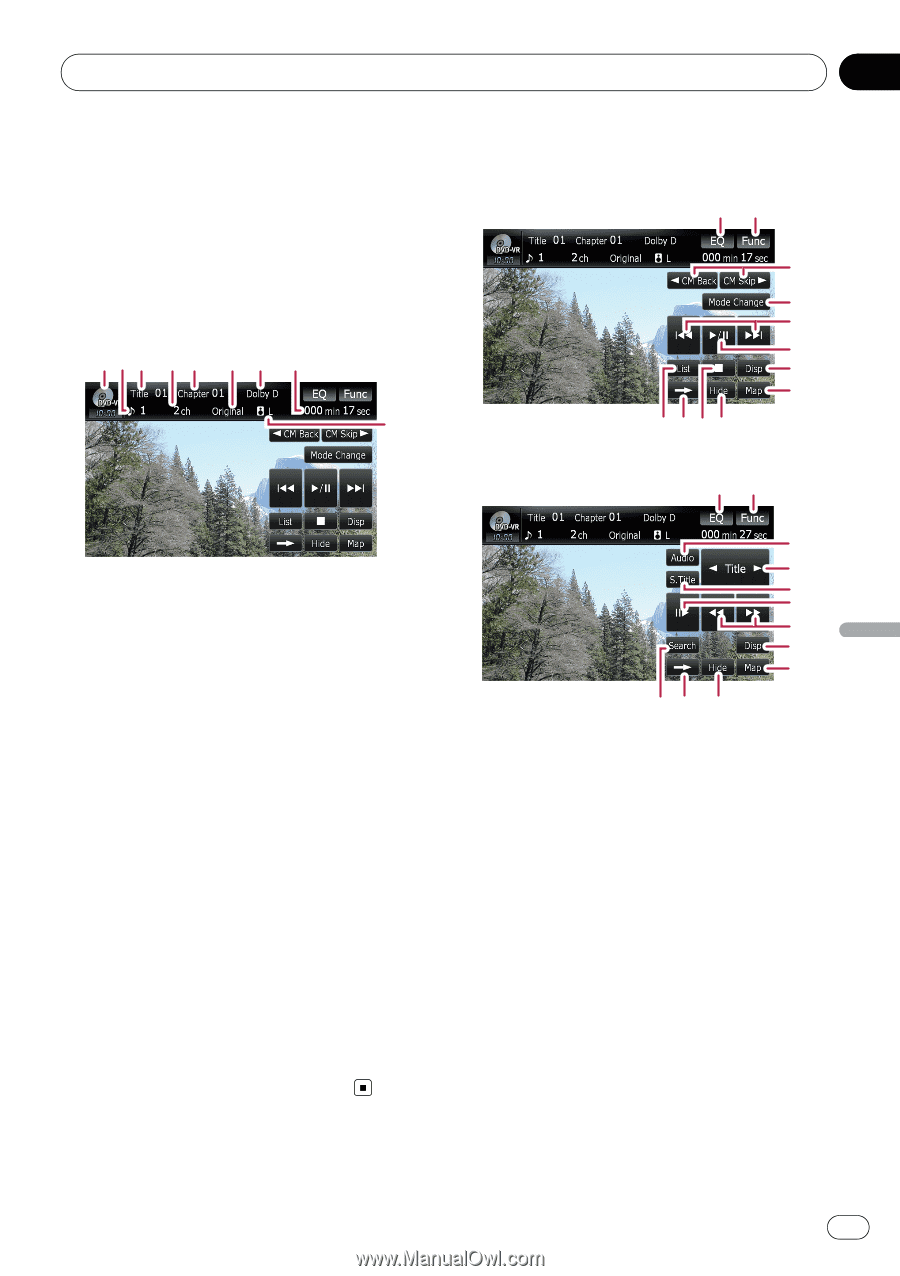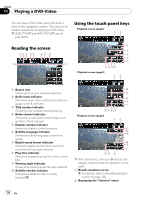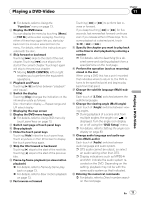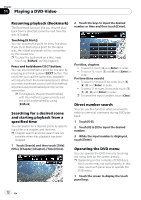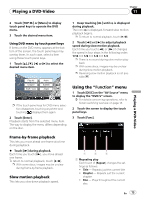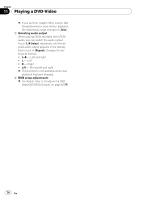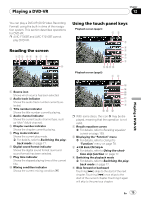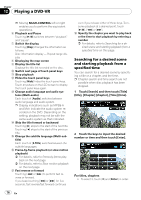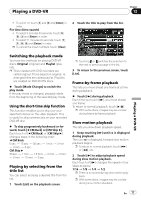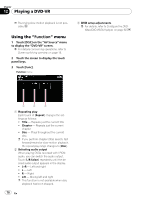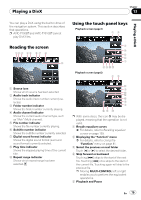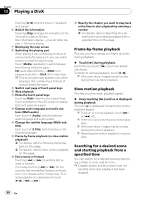Pioneer AVIC-F90BT Owner's Manual - Page 75
Reading the screen, Using the touch panel keys, Playing a DVD-VR
 |
UPC - 012562897271
View all Pioneer AVIC-F90BT manuals
Add to My Manuals
Save this manual to your list of manuals |
Page 75 highlights
Playing a DVD-VR Chapter 12 Playing a DVD-VR You can play a DVD-VR (DVD Video Recording Format) using the built-in drive of the navigation system. This section describes operations for DVD-VR. p AVIC-F700BT and AVIC-F7010BT cannot play DVD-VR. Reading the screen 12 3 4 5 6 7 8 9 Using the touch panel keys Playback screen (page1) 12 3 4 5 6 7 8 9abc Playback screen (page2) 12 1 Source icon Shows which source has been selected. 2 Audio track indicator Shows the audio track number currently selected. 3 Title number indicator Shows the title number currently playing. 4 Audio channel indicator Shows the current audio channel type, such as "Mch" (Multi-channel). 5 Chapter number indicator Shows the chapter currently playing. 6 Play mode indicator Shows the current play mode. = For details, refer to Switching the playback mode on page 77. 7 Digital sound format indicator Shows the digital sound format (surround sound format) has been selected. 8 Play time indicator Shows the elapsed playing time of the current title. 9 Mixing condition indicator Shows the current mixing condition. d e f g h 7 8 ia c p With some discs, the icon 9 may be displayed, meaning that the operation is not valid. 1 Recalls equalizer curves = For details, refer to Recalling equalizer curves on page 139. 2 Displaying the "Function" menu = For details, refer to Using the "Function" menu on page 78. 3 c CM Back/CM Skip d = For details, refer to Using the shorttime skip function on page 77. 4 Switching the playback mode = For details, refer to Switching the playback mode on page 77. 5 Skip forward or backward Touching [p] skips to the start of the next chapter. Touching [o] once skips to the start of the current chapter. Touching it again will skip to the previous chapter. En 75