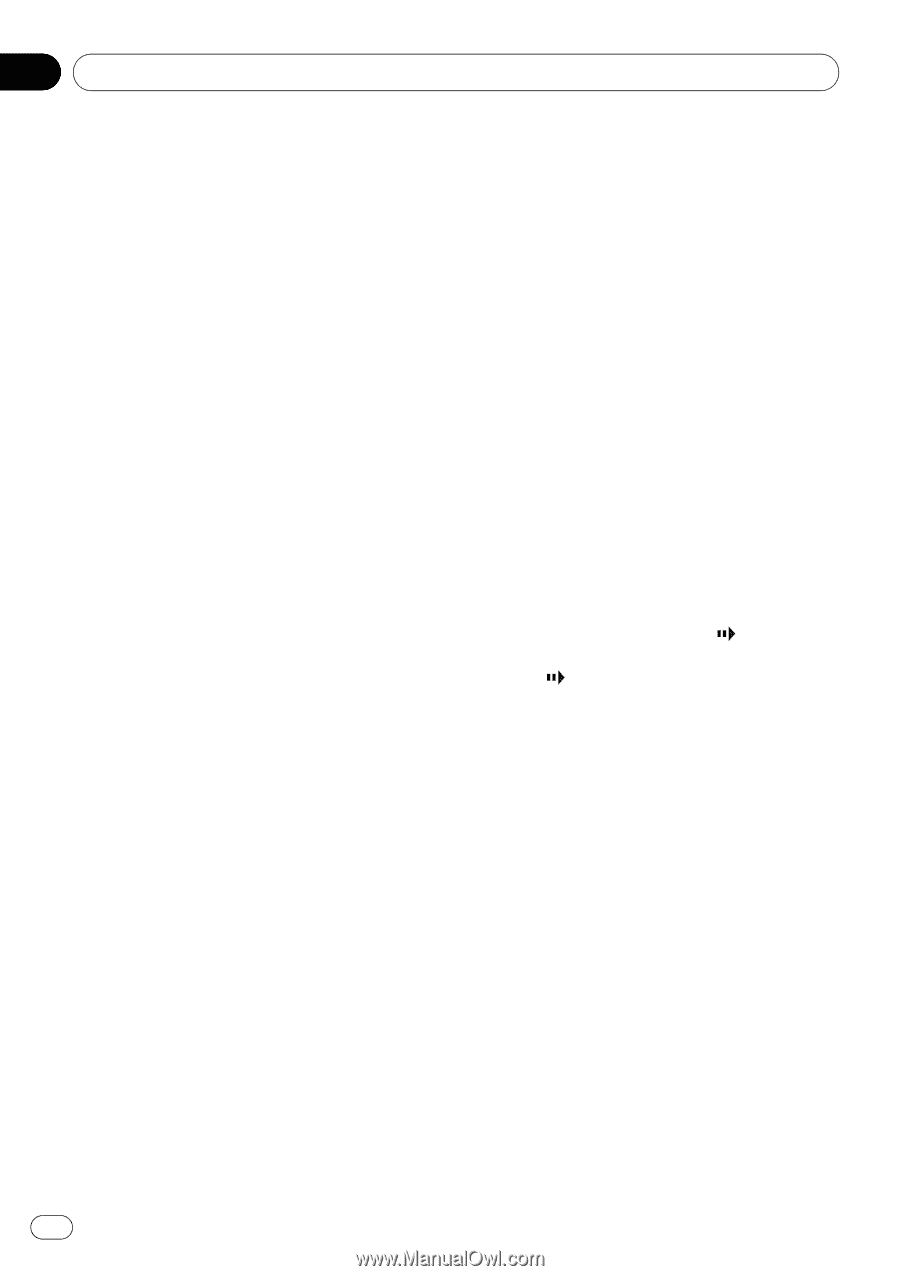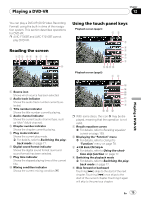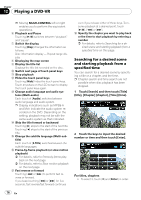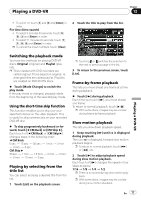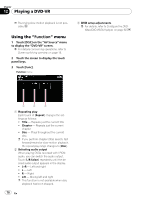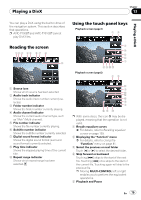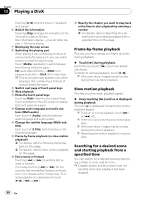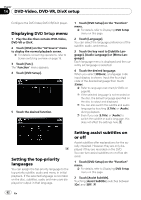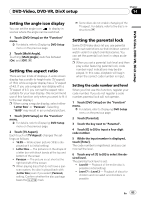Pioneer AVIC-F90BT Owner's Manual - Page 80
Playing a DivX
 |
UPC - 012562897271
View all Pioneer AVIC-F90BT manuals
Add to My Manuals
Save this manual to your list of manuals |
Page 80 highlights
Chapter 13 Playing a DivX Touching [f] switches between "playback" and "pause". 6 Switch the information Touching [Disp] changes the indication on the information plate as follows: Disc information display - Current folder display - File name display 7 Displaying the map screen 8 Switching the playing part When playing a disc containing a mixture of various media file types such, you can switch between media files types to play. Touch [Media] repeatedly to switch between the following media file types: CD (audio data (CD-DA)) - ROM (compressed audio file) - DivX (DivX video files) p This touch panel key appears only when playing a disc containing a mixture of various media file types. 9 Switch next page of touch panel keys a Stop playback b Hides the touch panel keys Touching [Hide] hides the touch panel keys. Touch anywhere on the LCD screen to display the touch panel keys again. c Change audio language and audio systems (Multi-audio) Each touch of [Audio] switches between audio language and audio system. d Change the subtitle language (Multi-subtitle) Each touch of [S.Title] switches between the subtitle languages. e Frame-by-frame playback (or slow-motion playback) = For details, refer to Frame-by-frame playback on this page. = For details, refer to Slow motion playback on this page. f Fast reverse or forward Touching [m] or [n] to perform fast reverse or forward. If you keep touching [m] or [n] for five seconds, fast reverse/fast forward continues even if you release either of these keys. To resume playback at a desired point, touch [f], [m] or [n]. g Specify the chapter you want to play back or the time to start playback by entering a number = For details, refer to Searching for a desired scene and starting playback from a specified time on this page. Frame-by-frame playback This lets you move ahead one frame at a time during playback. % Touch [r] during playback. Each time you touch [r], you move ahead one frame. To return to normal playback, touch [f]. p With some discs, images may be unclear during frame-by-frame playback. Slow motion playback This lets you slow down playback speed. % Keep touching [r] until is displayed during playback. The icon is displayed, forward slow motion playback begins. p To return to normal playback, touch [n] or [m], etc. p There is no sound during slow motion playback. p With some discs, images may be unclear during slow motion playback. p Reversing slow motion playback is not possible. Searching for a desired scene and starting playback from a specified time You can search for a desired scene by specifying a folder or a file, and the time. p Chapter search and time search are not possible when disc playback has been stopped. 80 En