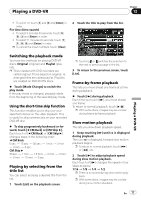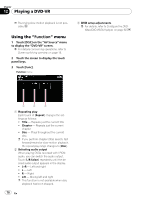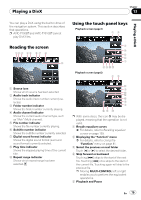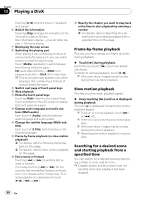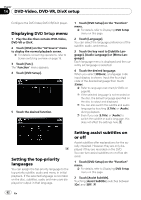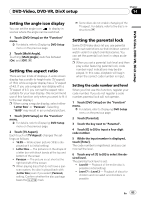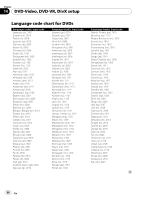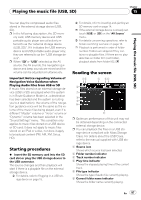Pioneer AVIC-F90BT Owner's Manual - Page 82
Displaying, Setting the top-priority, languages, Setting assist subtitles on, or off, DVD-Video, DVD
 |
UPC - 012562897271
View all Pioneer AVIC-F90BT manuals
Add to My Manuals
Save this manual to your list of manuals |
Page 82 highlights
Chapter 14 DVD-Video, DVD-VR, DivX setup Configure the DVD-Video/DVD-VR/DivX player. Displaying DVD Setup menu 1 Play the disc that contains DVD-Video, DVD-VR or DivX. 2 Touch [DISC] on the "AV Source" menu to display the normal playback screen. = For details concerning operations, refer to Screen switching overview on page 18. 3 Touch [Func]. The" Function" menu appears. 4 Touch [DVD Setup]. 5 Touch the desired function. 1 Touch [DVD Setup] on the "Function" menu. = For details, refer to Displaying DVD Setup menu on this page. 2 Touch [Language]. You can select the language preference of the subtitle, audio, and menus. 3 Touch the key next to [Subtitle Language], [Audio Language] or [Menu Language]. Each language menu is displayed and the currently set language is selected. 4 Touch the desired language. When you select [Others], a language code input display is shown. Input the four digit code of the desired language then touch [Enter]. = Refer to Language code chart for DVDs on page 86. p If the selected language is not recorded on the disc, the default language specified on the disc is output and displayed. p You can also switch the subtitle and audio language by touching [S.Title] or [Audio] during playback. p Even if you use [S.Title] or [Audio] to switch the subtitle or audio language, this does not affect the settings here. Setting the top-priority languages You can assign the top-priority language to the top-priority subtitle, audio and menu in initial playback. If the selected language is recorded on the disc, subtitles, audio and menu are displayed or output in that language. Setting assist subtitles on or off Assist subtitles offer explanations for the aurally impaired. However, they are only displayed if they are recorded on the DVD. You can turn assist subtitles on or off as desired. 1 Touch [DVD Setup] on the "Function" menu. = For details, refer to Displaying DVD Setup menu on this page. 2 Touch [Assist Subtitle]. Touching [Assist Subtitle] switches between [On] and [Off]. 82 En