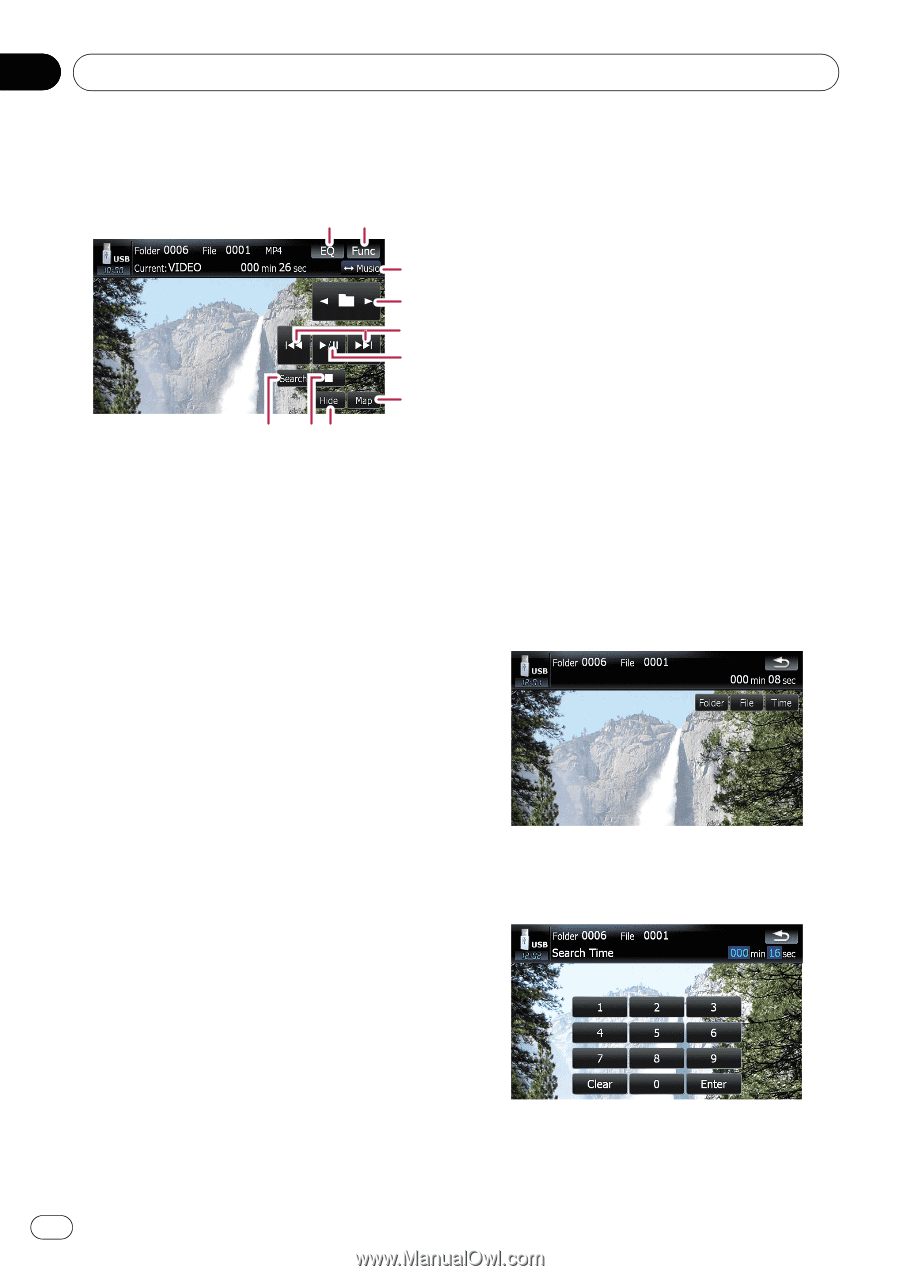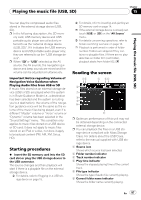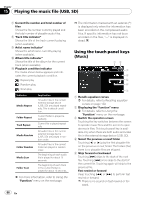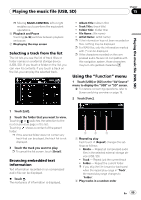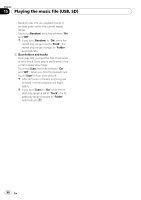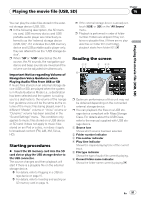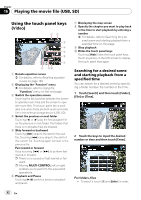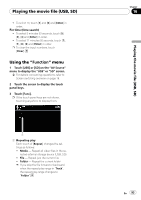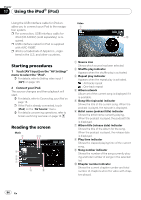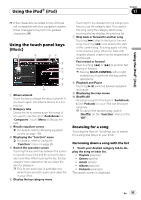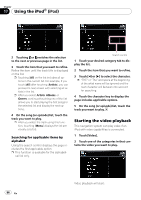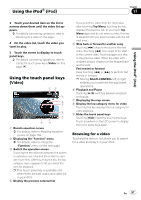Pioneer AVIC-F90BT Owner's Manual - Page 92
Using the touch panel keys, Playing the movie file USB, SD
 |
UPC - 012562897271
View all Pioneer AVIC-F90BT manuals
Add to My Manuals
Save this manual to your list of manuals |
Page 92 highlights
Chapter 16 Playing the movie file (USB, SD) Using the touch panel keys (Video) 12 3 4 5 6 7 8 9a 1 Recalls equalizer curves = For details, refer to Recalling equalizer curves on page 139. 2 Displaying the "Function" menu = For details, refer to Using the "Function" menu on the next page. 3 Switch the operation screen Touching the key switches between the screen to operate music files and the screen to operate movie files. This touch panel key is available only when there are both audio and video file in the external storage device (USB, SD). 4 Select the previous or next folder Touching [c] or [d] play the first playable file on the previous or next folder. The folders that there is no playable files are skipped. 5 Skip forward or backward Touching [p] skips to the start of the next file. Touching [o] once skips to the start of the current file. Touching again will skip to the previous file. Fast rewind or forward Keep touching [o] or [p] to perform fast rewind or forward. p There is no sound on fast rewind or forward. p Moving MULTI-CONTROL left or right enables you to perform the equivalent operations. 6 Playback and Pause Touching [f] switches between playback and pause. 7 Displaying the map screen 8 Specify the chapter you want to play back or the time to start playback by entering a number = For details, refer to Searching for a de- sired scene and starting playback from a specified time on this page. 9 Stop playback a Hides the touch panel keys Touching [Hide] hides the touch panel keys. Touch anywhere on the LCD screen to display the touch panel keys again. Searching for a desired scene and starting playback from a specified time You can search for a desired scene by specifying a folder number, file number or the time. 1 Touch [Search] and then touch [Folder], [File] or [Time]. 2 Touch the keys to input the desired number or time and then touch [Enter]. For folders, files ! To select 3, touch [3] and [Enter] in order. 92 En