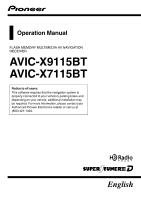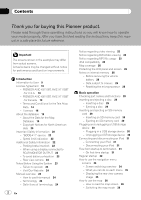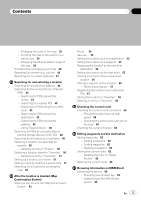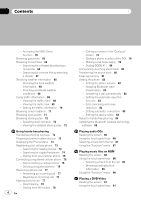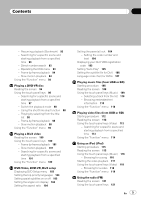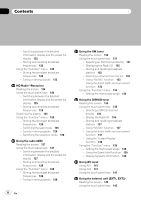Pioneer AVIC-X7115BT Operation Manual
Pioneer AVIC-X7115BT Manual
 |
View all Pioneer AVIC-X7115BT manuals
Add to My Manuals
Save this manual to your list of manuals |
Pioneer AVIC-X7115BT manual content summary:
- Pioneer AVIC-X7115BT | Operation Manual - Page 1
Operation Manual FLASH MEMORY MULTIMEDIA AV NAVIGATION RECEIVER AVIC-X9115BT AVIC-X7115BT Notice to all users: This software requires that the navigation system is properly connected to your vehicle's parking brake and depending on your vehicle, additional installation may be required. For more - Pioneer AVIC-X7115BT | Operation Manual - Page 2
U.S.A. 10 - PIONEER AVIC-X9115BT, AVIC-X7115BT - for Canada 12 - Terms and Conditions for the Tele Atlas Data 14 - Licenses 16 About the database 19 - About the Data for the Map Database 19 - Copyright Notices for North American data 20 Important Safety Information 20 - "GOOG-411" service 22 - Speed - Pioneer AVIC-X7115BT | Operation Manual - Page 3
Changing the tilt and rotation angle of the map 39 The basic flow of creating your route 40 Operating list screens (e.g. city list) 40 Operating the on-screen keyboard 41 Searching for and on MSN Direct Activating the service 64 - Checking your product key 64 - Subscribing to the MSN Direct - Pioneer AVIC-X7115BT | Operation Manual - Page 4
Contents - Activating the MSN Direct function 65 Browsing gas prices 65 Browsing movie times 66 - Searching for a theater the device name 83 Notes for hands-free phoning 84 Updating the Bluetooth wireless technology software 85 Playing audio CDs Reading the screen 86 Using the touch panel keys 86 - Pioneer AVIC-X7115BT | Operation Manual - Page 5
scene and starting playback from a specified time 93 - Direct number search 93 - Operating the DVD menu 93 - Frame-by-frame playback 94 - Slow motion playback 94 Using the "Function" menu 94 Playing a DVD-VR disc Reading the screen 96 Using the touch panel keys 96 - Searching for a specific scene - Pioneer AVIC-X7115BT | Operation Manual - Page 6
frequencies 128 Using the "Function" menu 128 - Storing the strongest broadcast frequencies 128 - Tuning in strong signals 128 6 En Using the XM tuner Reading the screen 130 Using the touch panel keys 131 - Selecting an XM channel directly 131 - Displaying the Radio ID 132 - Storing and recalling - Pioneer AVIC-X7115BT | Operation Manual - Page 7
Operating Your Navigation System with Voice To Ensure Safe Driving 168 Basics of Voice Operation 168 - Flow of voice operation 168 - Starting voice operation 169 Operating iPod by voice 169 Calling the entry on "Contacts" 169 Available Basic Voice Commands 170 - Basic commands 170 - Voice operation - Pioneer AVIC-X7115BT | Operation Manual - Page 8
Contents - Voice commands related to hands-free phoning 172 Tips for Voice Operation 173 Other functions Setting the anti-theft function 174 - Setting the password 174 - Entering the password 174 - Deleting the password 174 - Forgotten passwords 174 Returning the navigation system to the default or - Pioneer AVIC-X7115BT | Operation Manual - Page 9
operate the equipment. FCC ID : AJDK020 MODEL NO. : AVIC-X9115BT IC : 775E-K020 FCC ID : AJDK020 MODEL NO. : AVIC-X7115BT installed and operated with at least 20cm and more between the radiator and person's body (excluding extremities: hands, wrists, feet and ankles). CAUTION: USE OF CONTROL - Pioneer AVIC-X7115BT | Operation Manual - Page 10
License Agreement PIONEER AVIC-X9115BT, AVICX7115BT - for U.S.A. THIS IS A LEGAL AGREEMENT BETWEEN YOU, AS THE END USER, AND PIONEER ELECTRONICS (USA) INC. ("PIONEER"). PLEASE READ THE TERMS AND CONDITIONS OF THIS AGREEMENT CAREFULLY BEFORE USING THE SOFTWARE INSTALLED ON THE PIONEER PRODUCTS. BY - Pioneer AVIC-X7115BT | Operation Manual - Page 11
AGREEMENT SHALL OR FOR ANY REASON WHATSOEVER BE HELD UNENFORCEABLE OR INAPPLICABLE, YOU AGREE THAT PIONEER'S LIABILITY SHALL NOT EXCEED FIFTY PERCENT (50%) OF THE PRICE PAID BY YOU FOR THE ENCLOSED PIONEER PRODUCT. Some states do not allow the exclusion or limitation of incidental or consequential - Pioneer AVIC-X7115BT | Operation Manual - Page 12
01 Introduction PIONEER AVIC-X9115BT, AVICX7115BT - for Canada THIS IS A LEGAL AGREEMENT BETWEEN YOU, AS THE END USER, AND PIONEER ELECTRONICS OF CANADA, INC. ("PIONEER"). PLEASE READ THE TERMS AND CONDITIONS OF THIS AGREEMENT CAREFULLY BEFORE USING THE SOFTWARE INSTALLED ON THE PIONEER PRODUCTS - Pioneer AVIC-X7115BT | Operation Manual - Page 13
AGREEMENT SHALL OR FOR ANY REASON WHATSOEVER BE HELD UNENFORCEABLE OR INAPPLICABLE, YOU AGREE THAT PIONEER'S LIABILITY SHALL NOT EXCEED FIFTY PERCENT (50%) OF THE PRICE PAID BY YOU FOR THE ENCLOSED PIONEER PRODUCT. Some states do not allow the exclusion or limitation of incidental or consequential - Pioneer AVIC-X7115BT | Operation Manual - Page 14
grants you a non-transferable, nonexclusive license to use the map data and business points of interest information (the "POIs"), (together, the "Data") contained on these discs, solely for personal, non-commercial use and not to operate a service bureau or for any other use involving the processing - Pioneer AVIC-X7115BT | Operation Manual - Page 15
of the FAR and DFARS provisions listed herein and this License, the construction that provides greater limitations on the Government's rights shall control. Contractor/ manufacturer is Tele Atlas North America, Inc., 11 Lafayette Street, Lebanon, NH 037661445. Phone: 603.643. 0330. The Data is ©1984 - Pioneer AVIC-X7115BT | Operation Manual - Page 16
Chapter 01 Introduction In addition to the Warranties contained in the Agreement, YOU UNDERSTAND THAT THE POIS ARE LICENSED ON AN "AS IS" BASIS WITHOUT GUARANTEE, AND THERE ARE NO OTHER WARRANTIES MADE WHETHER, EXPRESS OR IMPLIED, INCLUDING WITHOUT LIMITATION, ANY EXPRESS OR IMPLIED WARRANTIES OF - Pioneer AVIC-X7115BT | Operation Manual - Page 17
that you make a good faith effort to ensure that, in the event an Application does not supply the function or data, the facility still operates, and performs whatever part of its purpose remains meaningful, or b under the GNU GPL, with none of the additional permissions of this License applicable - Pioneer AVIC-X7115BT | Operation Manual - Page 18
a copy of the Library already present on the user's computer system, and (b) will operate properly with a modified version of the Library that is interface-compatible with the Linked Version. e Provide Installation Information, but only if you would otherwise be required to provide such information - Pioneer AVIC-X7115BT | Operation Manual - Page 19
version, but may differ in detail to address new problems or concerns. Each version is given a distinguishing for the distribution. Please contact our Customer Support Center to obtain a copy. For more . ! For more details about the map coverage of this navigation system, refer to the information on - Pioneer AVIC-X7115BT | Operation Manual - Page 20
in the operator's manual included in the Licensed Products. 3) As of the Effective Date, the copyright notice with logo for infoUSA, Inc. is: Data by Important Safety Information WARNING ! Do not attempt to install or service your navi- gation system by yourself. Installation or servicing of the - Pioneer AVIC-X7115BT | Operation Manual - Page 21
is responsible for such content. p Keep this manual handy as a reference for operating procedures and safety information. p Pay close attention to all warnings in this manual and follow the instructions carefully. p Do not install this navigation system where it may (i) obstruct the driver's vision - Pioneer AVIC-X7115BT | Operation Manual - Page 22
Pioneer does not bear responsibility for changes to information services provided by related companies, such as cancellation of services or changing to pay-services. as viewing of DVDVideo and certain touch key operations) offered by this navigation system could be dangerous and/or unlawful if used - Pioneer AVIC-X7115BT | Operation Manual - Page 23
to record this number on the enclosed warranty card. Failure to operate Should the navigation system fail to operate properly, contact your dealer or nearest authorized Pioneer Service Station. After-sales service for Pioneer products Please contact the dealer or distributor from which you purchased - Pioneer AVIC-X7115BT | Operation Manual - Page 24
and software updates. Manual overview How to use this manual Finding the operation procedure for read the following information about the conventions used in this manual. Familiarity with these conventions will help you greatly as you learn how to use your new equipment. ! Buttons on your navigation - Pioneer AVIC-X7115BT | Operation Manual - Page 25
This product supports only the navigation system with a Pioneer USB interface cable for iPod (CDIU230V) (sold separately), you can control an iPod compatible with this navigation system. p To obtain maximum performance, we recommend that you use the latest software for the iPod. p Operation - Pioneer AVIC-X7115BT | Operation Manual - Page 26
the first time after installation. ! If the product fails to operate properly. ! If there appear to be problems with the op- eration of the system. ! When changing the combination of equip- ment. ! When adding/removing additional pro- ducts that connect to the navigation system. ! If your vehicle - Pioneer AVIC-X7115BT | Operation Manual - Page 27
Introduction 2 Press the RESET button with a pen tip or other pointed implement. RESET button p If you have connected other equipment to this navigation system with IP-BUS, be sure to reset that equipment too. Introduction Chapter 01 En 27 - Pioneer AVIC-X7115BT | Operation Manual - Page 28
panel (touch panel calibration) on page 158. 6 MAP button Press to view the map screen. Press and hold to display the "Picture Adjustment" screen. = For details concerning operations, refer to Adjusting the screen brightness on page 158. 7 MULTI-CONTROL Rotating; Adjusts the AV (Audio and Video - Pioneer AVIC-X7115BT | Operation Manual - Page 29
the frequency one step at a time; operates track search controls. Keep moving MULTI-CONTROL to the left or right; Allows you to perform manual seek tuning, fast forward or reverse. Pressing the center of MULTI-CONTROL; Enables you to start the voice operation when "English" is selected in "Program - Pioneer AVIC-X7115BT | Operation Manual - Page 30
operation and damage to the sto- rage device, never remove it from this navigation system while data is being transferred. ! If data loss or corruption occurs reason, it is usually not possible to recover the data. Pioneer accepts no liability for damages, costs or expenses arising from data - Pioneer AVIC-X7115BT | Operation Manual - Page 31
navigation system while data is being transferred. ! If data loss or corruption occurs on the storage device for any reason, it is usually not possible to recover the data. Pioneer safety reasons, the rear view camera function is not available until the navigation system boots up completely. 1 Start - Pioneer AVIC-X7115BT | Operation Manual - Page 32
02 Basic operation 3 Touch the language that you want to use for the voice guidance. The navigation system will now restart. 4 Touch [Destination] to display Destination menu. Regular startup CAUTION For safety reasons, the rear view camera function is not available until the navigation system - Pioneer AVIC-X7115BT | Operation Manual - Page 33
Basic operation Chapter 02 Basic operation En 33 - Pioneer AVIC-X7115BT | Operation Manual - Page 34
Chapter 02 Basic operation How to use the navigation menu screens Screen switching overview 2 3 4 1 5 7 6 8 34 En - Pioneer AVIC-X7115BT | Operation Manual - Page 35
Bluetooth wireless technology connection. 6 Settings Menu You can access the screen to customize settings. 7 Map screen Press the MAP button to display the navigation map screen. 8 AV operation and then touch [Back Camera]. 3 Touch [On] next to "Camera" to activate the camera setting. 4 Press the - Pioneer AVIC-X7115BT | Operation Manual - Page 36
Chapter 02 Basic operation How to use the map Most of the information provided by your navigation system can be seen on the map. You need to become familiar with how information appears on the map. How to read the map screen This example shows an example of a 2D map screen. 1 2 3 4 5 6 h 7 - Pioneer AVIC-X7115BT | Operation Manual - Page 37
" is set to "On". = For details, refer to Map Settings on page 146. p The estimated time of arrival is an ideal value that the navigation system computes internally as the route is calculated. The estimated time of arrival should be read just as a reference value, and does not guarantee arrival at - Pioneer AVIC-X7115BT | Operation Manual - Page 38
1 Press the MAP button to display the navigation map screen. 2 Touch the map mode selector to switch the map display. Each touch of the map mode selector changes the map display as follows: 2D map screen (Heading up mode) - 2D map screen (North up mode) - 3D map screen The map display always shows - Pioneer AVIC-X7115BT | Operation Manual - Page 39
the tilt and rotation angle of the map On the 3D map screen, briefly touching the map shows the tilt controls and rotation angle. 1 Press the MAP button to display the navigation map screen. 2 Switch to the 3D map screen. = For details, refer to Switching the map mode on the previous page. En 39 - Pioneer AVIC-X7115BT | Operation Manual - Page 40
j 5 Touch [Go Here Now] on the "Map Confirmation Screen". j 6 The navigation system calculates the route to your destination, and then shows the route on the map. j 7 After releasing the parking brake, drive in accordance with navigation guidance. Operating list screens (e.g. city list) 1 23 40 - Pioneer AVIC-X7115BT | Operation Manual - Page 41
the list allows you to narrow down the options and proceed to the next operation. Operating the on-screen keyboard 1 2 3 456 Each touch of [aA] that are entered. If there is no text in the box, an informative guide with text appears. 2 Screen title The screen title appears. 3 Keyboard Touch - Pioneer AVIC-X7115BT | Operation Manual - Page 42
Chapter 03 Searching for and selecting a location CAUTION For safety reasons, these route-setting functions are not available while your vehicle is in motion. To enable these functions, you must stop in a safe place and put on the parking brake before setting your route. p Some information - Pioneer AVIC-X7115BT | Operation Manual - Page 43
Zip code. ! When a city is already set, touching [City Center] allows you to select the representative location of the city and proceed to the "Map Confirmation Screen". 9 Enter the street name and touch the desired one from the list. ! When a street is already set, touching [Street Center] allows - Pioneer AVIC-X7115BT | Operation Manual - Page 44
to set your selected position as your destination and calculate the route up that point. = For details of other operations on the "Map Confirmation Screen", refer to What you can do with the "Map Confirmation Screen" on page 54. If only one option is appropriate for your entry, the screen will jump - Pioneer AVIC-X7115BT | Operation Manual - Page 45
for quickly telling the category of facilities with the same name. 6 Touch one of the options at the bottom of the "Map Confirmation Screen" to select the next operation. Searching for POIs along the current route p This function is available when the route is set. 1 Touch [Destination] on the "Top - Pioneer AVIC-X7115BT | Operation Manual - Page 46
the address you want. = For details, refer to Searching for a location by address on page 42. 4 Touch the category you want. = For the subsequent operations, refer to Searching for POIs around the cursor on page 44. 4 Touch the search method that you want to put into memory. Using "Saved Criteria - Pioneer AVIC-X7115BT | Operation Manual - Page 47
[Done] to complete the entry. 4 Touch the POI you want. 5 Touch one of the options at the bottom of the "Map Confirmation Screen" to select the next operation. The storing process is complete and the shortcut is available on "Saved Criteria". Searching for POIs by using the memorized sequence You - Pioneer AVIC-X7115BT | Operation Manual - Page 48
possible by using the utility program "AVIC FEEDS" which is available separately, on your PC. ("AVIC FEEDS" will be available on our from. 6 Touch one of the options at the bottom of the "Map Confirmation Screen" to select the next operation. Touch [Route...] then [Go Here Now] to set your selected - Pioneer AVIC-X7115BT | Operation Manual - Page 49
either the latitude key or the longitude key, whichever you want to enter. The "Map Confirmation Screen" appears. 7 Touch one of the options at the bottom of the "Map Confirmation Screen" to select the next operation. The values on the latitude key or longitude key shows the coordinates on the - Pioneer AVIC-X7115BT | Operation Manual - Page 50
set your selected position as your destination and calculate the route up that point. = For details of other operations on the "Map Confirmation Screen", refer to What you can do with the "Map Confirmation Screen" on page 54. Touch [Route...] then [Go Here Now] to set your selected position as your - Pioneer AVIC-X7115BT | Operation Manual - Page 51
not to mistakenly delete items. Searching for and selecting a location 3 Touch one of the options at the bottom of the "Map Confirmation Screen" to select the next operation. Touch [Route...] then [Go Here Now] to set your selected position as your destination and calculate the route up that point - Pioneer AVIC-X7115BT | Operation Manual - Page 52
start immediately. Searching for a location by scrolling the map Specifying a location after scrolling the map enables you to set the position as an operable target in the "Map Confirmation Screen". 1 Press the MAP button to display the navigation map screen. 2 Touch and drag the screen to scroll - Pioneer AVIC-X7115BT | Operation Manual - Page 53
Searching for and selecting a location Chapter 03 Searching for and selecting a location En 53 - Pioneer AVIC-X7115BT | Operation Manual - Page 54
operation. The options shown below are available on this screen: Map Shows a full-screen 2D map centered on the cursor position. Save as... Places a map pin, and saves the position. = For more details of the operation Bluetooth wireless technology is required.) = For more details of the operation, - Pioneer AVIC-X7115BT | Operation Manual - Page 55
the new final destination on this page. Starting Point Sets the location as a starting point. = For more details of the operation, refer to Setting the location as the start point on this page. Save as... Add Pin Puts a map pin at the cursor position as a mark up. = For details, refer to Placing - Pioneer AVIC-X7115BT | Operation Manual - Page 56
enables you to view detailed information about the location by using the "Map Confirmation Screen". 1 Press the MAP button to display the navigation map screen. 2 Touch and drag the screen to scroll the map to the position you want. 2 1 The address and coordinates 2 Information about a nearby - Pioneer AVIC-X7115BT | Operation Manual - Page 57
[Save as...] on the "Map Confirmation Screen". 3 Touch [Add POI]. The list of POI categories appears. The registration is now complete and the item is available as a customized POI. p You can edit the stored POI later in "POI Settings". = For more details of the operation, refer to Editing your - Pioneer AVIC-X7115BT | Operation Manual - Page 58
. = For more details of the operation, refer to Selecting a location stored in "Favorites" on page 50. p "Favorites" can store up to 30 locations. 1 Search for a location or position the cursor on the desired area by scrolling the map and displaying the "Map Confirmation Screen". 2 Touch [Save as - Pioneer AVIC-X7115BT | Operation Manual - Page 59
is set and your vehicle position is on the route. p You can also display the "Route Information" screen by touching "Multi-Info window" on the map screen. = For details, refer to Multi-Info window on page 37. 1 Touch [Destination] on the "Top Menu", and then touch [Route Function]. 2 Touch [Route - Pioneer AVIC-X7115BT | Operation Manual - Page 60
function allows you to play the simulated navigation function at high speed without voice guidance. This function is useful if you want to p If you want to stop the simulation, touch on the map. Checking the entire route overview on the map You can check the entire outline of the current route. - Pioneer AVIC-X7115BT | Operation Manual - Page 61
and other information is shown. ! Instructions All turning points (where voice guidance is given) are shown. ! Road List Displays the turning points in the most simplified form (duplicated route names are merged into one). p When a long distance route is calculated, your navigation system may not be - Pioneer AVIC-X7115BT | Operation Manual - Page 62
location. = For more details, refer to the descriptions from page 42 to page 52. 2 Touch [Route...] on the "Map Confirmation Screen". 3 Touch [Add Via]. = For more details of the operation, refer to Sorting waypoints on this page. p When you set waypoints in the route to your destination, the route - Pioneer AVIC-X7115BT | Operation Manual - Page 63
Editing waypoints and the destination 3 Enter the name and then touch [Done] to complete the entry. Chapter 06 Editing waypoints and the destination The previous screen appears. p Saved route can be recalled later. = For details, refer to Setting a route by recalling a saved route on page 51. - Pioneer AVIC-X7115BT | Operation Manual - Page 64
subscription to MSN Direct service, you can check and browse various information on your navigation system, such as gas prices, movie times, weather conditions and traffic information. The information will be updated periodically. - This function is available for AVIC-X9115BT only. To receive MSN - Pioneer AVIC-X7115BT | Operation Manual - Page 65
subscription, complete the activation so that the navigation system can receive the information. This operation must be performed under the following conditions prices Recent gas prices of nearby gas stations are displayed in a list. Although the MSN Direct service regularly updates gas price - Pioneer AVIC-X7115BT | Operation Manual - Page 66
position. ! [Name]: Sorts the items in the list alphabetically. ! [Price]: Sorts the items in the list by price. 4 Touch on the item that you want to view in detail. Although the MSN Direct service regularly updates movie information, the information provided may not necessarily correspond to - Pioneer AVIC-X7115BT | Operation Manual - Page 67
7 Touch one of the options at the bottom of the "Map Confirmation Screen" to select the next operation. = For details of other operations on the "Map Confirmation Screen", refer to What you can do with the "Map Confirmation Screen" on page 54. Available options; ! [Distance] (default): Sorts - Pioneer AVIC-X7115BT | Operation Manual - Page 68
to see worldwide weather conditions. Although the MSN Direct service regularly updates weather information, the information provided may not necessarily information. When the navigation system receives updated traffic information, it will overlay the traffic information on your map and also display - Pioneer AVIC-X7115BT | Operation Manual - Page 69
operation map is as follows. Viewing the traffic flow Traffic Information is displayed on a screen in the form of a list. This allows you to check how many traffic incidents have occurred, their location and their distance from your current position. Although the MSN Direct service regularly updates - Pioneer AVIC-X7115BT | Operation Manual - Page 70
the settings of traffic information. = For more details concerning the operation, refer to Setting the traffic information on this page. 4 Touch the item you want to check its position on the map. The traffic event information displayed on the map is as follows. Traffic flow icon and line ! Red - Pioneer AVIC-X7115BT | Operation Manual - Page 71
Touch the desired news headline. Although the MSN Direct service regularly updates local event information, the information provided may not necessarily when the event is opened. 4 Touch [Select] to display there with the map. Browsing local events The nearby events to be held in the next few days - Pioneer AVIC-X7115BT | Operation Manual - Page 72
of other operations on the "Map Confirmation Screen", refer to What you can do with the "Map Confirmation Screen" on page 54. Browsing stock quotes Recent stock quotes are displayed in a list. Although the stock quote displayed onscreen is updated about 40 minutes (approx.), these prices are not - Pioneer AVIC-X7115BT | Operation Manual - Page 73
to the navigation system. This section describes how to set up a Bluetooth connection and how to operate a cellular phone featuring Bluetooth technology on the navigation system. Displaying The default device name displayed on the cellular phone is "Pioneer Navi". The PIN code is "1111". En 73 - Pioneer AVIC-X7115BT | Operation Manual - Page 74
the navigation system, displays them in a list, and registers them for connection. 1 Activate the Bluetooth wireless technology on your cellular phone. For some cellular phones, no specific action is necessary to activate Bluetooth wireless technology. For details, refer to the instruction manual of - Pioneer AVIC-X7115BT | Operation Manual - Page 75
refer to the instruction manual of your cellular phone. 2 Touch [Phone Settings] on the "Phone Menu". = For details, refer to Displaying the Phone Menu on page 73. 3 Touch [Connection]. 4 Touch [Add Device], and then [Pair from the mobile phone]. The navigation system waits for a Bluetooth wireless - Pioneer AVIC-X7115BT | Operation Manual - Page 76
specific action is necessary to activate Bluetooth wireless technology. For details, refer to the instruction manual of your cellular phone. 2 Touch phone If you no longer need to use a registered phone with the navigation system, you can delete it from the registration assignment to free this spot - Pioneer AVIC-X7115BT | Operation Manual - Page 77
ring sound. If [Auto Answer Preference] is set to [Off], answer the call manually. Answering is available if any screen is displayed, such as the map screen or the setting screen. p You can set this navigation system to auto- matically answer incoming calls. = For details, refer to Answering a call - Pioneer AVIC-X7115BT | Operation Manual - Page 78
Chapter 08 Using hands-free phoning Direct dialing 1 Touch [Dial Pad] on the "Phone Menu". = For details, refer to Displaying the Phone Menu on page 73. The direct dial screen appears. 2 Touch the number keys to enter the phone number. The phone number that was input is displayed. Input number 1 - Pioneer AVIC-X7115BT | Operation Manual - Page 79
. 5 Touch to end the call. Dialing a phone number of the POI You can make a call to the POI that has a telephone number. 1 To display the "Map Confirmation Screen", search for a locations or moves the cursor and touch . 2 Touch [Info] and select the POI that has a telephone number. 3 Touch [Call] to - Pioneer AVIC-X7115BT | Operation Manual - Page 80
73. Dialing GOOG-411 starts. 2 You can now use the GOOG-411 phone service. For details about GOOG-411 service and availability, contact Googleä. Announcing incoming short mails While the cellular phone and the navigation system are connected, the following notice is displayed when you get a new SMS - Pioneer AVIC-X7115BT | Operation Manual - Page 81
to this navigation system via Bluetooth technology, this navigation system may not operate your cellular phone to transfer the phone book entries. p The transferred data can not be edited on the navigation before touching [OK]. If your cellular phone supports one-by-one transfer only, send all - Pioneer AVIC-X7115BT | Operation Manual - Page 82
volume. [Phone Voice]: This setting controls the incoming voice volume. p Phone volume varies depending on the incoming caller's phone, volume setting and other conditions. = For details concerning operations, refer to Answering an incoming call on page 77. Stopping Bluetooth wave transmission You - Pioneer AVIC-X7115BT | Operation Manual - Page 83
this function is on, the navigation system automatically rejects all incoming noise reduction When you are operating hands-free phoning in the Some cellular phones do not support automatic connection. Editing the device on your cellular phone. (Default is [Pioneer Navi].) 1 Touch [Phone Settings] on - Pioneer AVIC-X7115BT | Operation Manual - Page 84
system. ! When using Bluetooth wireless technology, this navigation system may not be able to operate all of the functions on the cellular phone. Registration and connection ! Cellular phone operations vary depending on the type of cellular phone. Refer to the instruction manual that came with your - Pioneer AVIC-X7115BT | Operation Manual - Page 85
Update starts. Updating the Bluetooth wireless technology software Update files will be available for download in the future. You will be able to download the latest update from an appropriate website to your PC. p Before you download the files and install the update, read through the instructions - Pioneer AVIC-X7115BT | Operation Manual - Page 86
in drive of the navigation system. This section operations, refer to Screen switching overview on page 34. 3 Use the touch panel keys on the screen to control the disc. Reading AVICX7115BT. p To cancel random play, switch [Random] to [Off] on the "Function" menu. 7 Display the map screen 86 En - Pioneer AVIC-X7115BT | Operation Manual - Page 87
screen, touch [Detail]. Using the "Function" menu 1 Touch [DISC] on the "AV Source" menu to display the "CD" screen. = For details concerning operations, refer to Screen switching overview on page 34. 2 Touch [Func]. Chapter 09 Each touch of [Repeat] changes the setting as follows: ! Disc - Repeats - Pioneer AVIC-X7115BT | Operation Manual - Page 88
compressed audio files using the built-in drive of the navigation system. This section describes these operations. p In the following description, the MP3, WMA, AAC, WAV files are collectively referred to as "Compressed audio file". p AVIC-X9115BT cannot play WAV files. 1 Insert the disc you want to - Pioneer AVIC-X7115BT | Operation Manual - Page 89
fast rewind or forward. p Moving MULTI-CONTROL left or right enables you to perform the equivalent operations. 6 Playback and Pause Touching [f] is not available for AVICX7115BT. p To cancel random play, switch [Random] to [Off] on the "Function" menu. 8 Display the map screen Selecting a track - Pioneer AVIC-X7115BT | Operation Manual - Page 90
to the ordinary display. Using the "Function" menu 1 Touch [DISC] on the "AV Source" menu to display the "ROM" screen. = For details concerning operations, refer to Screen switching overview on page 34. 2 Touch [Func]. 1 2 3 1 Repeating play Each touch of [Repeat] changes the setting as follows - Pioneer AVIC-X7115BT | Operation Manual - Page 91
using the built-in drive of the navigation system. This section describes operations for playing a DVD-Video. p AVIC-X7115BT cannot play DVDs. Using the touch panel keys Playback screen (page1) 12 Playing a DVD-Video Reading the screen 12 3 45 6 7 8 a 3 4 5 6 9 7 8 9 ab Playback screen - Pioneer AVIC-X7115BT | Operation Manual - Page 92
selected from the menu. For details, refer to the instructions provided with the disc. 4 Skip forward or backward chapter. p Moving MULTI-CONTROL left or right enables you to perform the equivalent operations. 5 Playback and commands = For details, refer to Direct number search on the next page. - Pioneer AVIC-X7115BT | Operation Manual - Page 93
You can use this function when you need to enter a numerical command during DVD playback. 1 Touch [0-9]. 2 Touch [0] to [9] to input the desired number. 3 While the input number is displayed, touch [Enter]. Operating the DVD menu You can operate the DVD menu by touching the menu item on the screen - Pioneer AVIC-X7115BT | Operation Manual - Page 94
playback is not possible. Using the "Function" menu 1 Touch [DISC] on the "AV Source" menu to display the "DVD-V" screen. = For details concerning operations, refer to Screen switching overview on page 34. 2 Touch the screen to display the touch panel keys. 3 Touch [Func]. Frame-by-frame playback - Pioneer AVIC-X7115BT | Operation Manual - Page 95
Playing a DVD-Video When playing DVDs recorded with LPCM audio, you can switch the audio output. Touch [L/R Select] repeatedly until the desired audio output appears in the display. Each touch of [L/R Select] changes the settings as follows: ! L+R - Left and right ! L - Left ! R - Right ! Mix - - Pioneer AVIC-X7115BT | Operation Manual - Page 96
a DVD-VR (DVD Video Recording Format) disc using the built-in drive of the navigation system. This section describes operations for DVD-VR discs. p AVIC-X7115BT cannot play DVD-VR discs. Reading the screen 12 3 4 5 6 7 8 9 Using the touch panel keys Playback screen (page1) 12 3 4 5 6 7 8 9abc - Pioneer AVIC-X7115BT | Operation Manual - Page 97
-CONTROL left or right enables you to perform the equivalent operations. 6 Playback and Pause Touching [f] switches between "playback" and "pause". 7 Switch the display Touching [Disp] changes the information as follows: Disc information display - Repeat range display 8 Display the map - Pioneer AVIC-X7115BT | Operation Manual - Page 98
Chapter 12 Playing a DVD-VR disc ! To select 71 minutes 00 seconds, touch [7], [1], [0], [0] and [Enter] in order. p To cancel the input numbers, touch [Clear]. 2 Touch the title to play from the list. Switch the playback mode You have two methods for playing DVD-VR discs; Original (original) and - Pioneer AVIC-X7115BT | Operation Manual - Page 99
a DVD-VR disc Using the "Function" menu 1 Touch [DISC] on the "AV Source" menu to display the "DVD-VR" screen. = For details concerning operations, refer to Screen switching overview on page 34. 2 Touch the screen to display the touch panel keys. 3 Touch [Func]. Function menu 1 2 3 1 Repeating - Pioneer AVIC-X7115BT | Operation Manual - Page 100
the navigation system. This section describes that operations. p AVIC-X7115BT cannot play DivX files. Using the touch panel keys Playback screen (page1) 12 Reading previous file. p Moving MULTI-CONTROL left or right enables you to perform the equivalent operations. 5 Playback and Pause Touching [f] - Pioneer AVIC-X7115BT | Operation Manual - Page 101
[Disp] changes the content of the information panel as follows: Disc information display - Current folder display - File name display 7 Display the map screen 8 Switch the media file type played When playing a disc containing a mixture of various media file types, you can switch between media - Pioneer AVIC-X7115BT | Operation Manual - Page 102
numbers, touch [Clear]. Using the "Function" menu 1 Touch [DISC] on the "AV Source" menu to display the "DivX" screen. = For details concerning operations, refer to Screen switching overview on page 34. 2 Touch the screen to display the touch panel keys. 3 Touch [Func]. Function menu Each touch of - Pioneer AVIC-X7115BT | Operation Manual - Page 103
DVD-Video, DVD-VR or DivX. 2 Touch [DISC] on the "AV Source" menu to display the normal playback screen. = For details concerning operations, refer to Screen switching overview on page 34. 3 Touch [Func]. The "Function" menu appears. 4 Touch [DVD Setup]. 5 Touch the desired function. 1 Touch - Pioneer AVIC-X7115BT | Operation Manual - Page 104
number and level When you first use this function, register your code number. If you do not register a code number, parental lock will not operate. 1 Touch [DVD Setup] on the "Function" menu. = For details, refer to Displaying DVD Setup menu on the previous page. 2 Touch [Parental]. 3 Touch the key - Pioneer AVIC-X7115BT | Operation Manual - Page 105
discs, parental lock operates to skip certain scenes only, after which normal playback resumes. For details, refer to the disc's instructions. p If you code In order to play DivX VOD (video on demand) content on this navigation system, you first need to register the unit with your DivX VOD content - Pioneer AVIC-X7115BT | Operation Manual - Page 106
Chapter 14 DVD-Video, DVD-VR, DivX setup Setting the subtitle file for DivX You can select whether to display DivX external subtitles or not. p If no DivX external subtitle files exist, the original DivX subtitles are displayed even when [Custom] is selected. 1 Touch [DVD Setup] on the "Function" - Pioneer AVIC-X7115BT | Operation Manual - Page 107
DVD-Video, DVD-VR, DivX setup Chapter 14 DVD-Video, DVD-VR, DivX setup Language code chart for DVDs Language (code), input code Japanese (ja), 1001 English (en), 0514 French (fr), 0618 Spanish (es), 0519 German (de), 0405 Italian (it), 0920 Chinese (zh), 2608 Dutch (nl), 1412 Portuguese (pt), - Pioneer AVIC-X7115BT | Operation Manual - Page 108
guides the route (i.e., a destination has been selected and the system is routing you to a destination), the volume of the navigation guidance voice . = For details concerning operations, refer to Screen switching starts from folder 002.) Reading the screen 12 3 45 refer to the manual supplied with - Pioneer AVIC-X7115BT | Operation Manual - Page 109
page. 3 Switch the operation screen Touching this key switches between the screen to operate music files and the screen to operate video files. This fast reverse or forward. p Moving MULTI-CONTROL left or right enables you to perform the equivalent operations. 6 Playback and Pause Touching [f] - Pioneer AVIC-X7115BT | Operation Manual - Page 110
characters recorded on the compressed audio file are not compatible with this navigation system, those characters may turn into garbled characters. Using the " to display the "USB" or "SD" screen. = For details concerning operations, refer to Screen switching overview on page 34. 2 Touch [Func]. The - Pioneer AVIC-X7115BT | Operation Manual - Page 111
Playing music files (from USB or SD) Playing music files (from USB or SD) p If you turn [Random] to "On" while the repeat play range is set to "Track", the repeat play range changes to "Folder" automatically. 3 Scan folders and tracks Scan play lets you hear the first 10 seconds of each track. Scan - Pioneer AVIC-X7115BT | Operation Manual - Page 112
guides the route (i.e., a destination has been selected and the system is routing you to a destination), the volume of the navigation guidance voice folder), playback starts from folder 002.) Reading the screen 12 3 45 6 p the USB Class, refer to the manual supplied with USB storage device. 1 - Pioneer AVIC-X7115BT | Operation Manual - Page 113
There is no sound on fast reverse or forward. p Moving MULTI-CONTROL left or right enables you to perform the equivalent operations. 6 Playback and Pause Touching [f] switches between playback and pause. 7 Display the map screen 8 Searching for a desired scene and starting playback from a specified - Pioneer AVIC-X7115BT | Operation Manual - Page 114
[Clear]. Using the "Function" menu 1 Touch [USB] or [SD] on the "AV Source" menu to display the "USB" or "SD" screen. = For details concerning operations, refer to Screen switching overview on page 34. 2 Touch the screen to display the touch panel keys. 3 Touch [Func]. p If the touch panel keys are - Pioneer AVIC-X7115BT | Operation Manual - Page 115
iPod) Chapter 17 Using the touch [iPod] on the "AV Source" menu. = For details concerning operations, refer to Screen switching overview on page 34. p No sound or video For details, refer to Setting video input 1 (AV1) on page 164. Reading the screen Music 1 23 4 5 6 7 8 9 1 Source icon - Pioneer AVIC-X7115BT | Operation Manual - Page 116
Chapter 17 Using an iPod (iPod) p If characters recorded on the iPod are not compatible with this navigation system, they may turn into CONTROL left or right enables you to perform the equivalent operations. 8 Playback and Pause Touching [f] switches between playback and pause. 9 Display the map - Pioneer AVIC-X7115BT | Operation Manual - Page 117
iPod) Chapter 17 Using an Searching for applicable items alphabetically Using the search control displays the page which includes the first applicable touch the track you want to play. Starting the video playback This navigation system can play video if an iPod with video capabilities is connected. - Pioneer AVIC-X7115BT | Operation Manual - Page 118
Touch and hold [o] or [p] to fast rewind or fast forward. p Moving MULTI-CONTROL left or right enables you to perform the equivalent operations. 6 Playback and Pause Touching [f] switches between playback and pause. 7 Display the map screen 8 Display the top category menu for video Touching the key - Pioneer AVIC-X7115BT | Operation Manual - Page 119
Using an iPod (iPod) Chapter 17 Using an iPod (iPod) Narrowing down a video with the list 1 Touch the category you Touch [iPod] on the "AV Source" menu to display the control screen for "iPod". = For details concerning operations, refer to Screen switching overview on page 34. 2 Touch [Func]. - Pioneer AVIC-X7115BT | Operation Manual - Page 120
Chapter 17 Using an iPod (iPod) ! Albums - Selects an album randomly, and then plays back all songs in that album in order 3 Setting the p Display size is changed after you change "Widescreen" setting and select the video to play. p This setting is available only during the video operation. 120 En - Pioneer AVIC-X7115BT | Operation Manual - Page 121
navigation system. This section describes operations for radio (FM). % Touch [FM] on the "AV Source" menu to display the "FM" screen. = For details concerning operations, refer to Screen switching overview on page 34. Reading preset channels. 4 Perform manual tuning To tune manually, touch [c] or - Pioneer AVIC-X7115BT | Operation Manual - Page 122
preset list display. Using the "Function" menu 1 Touch [FM] on the "AV Source" menu to display the "FM" screen. = For details concerning operations, refer to Screen switching overview on page 34. 2 Touch [Func]. 1 2 Storing and recalling broadcast frequencies With a touch of any of the preset - Pioneer AVIC-X7115BT | Operation Manual - Page 123
Using the radio (FM) 2 Touch [Start] to start "BSM". BSM begins to flash. While BSM is flashing, the six strongest broadcast frequencies will be stored under the preset tuning keys [P1] to [P6] in order of their signal strength. When this is complete, BSM stops flashing. p To cancel the storage - Pioneer AVIC-X7115BT | Operation Manual - Page 124
19 HD RadioäReception You can listen to the radio by using the navigation system. This section describes operations for HD Radio reception. p For details concerning operation, refer to the HD Radio tuner's operation manual. % Touch [Digital Radio] on the "AV Source" menu to display the "Digital - Pioneer AVIC-X7115BT | Operation Manual - Page 125
of frequency. Using the "Function" menu 1 Touch [Digital Radio] on the "AV Source" menu to display the "Digital Radio" screen. = For details concerning operations, refer to Screen switching overview on page 34. 2 Touch [Func]. Preset tuning keys 1 When you find a frequency that you want to store in - Pioneer AVIC-X7115BT | Operation Manual - Page 126
Chapter 19 HD RadioäReception 2 Switching the seek mode = For details, refer to this page. 3 Tuning in strong signals = For details, refer to this page. 4 Switching the reception mode = For details, refer to this page. Storing the strongest broadcast frequencies "BSM" (best stations memory) lets - Pioneer AVIC-X7115BT | Operation Manual - Page 127
can skip broadcasting frequencies. Seek tuning will start as soon as you release the keys. p Moving MULTI-CONTROL left or right enables you to perform the equivalent operations. 5 Display the map screen Switching between the detailed information display and the preset list display You can switch the - Pioneer AVIC-X7115BT | Operation Manual - Page 128
keys [P1] to [P6]. Using the "Function" menu 1 Touch [AM] on the "AV Source" menu to display the "AM" screen. = For details concerning operations, refer to Screen switching overview on page 34. 1 2 1 Storing the strongest broadcast frequencies = For details, refer to this page. 2 Tuning in strong - Pioneer AVIC-X7115BT | Operation Manual - Page 129
Using the radio (AM) 2 Touch [cPrev] or [Nextd] to set the sensitivity. There are two levels of sensitivity for AM. Level: 1 - 2 p The level "2" setting allows reception of only the strongest stations, while lower settings let you receive weaker stations. Chapter 20 Using the radio (AM) En 129 - Pioneer AVIC-X7115BT | Operation Manual - Page 130
navigation system to control an XM satellite digital tuner, which is sold separately. For details concerning operation, refer to the XM tuner's operation manuals. This section provides information on XM operations with the navigation future may not be supported by the navigation system, and may cause - Pioneer AVIC-X7115BT | Operation Manual - Page 131
to display the "XM" screen. = For details concerning operations, refer to Screen switching overview on page 34. ALL CH Touch to recall the preset channel. 5 Perform manual tuning The channels move up or down one at Display the map screen 8 Preset key for receiving the traffic audio service = For - Pioneer AVIC-X7115BT | Operation Manual - Page 132
. Touch or to switch to the next page or previous page. p During CATEGORY MODE, touch [c] or [d] to switch to another category. p When the list switching operation is started from the detailed information display, the preset list appears in the end of the list selection. 132 En - Pioneer AVIC-X7115BT | Operation Manual - Page 133
setting for the memorized songs later. = For more details concerning the operation, refer to Setting the memorized songs on the next page. When page. p Notification may not be provided depending on the status of the Navigation System. p If there is even a slight difference between the memorized - Pioneer AVIC-X7115BT | Operation Manual - Page 134
21 Using the XM tuner Using the "Function" menu 1 Touch [XM] on the "AV Source" menu to display the "XM" screen. = For details concerning operations, refer to Screen switching overview on page 34. 2 Touch [Func]. Deleting the memorized songs You can delete each one of the memorized songs from the - Pioneer AVIC-X7115BT | Operation Manual - Page 135
22 You can use the navigation system to control a Pioneer Sirius satellite digital tuner, which is sold separately. For details concerning operation, refer to the SIRIUS tuner's operation manuals. This section provides information on SIRIUS operations with navigation system which differs from that - Pioneer AVIC-X7115BT | Operation Manual - Page 136
being broadcast to the preset list. 6 Perform manual tuning The channels move up or down one at . 8 Display the map screen 9 Preset key for receiving the traffic audio service = For details, operate this function. Category Mode: You can select a channel within a selected category that you operate - Pioneer AVIC-X7115BT | Operation Manual - Page 137
. = For details, refer to Setting the memor- ized songs on page 139. p Notification may not be provided depend- ing on the situation of the Navigation System. = For details, refer to Selecting the songs to alert on page 139. p If there is even a slight difference between the memorized title and - Pioneer AVIC-X7115BT | Operation Manual - Page 138
existing one. p The channels 000 can not be memorized. Tuning in to the memorized channel % Touch [TRAFFIC]. p You can also perform this operation by touching [TRAFFIC] on the "AV Source" menu. p To cancel a traffic announcement, touch [TRFC Off]. Using the "Instant Replay" function The "Instant - Pioneer AVIC-X7115BT | Operation Manual - Page 139
is displayed. A message will appear asking you to confirm the deletion. 4 Touch [Yes]. Using the Game Alert function Selecting teams for Game Alert This navigation system can alert you when games involving your favorite sports teams are about to start. To use this function you need to store the - Pioneer AVIC-X7115BT | Operation Manual - Page 140
the game score information which is registered. p The game score will be updated automatically. p Touch [Tune To] to switch to the channel that broadcasts p Alerts may not be provided depending on the status of the navigation system. Displaying Game Information An alert will be displayed when a - Pioneer AVIC-X7115BT | Operation Manual - Page 141
navigation system. For details of the connection method, refer to "Installation Manual". is displayed on the screen. = For details concerning operations, refer to Screen switching overview on page 34. 23 the touch panel keys again. 3 Display the map screen Using AV input Using AV2 You can display - Pioneer AVIC-X7115BT | Operation Manual - Page 142
external units can be controlled by this navigation system. When two external units are connected, the navigation system allocates them as external unit 1 or external unit 2. For details of the connection method, refer to "Installation Manual". For details concerning operation, refer to the external - Pioneer AVIC-X7115BT | Operation Manual - Page 143
functions may not be used until you touch and hold the key.) 7 Use F1 - F4 to operate the external unit The external unit can be operated by transmitting the operating commands set to F1 - F4. p The operating commands set to F1 - F4 vary depending on the external unit. p Some functions may not be - Pioneer AVIC-X7115BT | Operation Manual - Page 144
for changing the volume setting for the navigation guidance and beep is described here, along with an operational example. 1 Press the MENU button to Displays the screen for setting the preferences in detail. 3 On-off control Touching [On] or [Off] enables activation or deactivation of this function - Pioneer AVIC-X7115BT | Operation Manual - Page 145
of the GPS constellation being received by the navigation system Color Green Gray Red Signal communication Yes problem related with GPS reception. In such case, check whether the connection and installation are correct. Time Settings Use the "Time Settings" screen to set the time manually - Pioneer AVIC-X7115BT | Operation Manual - Page 146
level. [Off]: Does not draw the terrain on the map. POI Settings 1 Touch [Map Visual] on the "Navi Settings" menu. The "Map Visual Settings" screen appears. 2 Touch [POI Settings]. The "POI Settings" screen appears. = For more details of the operation, refer to POI display settings on page 151. 3D - Pioneer AVIC-X7115BT | Operation Manual - Page 147
ideal value that the navigation system computes internally as the route is calculated. The estimated time of arrival should be read just as a reference operational example. 1 Touch [Map Visual] on the "Navi Settings" menu. The "Map Visual Settings" screen appears. Smart Zoom Enables the navigation - Pioneer AVIC-X7115BT | Operation Manual - Page 148
of the operations described previously. ! "Zoom In After Find" Shows the "Map Confirmation Screen" with the preset map scale navigation system to zoom out automatically up to the selected map scale when the next guidance point is distant. 1 Touch [Map Visual] on the "Navi Settings" menu. The "Map - Pioneer AVIC-X7115BT | Operation Manual - Page 149
Customizing preferences Chapter 25 Customizing preferences Determines which condition takes priority for route calculation. [Fast]: Calculates a route with the shortest travel time to your destination as a priority. [Short]: Calculates a route with the shortest distance to your destination as a - Pioneer AVIC-X7115BT | Operation Manual - Page 150
map of the operation, refer to navigation guidance and beep. % Touch [Sound settings] on the "Navi Settings" menu. The "Sound settings" menu appears. Available options; ! "Master" Controls the master volume of both the navigation guidance and beep. ! "Voice" Controls the volume of the navigation - Pioneer AVIC-X7115BT | Operation Manual - Page 151
files stored on an external storage device (USB, SD) are played when the system guides the route (i.e., a destination has been selected and the system is routing you to a destination), the volume of the navigation guidance voice will be the same as the volume of the music files being played, even if - Pioneer AVIC-X7115BT | Operation Manual - Page 152
. 1 Touch [Map Visual] on the "Navi Settings" menu. The "Map Visual Settings" screen for POI categories that are created on this navigation system. If there are more detailed categories customized POI does not match any of the pre-installed categories, create a new category and edit your customized - Pioneer AVIC-X7115BT | Operation Manual - Page 153
device (USB, SD), the navigation system will show a POI list which includes them. 1 Touch [Map Visual] on the "Navi Settings" menu. The "Map Visual Settings" screen appears. driving history (called "track log" below). You can review the travel history later and replay the travel for your reference - Pioneer AVIC-X7115BT | Operation Manual - Page 154
. 4 Touch the desired key to operate it. The key then changes to external storage devices, you can check the track logs using [AVIC FEEDS]. p If there is not enough space in the all track logs. ! The key next to "Color on the map:": Touching this key displays the screen for changing the color used - Pioneer AVIC-X7115BT | Operation Manual - Page 155
Customizing preferences Chapter 25 4 Touch the desired key to operate it. 2 Touch the key next to "Address:". Customizing preferences Available options; ! "Update interval:" Sets how often the system updates the log. ! "Current autosave track size:" Sets a size limit on automatic logging. This - Pioneer AVIC-X7115BT | Operation Manual - Page 156
voice operation, select [English] in [Program language:] of "Language". If you select other languages, voice operation will not be available. = For details, refer to Basics of Voice Oper can change the splash screen that appears when the navigation system starts. Copy your chosen image to the - Pioneer AVIC-X7115BT | Operation Manual - Page 157
Rear view camera The navigation system features a function that automatically switches to the full-screen rear view camera image installed on you want to monitor an attached trailer, etc. CAUTION Pioneer recommends the use of a camera which outputs mirror reversed images, otherwise the screen image - Pioneer AVIC-X7115BT | Operation Manual - Page 158
displayed as the level is increased or decreased. 3 Touch to return to the previous screen. p You can also start adjustment by pressing and holding the MAP button. 3 Touch and hold the target that point to the center and corners of the LCD screen. The target indicates the order. 4 Touch anywhere on - Pioneer AVIC-X7115BT | Operation Manual - Page 159
to the previous Checking the version information 1 Touch [Service Information] on the "System Settings" menu. = navigation system and restores them to the default or factory settings. p Some data remains. Read Returning the na- vigation system to the default or factory settings before you operate - Pioneer AVIC-X7115BT | Operation Manual - Page 160
extra care not to mistakenly delete items. 3 Touch [OK]. The navigation system will now restart. Turning off the screen By turning off the backlight the LCD screen, you can turn off the screen display without turning off the voice guidance. % Touch [Screen Off] on the "System Settings" menu. = For - Pioneer AVIC-X7115BT | Operation Manual - Page 161
the desired equalizer curve by touching [EQ] on the AV operation screen of each source. Adjusting the equalizer curves You can adjust If you make adjustments when Custom2 curve is selected, the Custom2 curve will be updated. ! The adjusted Custom1 curve is memorized for each of the source selected, - Pioneer AVIC-X7115BT | Operation Manual - Page 162
Chapter 25 Customizing preferences - CD, ROM (for AVIC-X7115BT) - XM and SIRIUS - AV1 and AV2 - EXT1 and EXT2 ! The different source volume level can be set between iPod and USB. ! When [Flat] is selected, - Pioneer AVIC-X7115BT | Operation Manual - Page 163
is selected in the following order: Off - Low - Mid - High Using subwoofer output The navigation system is equipped with a subwoofer output mechanism, which can be turned on or off. p Only ROM, DivX (for AVIC-X9115BT) ! CD, ROM (for AVIC-X7115BT) ! XM and SIRIUS ! AV1 and AV2 ! EXT1 and EXT2 En 163 - Pioneer AVIC-X7115BT | Operation Manual - Page 164
iPod and USB. p For AVIC-X9115BT, the source volume level can be is "OFF", the following items can be adjusted; [MUTE Input/GUIDE] and [Rear SP] Setting video input 1 (AV1) You can CD-IU230V) ! Video - External video component ! EXT - Pioneer external unit connected with the RCA video cable ! Off - - Pioneer AVIC-X7115BT | Operation Manual - Page 165
system for commercial or public viewing purposes may constitute an infringement on the author's rights protected by the Copyright Law. p The navigation map and the rear view camera picture is always viewed at Full. Switching the sound muting/ attenuation You can select the muting method when the - Pioneer AVIC-X7115BT | Operation Manual - Page 166
off, this navigation system tries to acquire the information needed to operate iPod with voice commands. It may update the content/data on iPod. If you update the iPod data, activate [VR Catalog Mode] again to transfer the music information and synchronize the music information for voice commands - Pioneer AVIC-X7115BT | Operation Manual - Page 167
may not be available as voice commands. Important Notice regarding Voice Control for iPods Voice Control for iPods may be limited if Menu", "Contacts", "Settings Menu", "Phone Menu" or the map screen. If you wish to use Voice Control for all iPod content, it is recommended that you first connect - Pioneer AVIC-X7115BT | Operation Manual - Page 168
to map screen or AV operation screen. = For details concerning operations, refer to Screen switching overview on page 34. 2 Press MULTI-CONTROL to activate voice operations. 3 Speak a command into the microphone after the beep. 4 When the command is recognized, the navigation system displays - Pioneer AVIC-X7115BT | Operation Manual - Page 169
also cancel voice operation if you touch on the voice operation screen, or press MENU button or MAP button. Operating iPod by voice You can play music using voice operation from the iPod connected to the navigation system. p Playback of iPod movies is not available using voice commands. p To use - Pioneer AVIC-X7115BT | Operation Manual - Page 170
Available Basic Voice Commands The navigation system can also recognize the words in the following list. Basic commands Voice commands and operations Back d Returns the previous screen. Cancel d Cancels the voice operation. Help d Outputs the brief operating instruction by voice. Voice operation for - Pioneer AVIC-X7115BT | Operation Manual - Page 171
Operating Your Navigation System with Voice Chapter 26 Operating Your Navigation System with Voice Show playlists d Displays the playlist together with sub-screen to continue the voice operation. d Touch the desired item on the list or say the desired voice commands. Show the playlist - Pioneer AVIC-X7115BT | Operation Manual - Page 172
Chapter 26 Operating Your Navigation System with Voice Voice commands related to hands-free phoning p You can make a phone call by voice dialing if the cellular phone featuring Bluetooth wireless technology is being paired with the navigation system. p For - Pioneer AVIC-X7115BT | Operation Manual - Page 173
Operating Your Navigation System with Voice Operating Your Navigation System with Voice Tips for Voice Operation For your voice commands to be correctly recognized and interpreted, ensure that conditions are suitable for recognition. Close the vehicle windows Please note that wind through the - Pioneer AVIC-X7115BT | Operation Manual - Page 174
is set, the navigation system prompts for the password at the time of next boot up. Setting the password 1 With the map displayed, press the an incorrect password three times, the screen is locked and operations using touch panel keys are disabled. 1 Enter the password Pioneer Service Station. 174 En - Pioneer AVIC-X7115BT | Operation Manual - Page 175
system into the same state as when the battery of the vehicle is removed or the yellow lead of the navigation system is disconnected. = For details concerning operations, refer to Resetting the microprocessor on page 26. Method 2: Restore Factory Settings This clears some items in the "Navi Settings - Pioneer AVIC-X7115BT | Operation Manual - Page 176
can be easily recovered by user, such as the last map scale, the last status of AV operation screen, etc. - : The setting will be retained. 1: The setting will be cleared and returned to the default or factory settings. Navigation functions All settings on "MSN Direct" (*) "History" on "Address - Pioneer AVIC-X7115BT | Operation Manual - Page 177
Other functions Chapter 27 Other functions SD, USB All settings (*1) Volume setting for AV sources (*1) All settings including the setting on the "Function" menu are deleted. Phone functions [Phone Volume] [Received Calls] Phone Menu (*2) [Dialed Numbers] [Missed Calls] [Phone Settings] - Pioneer AVIC-X7115BT | Operation Manual - Page 178
here, contact your dealer or the nearest authorized Pioneer service facility. Problems with the navigation screen Symptom Cause Action (Reference) The power doesn't turn on. The Leads and connectors are incor- navigation system doesn't oper- rectly connected. ate. The fuse is blown. Confirm - Pioneer AVIC-X7115BT | Operation Manual - Page 179
position your vehicle mounted securely in your vehicle. on the map without a significant positioning error. The navigation system is installed with an extreme angle exceeding the installation angle limitations. Check that the navigation system is securely mounted and, if necessary, consult the - Pioneer AVIC-X7115BT | Operation Manual - Page 180
camera Select the appropriate setting for the rear is incorrect. view camera. The shift lever was placed in [R] when the rear view camera was not connected. Press the MAP the power to the navigation system back on. Problems in the AV screen AV2 Input] setting Please read the following page and - Pioneer AVIC-X7115BT | Operation Manual - Page 181
again, and turn the power to the navigation system back on. If this does not solve the problem, press the RESET button on the navigation system. ! Update the iPod software version. Songs on iPod connected with this system cannot be available as voice commands or different song or title from the - Pioneer AVIC-X7115BT | Operation Manual - Page 182
place, and turn off the engine. Turn the ignition key back to "Acc off". Then start the engine again, and turn the power to the navigation system back on. If this does not solve the problem, press the RESET button on the - Pioneer AVIC-X7115BT | Operation Manual - Page 183
the table below to identify the problem, then take the suggested corrective action. There are occasions when you may see error messages other than those shown here. In such a case, follow the instructions given on the display. Messages for navigation functions Message When What to do (Reference - Pioneer AVIC-X7115BT | Operation Manual - Page 184
problem, then take the suggested corrective action. If the error persists, record the error message and contact your dealer or your nearest Pioneer service center. The messages in "( )" will appear on the "Rear display". Built-in DVD drive (AVIC-X9115BT) Message Cause Action (Reference) Reading - Pioneer AVIC-X7115BT | Operation Manual - Page 185
Reading error (ERROR-10, 11, 12, 15, 17, 30, A0) Reading error (ERROR-15) Reading error (ERROR-23) Reading error (ERROR- Updating VR dictionary. Please wait. iPod function is restricted because the navigation system is trying to acquire the information needed to operate iPod with voice commands - Pioneer AVIC-X7115BT | Operation Manual - Page 186
the touch interface Voice operation is restricted because the navigation system is trying to acquire the information needed to operate iPod with voice commands from the iPod for safety. Please see Operation Manual for more information regarding safe operation. UPDATING Cause Parking brake lead is - Pioneer AVIC-X7115BT | Operation Manual - Page 187
AVIC-X9115BT accurately measures your current location by combining the positioning by GPS and by "Dead Reckoning". AVIC-X7115BT errors are somewhat greater. Positioning by "Dead Reckoning" The built-in sensor in the navigation consult your authorized Pioneer dealer or an installation professional. p - Pioneer AVIC-X7115BT | Operation Manual - Page 188
by this navigation system are susceptible to certain errors. Their calculations may, on occasion, place you in a location on the map where no position and the current position mark on the map may diverge considerably or may not be updated. In such case, once GPS reception is restored, accuracy will - Pioneer AVIC-X7115BT | Operation Manual - Page 189
Conditions likely to cause noticeable positioning errors For various reasons, such as the state of the road you are traveling on and the reception status of the GPS signal, the actual position of your vehicle may differ from the position displayed on the map screen. ! If you make a shallow turn - Pioneer AVIC-X7115BT | Operation Manual - Page 190
starting driving immediately after starting the engine. Route setting information Route search specifications Your navigation system sets a route to your destination by applying certain built-in rules to the map data. This section provides some useful information about how a route is set. 190 En - Pioneer AVIC-X7115BT | Operation Manual - Page 191
to your destination decided by the navigation system while taking the type of current heading. In such cases, you are instructed to turn around, so please turn around safely bright color on the map. ! The immediate vicinity cut off on the display, but voice guidance will continue. Auto reroute - Pioneer AVIC-X7115BT | Operation Manual - Page 192
so on. ! Road shocks may interrupt disc playback. ! Read the precautions for discs before using them. Ambient conditions for playing Despite our careful design of the product, small scratches that do not affect actual operation may appear on the disc surface as a result of mechanical wear, ambient - Pioneer AVIC-X7115BT | Operation Manual - Page 193
DVD drive. DVD-Video CD ! Serious scratches can lead to playback problems on this navigation system. In some cases, a DualDisc may become stuck in the with this navigation system. ! Please refer to the manufacturer for more detailed information about DualDiscs. Dolby Digital AVIC-X9115BT will down - Pioneer AVIC-X7115BT | Operation Manual - Page 194
by this product (in the case of audio data (CD-DA)). ! Read the precautions with CD-R/CD-RW discs before using them. Common notes about the the kind of the external storage device (USB, SD) you use, this navigation system may not recognize the storage device or files may not be played back properly - Pioneer AVIC-X7115BT | Operation Manual - Page 195
Only DivX files downloaded from DivX part- ner sites are guarantee for proper operation. Unauthorized DivX files may not operate properly. ! DRM rental files cannot be operated until playing back is started. ! The navigation system corresponds to a DivX file display of up to 1 590 minutes 43 seconds - Pioneer AVIC-X7115BT | Operation Manual - Page 196
the characters to be displayed incorrectly. ! The subtitles may not be displayed correctly if the displayed characters in the subtitle file include control code. ! For materials that use a high transfer rate, the subtitles and video may not be completely synchronized. ! If multiple subtitles are - Pioneer AVIC-X7115BT | Operation Manual - Page 197
, AAC, WAV, AVI, MPEG-4 MP3 compatibility Media CD-R/-RW AVICX7115BT CD-R/-RW AVICX9115BT DVD-R/-RW/R DL AVICX9115BT File extension .mp3 Bit is given priority when both Ver. 1.x and Ver. 2.x exist. ! The navigation system is not compatible with the following: MP3i (MP3 interactive), mp3 PRO, - Pioneer AVIC-X7115BT | Operation Manual - Page 198
(CBR), VBR WAV compatibility Media CD-R/-RW AVICX7115BT CD-R/-RW AVICX9115BT DVD-R/-RW/R DL AVICX9115BT File extension .wav Format Linear PCM (LPCM), MS ADPCM Sampling frequency LPCM: 16 kHz to 48 kHz MS ADPCM: 22.05 kHz and 44.1 kHz AVIC-X9115BT cannot play WAV files on the built-in - Pioneer AVIC-X7115BT | Operation Manual - Page 199
AVICX7115BT CD-R/-RW AVICX9115BT DVD-R/-RW/R DL AVICX9115BT File extension .m4a Bit rate 16 kbps to 320 kbps (CBR) Sampling frequency 11 kHz to 44.1 kHz 8 kHz to 44.1 kHz Notes: ! The navigation ) Sampling frequency (MP3) AVIC-X7115BT cannot play DivX files. Some special operations may be - Pioneer AVIC-X7115BT | Operation Manual - Page 200
extension Compatible video codec Compatible audio codec CD-R/-RW AVICX7115BT CD-R/-RW AVICX9115BT DVD-R/-RW/R DL AVICX9115BT MPEG-4 rate: 480 kbps Frame rate: 24 fps Common notes ! The navigation system may not operate correctly, depending on the application used to encode WMA files. ! - Pioneer AVIC-X7115BT | Operation Manual - Page 201
number. Bluetooth The SAT RADIO READY logo indicates that the Satellite Radio Tuner for Pioneer (i. e., XM tuner and Sirius satellite tuner which are sold separately) can be controlled by this navigation system. Please inquire with your dealer or nearest authorized Pioneer service station regarding - Pioneer AVIC-X7115BT | Operation Manual - Page 202
depending on the application which is used to encode. This unit plays back AAC files encoded by iTunes version 4.6. Detailed information regarding connectable iPods CAUTION ! Pioneer accepts no responsibility for data lost from an iPod, even if that data is lost while using the - Pioneer AVIC-X7115BT | Operation Manual - Page 203
the brake or gas pedal. For details, refer to the iPod's manuals. iPod this navigation system, avoid exposing it to direct sunlight as much as possible. meet Apple performance standards. Apple is not responsible for the operation of this device or its compliance with safety and regulatory standards - Pioneer AVIC-X7115BT | Operation Manual - Page 204
lifetime, the screen will become dimmer and the image will no longer be visible. In that case, please consult your dealer or the nearest authorized PIONEER Service Station. 204 En - Pioneer AVIC-X7115BT | Operation Manual - Page 205
Volume] [Received Calls] [Dialed Numbers] [Missed Calls] [Phone Book Transfer] [Phone Settings] [Connection] [Bluetooth On/Off] [Auto Answer Preference] [Refuse All Calls] [Echo Cancel] [Auto Connect] [Edit Name] [Clear Memory] [Bluetooth Software Update] Page 78 79 80 82 78 78 78 80 76 82 82 83 83 - Pioneer AVIC-X7115BT | Operation Manual - Page 206
Menu Navi Settings [Sound settings] 150 Page [About] 151 [GPS & Time Settings] 144 [Time Settings] 145 [Map Visual] [POI Settings] 151 [3D Settings] 146 [Map Settings] 146 [Displayed Info] 147 [Smart Zoom] 147 [Overview Mode] 148 [Manage Track Logs] 153 [Route] [Method - Pioneer AVIC-X7115BT | Operation Manual - Page 207
Camera] [Screen Calibration] [Picture Adjustment] [Illumi Color] [Service Information] [Restore/Delete] [Restore Factory Settings] [Delete user information] [Screen Off] Page 156 156 157 158 158 158 159 159 159 160 [AV1 Input] [AV2 Input] [Ant CTRL] [Wide Mode] [MUTE Input/GUIDE - Pioneer AVIC-X7115BT | Operation Manual - Page 208
Confirmation Screen [FAD/BAL] ([Balance]) [EQ] [Loudness] [Sub Woofer] [HPF] [SLA] [Bass Booster] Page 160 161 162 163 163 163 164 [Map] [Save as...] [Add Pin] [Add POI] [Add Favorite] [Route...] [Go Here Now] [Add Via] [Continue] [Starting Point] [Info] [Call] Page 52 55 56 57 58 - Pioneer AVIC-X7115BT | Operation Manual - Page 209
Appendix DVD Setup [Language] [Assist Subtitle] [Multi Angle] [TV Aspect] [Parental] [DivX VOD] [Auto Play] [Subtitle File] Page 103 103 104 104 104 105 105 106 Appendix Appendix En 209 - Pioneer AVIC-X7115BT | Operation Manual - Page 210
CD (commercial-release audio CD). In this manual, this word is sometime used for a vehicle; your current location is shown on the map by a red triangle mark. Destination A location Positioning System. A network of satellites that provides navigation signals for a variety of purposes. Guidance - Pioneer AVIC-X7115BT | Operation Manual - Page 211
Group, and is an international video image compression standard. Multi-angle With regular TV programs, although multiple cameras are used to simultaneously shoot scenes, only images from one camera at a time are transmitted to your TV. Some DVDs feature scenes shot from multiple angles, letting you - Pioneer AVIC-X7115BT | Operation Manual - Page 212
by the system to your destination. It is highlighted in bright color on the map. Title DVD-Video or DVD-VR discs have a high data capacity, enabling possible to achieve compressionpriority sound quality. Voice guidance The giving of directions by navigation voice while in guidance. Waypoint A - Pioneer AVIC-X7115BT | Operation Manual - Page 213
mm × 96 mm × 8 mm (6-3/4 in. × 3-3/4 in. × 3/8 in.) Weight: AVIC-X9115BT 2.2 kg (4.9 lbs) AVIC-X7115BT 2.1 kg (4.7 lbs) NAND flash memory 2 GB Navigation GPS Receiver: System L1, C/Acode GPS SPS (Standard Positioning Service) Reception system .......... 30-channel multi-channel reception system - Pioneer AVIC-X7115BT | Operation Manual - Page 214
11, Ver.4.X, Ver.5.X, Ver.6.X : .avi, .divx CD drive (AVIC-X7115BT) System CD, MP3, WMA, AAC system Usable discs CD, MP3 MS ADPCM (Non Compressed) USB USB standard spec USB 2.0 High Speed Max current supply 500 MP3/WMA/AAC/WAVE/ MPEG4 Bluetooth Version Bluetooth 1.2 certified Output power 4 dBm - Pioneer AVIC-X7115BT | Operation Manual - Page 215
ELECTRONICS OF CANADA, INC. 300 Allstate Parkway, Markham, Ontario L3R 0P2, Canada TEL: 1-877-283-5901 TEL: 905-479-4411 PIONEER ELECTRONICS DE MEXICO, S.A. de C.V. Blvd.Manuel Avila Camacho 138 10 piso Col.Lomas de Chapultepec, Mexico, D.F. 11000 TEL: 55-9178-4270 44號13 02) 2521-

Operation Manual
FLASH MEMORY MULTIMEDIA AV NAVIGATION
RECEIVER
AVIC-X9115BT
AVIC-X7115BT
Notice to all users:
This software requires that the navigation system is
properly connected to your vehicle
’
s parking brake and
depending on your vehicle, additional installation may
be required. For more information, please contact your
Authorized Pioneer Electronics retailer or call us at
(800) 421-1404.
English