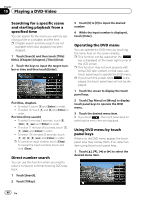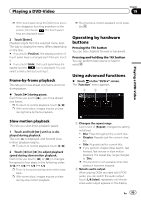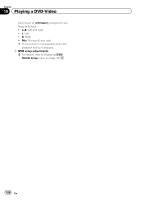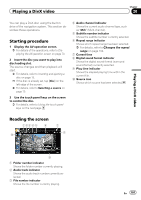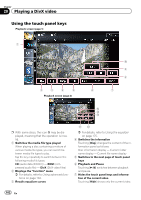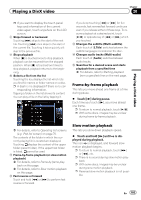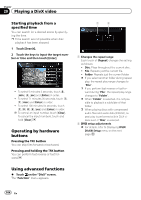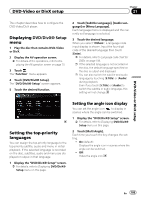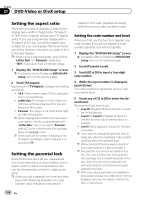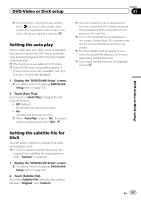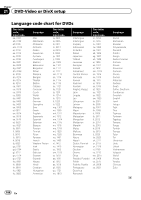Pioneer AVIC-X930BT Owner's Manual - Page 103
Playing a DivX video
 |
UPC - 884938127097
View all Pioneer AVIC-X930BT manuals
Add to My Manuals
Save this manual to your list of manuals |
Page 103 highlights
Playing a DivX video Chapter 20 Playing a DivX video p If you want to display the touch panel keys and information of the current video again, touch anywhere on the LCD screen. 8 Skips forward or backward Touching [p] skips to the start of the next file. Touching [o] once skips to the start of the current file. Touching it twice quickly will skip to the previous file. 9 Stops playback When [g] is touched once to stop playback, playback can be resumed from the stopped position. When [g] is touched two times to stop playback, playback returns to the beginning. a Selects a file from the list Touching the key displays the list which lets you find file names or folder names on a disc. p A dash (-) is displayed if there is no corresponding information. Tapping a folder on the list shows its content. You can play a file on the list by tapping it. If you keep touching [m] or [n] for five seconds, fast reverse/fast forward continues even if you release either of these keys. To resume playback at a desired point, touch [f] or opposite key of [m] or [n] which you touched. d Changes the subtitle (Multi-subtitle) Each touch of [S.Title] switches between the subtitle languages recorded on the disc. e Changes audio tracks (Multi-audio) Each touch of [Audio] switches between audio tracks. f Searches for a desired scene and starts playback from a specified time = For details, refer to Starting playback from a specified time on the next page. Frame-by-frame playback This lets you move ahead one frame at a time during pause. % Touch [r] during pause. Each time you touch [r], you move ahead one frame. p To return to normal playback, touch [f]. p With some discs, images may be unclear during frame-by-frame playback. = For details, refer to Operating list screens (e.g. iPod list screen) on page 70. The contents of the folder in which the currently playing file is located are displayed. Touching displays the content of the upper folder (parent folder). If the uppermost folder is listed, cannot be used. b Frame-by-frame playback (or slow-motion playback) = For details, refer to Frame-by-frame play- back on this page. = For details, refer to Slow motion playback on this page. c Fast reverse or forward Touch and hold [m] or [n] to perform fast reverse or forward. Slow motion playback This lets you slow down playback speed. % Touch and hold [r] until is displayed during playback. The icon is displayed, and forward slow motion playback begins. p To return to normal playback, touch [n] or [m], etc. p There is no sound during slow motion playback. p With some discs, images may be unclear during slow motion playback. p Reversed slow motion playback is not possible. En 103