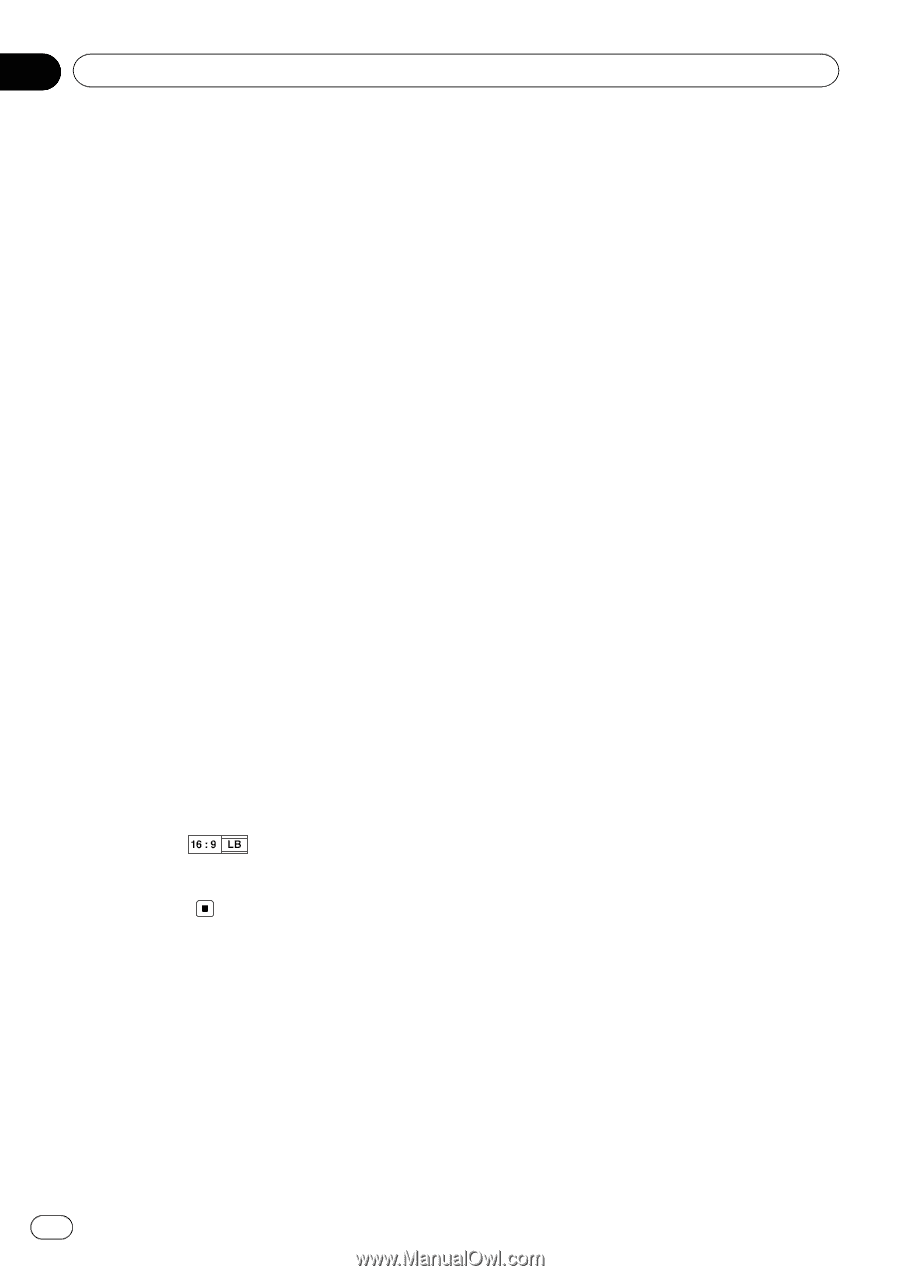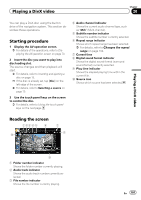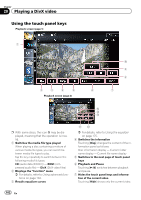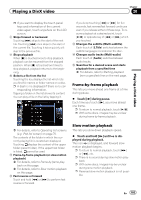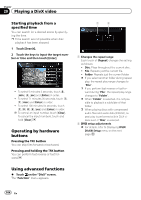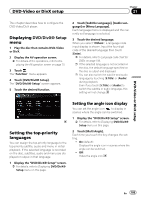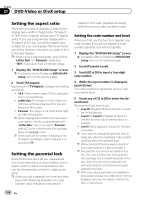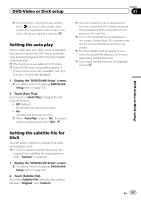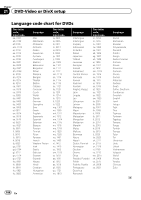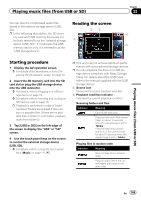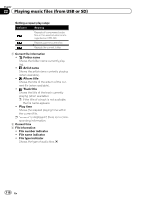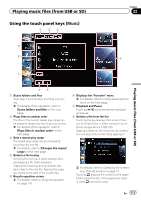Pioneer AVIC-X930BT Owner's Manual - Page 106
Setting the aspect ratio, Setting the parental lock, DVD-Video or DivX setup - lock code
 |
UPC - 884938127097
View all Pioneer AVIC-X930BT manuals
Add to My Manuals
Save this manual to your list of manuals |
Page 106 highlights
Chapter 21 DVD-Video or DivX setup Setting the aspect ratio There are two kinds of displays. A wide screen display has a width-to-height ratio (TV aspect) of 16:9, while a regular display has a TV aspect of 4:3. If you use a regular rear display with a TV aspect of 4:3, you can set the aspect ratio suitable for your rear display. (We recommend use of this function only when you want to fit it to the rear display.) p When using a regular display, select either "Letter Box" or "Panscan". Selecting "16:9" may result in an unnatural image. 1 Display the "DVD/DivX® Setup" screen. = For details, refer to Displaying DVD/DivX® Setup menu on the previous page. 2 Touch [TV Aspect]. Each touch of [TV Aspect] changes the setting as follows: ! 16:9: Wide screen image (16:9) is displayed as it is (initial setting). ! Letter Box: The image is in the shape of a letter box with black bands at the top and bottom of the screen. ! Panscan: The image is cut short at the right and left of the screen. p When playing discs that do not have a pan- scan system, the disc is played back with "Letter Box" even if you select "Panscan" setting. Confirm whether the disc package bears the mark. p Some discs do not enable changing of the TV aspect. For details, refer to the disc's in- structions. Setting the parental lock Some DVD-Video discs let you use parental lock to set restrictions so that children cannot watch violent or adult-oriented scenes. You can set the parental lock level in steps as desired. p When you set a parental lock level and then play a disc featuring parental lock, code number input indications may be dis- played. In this case, playback will begin when the correct code number is input. Setting the code number and level When you first use this function, register your code number. If you do not register a code number, parental lock will not operate. 1 Display the "DVD/DivX® Setup" screen. = For details, refer to Displaying DVD/DivX® Setup menu on the previous page. 2 Touch [Parental Level]. 3 Touch [0] to [9] to input a four-digit code number. 4 While the input number is displayed, touch [Enter]. The code number is registered, and you can now set the level. 5 Touch any of [1] to [8] to select the desired level. The parental lock level is set. ! Level 8: Playback of the entire disc is possible (initial setting). ! Level 7 to Level 2: Playback of discs for children and non-adult oriented discs is possible. ! Level 1: Only playback of discs for children is possible. p If you want to change the parental level already set, enter the registered code number and then select the parental level. p We recommend that you keep a record of your code number in case you forget it. p The parental lock level is recorded on the disc. You can confirm it by looking at the disc package, the included literature or the disc itself. You cannot use parental lock with discs that do not feature a recorded parental lock level. p With some discs, parental lock operates to skip certain scenes only, after which normal playback resumes. For details, refer to the disc's instructions. 106 En