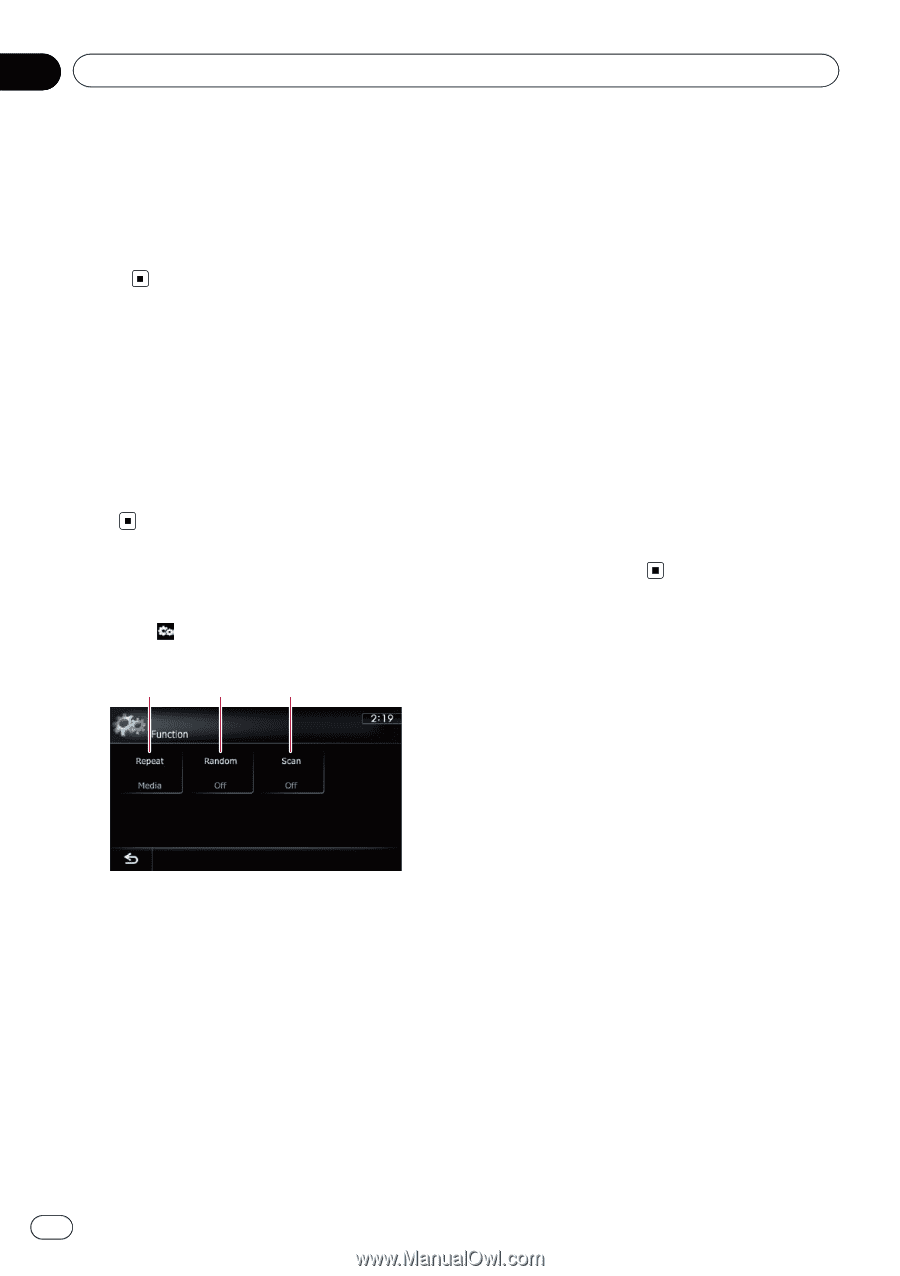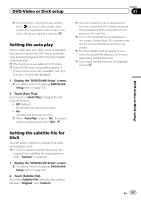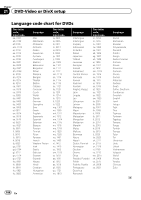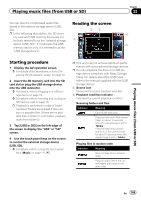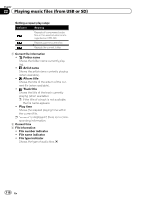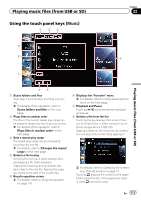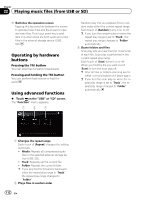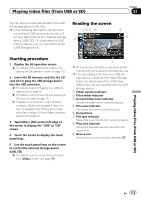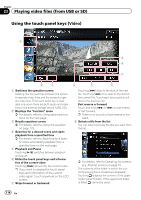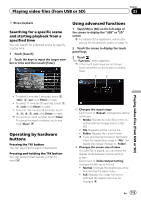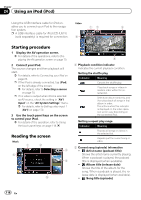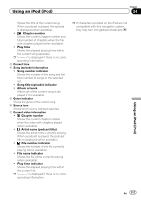Pioneer AVIC-X930BT Owner's Manual - Page 112
Operating by hardware, buttons, Using advanced functions, Playing music files from USB or SD
 |
UPC - 884938127097
View all Pioneer AVIC-X930BT manuals
Add to My Manuals
Save this manual to your list of manuals |
Page 112 highlights
Chapter 22 Playing music files (from USB or SD) 9 Switches the operation screen Tapping this key switches between the screen to operate music files and the screen to operate video files. This touch panel key is available only when there are both audio and video files in the external storage device (USB, SD). Operating by hardware buttons Pressing the TRK button You can skip files forward or backward. Pressing and holding the TRK button You can perform fast reverse or fast forward. Using advanced functions % Touch on the "USB" or "SD" screen. The "Function" menu appears. 1 2 3 Random play lets you playback files in random order within the current repeat range. Each touch of [Random] turns it on or off. p If you turn the random play on when the repeat play range is set to "Track", the repeat play range changes to "Folder" automatically. 3 Scans folders and files Scan play lets you hear the first 10 seconds of each file. Scan play is performed in the current repeat play range. Each touch of [Scan] turns it on or off. When you find the file you want, touch [Scan] to turn the scan play off. p After all files or folders scanning are finished, normal playback will begin again. p If you turn the scan play on when the repeat play range is set to "Track", the repeat play range changes to "Folder" automatically. 1 Changes the repeat range Each touch of [Repeat] changes the setting as follows: ! Media: Repeats all compressed audio files in the selected external storage device (USB, SD). ! Track: Repeats just the current file. ! Folder: Repeats the current folder. p If you skip the file forward or backward when the repeat play range in "Track", the repeat play range changes to "Folder". 2 Plays files in random order 112 En