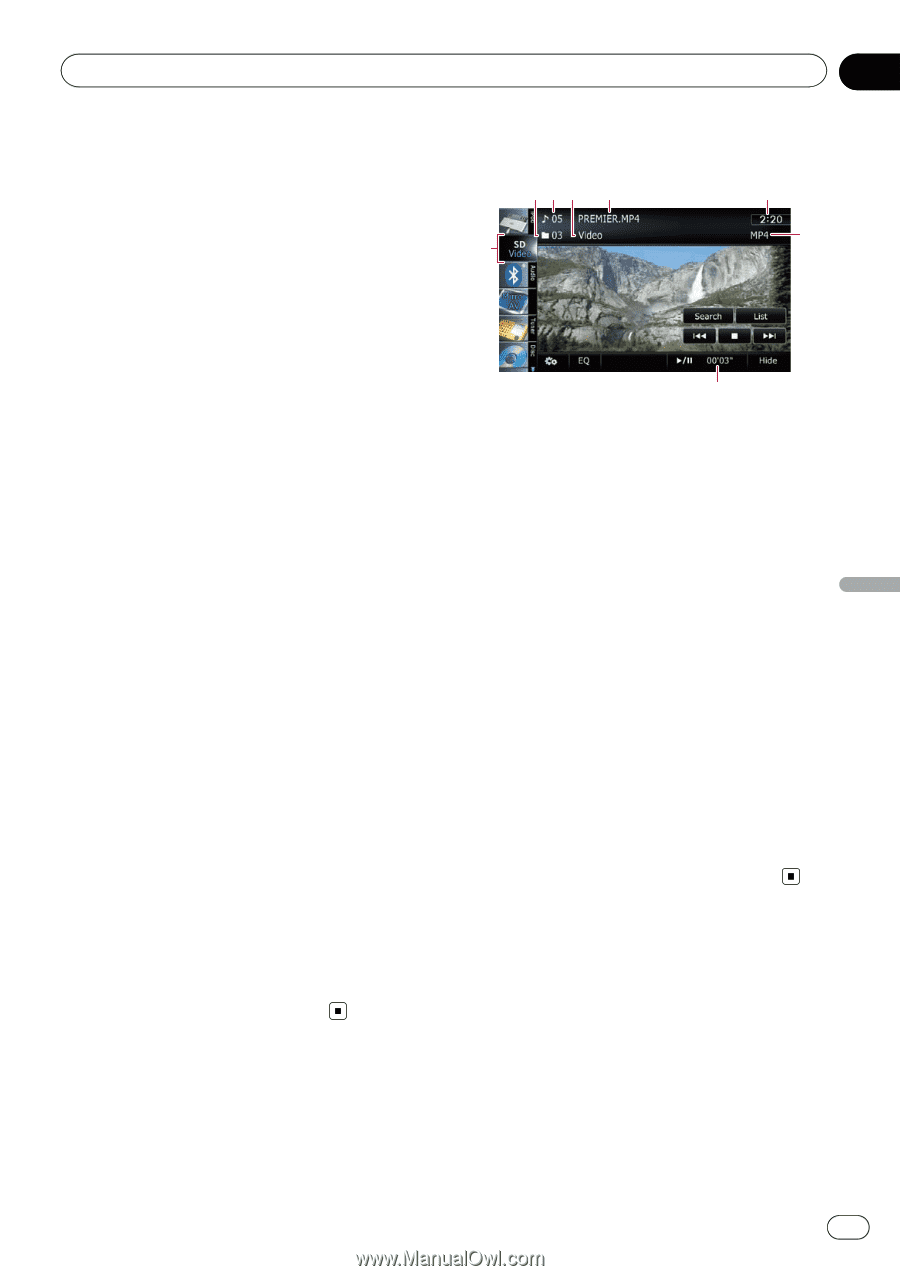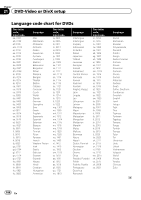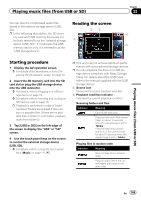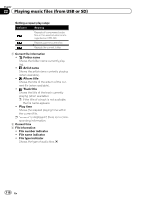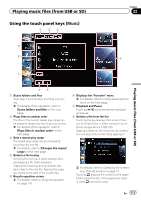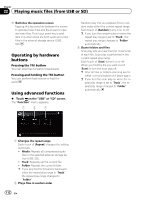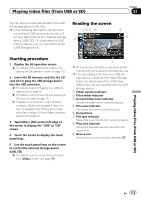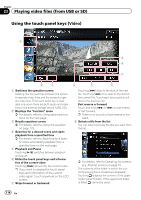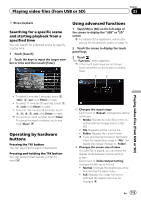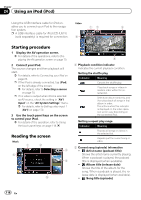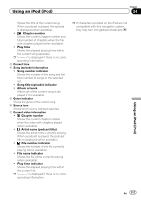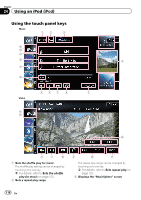Pioneer AVIC-X930BT Owner's Manual - Page 113
Starting procedure, Reading the screen, Playing video files from USB or SD
 |
UPC - 884938127097
View all Pioneer AVIC-X930BT manuals
Add to My Manuals
Save this manual to your list of manuals |
Page 113 highlights
Playing video files (from USB or SD) Chapter 23 You can play the video files stored in the external storage device (USB, SD). p In the following description, the SD mem- ory card and USB memory device are collectively referred to as the "external storage device (USB, SD)". If it indicates the USB memory device only, it is referred to as the "USB storage device". Reading the screen 123 4 8 5 6 Playing video files (from USB or SD) Starting procedure 1 Display the AV operation screen. = For details of the operations, refer to Displaying the AV operation screen on page 70. 2 Insert the SD memory card into the SD card slot or plug the USB storage device into the USB connector. = For details, refer to Plugging in a USB storage device on page 19. = For details, refer to Inserting and ejecting an SD memory card on page 16. p Playback is performed in order of folder numbers. Folders are skipped if they contain no playable files. If there are no playable files in folder 01 (root folder), playback starts from folder 02. 3 Tap [USB] or [SD] on the left edge of the screen to display the "USB" or "SD" screen. 4 Touch the screen to display the touch panel keys. 5 Use the touch panel keys on the screen to control the external storage device (USB, SD). = For details, refer to Using the touch panel keys (Video) on the next page. 7 p This unit may not achieve optimum performance with some external storage devices. p You can playback the files on a USB storage device compliant with Mass Storage Class. For details about the USB Class, refer to the manual supplied with the USB storage device. 1 Folder number indicator 2 File number indicator 3 Current folder name indicator Shows the folder name currently playing. 4 File name indicator Shows the file name currently playing. 5 Current time 6 File type indicator Shows the type of audio file currently playing. 7 Play time indicator Shows the elapsed playing time within the current file. 8 Source icon Shows which source has been selected. En 113