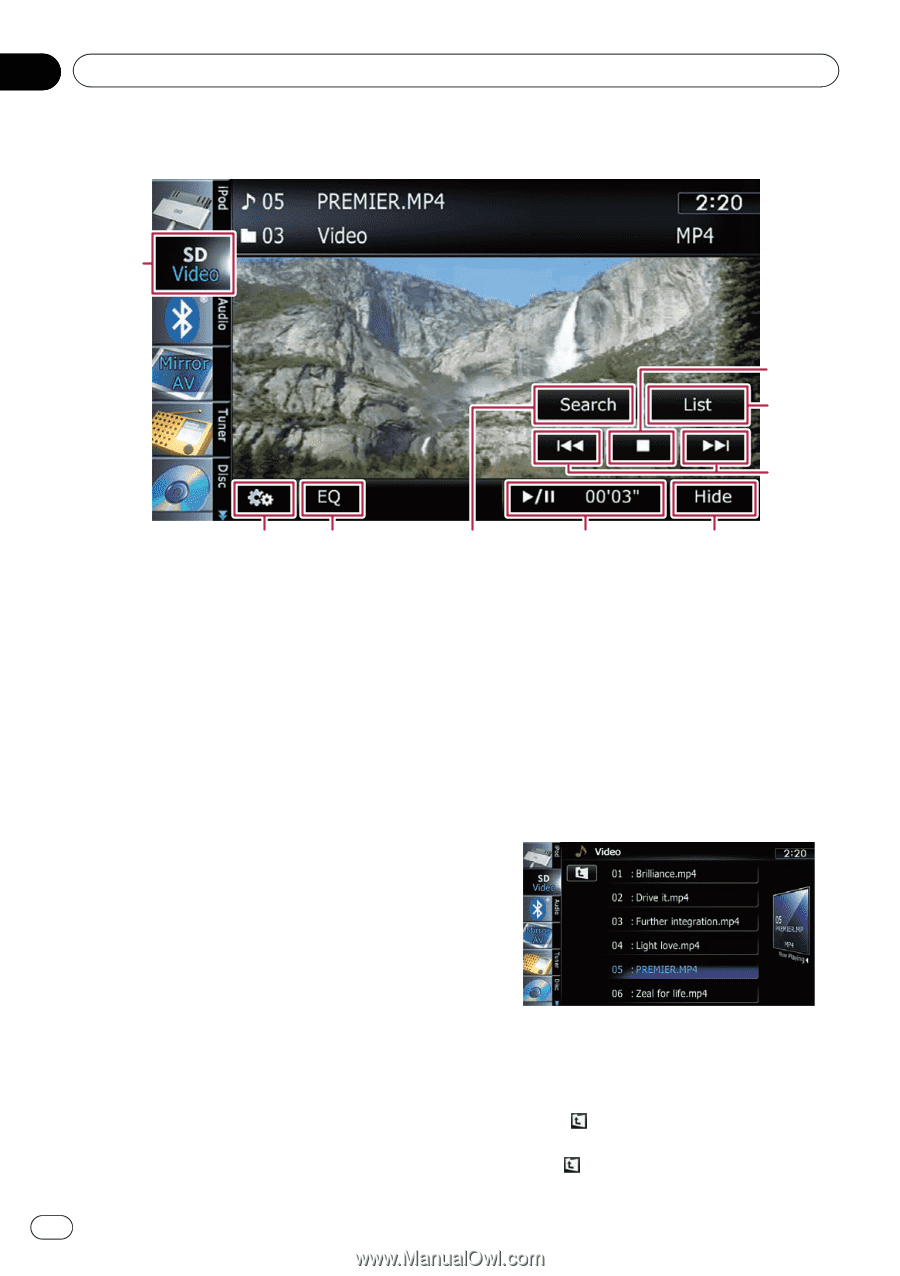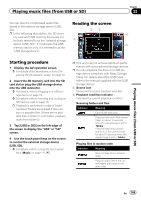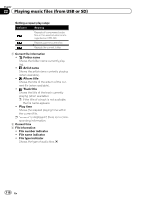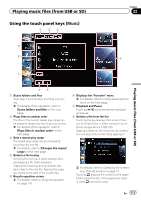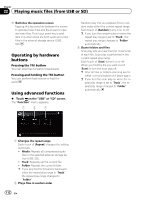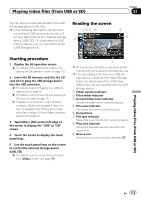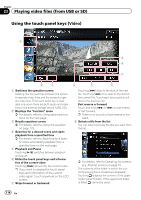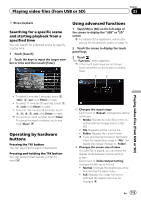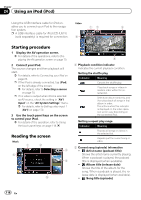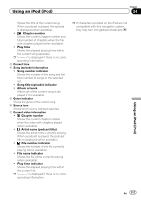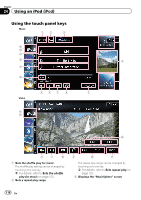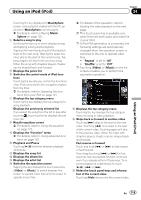Pioneer AVIC-X930BT Owner's Manual - Page 114
Using the touch panel keys, Playing video files from USB or SD
 |
UPC - 884938127097
View all Pioneer AVIC-X930BT manuals
Add to My Manuals
Save this manual to your list of manuals |
Page 114 highlights
Chapter 23 Playing video files (from USB or SD) Using the touch panel keys (Video) 1 9 8 7 2 3 1 Switches the operation screen Tapping this key switches between the screen to operate music files and the screen to operate video files. This touch panel key is available only when there are both audio and video files in the external storage device (USB, SD). 2 Displays the "Function" menu = For details, refer to Using advanced functions on the next page. 3 Recalls equalizer curves = For details, refer to Using the equalizer on page 175. 4 Searches for a desired scene and starts playback from a specified time = For details, refer to Searching for a specific scene and starting playback from a specified time on the next page. 5 Playback and Pause Touching [f] switches between playback and pause. 6 Hides the touch panel keys and information of the current video Touching [Hide] shows only the current video. p If you want to display the touch panel keys and information of the current video again, touch anywhere on the LCD screen. 7 Skips forward or backward 4 5 6 Touching [p] skips to the start of the next file. Touching [o] once skips to the start of the current file. Touching it twice quickly will skip to the previous file. Fast reverse or forward Touch and hold [o] or [p] to fast reverse or fast forward. p There is no sound on fast reverse or for- ward. 8 Selects a file from the list You can select and play the title you want from the list. = For details, refer to Operating list screens (e.g. iPod list screen) on page 70. The contents of the folder in which the currently playing file is located are displayed. Touching displays the content of the upper folder (parent folder). If the uppermost folder is listed, cannot be used. 114 En