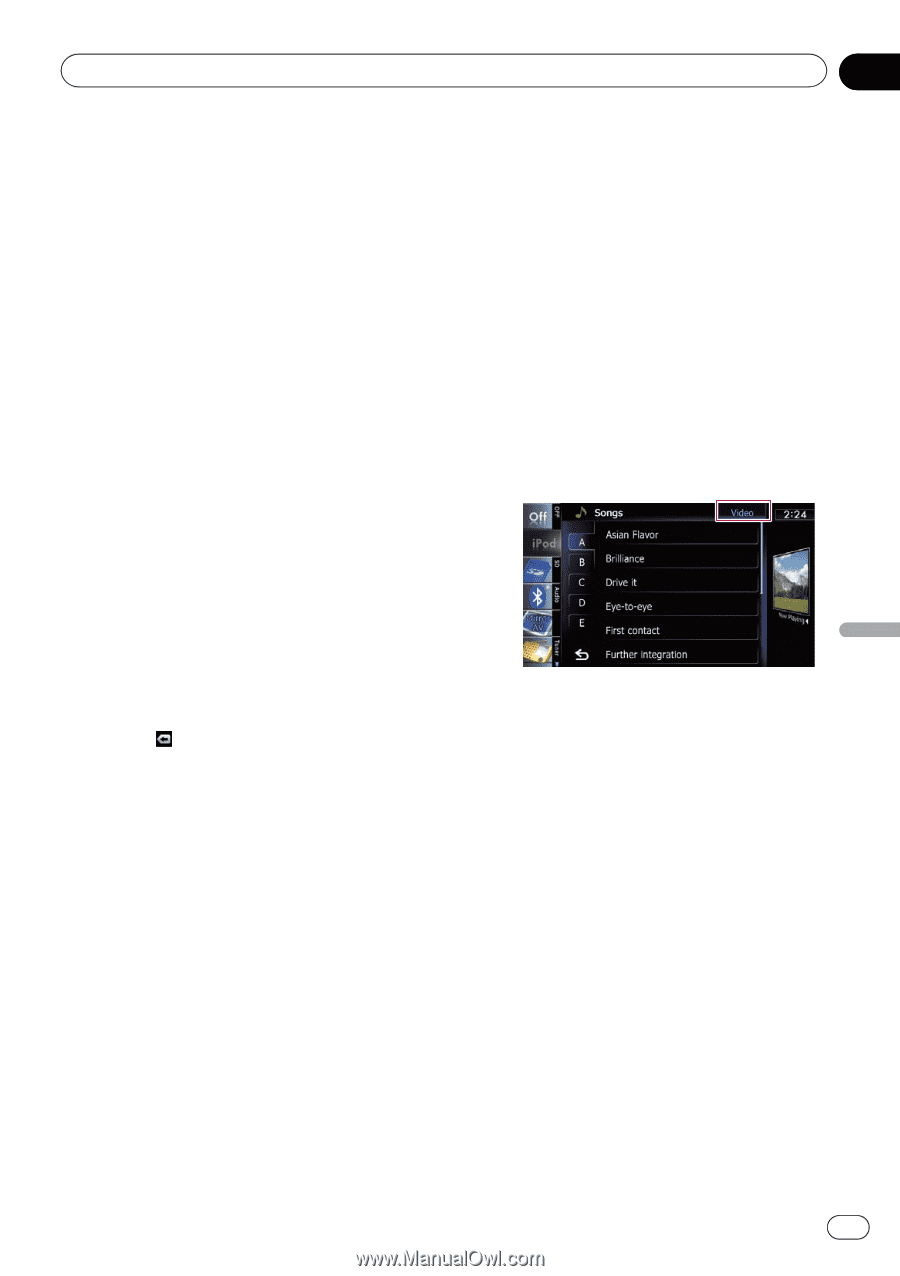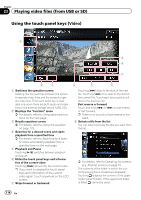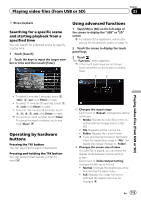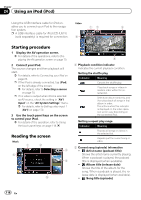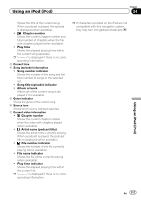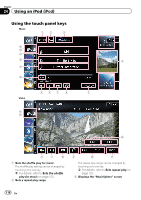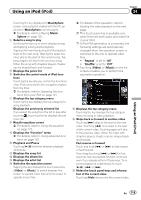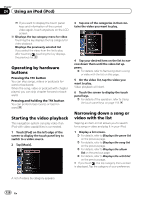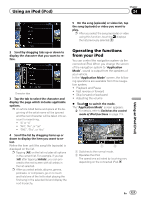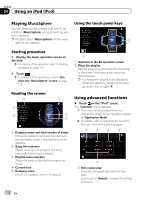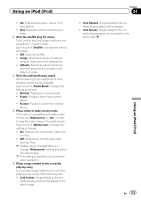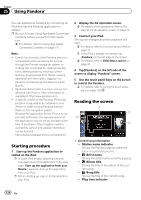Pioneer AVIC-X930BT Owner's Manual - Page 119
Music, Sphere, Repeat, Shuffle, Video, Music
 |
UPC - 884938127097
View all Pioneer AVIC-X930BT manuals
Add to My Manuals
Save this manual to your list of manuals |
Page 119 highlights
Using an iPod (iPod) Chapter 24 Touching the key displays the MusicSphere screen, and a playlist created with the PC application (MusicSphere) can be played. = For details, refer to Playing Music- Sphere on page 122. 4 Selects a song to play Scrolling the keys up or down displays songs, and tapping a song starts playback. Tapping the lower key during shuffle playback skips to the next song. Tapping the upper key once skip to the start of the current song. Tapping it again will skip to the previous song. When the song with chapters played, chapter can be skipped back and forward. 5 Displays the genre list 6 Switches the control mode of iPod functions Touching the key lets you control the functions of an iPod connected to the navigation system from the iPod. = For details, refer to Operating the func- tions from your iPod on page 121. 7 Displays the top category menu Touching the key displays the top category for song playback. Displays the previously selected list If you select the song from the list to play after touching , touching the key displays the previous list. 8 Recalls equalizer curves = For details, refer to Using the equalizer on page 175. 9 Displays the "Function" menu = For details, refer to Using advanced functions on page 122. a Playback and Pause Touching [f] switches between playback and pause. b Displays the song list c Displays the album list d Displays the artist list e Switches the operation screen Tapping this key displays the touch panel key ([Video] or [Music]) to switch between the screen to operate video files and the screen to operate music files. = For details of the operation, refer to Starting the video playback on the next page. p This touch panel key is available only when there are both audio and video file in your iPod. p If iPod fifth generation is connected, the following settings are automatically changed when the operation screen is switched to the one to operate video files. ! "Repeat" is set to "All". ! "Shuffle" is set to "Off". p Touching [Video] or [Music] on the list screens enables you to perform the equivalent operation. f Displays the top category menu Touching the key displays the top category menu for song or video playback. g Skips back or forward to another video Touching [p] skips to the start of the next video. Touching [o] once skips to the start of the current video. Touching again will skip to the previous video. When the video with chapters played, chapter can be skipped back and forward. Fast reverse or forward Touch and hold [o] or [p] to fast reverse or fast forward. If you keep touching [o] or [p] for five seconds, fast reverse/fast forward continues even if you release either of these keys. To resume playback at a desired point, touch [f], [o] or [p]. h Hides the touch panel keys and information of the current video Touching [Hide] shows only the current video. Using an iPod (iPod) En 119