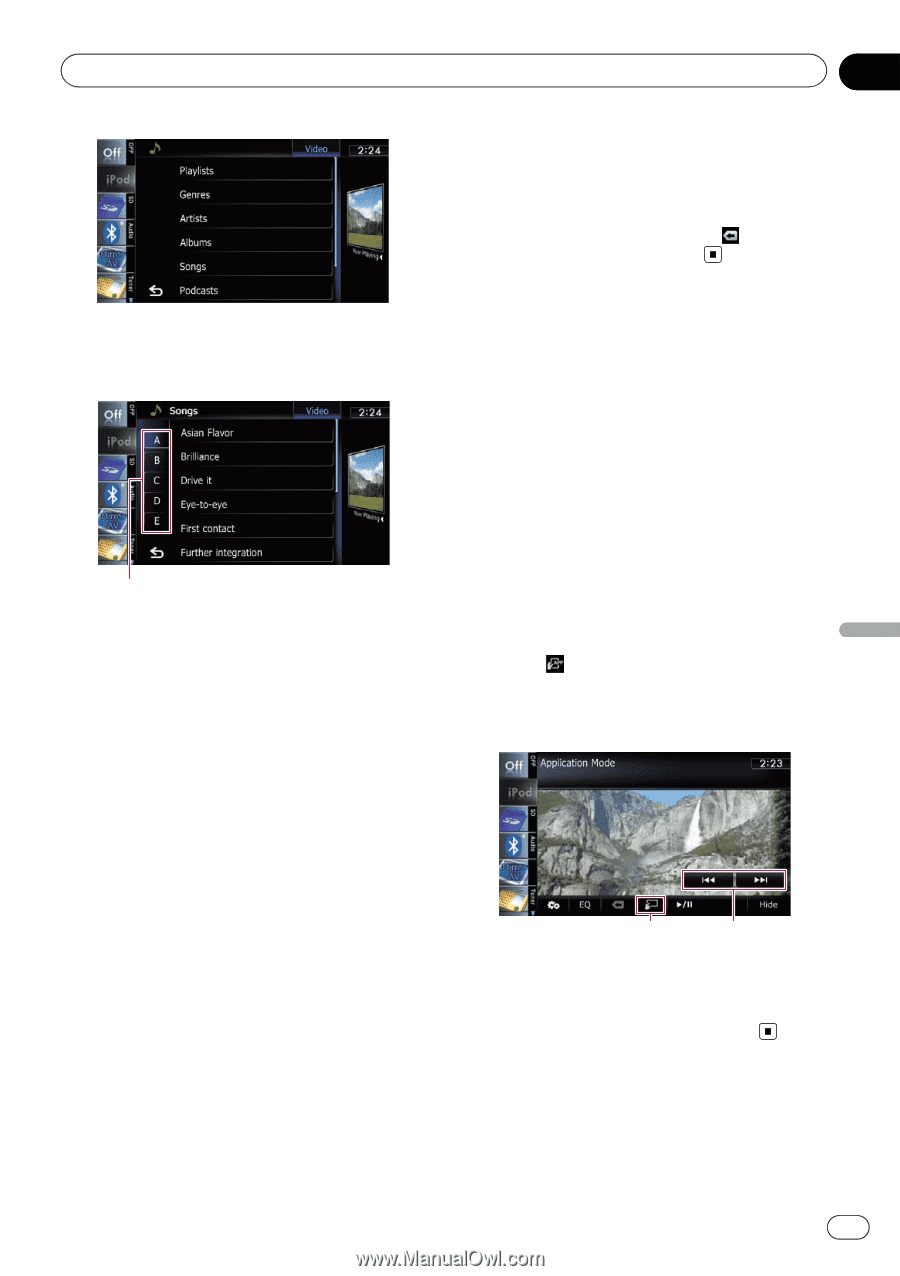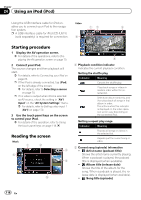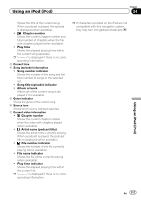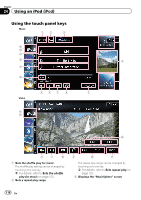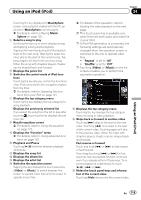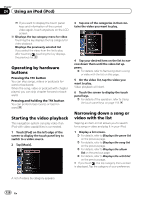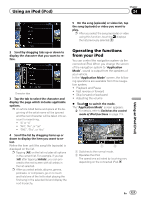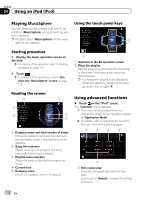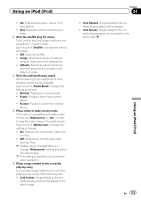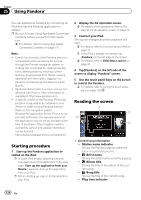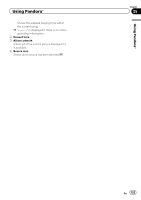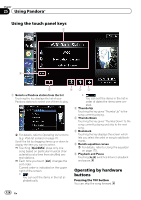Pioneer AVIC-X930BT Owner's Manual - Page 121
Operating the functions, from your iPod, Using an iPod
 |
UPC - 884938127097
View all Pioneer AVIC-X930BT manuals
Add to My Manuals
Save this manual to your list of manuals |
Page 121 highlights
Using an iPod (iPod) Chapter 24 Using an iPod (iPod) 5 On the song (episode) or video list, tap the song (episode) or video you want to play. p After you select the song (episode) or video using this function, touching displays the list previously selected. 2 Scroll by dragging tabs up or down to display the character that you want to refine. Character tabs 3 Tap the tab to select the character and display the page which includes applicable options. p An article listed below and space at the beginning of the artist name will be ignored and the next character will be taken into account for searching. ! "A" or "a" ! "AN", "An", or "an" ! "THE", "The", or "the" 4 Scroll the list by dragging items up or down to display the item you want to select. Refine the item until the song title (episode) is displayed on the list. p Tapping [All] on the list includes all options in the current list. For example, if you tap [All] after tapping [Artists], you can proceed to the next screen with all artists in the list selected. p After you select artists, albums, genres, podcasts, or composers, go on to touch and hold one of the list to start playing the first song in the selected list and display the next hierarchy. Operating the functions from your iPod You can control the navigation system via the connected iPod. When you change the screen of the navigation system to "Application Mode", sound is output from the speakers of your vehicle. In the "Application Mode" screen, the following operations are available from this navigation system. ! Playback and Pause ! Fast reverse or forward ! Skip forward or backward ! Adjusting the volume % Touch to switch the mode. The "Application Mode" screen appears. = For details, refer to Switches the control mode of iPod functions on page 119. 1 2 1 Switches to the normal mode. 2 Operates the iPod. The operations activated by touching vary depending on the connected iPod. En 121