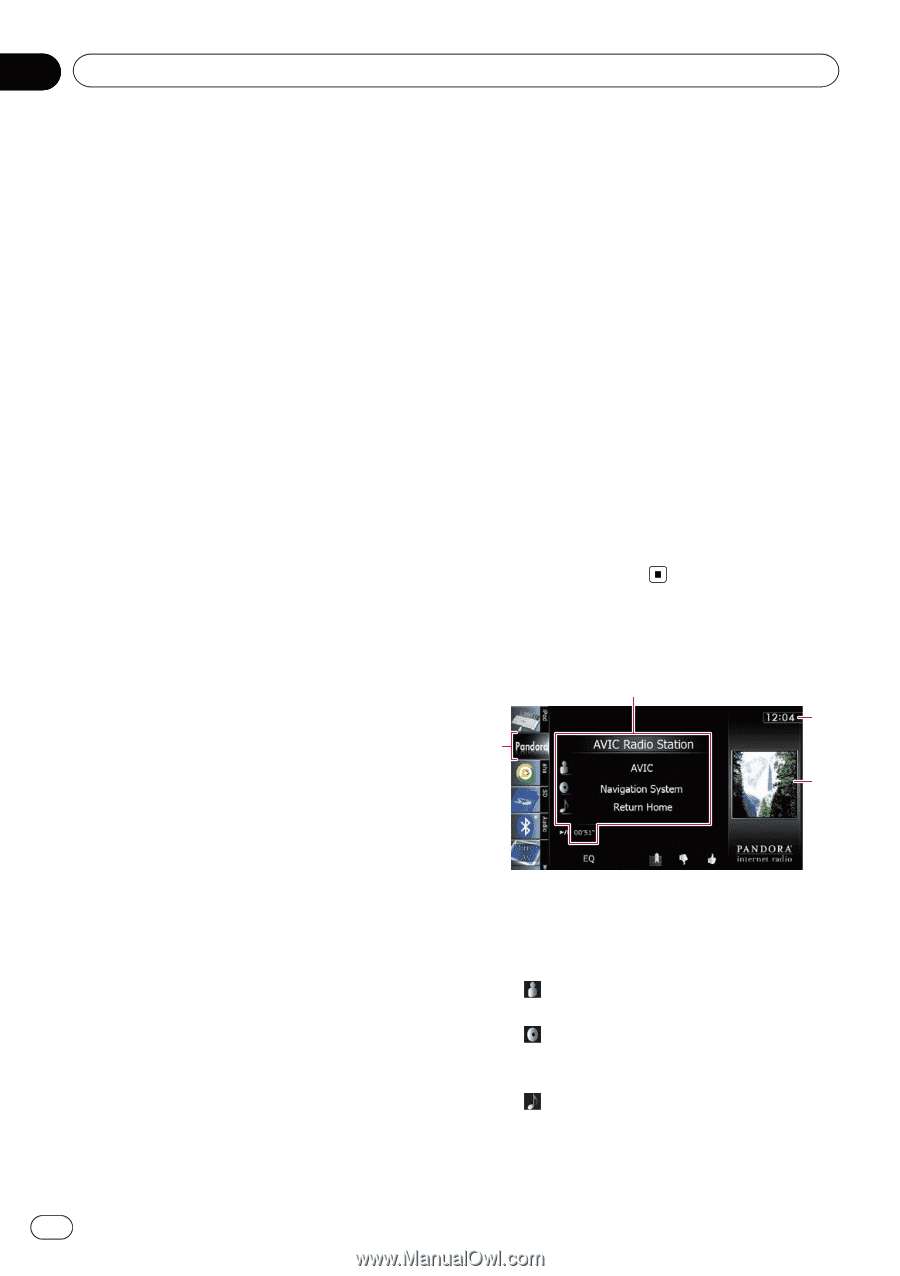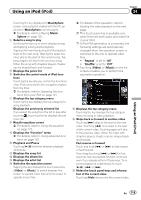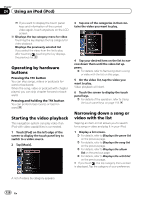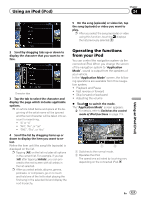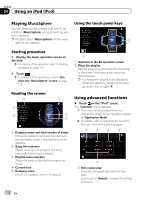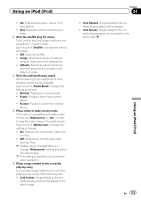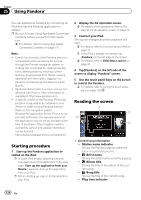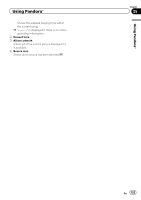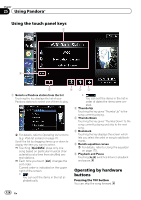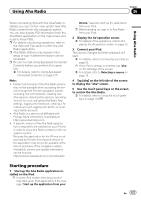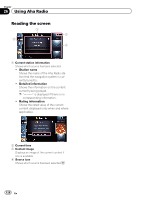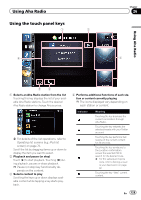Pioneer AVIC-X930BT Owner's Manual - Page 124
Starting procedure, Reading the screen, Using Pandora - how to install
 |
UPC - 884938127097
View all Pioneer AVIC-X930BT manuals
Add to My Manuals
Save this manual to your list of manuals |
Page 124 highlights
Chapter 25 Using Pandora® You can experience Pandora by connecting an iPod that has the Pandora application installed. p Be sure to read Using App-based Connected Contents before you perform this operation. = For details, refer to Using App-based Connected Contents on page 217. Note: ! Certain functionality of the Pandora service is not available when accessing the service through the Pioneer navigation system, including, but not limited to, creating new stations, deleting stations, emailing current stations, buying songs from iTunes, viewing additional text information, logging in to Pandora, and adjusting Cell Network Audio Quality. ! Pandora Internet radio is a music service not affiliated with Pioneer. More information is available at http://www.pandora.com. ! A specific version of the Pandora iPhone application is required to be installed on your iPhone in order to enjoy Pandora Internet Radio on this navigation system. Because the application for the iPhone is not provided by Pioneer, the required version of the application may not yet be available at the time of purchase of the navigation system. Availability, version and update information can be found at http://www.pioneerelectronics.com/pandora Starting procedure 1 Start up the Pandora application installed on the iPod. p In some iPod modes, selecting a source may start up an iPod application. If the message "Start up the application from your Device." appears, start up the application from your iPod. p Before starting up, sign-in to Pandora from your iPod. 2 Display the AV operation screen. = For details of the operations, refer to Displaying the AV operation screen on page 70. 3 Connect your iPod. The source changes and then playback will start. = For details, refer to Connecting your iPod on page 20. p If the iPod is already connected, tap [Pandora] on the left edge of the screen. = For details, refer to Selecting a source on page 70. 4 Tap [Pandora] on the left side of the screen to display "Pandora" screen. 5 Use the touch panel keys on the screen to control the Pandora. = For details, refer to Using the touch panel keys on page 126. Reading the screen 1 2 4 3 1 Current song information ! Station name indicator Shows the Pandora station name the tuner is currently tuned in. ! : Artist name Shows the artist name currently playing. ! : Album title Shows the title of the album of the current song. ! : Song title Shows the title of the current song. ! Play time indicator 124 En