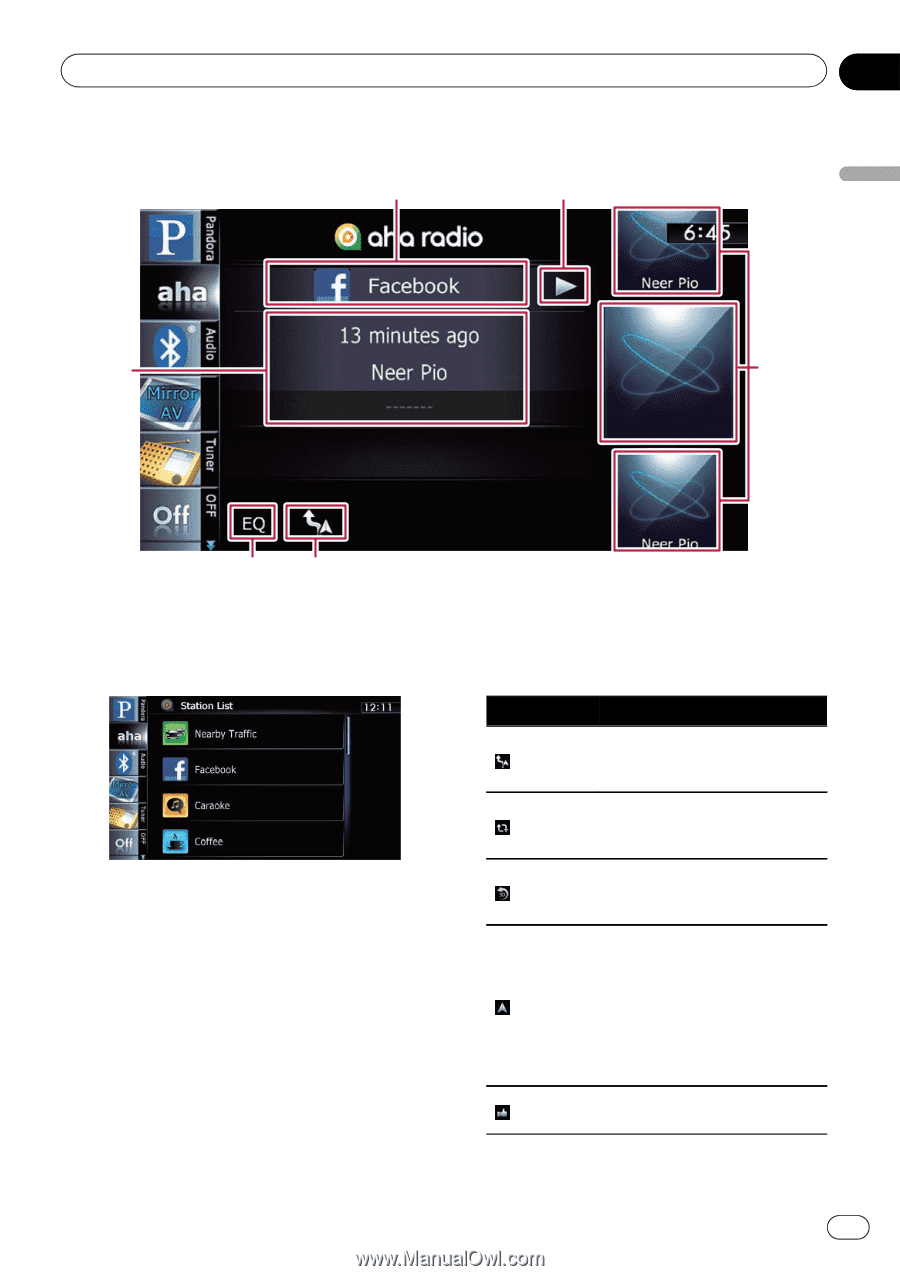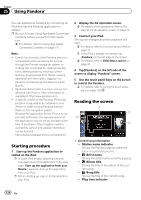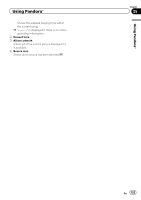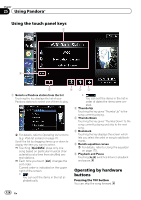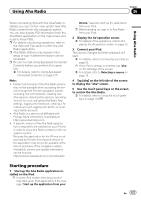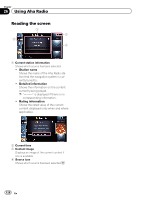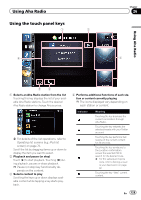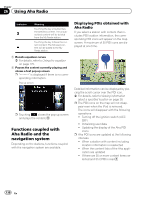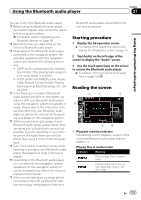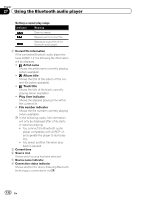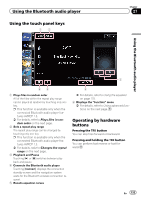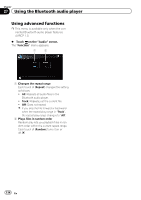Pioneer AVIC-X930BT Owner's Manual - Page 129
Using the touch panel keys, Using Aha Radio
 |
UPC - 884938127097
View all Pioneer AVIC-X930BT manuals
Add to My Manuals
Save this manual to your list of manuals |
Page 129 highlights
Using Aha Radio Using the touch panel keys 1 2 6 Chapter 26 3 Using Aha Radio 5 4 1 Selects an Aha Radio station from the list Touching this key displays the list of your available Aha Radio stations. Touch the desired Aha Radio station to change Aha sources. = For details of the list operations, refer to Operating list screens (e.g. iPod list screen) on page 70. Scroll the list by dragging items up or down to display the item you want to select. 2 Playback and pause (or stop) Touch [d] to start playback. Touching [e] during playback, pauses or stops playback. p Pause (or stop) key functionality de- pends on the content. 3 Selects content to play Scrolling the keys up or down displays available content while tapping a key starts playback. 4 Performs additional functions of each station or content currently playing p The icons displayed vary depending on each station or content. Indicator Meaning Touching the key discloses the current car location through Aha Radio. Touching the key retweets the selected tweets with your Twitter account. Touching the key performs fast reverse of the current content for 30 seconds. Touching the key sends you to the Location confirmation screen the selected POI to search for the desired route. = For the subsequent opera- tions, refer to Setting a route to your destination on page 42. Touching the key "likes" current content. En 129