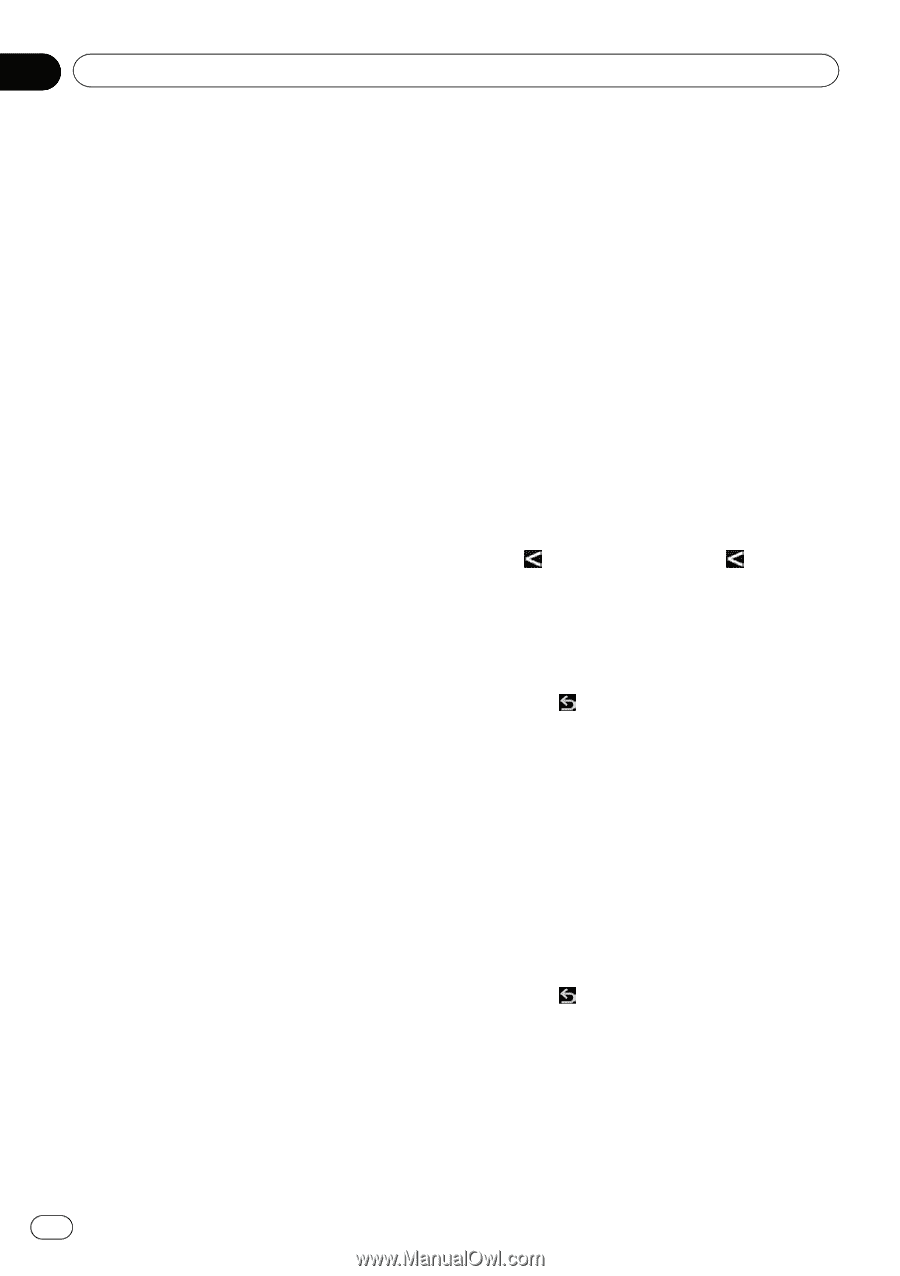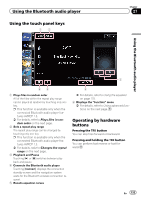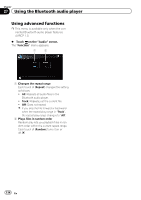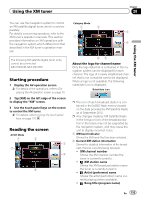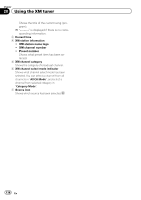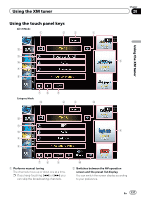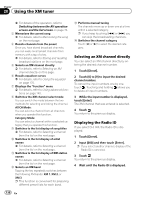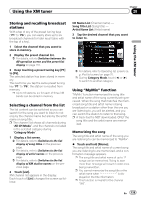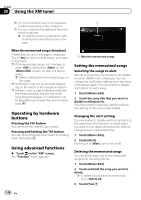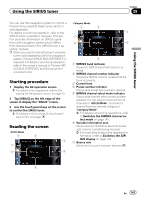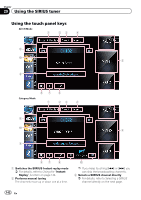Pioneer AVIC-X930BT Owner's Manual - Page 138
Selecting an XM channel directly, Displaying the Radio ID
 |
UPC - 884938127097
View all Pioneer AVIC-X930BT manuals
Add to My Manuals
Save this manual to your list of manuals |
Page 138 highlights
Chapter 28 Using the XM tuner = For details of the operation, refer to Switching between the AV operation screen and the list screen on page 70. 3 Memorizes the current song = For details, refer to Memorizing the song on the next page. 4 Recalls channels from the preset Once you have stored broadcast channels, you can easily recall preset channels from memory with a tap of a key. = For details, refer to Storing and recalling broadcast stations on the next page. 5 Selects an XM channel directly = For details, refer to Selecting an XM channel directly on this page. 6 Recalls equalizer curves = For details, refer to Using the equalizer on page 175. 7 Displays the "Function" menu = For details, refer to Using advanced functions on page 140. 8 Switches the XM channel select mode You can switch the mode between the two methods for selecting and listing the channel. All CH Mode : You can select a channel from all channels when you operate this function. Category Mode: You can select a channel within a selected category that you operate this function. 9 Switches to the list display of song titles = For details, refer to Selecting a channel from the list on the next page. a Switches to the list display of artist names = For details, refer to Selecting a channel from the list on the next page. b Switches to the list display of XM station names = For details, refer to Selecting a channel from the list on the next page. c Selects an XM band Tapping the key repeatedly switches between the following XM bands: XM 1, XM 2, or XM 3. p This function is convenient for preparing different preset lists for each band. d Performs manual tuning The channels move up or down one at a time within a selected category. p If you keep touching [o] or [p] you can skip the broadcasting channels. e Switches the channel category Touch [c] or [d] to select the desired category. Selecting an XM channel directly You can select an XM channel directly by entering the desired channel number. 1 Touch [Direct]. 2 Touch [0] to [9] to input the desired channel number. To cancel the input numbers one by one, touch . Touching and holding allows you to delete all input numbers. 3 While the input number is displayed, touch [Enter]. The XM channel that was entered is selected. 4 Touch . You return to the previous display. Displaying the Radio ID If you select CH: 000, the Radio ID is displayed. 1 Touch [Direct]. 2 Input [000] and then touch [Enter]. p If you select another channel, display of the Radio ID is canceled. 3 Touch . You return to the previous display. 4 Wait until the Radio ID is displayed. 138 En