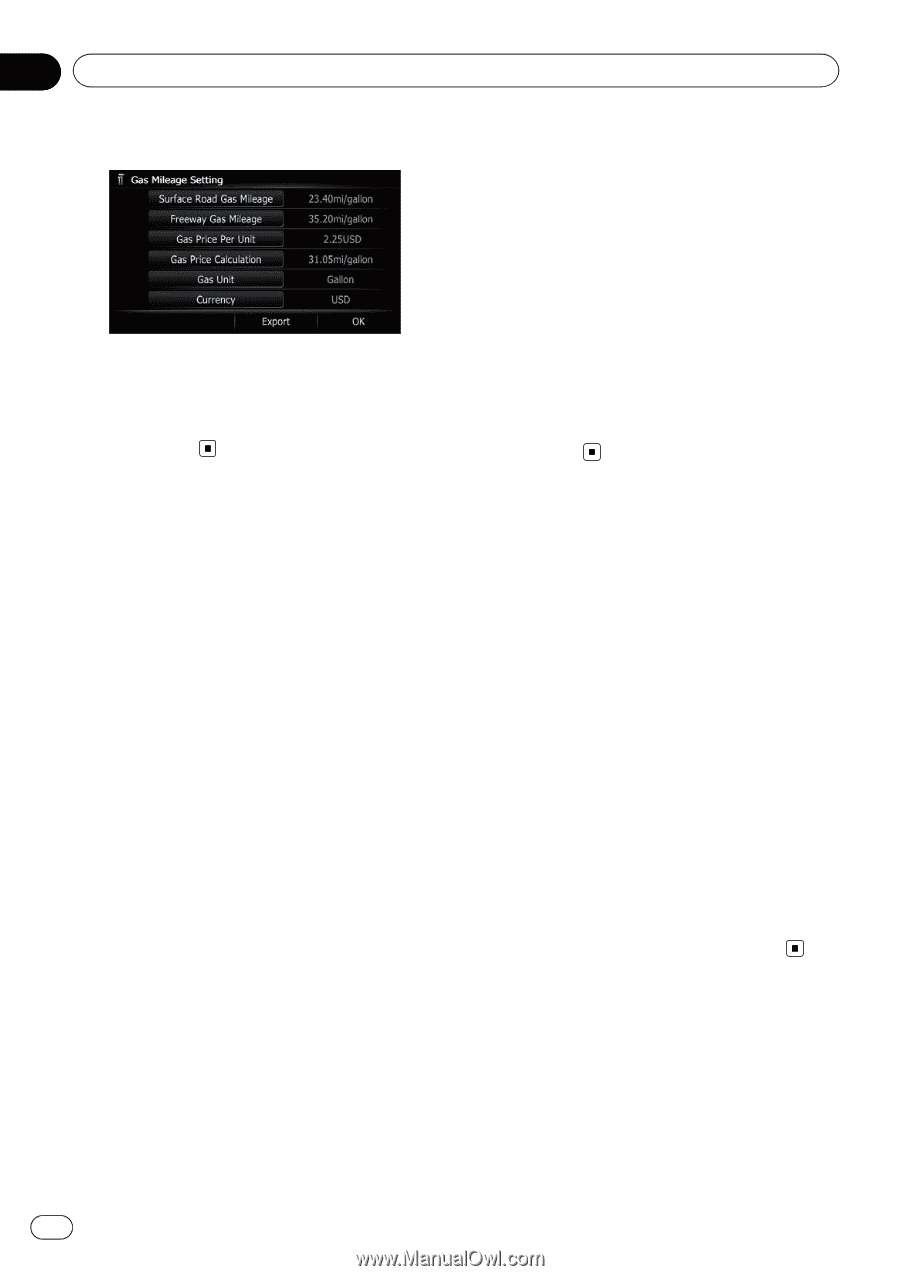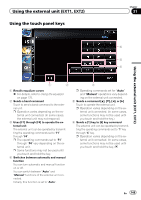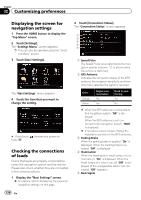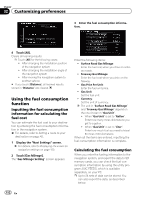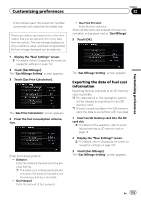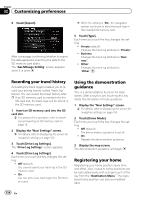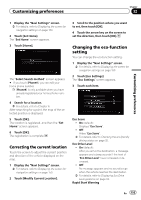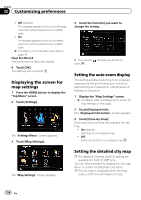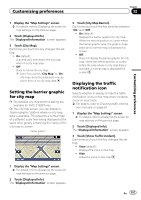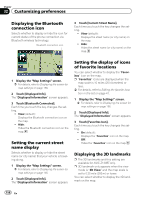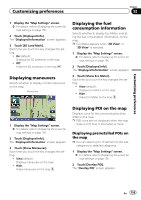Pioneer AVIC-X930BT Owner's Manual - Page 154
Recording your travel history, Using the demonstration, guidance, Registering your home, Customizing - review s
 |
UPC - 884938127097
View all Pioneer AVIC-X930BT manuals
Add to My Manuals
Save this manual to your list of manuals |
Page 154 highlights
Chapter 32 Customizing preferences 4 Touch [Export]. After a message confirming whether to export the data appeared, exporting the data to the SD memory card starts. The "Gas Mileage Setting" screen appears when it is done. p While the setting is "On", the navigation system continues to store the track logs in the inserted SD memory card. 5 Touch [Type]. Each time you touch the key changes the setting. ! Private (default): Changes the track log attribute to "Private". ! Business: Changes the track log attribute to "Business". ! Other: Changes the track log attribute to "Other". Recording your travel history Activating the track logger enables you to record your driving history (called "track log" below). You can review the travel history later. p If an SD memory card is inserted into the SD card slot, the track logs will be stored in the SD memory card. 1 Insert an SD memory card into the SD card slot. = For details of the operation, refer to Inserting and ejecting an SD memory card on page 16. 2 Display the "Navi Settings" screen. = For details, refer to Displaying the screen for navigation settings on page 150. 3 Touch [Drive Log Settings]. The "Drive Log Settings" screen appears. 4 Touch [Drive Log Settings]. Each time you touch the key changes the setting. ! Off (default): You cannot export your track log to the SD memory card. ! On: You can store your track log to the SD memory card. Using the demonstration guidance This is a demonstration function for retail stores. After a route is set, touching this key starts the simulation of route guidance. 1 Display the "Navi Settings" screen. = For details, refer to Displaying the screen for navigation settings on page 150. 2 Touch [Demo Mode]. Each time you touch the key changes the setting. ! Off (default): The demonstration guidance is set off. ! On: Repeats the demonstration guidance. 3 Display the map screen. The demonstration guidance will begin. Registering your home Registering your home position saves time and effort. Also, routes to home positions can be calculated easily with a single touch of the key from the "Destination Menu". The registered home position can also be modified later. 154 En