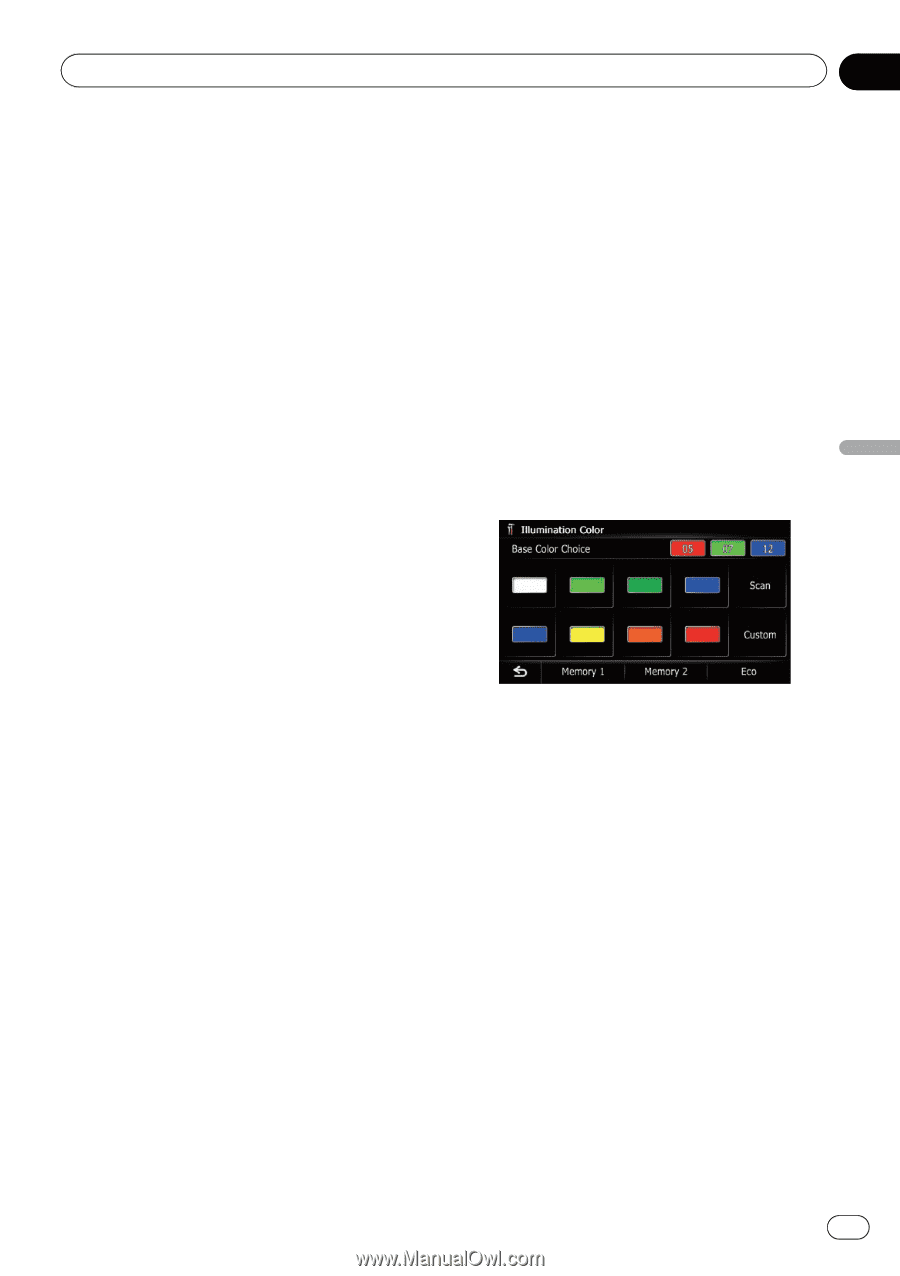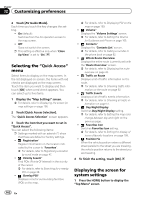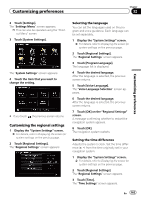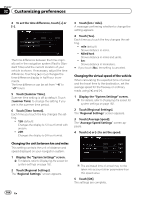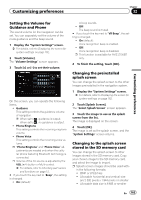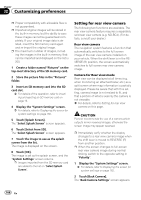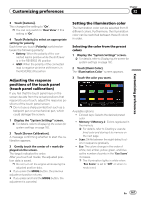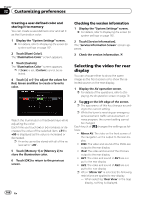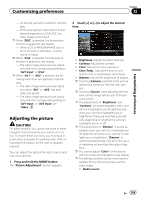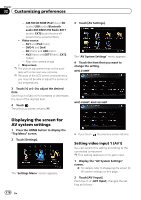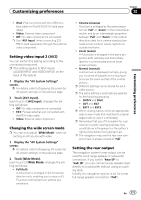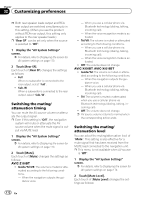Pioneer AVIC-X930BT Owner's Manual - Page 167
Adjusting the response, positions of the touch panel, touch panel calibration, Setting
 |
UPC - 884938127097
View all Pioneer AVIC-X930BT manuals
Add to My Manuals
Save this manual to your list of manuals |
Page 167 highlights
Customizing preferences Chapter 32 Customizing preferences 3 Touch [Camera]. This changes the setting to "On". p You can only switch to "Rear View" if this setting is "On". 4 Touch [Polarity] to select an appropriate setting for polarity. Each time you touch [Polarity] switches between the following polarity: ! Battery: When the polarity of the connected lead is positive while the shift lever is in the REVERSE (R) position ! GND: When the polarity of the connected lead is negative while the shift lever is in the REVERSE (R) position Adjusting the response positions of the touch panel (touch panel calibration) If you feel that the touch panel keys on the screen deviate from the actual positions that respond to your touch, adjust the response positions of the touch panel screen. p Do not use a sharp pointed tool such as a ballpoint pen or a mechanical pen, which could damage the screen. 1 Display the "System Settings" screen. = For details, refer to Displaying the screen for system settings on page 162. 2 Touch [Screen Calibration]. A message confirming whether to start the calibration appears. 3 Gently touch the center of + mark displayed on the screen. The target indicates the order. After you touch all marks, the adjusted position data is saved. p Do not turn off the engine while saving the adjusted position data. # If you press the MODE button, the previous adjustment position returns. # If you press and hold the MODE button, the adjustment is canceled. Setting the illumination color The illumination color can be selected from 8 different colors. Furthermore, the illumination color can be switched between these 8 colors in order. Selecting the color from the preset colors 1 Display the "System Settings" screen. = For details, refer to Displaying the screen for system settings on page 162. 2 Touch [Illumi Color]. The "Illumination Color" screen appears. 3 Touch the color you want. Available options: ! Colored keys: Selects the desired preset color ! Memory 1/Memory 2 : Colors registered in the memory = For details, refer to Creating a user-defined color and storing it to memory on the next page. ! Scan: Shifts between the eight default colors in sequence gradually. ! Eco: The colors change in the order of white, red, amber, yellow, green, and blue as the number of points in the "Eco Score" increases. p The illumination lights in white when "Eco Score" is set to "Off" or when no route is set. En 167