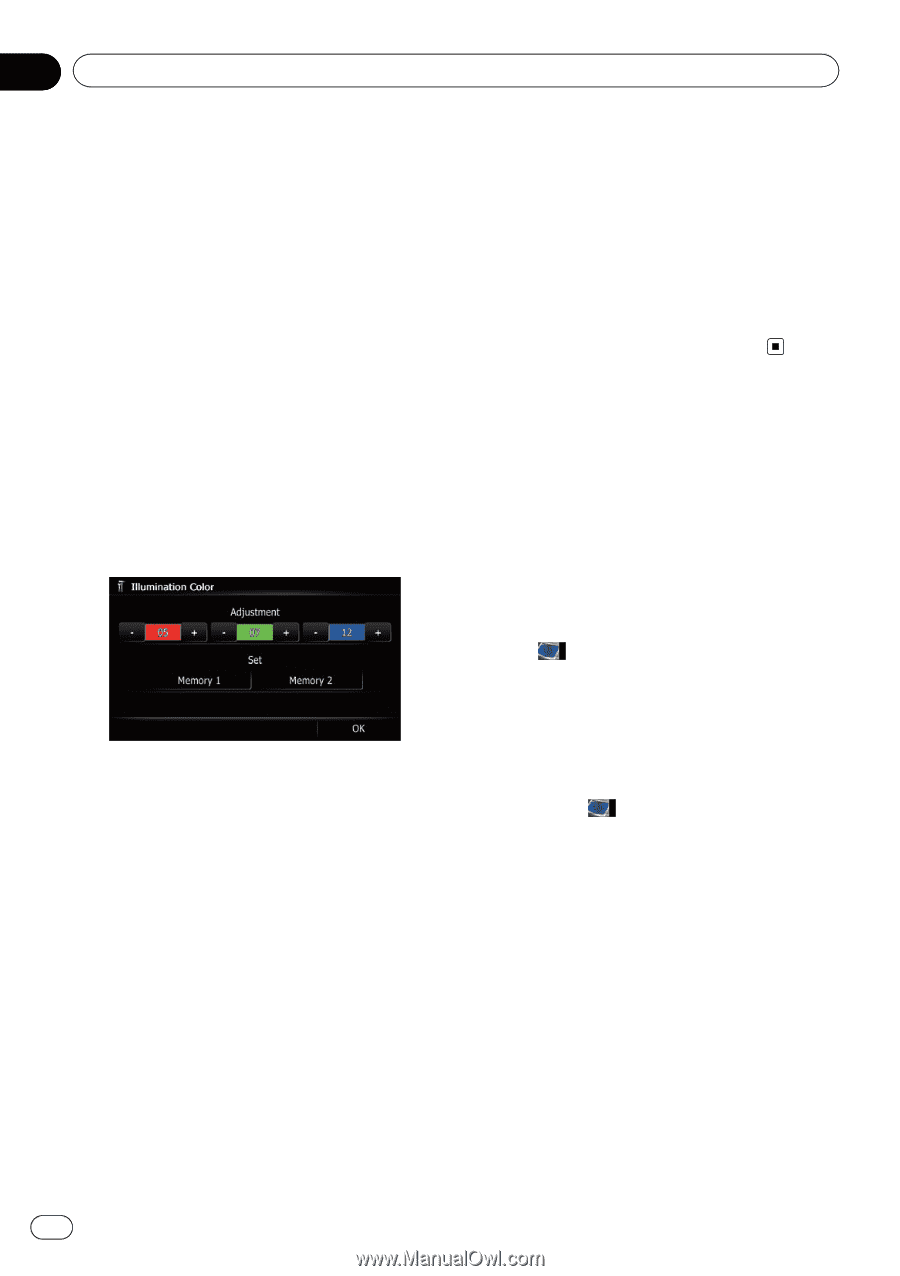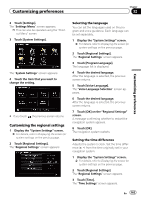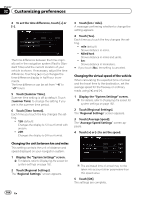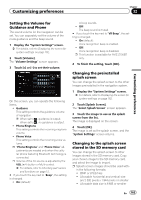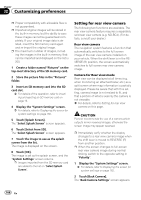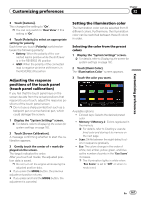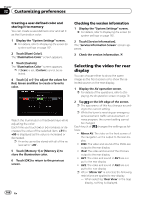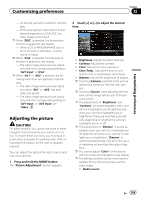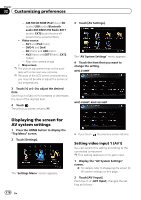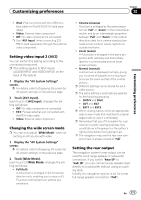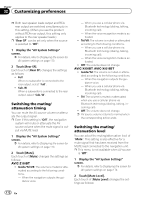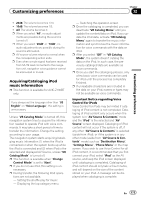Pioneer AVIC-X930BT Owner's Manual - Page 168
Selecting the video for rear, display, Customizing preferences - dvd navigation receiver
 |
UPC - 884938127097
View all Pioneer AVIC-X930BT manuals
Add to My Manuals
Save this manual to your list of manuals |
Page 168 highlights
Chapter 32 Customizing preferences Creating a user-defined color and storing it to memory You can create a user-defined color and set it as the illumination color. 1 Display the "System Settings" screen. = For details, refer to Displaying the screen for system settings on page 162. 2 Touch [Illumi Color]. The "Illumination Color" screen appears. 3 Touch [Custom]. The "Illumination Color" screen appears. p If [Scan] is set, [Custom] cannot be selected. 4 Touch [+] or [-] to adjust the values for Red, Green and Blue to create a favorite color. Watch the illumination of hardware keys while adjusting the color. Each time you touch [+] or [-] increases or decreases the value of the selected item. +31 to +00 is displayed as the value is increased or decreased. p An entry cannot be stored with all of the values set to "+00". 5 Touch [Memory 1] or [Memory 2] to store the illumination color. 6 Touch [OK] to return to the previous screen. Checking the version information 1 Display the "System Settings" screen. = For details, refer to Displaying the screen for system settings on page 162. 2 Touch [Service Information]. The "Service Information Screen" screen appears. 3 Check the version information. Selecting the video for rear display You can choose either to show the same image as the front screen or to show the selected source on the rear display. 1 Display the AV operation screen. = For details of the operations, refer to Displaying the AV operation screen on page 70. 2 Tap on the left edge of the screen. p The appearance of this key changes according to the current setting. p While the tuner is receiving an emergency announcement, traffic announcement, or news program, the current setting cannot be changed. Each touch of changes the settings as follows: ! Mirror AV: The video on the front screen of the navigation unit is output to the rear display ! DISC: The video and sound of the DVDs are output to the rear display ! iPod: The video and sound of the iPod are output to the rear display ! AV1: The video and sound of AV1 are output to the rear display ! AV2: The video and sound of AV2 are output to the rear display p When "Mirror AV" is selected, the following restrictions are applied to rear display. - When selecting "Rear View" in the map display, nothing is displayed. 168 En