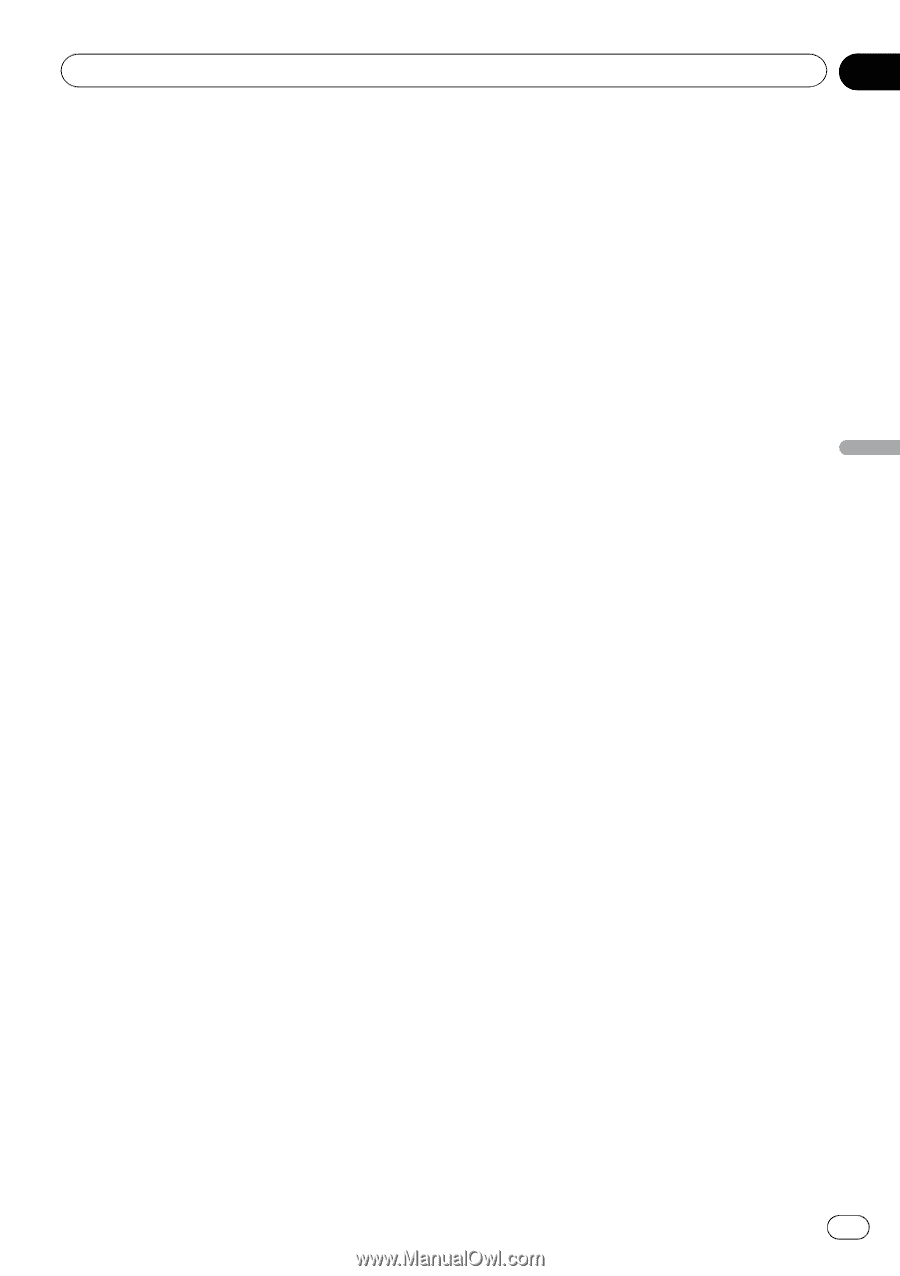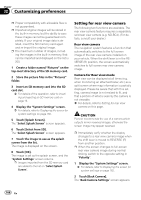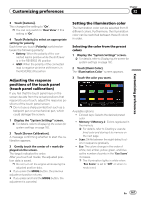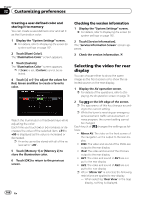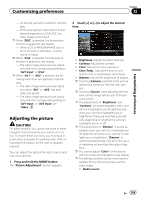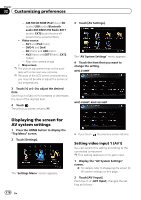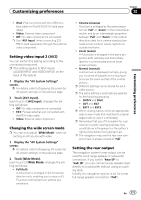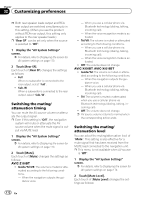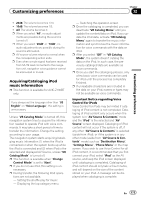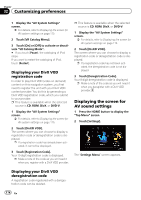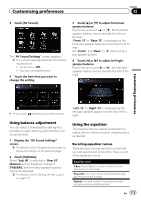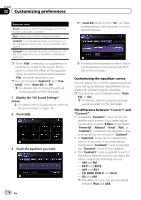Pioneer AVIC-X930BT Owner's Manual - Page 171
Setting video input 2, Changing the wide screen mode, Setting the rear output - ipod cable
 |
UPC - 884938127097
View all Pioneer AVIC-X930BT manuals
Add to My Manuals
Save this manual to your list of manuals |
Page 171 highlights
Customizing preferences Chapter 32 Customizing preferences ! iPod: iPod connected with the USB Interface cable for iPod (CD-IU51V) (sold separately) ! Video: External video component ! Off: No video component is connected. p Use "AV1 Input" when connecting CD- RM10 (sold separately) through the external video component. Setting video input 2 (AV2) You can switch this setting according to the connected component. p This setting applies to RCA inputs (AUDIO INPUT and VIDEO INPUT) on the back of the system. 1 Display the "AV System Settings" screen. = For details, refer to Displaying the screen for AV system settings on the previous page. 2 Touch [AV2 Input]. Each touch of [AV2 Input] changes the setting as follows: ! Off: No video component is connected. ! EXT: Pioneer external unit connected with the RCA video cable ! Video: External video component Changing the wide screen mode p You can only adjust "Wide Mode" when selecting an AV source with video. 1 Display the "AV System Settings" screen. = For details, refer to Displaying the screen for AV system settings on the previous page. 2 Touch [Wide Mode]. Each touch of [Wide Mode] changes the setting as follows: ! Full (full) A 4:3 picture is enlarged in the horizontal direction only, enabling you to enjoy a 4:3 TV picture (normal picture) without any omissions. ! Cinema (cinema) A picture is enlarged by the same proportion as "Full" or "Zoom" in the horizontal direction and by an intermediate proportion between "Full" and "Zoom" in the vertical direction; ideal for a cinema-sized picture (wide screen picture) where captions lie outside the frame. ! Zoom (zoom) A 4:3 picture is enlarged in the same proportion both vertically and horizontally; ideal for a cinema-sized picture (wide screen picture). ! Normal (normal) A 4:3 picture is displayed normally, giving you no sense of disparity since its proportions are the same as that of the normal picture. p Different settings can be stored for each video source. p The same setting is automatically applied for the following grouping. ! DVD-V and DivX ! AV1 and AV2 ! EXT1 and EXT2 p When viewing videos, select an appropriate wide screen mode that matches its original aspect ratio to view it comfortably. p Remember that use of this system for commercial or public viewing purposes may constitute an infringement on the author's rights protected by the Copyright Law. p The navigation map and the rear view camera picture is always viewed at "Full". Setting the rear output The navigation system's rear output can be used for a full-range speaker or subwoofer connection. If you switch "Rear SP" to "Sub. W", you can connect a rear speaker lead directly to a subwoofer without using an auxiliary amp. Initially, the navigation system is set for a rear full-range speaker connection ("Full"). En 171