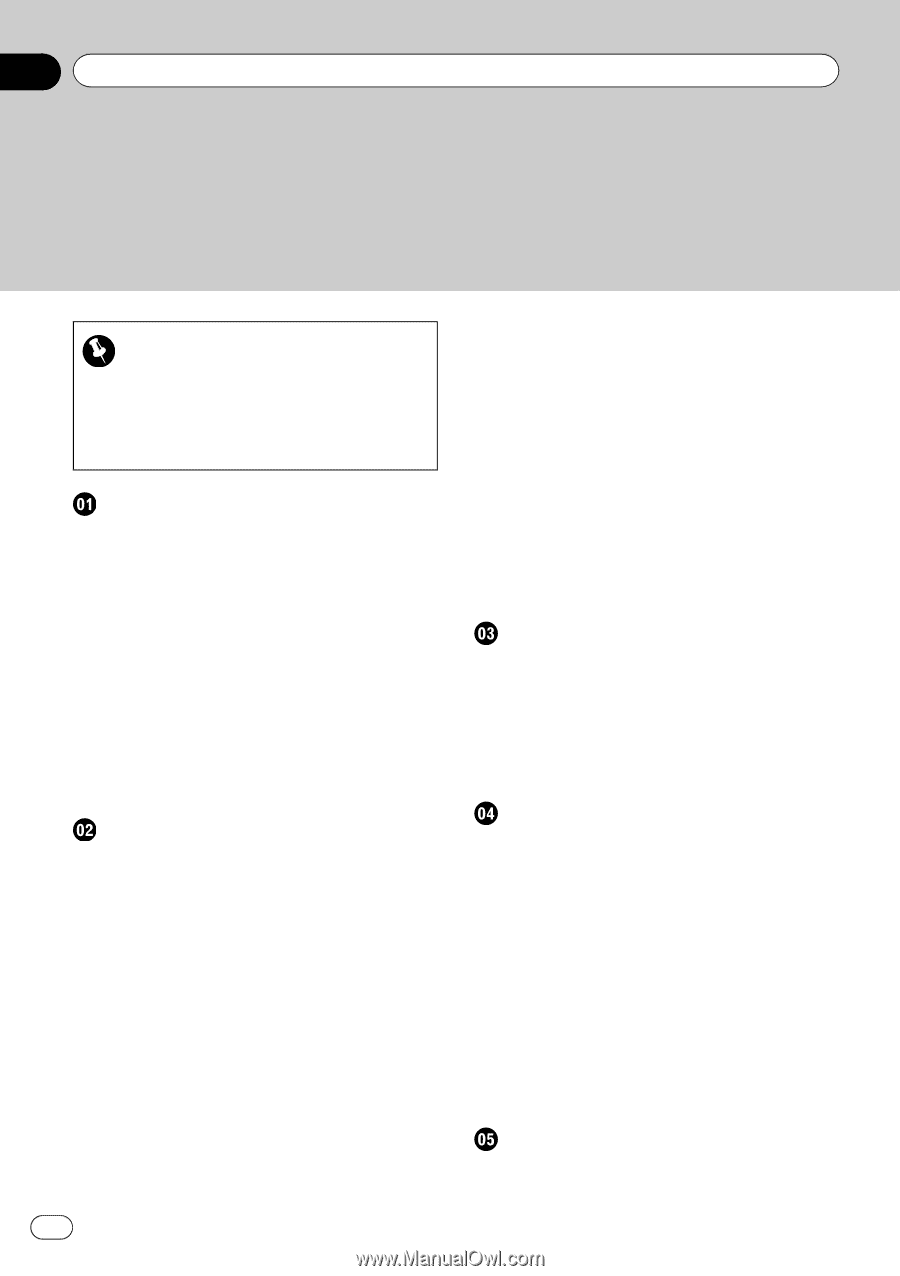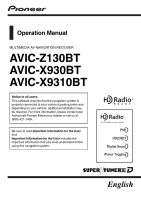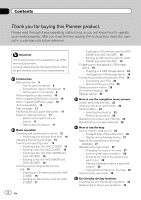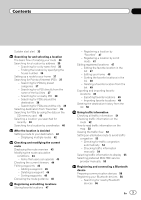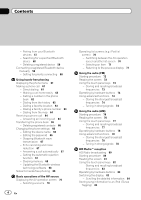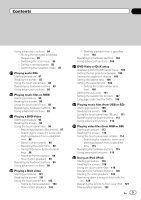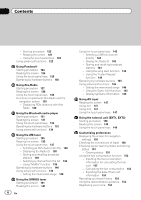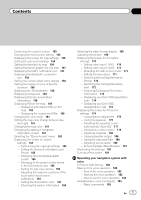Pioneer AVIC-X930BT Owner's Manual - Page 2
for buying this Pioneer product. - manual
 |
UPC - 884938127097
View all Pioneer AVIC-X930BT manuals
Add to My Manuals
Save this manual to your list of manuals |
Page 2 highlights
Contents Thank you for buying this Pioneer product. Please read through these operating instructions so you will know how to operate your model properly. After you have finished reading the instructions, keep this manual in a safe place for future reference. Important The screens shown in the examples may differ from actual screens. Actual screens may be changed without notice for performance and function improvements. Introduction Manual overview 9 - How to use this manual 9 - Conventions used in this manual 9 - Terms used in this manual 9 Notice regarding video viewing 10 Notice regarding DVD-Video viewing 10 Notice regarding MP3 file usage 10 iPod compatibility 10 Map coverage 11 Protecting the LCD panel and screen 11 Notes on internal memory 11 - Before removing the vehicle battery 11 - Data subject to erasure 11 Basic operation Checking part names and functions 12 - Protecting your product from theft 14 Adjusting the LCD panel angle 15 Inserting and ejecting a disc 15 - Inserting a disc (for AVIC-Z130BT) 15 - Ejecting a disc (for AVIC-Z130BT) 16 - Inserting a disc (for AVIC-X930BT and AVIC-X9310BT) 16 - Ejecting a disc (for AVIC-X930BT and AVIC-X9310BT) 16 Inserting and ejecting an SD memory card 16 - Inserting an SD memory card (for AVIC- Z130BT) 16 - Ejecting an SD memory card (for AVIC- Z130BT) 17 2 En - Inserting an SD memory card (for AVICX930BT and AVIC-X9310BT) 18 - Ejecting an SD memory card (for AVICX930BT and AVIC-X9310BT) 18 Plugging and unplugging a USB storage device 19 - Plugging in a USB storage device 19 - Unplugging a USB storage device 19 Connecting and disconnecting an iPod 19 - Connecting your iPod 20 - Disconnecting your iPod 20 Startup and termination 20 On first-time startup 20 Regular startup 21 How to use the navigation menu screens Screen switching overview 22 What you can do on each menu 23 Shortcut Menu 23 - Selecting the shortcut 23 - Removing a shortcut 24 Operating list screens (e.g. POI list) 24 Operating the on-screen keyboard 24 How to use the map How to read the map screen 25 - Enlarged map of the intersection 26 - Display during freeway driving 27 Types of the road stored in the map database 27 Operating the map screen 27 - Changing the scale of the map 27 - Switching the map orientation 28 - Scrolling the map to the position you want to see 28 - Viewing information about a specified location 28 - Using shortcut menus on the map 29 Switching the view mode 30 Eco-friendly driving functions Checking the eco-friendly driving status 32 Displaying Eco Drive Level guidance 33