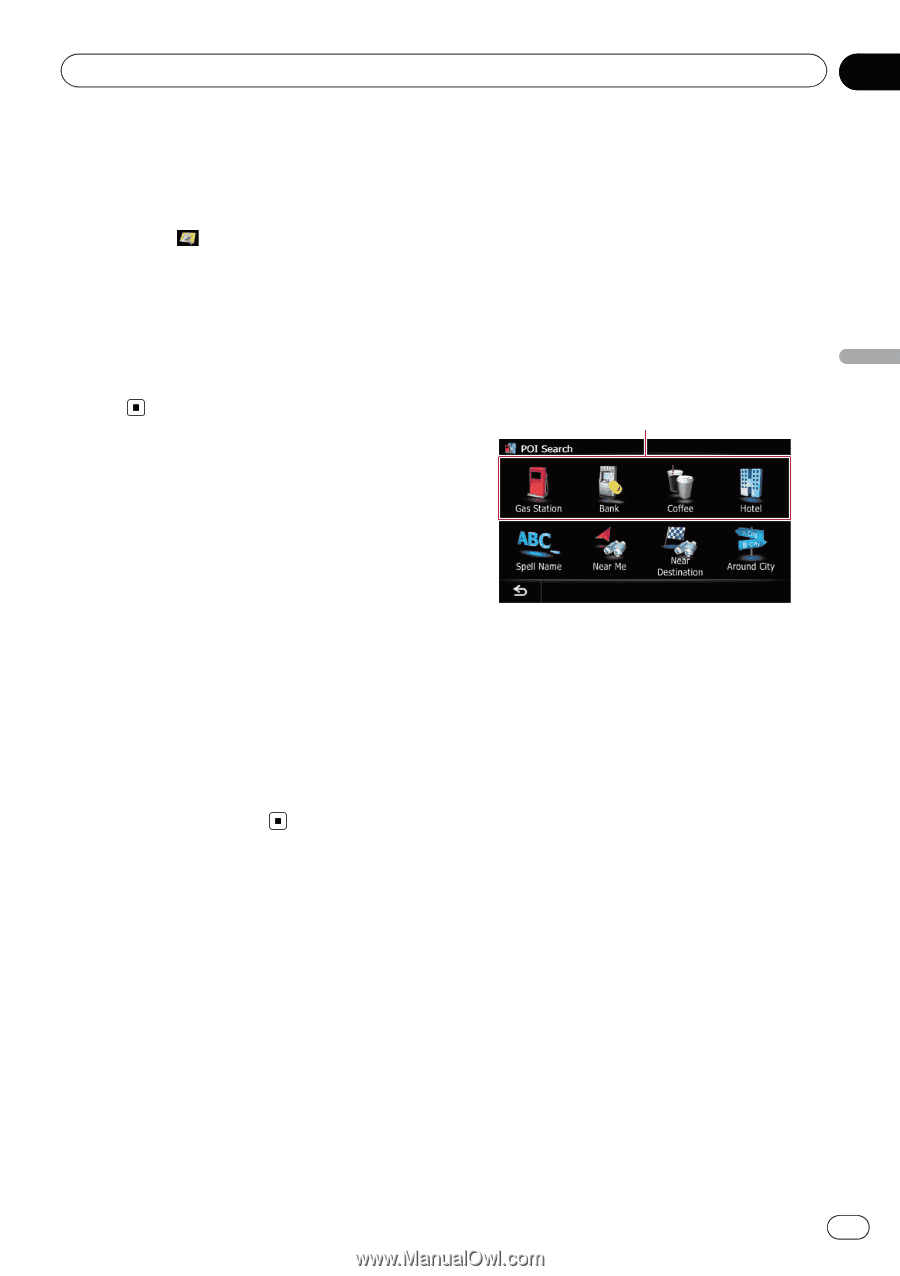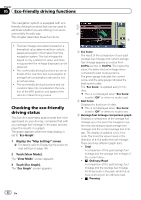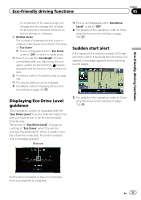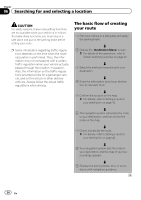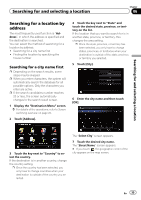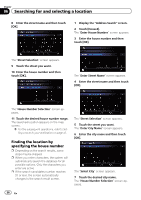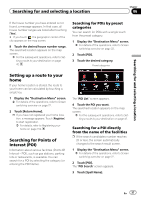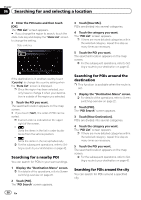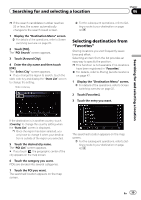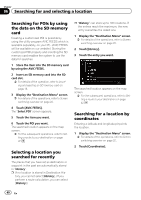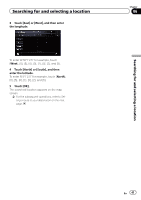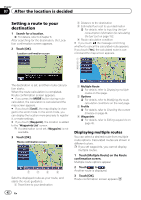Pioneer AVIC-X930BT Owner's Manual - Page 37
Setting up a route to your, Searching for Points of, Interest POI, Searching for and selecting
 |
UPC - 884938127097
View all Pioneer AVIC-X930BT manuals
Add to My Manuals
Save this manual to your list of manuals |
Page 37 highlights
Searching for and selecting a location Chapter 06 Searching for and selecting a location If the house number you have entered is not found, a message appears. In that case, all house number ranges are listed after touching [Yes]. # If you touch , the geographic center of the city appears on the map screen. 8 Touch the desired house number range. The searched location appears on the map screen. = For the subsequent operations, refer to Setting a route to your destination on page 42. Searching for POIs by preset categories You can search for POIs with a single touch from the preset category. 1 Display the "Destination Menu" screen. = For details of the operations, refer to Screen switching overview on page 22. 2 Touch [POI]. 3 Touch the desired category. Preset categories Setting up a route to your home If your home location is stored, the route to your home can be calculated by touching a single key. 1 Display the "Destination Menu" screen. = For details of the operations, refer to Screen switching overview on page 22. 2 Touch [Return Home]. p If you have not registered your home location, a message appears. Touch [Register] to start registration. = For details, refer to Registering your home on page 154. Searching for Points of Interest (POI) Information about various facilities (Points Of Interest - POI), such as gas stations, parking lots or restaurants, is available. You can search for a POI by selecting the category (or entering the POI Name). The "POI List" screen appears. 4 Touch the POI you want. The searched location appears on the map screen. = For the subsequent operations, refer to Setting a route to your destination on page 42. Searching for a POI directly from the name of the facilities p If the search candidates number reaches 20 or less, the screen automatically changes to the search result screen. 1 Display the "Destination Menu" screen. = For details of the operations, refer to Screen switching overview on page 22. 2 Touch [POI]. The "POI Search" screen appears. 3 Touch [Spell Name]. En 37