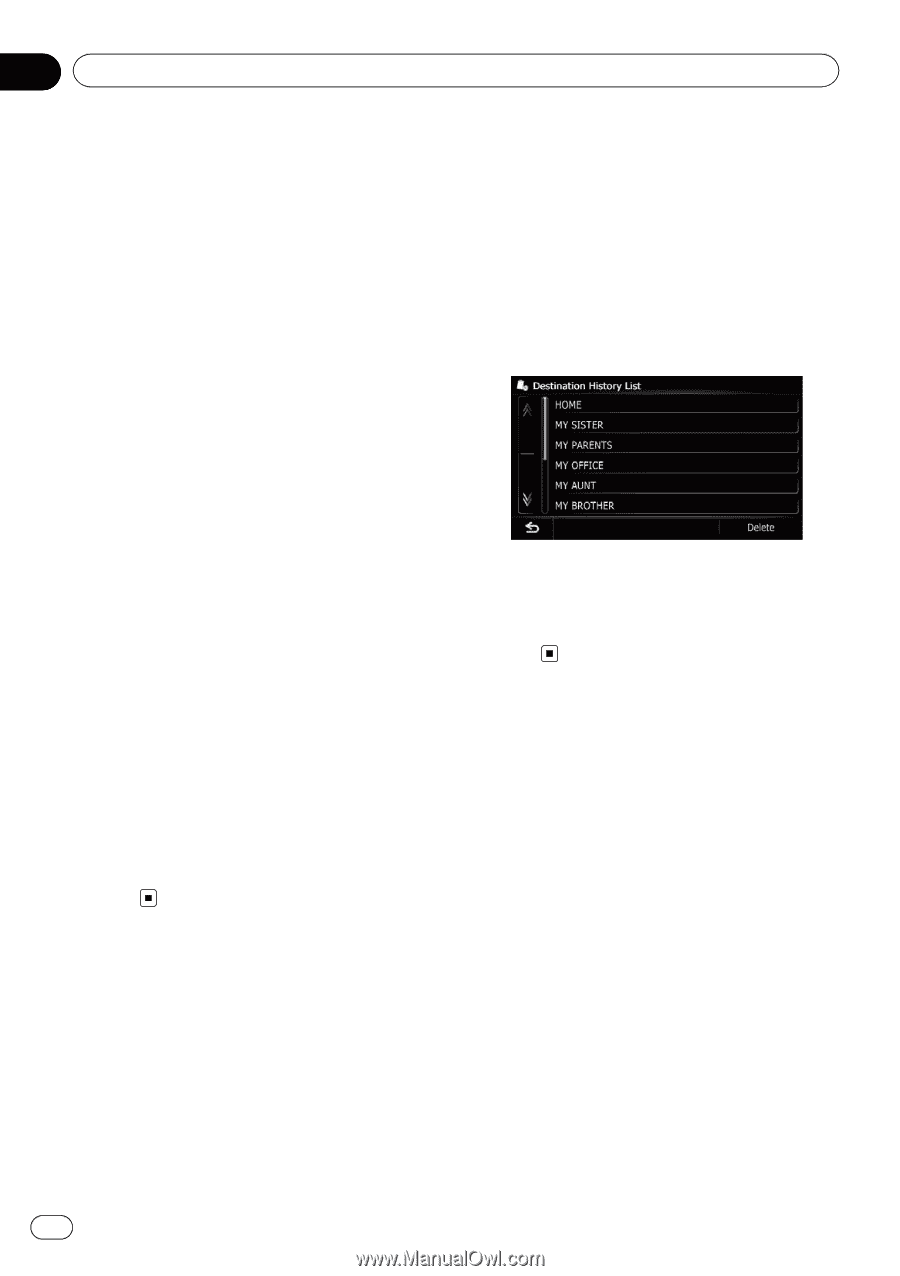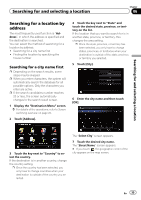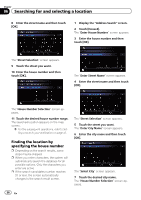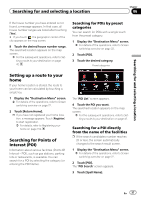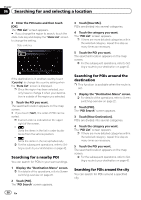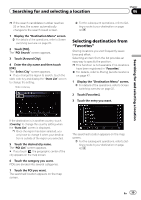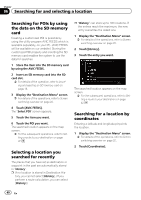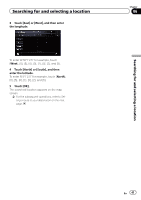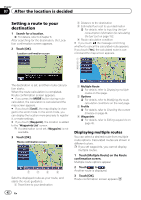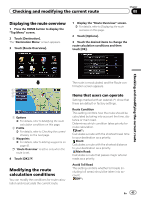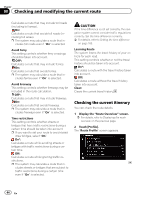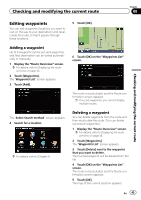Pioneer AVIC-X930BT Owner's Manual - Page 40
Searching for a location
 |
UPC - 884938127097
View all Pioneer AVIC-X930BT manuals
Add to My Manuals
Save this manual to your list of manuals |
Page 40 highlights
Chapter 06 Searching for and selecting a location Searching for POIs by using the data on the SD memory card Creating a customized POI is possible by using the utility program AVIC FEEDS which is available separately, on your PC. (AVIC FEEDS will be available on our website.) Storing the customized POI properly and inserting the SD memory card enables the system to use the data for searches. 1 Store the item into the SD memory card by using the AVIC FEEDS. 2 Insert an SD memory card into the SD card slot. = For details of the operation, refer to Inserting and ejecting an SD memory card on page 16. 3 Display the "Destination Menu" screen. = For details of the operations, refer to Screen switching overview on page 22. 4 Touch [AVIC FEEDS]. The "Select POI" screen appears. 5 Touch the item you want. 6 Touch the POI you want. The searched location appears on the map screen. = For the subsequent operations, refer to Setting a route to your destination on page 42. Selecting a location you searched for recently The places that you have set as destination or waypoint in the past are automatically stored in "History". p If no location is stored in Destination His- tory, you cannot select [History]. (If you perform a route calculation, you can select [History].) p "History" can store up to 100 locations. If the entries reach the maximum, the new entry overwrites the oldest one. 1 Display the "Destination Menu" screen. = For details of the operations, refer to Screen switching overview on page 22. 2 Touch [History]. 3 Touch the entry you want. The searched location appears on the map screen. = For the subsequent operations, refer to Setting a route to your destination on page 42. Searching for a location by coordinates Entering a latitude and longitude pinpoints the location. 1 Display the "Destination Menu" screen. = For details of the operations, refer to Screen switching overview on page 22. 2 Touch [Coordinates]. 40 En