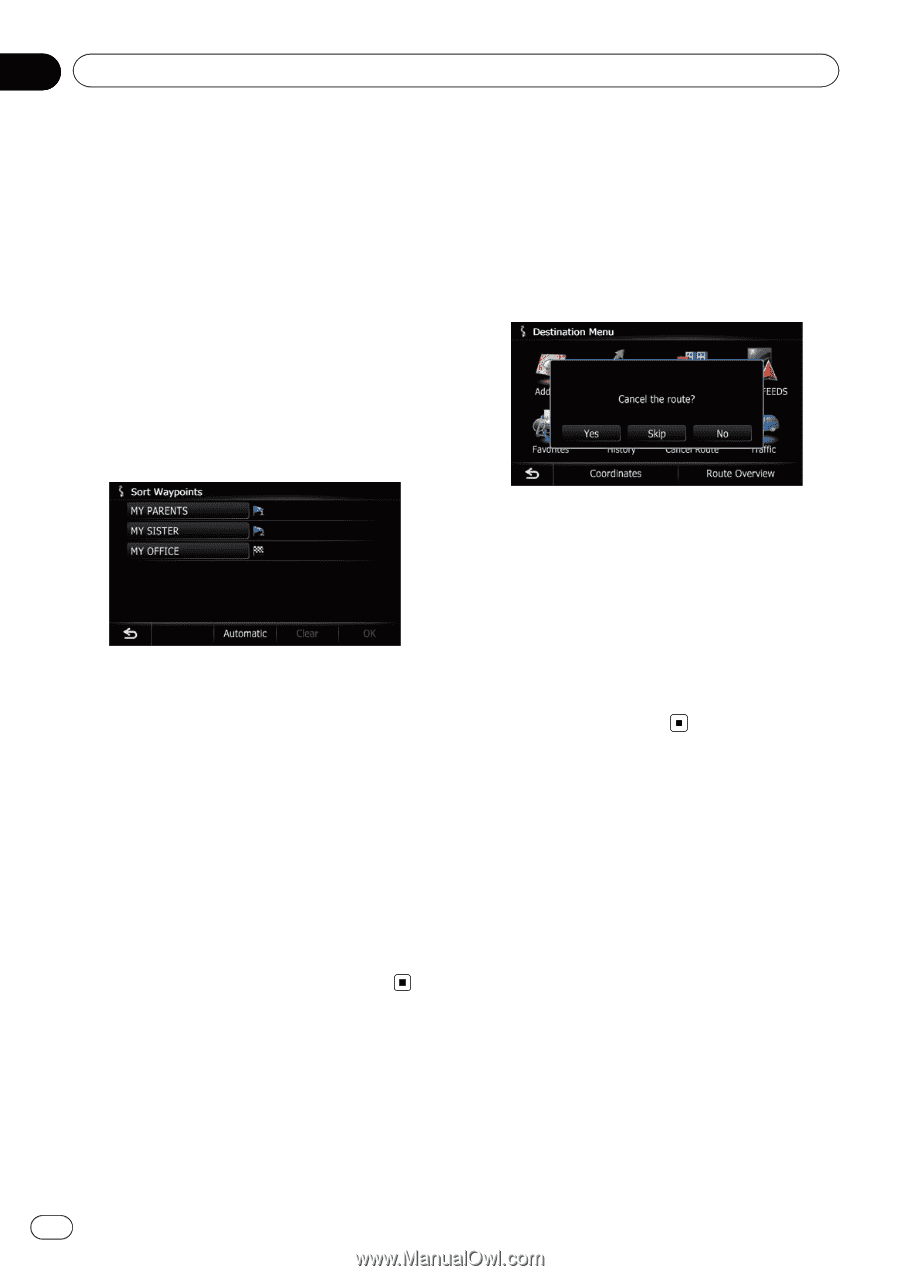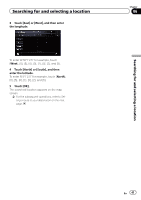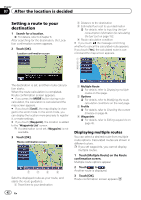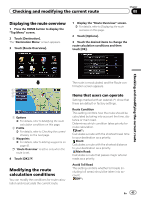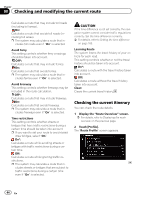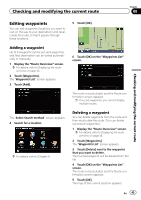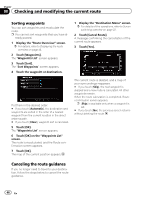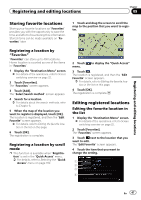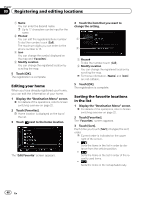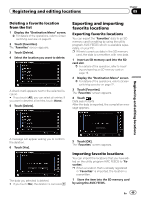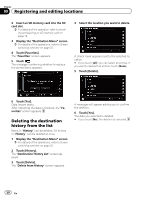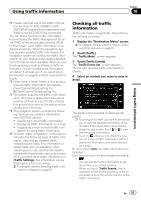Pioneer AVIC-X930BT Owner's Manual - Page 46
Canceling the route guidance, Checking and modifying the current route
 |
UPC - 884938127097
View all Pioneer AVIC-X930BT manuals
Add to My Manuals
Save this manual to your list of manuals |
Page 46 highlights
Chapter 08 Checking and modifying the current route Sorting waypoints You can sort waypoints and recalculate the route. p You cannot sort waypoints that you have al- ready passed. 1 Display the "Route Overview" screen. = For details, refer to Displaying the route overview on page 43. 2 Touch [Waypoints]. The "Waypoints List" screen appears. 3 Touch [Sort]. The "Sort Waypoints" screen appears. 4 Touch the waypoint or destination. 1 Display the "Destination Menu" screen. = For details of the operations, refer to Screen switching overview on page 22. 2 Touch [Cancel Route]. A message confirming the cancellation of the current route appears. 3 Touch [Yes]. Put them in the desired order. # If you touch [Automatic], the destination and waypoints are sorted in the order of a nearest waypoint from the current location in the direct antenna path. # If you touch [Clear], waypoint sort is canceled. 5 Touch [OK]. The "Waypoints List" screen appears. 6 Touch [OK] on the "Waypoints List" screen. The route is recalculated, and the Route confirmation screen appears. 7 Touch [OK]. The map of the current position appears. The current route is deleted, and a map of your surroundings reappears. # If you touch [Skip], the next waypoint is skipped and a new route is calculated. All other waypoints remain. When the route calculation is completed, Route confirmation screen appears. p [Skip] is available only when a waypoint is set. # If you touch [No], the previous screen returns without deleting the route. Canceling the route guidance If you no longer need to travel to your destination, follow the steps below to cancel the route guidance. 46 En