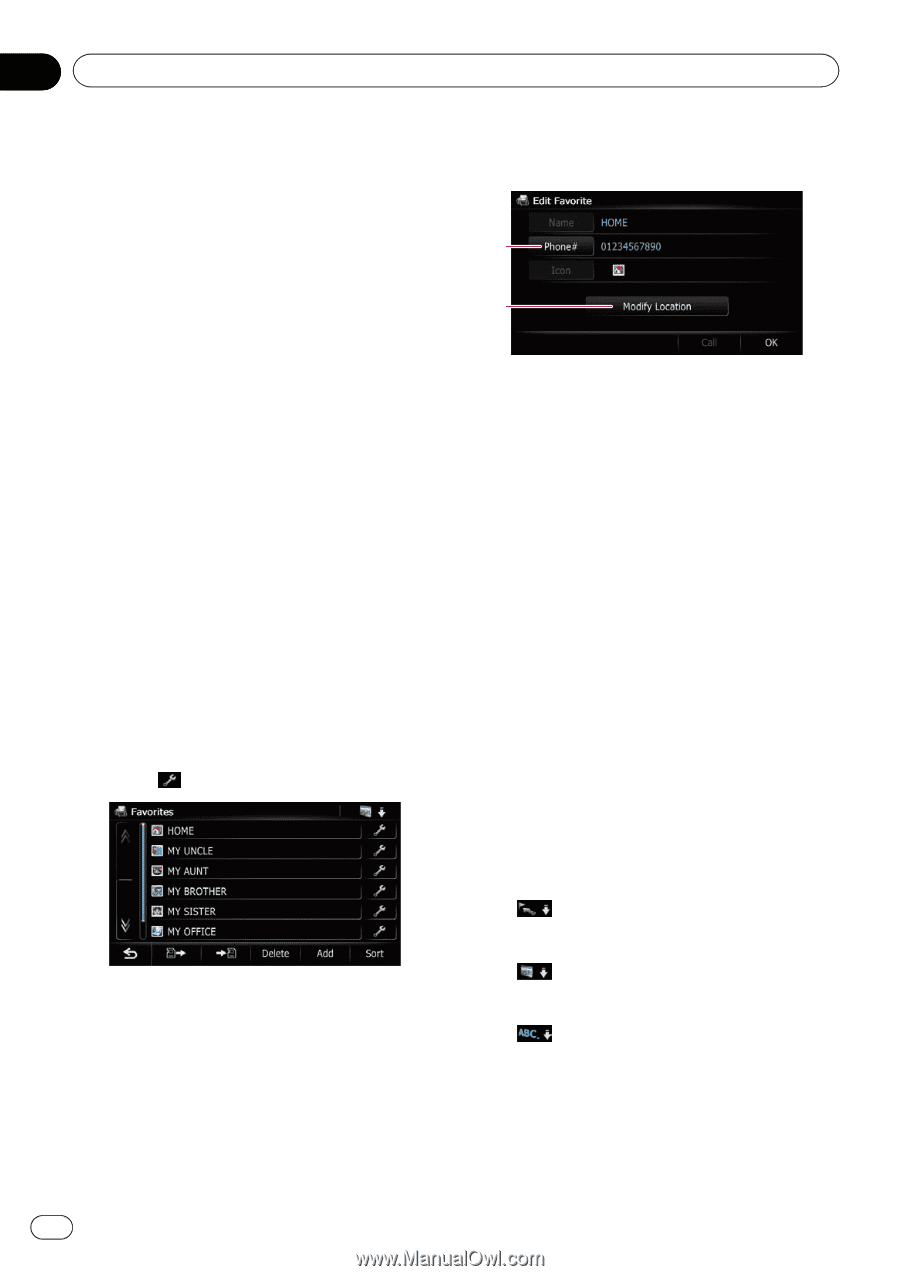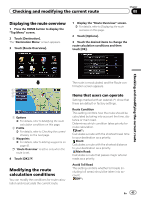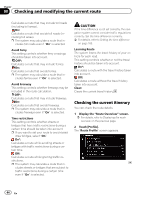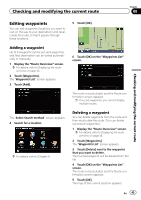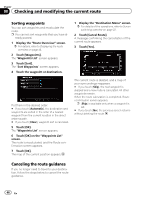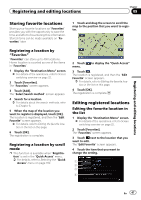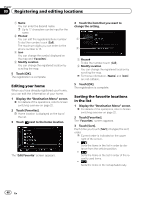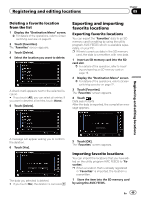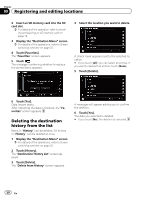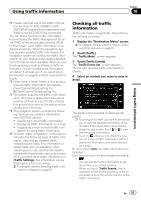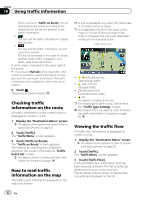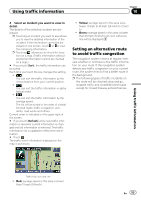Pioneer AVIC-X930BT Owner's Manual - Page 48
Registering and editing locations
 |
UPC - 884938127097
View all Pioneer AVIC-X930BT manuals
Add to My Manuals
Save this manual to your list of manuals |
Page 48 highlights
Chapter 09 Registering and editing locations 1 Name You can enter the desired name. p Up to 17 characters can be input for the name. 2 Phone# You can edit the registered phone number. To dial the number, touch [Call]. The maximum digits you can enter for the phone number is 15. 3 Icon You can change the symbol displayed on the map and "Favorites". 4 Modify Location You can change the registered location by scrolling the map. 5 Touch [OK]. The registration is complete. Editing your home When you have already registered your home, you can edit the information of your home. 1 Display the "Destination Menu" screen. = For details of the operations, refer to Screen switching overview on page 22. 2 Touch [Favorites]. p Home location is displayed on the top of the list. 3 Touch next to the home location. The "Edit Favorite" screen appears. 4 Touch the item that you want to change the setting. 1 2 1 Phone# To dial the number, touch [Call]. 2 Modify Location You can change the registered location by scrolling the map. p For home information, [Name] and [Icon] are not editable. 5 Touch [OK]. The registration is complete. Sorting the favorite locations in the list 1 Display the "Destination Menu" screen. = For details of the operations, refer to Screen switching overview on page 22. 2 Touch [Favorites]. The "Favorites" screen appears. 3 Touch [Sort]. Each time you touch [Sort] changes the sort order. p Current order is indicated on the upper right of the screen. ! : Sorts the items in the list in order by dis- tance from the vehicle position. ! : Sorts the items in the list in order of the re- cently used items. ! : Sorts the items in the list alphabetically. 48 En