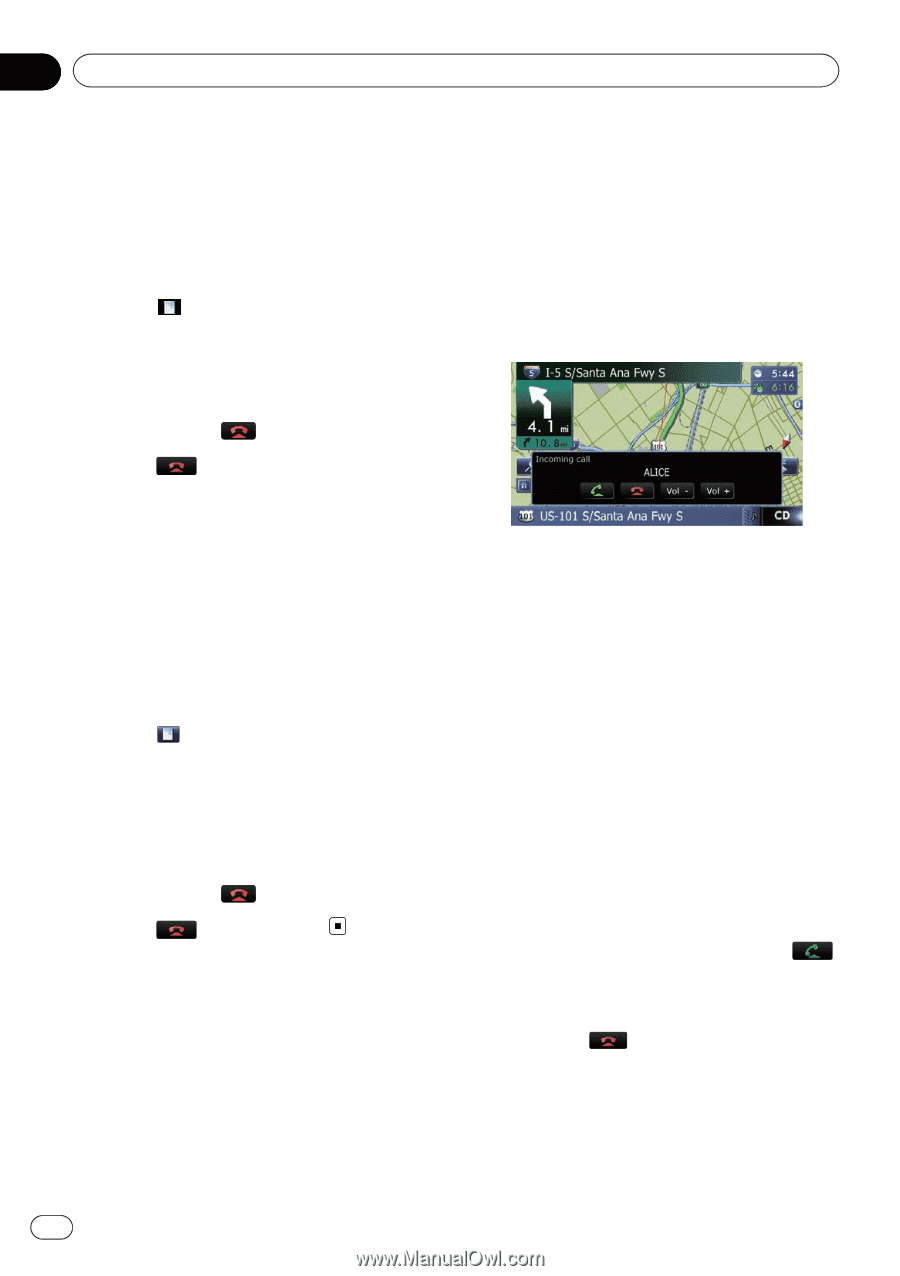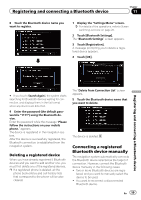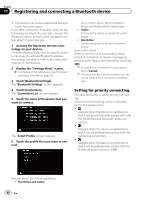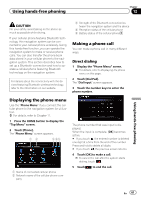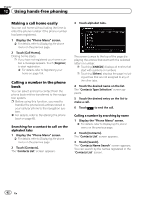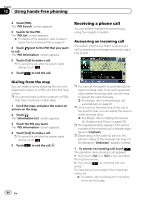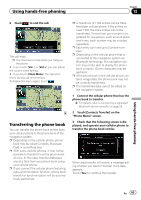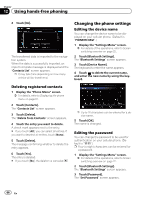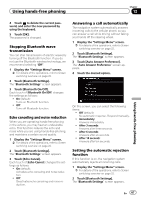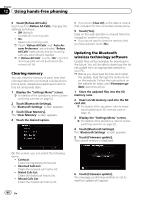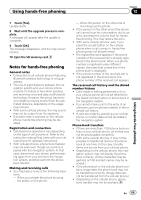Pioneer AVIC-X930BT Owner's Manual - Page 64
Receiving a phone call, Using hands-free phoning - missing settings
 |
UPC - 884938127097
View all Pioneer AVIC-X930BT manuals
Add to My Manuals
Save this manual to your list of manuals |
Page 64 highlights
Chapter 12 Using hands-free phoning 2 Touch [POI]. The "POI Search" screen appears. 3 Search for the POI. The "POI List" screen appears. = For details of the operation, refer to Searching for Points of Interest (POI) on page 37. 4 Touch next to the POI that you want to call. The "POI Information" screen appears. 5 Touch [Call] to make a call. p To cancel the call after the system starts dialing, touch . 6 Touch to end the call. Receiving a phone call You can perform hands-free answering by using the navigation system. Answering an incoming call The system informs you that it is receiving a call by displaying a message and producing a ring sound. Dialing from the map You can make a call by selecting the icon of a registered location or a POI icon from the map screen. p You cannot make a call to locations or POIs that have no phone number data. 1 Scroll the map, and place the cursor on an icon on the map. 2 Touch . The "Information List" screen appears. 3 Touch the POI you want. The "POI Information" screen appears. 4 Touch [Call] to make a call. p To cancel the call after the system starts dialing, touch . 5 Touch to end the call. p You can set the system to automatically answer incoming calls. If not set to automatically answer incoming calls, you will have to answer the calls manually. = For details, refer to Answering a call automatically on page 67. p If the voice on the other end of the call is too quiet to hear, you can adjust the volume of the received voice. = For details, refer to Setting the Volume for Guidance and Phone on page 165. p The registered name appears if the phone number of the received call is already registered in "Contacts". p Depending on the caller ID service, the phone number of the received call may not be displayed. "Unknown" appears instead. 1 To answer an incoming call, touch . The operation menu during a call appears. # If you touch [Vol -] or [Vol +], you can adjust the ring tone volume. # If you touch , an incoming call is rejected. The rejected call is recorded in the missed call history list. = For details, refer to Dialing from the history on the previous page. 64 En