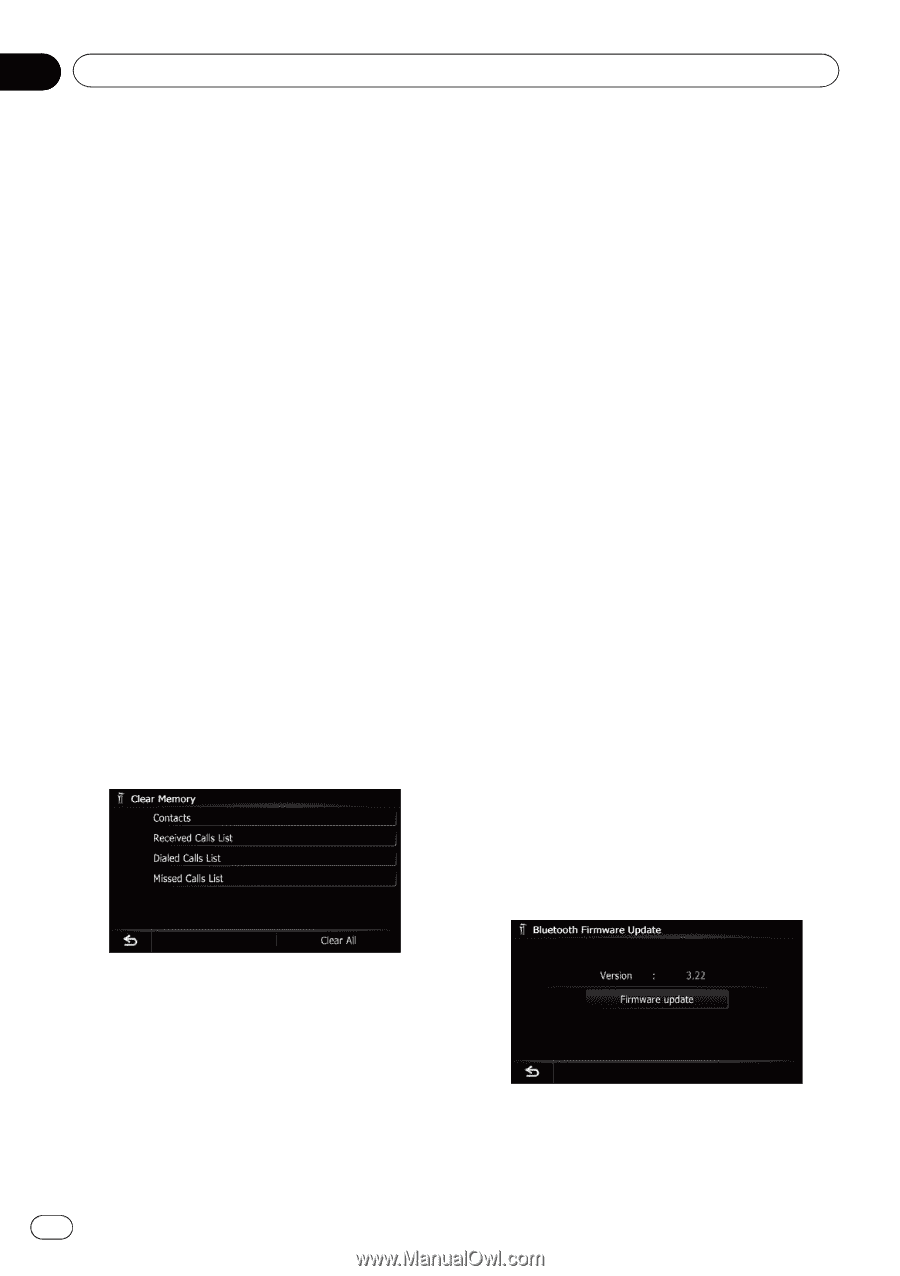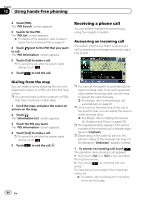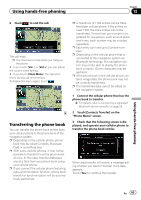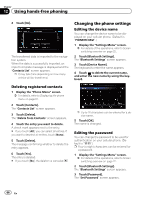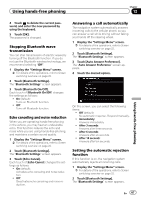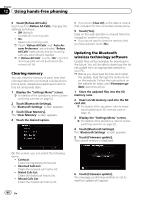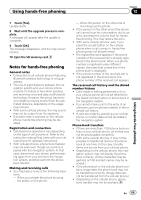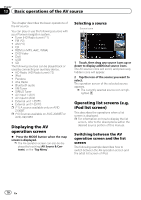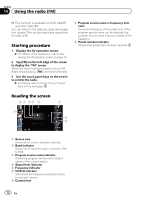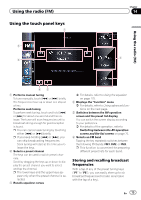Pioneer AVIC-X930BT Owner's Manual - Page 68
Clearing memory, Updating the Bluetooth, wireless technology software - installation
 |
UPC - 884938127097
View all Pioneer AVIC-X930BT manuals
Add to My Manuals
Save this manual to your list of manuals |
Page 68 highlights
Chapter 12 Using hands-free phoning 3 Touch [Refuse All Calls]. Each touch of [Refuse All Calls] changes the settings as follows: ! Off (default): Accepts all incoming calls. ! On: Rejects all incoming calls. p If both "Refuse All Calls" and "Auto Answer Preference" are activated, "Refuse All Calls" takes priority and all incoming calls are automatically rejected. p If "Refuse All Calls" is set to "On", rejected incoming calls will not be stored in the missed call list. Clearing memory You can clear the memory of each item that corresponds to the connected cellular phone: phone book, dialed/received/missed call history list and preset dials. 1 Display the "Settings Menu" screen. = For details of the operations, refer to Screen switching overview on page 22. 2 Touch [Bluetooth Settings]. The "Bluetooth Settings" screen appears. 3 Touch [Clear Memory]. The "Clear Memory" screen appears. 4 Touch the desired option. # If you touch [Clear All], all the data is cleared that correspond to the connected cellular phone. 5 Touch [Yes]. Data on the selected item is cleared from this navigation system's memory. # If you do not want to clear the memory that you have selected, touch [No]. Updating the Bluetooth wireless technology software Update files will be available for download in the future. You will be able to download the latest update from an appropriate website to your PC. p Before you download the files and install the update, read through the instructions on the website. Follow the instructions on the website for steps until [Firmware update] becomes active. 1 Store the updated files into the SD memory card. 2 Insert an SD memory card into the SD card slot. = For details of the operation, refer to Inserting and ejecting an SD memory card on page 16. 3 Display the "Settings Menu" screen. = For details of the operations, refer to Screen switching overview on page 22. 4 Touch [Bluetooth Settings]. The "Bluetooth Settings" screen appears. 5 Touch [Firmware update]. The current version is displayed. On this screen, you can select the following items: ! Contacts: Clears the registered phone book. ! Received Calls List: Clears the received call history list. ! Dialed Calls List: Clears the dialed call history list. ! Missed Calls List: Clears the missed call history list. 68 En 6 Touch [Firmware update]. The message confirming whether or not to start the update will appear.