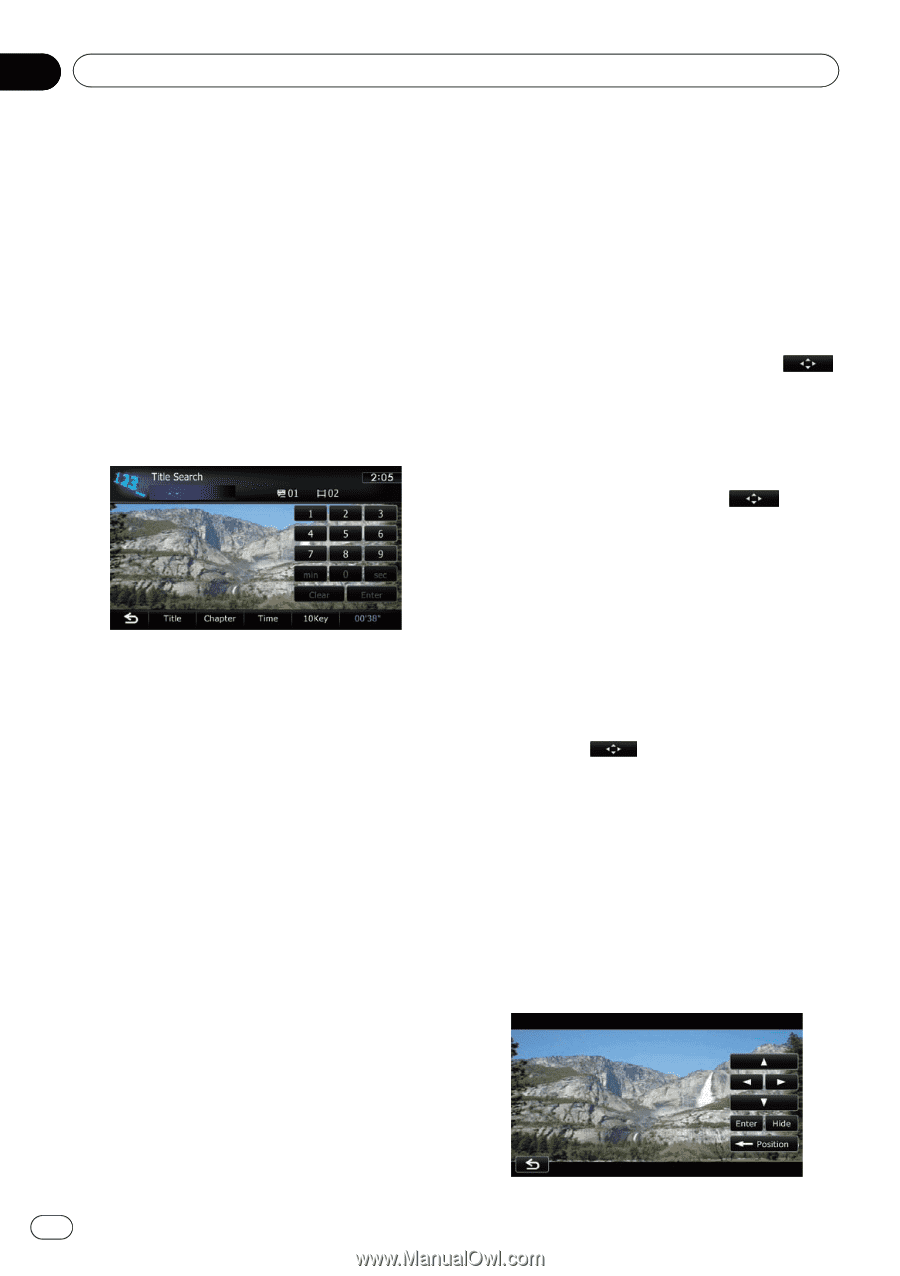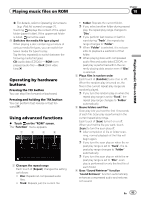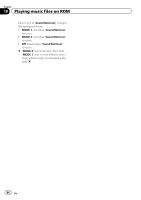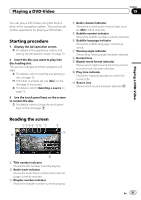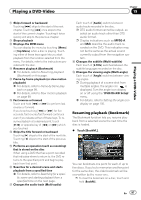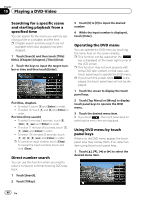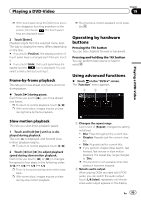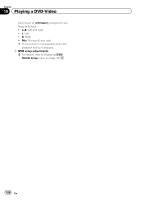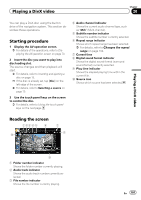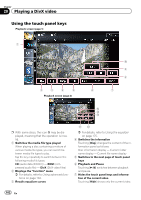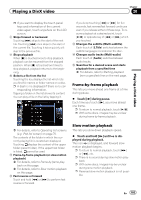Pioneer AVIC-X930BT Owner's Manual - Page 98
Searching for a specific scene, and starting playback from a, specified time, Direct number search,
 |
UPC - 884938127097
View all Pioneer AVIC-X930BT manuals
Add to My Manuals
Save this manual to your list of manuals |
Page 98 highlights
Chapter 19 Playing a DVD-Video Searching for a specific scene and starting playback from a specified time You can search for the scene you want by specifying a title or a chapter, and the time. p Chapter search and time search are not available when disc playback has been stopped. 1 Touch [Search] and then touch [Title] (title), [Chapter] (chapter), [Time] (time). 2 Touch the keys to input the target number or time and then touch [Enter]. For titles, chapters ! To select 3, touch [3] and [Enter] in order. ! To select 10, touch [1] and [0] and [Enter] in order. For time (time search) ! To select 5 minutes 3 seconds, touch [5], [min], [3], [sec] and [Enter] in order. ! To select 71 minutes 00 seconds, touch [7], [1], [min] and [Enter] in order. ! To select 100 minutes 05 seconds, touch [1], [0], [0], [5], [sec] and [Enter] in order. p To cancel an input number, touch [Clear]. To cancel the input numbers, touch and hold [Clear]. Direct number search You can use this function when you need to enter a numerical command during DVD playback. 1 Touch [Search]. 2 Touch [10Key]. 3 Touch [0] to [9] to input the desired number. 4 While the input number is displayed, touch [Enter]. Operating the DVD menu You can operate the DVD menu by touching the menu item on the screen directly. p This function can be used when the key is displayed on the lower right corner of the LCD screen. p This function may not work properly with some DVD disc content. In that case, use touch panel keys to operate the DVD menu. p If you touch the screen while is dis- played, the touch panel keys will not be dis- played. 1 Touch the screen to display the touch panel keys. 2 Touch [Top Menu] or [Menu] to display touch panel keys to operate the DVD menu. 3 Touch the desired menu item. # If you touch , the touch panel keys for selecting the menu item are displayed. Using DVD menu by touch panel keys If items on the DVD menu appear, the touch panel keys may overlay them. If so, select an item using those touch panel keys. 1 Touch [a], [b], [c] or [d] to select the desired menu item. 98 En