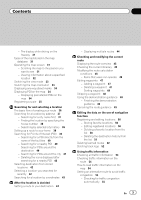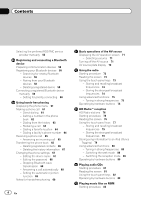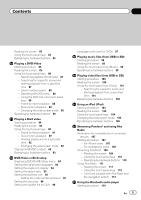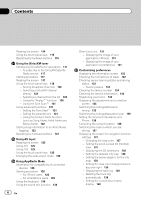Pioneer AVIC-X950BH Operation Manual
Pioneer AVIC-X950BH Manual
 |
View all Pioneer AVIC-X950BH manuals
Add to My Manuals
Save this manual to your list of manuals |
Pioneer AVIC-X950BH manual content summary:
- Pioneer AVIC-X950BH | Operation Manual - Page 1
Operation Manual MULTIMEDIA NAVIGATION RECEIVER AVIC-Z150BH AVIC-X950BH AVIC-X850BT AVIC-X8510BT Notice to all users: This software requires that the navigation system is properly connected to your vehicle's parking brake and depending on your vehicle, additional installation may be required. For - Pioneer AVIC-X950BH | Operation Manual - Page 2
Z150BH) 15 - Ejecting a disc (for AVIC-Z150BH) 16 - Inserting a disc (for AVIC-X950BH, AVIC-X850BT and AVIC-X8510BT) 16 - Ejecting a disc (for AVIC-X950BH, AVIC- X850BT and AVIC-X8510BT) 16 Inserting and ejecting an SD memory card 16 2 En - Inserting an SD memory card (for AVICZ150BH) 16 - Ejecting - Pioneer AVIC-X950BH | Operation Manual - Page 3
map database 31 Operating the map screen 31 - Scrolling the map to the position you want to see 31 - Viewing information about a specified location 32 Switching the view mode 33 Switching the map 49 Editing the data on the use of navigation function Registering and editing locations 50 - Storing - Pioneer AVIC-X950BH | Operation Manual - Page 4
Bluetooth device manually 59 - a facility's phone number 64 Receiving a phone call 65 - Answering Editing the password 68 - Operating by hardware buttons 80 Playing audio CDs Starting procedure 81 Reading the screen 81 Using the touch panel keys 82 Operating by hardware buttons 82 Playing music - Pioneer AVIC-X950BH | Operation Manual - Page 5
number and level 95 Setting the auto play 96 Setting the subtitle file for DivX 96 Language code chart for DVDs 97 Playing music files (from USB or SD) Starting procedure 98 Reading the screen 98 Using the touch panel keys (Music) 99 Operating by hardware buttons 99 Playing video files (from USB or - Pioneer AVIC-X950BH | Operation Manual - Page 6
Tagging) 123 Operating by hardware buttons 124 Using AV input Reading the screen 125 Using AV1 125 Using AV2 125 Using the touch panel keys 125 Changing the wide screen mode 126 Using AppRadio Mode Information for compatibility of connected devices 128 Starting procedure 128 - For iPhone users 128 - Pioneer AVIC-X950BH | Operation Manual - Page 7
center control 154 Adjusting the equalizer curve automatically (Auto EQ) 154 - Before operating the Auto EQ function 155 - Performing Auto EQ 155 Displaying the screen for app settings 157 - Selecting the device connection method 157 - Setting the keyboard language with application for iPhone 157 - Pioneer AVIC-X950BH | Operation Manual - Page 8
password 163 - Deleting the password 163 - Forgotten password 163 Restoring the navigation system to the default or factory settings 164 - Restoring the default setting 164 - Restoring the navigation system to the initial state 164 - Setting items to be deleted 165 Appendix Troubleshooting SD iPhone - Pioneer AVIC-X950BH | Operation Manual - Page 9
are indicated like this: e.g.) = For details of the operations, refer to How to use the navigation menu screens on page 22. Terms used in this manual "Front display" and "Rear display" In this manual, the screen that is attached to the body of this navigation unit will be referred to as the "Front - Pioneer AVIC-X950BH | Operation Manual - Page 10
6.0.1 ! iPhone 4: iOS 6.0.1 ! iPhone 3GS: iOS 6.0.1 ! iPhone 3G: iOS 4.2.1 ! iPhone: iOS 3.1.3 p When you use this navigation system with a USB interface cable for iPod (sold separately) that is appropriate for this product, you can control an iPod compatible with this navigation system. p Operation - Pioneer AVIC-X950BH | Operation Manual - Page 11
this navigation system, refer to the information on our website. Map coverage For details about the map coverage of this navigation system antenna of the cellular phone away from the LCD screen to prevent disruption of the video in the form of spots, colored stripes, etc. p To protect the LCD screen - Pioneer AVIC-X950BH | Operation Manual - Page 12
Chapter 02 Basic operation Checking part names and functions This chapter gives information about the names of the parts and the main features using the buttons. AVIC-Z150BH (with the LCD panel closed) 1 2 345 AVIC-Z150BH (with the LCD panel open) 6 7 8 9 12 En - Pioneer AVIC-X950BH | Operation Manual - Page 13
Basic operation AVIC-X950BH, AVIC-X850BT, and AVIC-X8510BT 7 8 Chapter 02 9 Basic operation 2 3 4 5 6 a b 1 LCD screen 2 VOL (+/-) button Press to adjust the AV (Audio and Video) source volume. 3 MODE button ! Press to switch the screen to the AV operation screen or the AppRadio Mode screen. = - Pioneer AVIC-X950BH | Operation Manual - Page 14
the detachable faceplate p The navigation system cannot be operated while the detachable faceplate is removed from the navigation system. 1 Press the button. Protecting your product against theft p This function is available on AVIC-X950BH, AVIC-X850BT, and AVIC-X8510BT. The detachable faceplate - Pioneer AVIC-X950BH | Operation Manual - Page 15
or closed. Inserting and ejecting a disc Inserting a disc (for AVIC-Z150BH) WARNING ! Keep hands and fingers clear of the unit when malfunction. ! Do not operate this navigation system until the LCD panel has completely opened or closed. If this navigation system is operated while the LCD panel is - Pioneer AVIC-X950BH | Operation Manual - Page 16
p This unit may not achieve optimum performance with some SD memory cards. The LCD panel opens, and the disc is ejected. 3 Remove the disc, and press the h button. The LCD panel closes. Inserting a disc (for AVIC-X950BH, AVIC-X850BT and AVIC-X8510BT) CAUTION Do not insert anything other than a disc - Pioneer AVIC-X950BH | Operation Manual - Page 17
until it clicks. Basic operation 3 Press the h button. The LCD panel closes. 3 Pull the SD memory card out straight. 4 Press the h button. The LCD panel closes. Inserting an SD memory card (for AVIC-X950BH, AVIC-X850BT and AVIC-X8510BT) % Insert an SD memory card into the SD card slot. Insert - Pioneer AVIC-X950BH | Operation Manual - Page 18
02 Basic operation p This navigation system may not achieve optimum performance with some USB storage devices. p Connection via a USB hub is not possible. p A USB interface cable for iPod (sold sepa- rately) is required for connection. Ejecting an SD memory card (for AVIC-X950BH, AVIC-X850BT and - Pioneer AVIC-X950BH | Operation Manual - Page 19
operation Chapter 02 Basic operation Connecting your iPod Using the USB interface cable for iPod enables you to connect your iPod to the navigation system. p A USB interface cable for iPod (sold sepa- rately) is required for connection. p For details about iPod compatibility with this navigation - Pioneer AVIC-X950BH | Operation Manual - Page 20
Chapter 02 Basic operation 4 Read the terms carefully, checking the details, and then touch [OK] if you agree to the conditions. The map screen appears. A message about the map database After you start using this navigation system, a message related to map data may be displayed. p This message is - Pioneer AVIC-X950BH | Operation Manual - Page 21
Basic operation Chapter 02 Basic operation En 21 - Pioneer AVIC-X950BH | Operation Manual - Page 22
is connected to this navigation system. 2 Shortcut Menu p If you press the HOME button, the screen of either "Top Menu" or Shortcut Menu which was being displayed last time is displayed. 3 AV operation screen This is the screen that normally appears when you play the AV source. 4 Map screen You can - Pioneer AVIC-X950BH | Operation Manual - Page 23
In this manual, the application menu screen and the application operation screen are collectively referred to as the "AppRadio Mode screen". 7 Application menu screen This navigation system can switch to the application menu, which you can display and operate the application for the iPhone or - Pioneer AVIC-X950BH | Operation Manual - Page 24
the remaining items. 2 Screen title 3 Listed items Touching an item on the list allows you to narrow down the options and proceed to the next operation. 4 If not all the characters can be displayed within the displayed area, touching the key to the 2 3 4 5 67 1 Keyboard Touching the keys enters the - Pioneer AVIC-X950BH | Operation Manual - Page 25
If there is no text in the box, an informative guide with text appears. 2 While touching the screen, slide your finger toward the function you want to execute and release. Swipe action You can operate some navigation and audio functions by sliding your fingers vertically and horizontally while - Pioneer AVIC-X950BH | Operation Manual - Page 26
guide point and the distance, and gives a voice announcement. App View map The sound mix function is disabled. The sound mix function is enabled. Displays the "AppRadio (*2) Mode" screen. (*1) This function is available on AVIC-Z150BH and AVIC-X950BH. (*2) Displays this screen after releasing - Pioneer AVIC-X950BH | Operation Manual - Page 27
Chapter 02 Basic operation ! The auto reroute function taking into account closed/blocked roads (for AVICZ150BH and AVIC-X950BH) Swipe response area j Audio Operation screen Radio (FM, AM) (*1) HD Radio (HD Radio™ tuner) (*2) Action Skips to the previous preset channel. Skips to the next - Pioneer AVIC-X950BH | Operation Manual - Page 28
Chapter 02 Basic operation Hands-free phoning Operation screen Action Receiving a phone call Allows you to talk on the phone. Ends the call. ! Receiving a phone call Swipe response area j 28 En - Pioneer AVIC-X950BH | Operation Manual - Page 29
and 2 000 kilometers). p The "_" mark shown below indicates the scale distance (2D display only). 3 Map control The "View" screen that can set the view mode and the map orientation appears. = For details of the operation, refer to Switching the view mode on page 33. = For details, refer to Switching - Pioneer AVIC-X950BH | Operation Manual - Page 30
etc.) is shown by an orange flag. Enlarged map of the intersection When "Close Up View" in the "Guide" screen is "On", an enlarged map of the intersection appears. = For details, refer to Setting the auto-zoom display on page 143. p When the enlarged map of traffic circle appears, the exit numbers - Pioneer AVIC-X950BH | Operation Manual - Page 31
for route calculation. Please review and obey all local traffic rules along this route. (For your safety.) Operating the map screen Scrolling the map to the position you want to see 1 Display the map screen. = For details of the operations, refer to How to use the navigation menu screens on page 22 - Pioneer AVIC-X950BH | Operation Manual - Page 32
the current position. 32 En 4 3 2 The information shown varies according to the location. (There may be no information for that location.) 1 Displays the map screen. 2 Go Here Searches for the route to the displayed location. p If the route is already set, the displayed location can be modified - Pioneer AVIC-X950BH | Operation Manual - Page 33
navigation guidance. 1 Display the map screen. = For details of the operations, refer to How to use the navigation menu screens on page 22. 2 Touch on the map an application for the iPhone or smartphone, the AppRadio Mode screen appears. = For details, refer to Scrolling the map to the position you - Pioneer AVIC-X950BH | Operation Manual - Page 34
when the current position is displayed regardless of whether the 2D map screen is displayed or the 3D map is displayed. 1 Display the "View" screen. = For details of the operation, refer to Switching the view mode on page 33. 2 Touch [Map Orientation] to switch the vehicle's direction. Each time you - Pioneer AVIC-X950BH | Operation Manual - Page 35
according to the display method. You can see the map in the registered scale by pressing the MAP button even if you switch the view mode. 1 Adjust the map scale to the scale you want to register. 2 Display the "View" screen. = For details of the operation, refer to Switching the view mode on page - Pioneer AVIC-X950BH | Operation Manual - Page 36
then shows the route on the map. j 7 Check and decide the route. = For details, refer to Setting a route to your destination on page 44. j 8 Your navigation system sets the route to your destination, and a map of your surroundings appears. j 9 Release the parking brake, and drive in accordance with - Pioneer AVIC-X950BH | Operation Manual - Page 37
to the search result screen. 1 Display the "Destination" screen. = For details of the operations, refer to How to use the navigation menu screens on page 22. 2 Touch [Address]. 4 Touch the key next to "State" name. # If you touch , the geographic center of the city appears on the map screen. En 37 - Pioneer AVIC-X950BH | Operation Manual - Page 38
location on the street in the selected city appears. 11 Touch the desired house number range. The searched location appears on the map screen. = For subsequent operations, refer to Setting a route to your destination on page 44. Finding the location by specifying the house number p Depending on the - Pioneer AVIC-X950BH | Operation Manual - Page 39
matching location, the searched location appears on the map screen. 7 Enter the house number and then " screen. = For details of the operations, refer to How to use the navigation menu screens on page 22. 2 Touch - POI), such as gas stations, parking lots or restaurants, is available. You can search - Pioneer AVIC-X950BH | Operation Manual - Page 40
Display the "Destination" screen. = For details of the operations, refer to How to use the navigation menu screens on page 22. 2 Touch [Spell Name]. " screen appears. 5 Touch the POI you want. The searched location appears on the map screen. # If you touch [Sort], the order of POI can be sorted. p - Pioneer AVIC-X950BH | Operation Manual - Page 41
Display the "Destination" screen. = For details of the operations, refer to How to use the navigation menu screens on page 22. 2 Touch [Around City]. The . # If you touch , the geographic center of the city appears on the map screen. 8 Touch the category you want. The "POI List" screen appears. - Pioneer AVIC-X950BH | Operation Manual - Page 42
, refer to How to use the navigation menu screens on page 22. 2 Touch [My POIs]. A list of registered locations appears. 3 Touch the entry you want. The searched location appears on the map screen. = For subsequent operations, refer to Setting a route to your destination on page 44. You can - Pioneer AVIC-X950BH | Operation Manual - Page 43
, refer to How to use the navigation menu screens on page 22. 2 Touch [My POIs]. 3 Touch [History]. A list of locations where you have selected appears. 4 Touch the entry you want. The searched location appears on the map screen. = For subsequent operations, refer to Setting a route to your - Pioneer AVIC-X950BH | Operation Manual - Page 44
# If you touch , a message confirming whether to cancel the calculated route appears. If you touch [Yes], the calculated route is canceled and the map screen appears. 3 Touch [OK]. The displayed route is set as your selected route, and route guidance starts. Displaying multiple routes You can select - Pioneer AVIC-X950BH | Operation Manual - Page 45
p The route overview is only active when the route is set. 1 Display the editing route screen. = For details of the operations, refer to How to use the navigation menu screens on page 22. 5 While the demonstration guidance is running, [Demo OFF] appears. Touching the key finishes the demonstration - Pioneer AVIC-X950BH | Operation Manual - Page 46
Display the editing route screen. = For details of the operations, refer to How to use the navigation menu screens on page 22. 2 Touch [Options], and that passes major arterial roads as a priority. Toll Road This setting controls whether toll roads (including toll areas) should be taken into account - Pioneer AVIC-X950BH | Operation Manual - Page 47
for a location. Adding a waypoint p Up to five waypoints can be set. 1 Display the editing route screen. = For details of the operations, refer to How to use the navigation menu screens on page 22. 2 Touch [Options], and then touch [Waypoints]. = For details, refer to Chapter 4. 5 Touch [OK] on - Pioneer AVIC-X950BH | Operation Manual - Page 48
1 Display the editing route screen. = For details of the operations, refer to How to use the navigation menu screens on page 22. 2 Touch [Options], and then touch [Waypoints]. The "Waypoints List" screen appears. 3 Touch [Sort], and then touch [Manual]. You can specify the order of waypoints to sort - Pioneer AVIC-X950BH | Operation Manual - Page 49
route screen. = For details of the operations, refer to How to use the navigation menu screens on page 22. 2 Touch [Demo ON]. 3 Display the map screen. The demonstration guidance will begin. = For details of the operations, refer to How to use the navigation menu screens on page 22. Finishing the - Pioneer AVIC-X950BH | Operation Manual - Page 50
You can change the registered location by scrolling the map. 7 Touch . The registration is complete. Deleting a favorite location from the list 1 Display the "Edit/Settings" screen. = For details of the operations, refer to How to use the navigation menu screens on page 22. 2 Touch [Data Edit]. The - Pioneer AVIC-X950BH | Operation Manual - Page 51
you want to deselect all entries, touch [None]. 6 Touch [Delete]. 1 Display the "Edit/Settings" screen. = For details of the operations, refer to How to use the navigation menu screens on page 22. 2 Touch [Data Edit]. The "Edit" screen appears. 3 Touch [Delete Search History]. The "History" screen - Pioneer AVIC-X950BH | Operation Manual - Page 52
routes. Deleting track logs You can delete track logs displayed on the map screen. p You can also automatically delete track logs. 1 Display the "Edit/Settings" screen. = For details of the operations, refer to How to use the navigation menu screens on page 22. 2 Touch [Data Edit]. The "Edit" screen - Pioneer AVIC-X950BH | Operation Manual - Page 53
is available on AVIC-Z150BH and AVIC-X950BH. You can check real-time traffic information transmitted by the Traffic Message Channel (TMC) of the FM Radio Data System (RDS) on screen. The traffic information is updated periodically. When the navigation system receives updated traffic information, the - Pioneer AVIC-X950BH | Operation Manual - Page 54
traffic information on the map The traffic event information displayed on the map is as follows. p A line is displayed only when the map scale is 2.5 miles Display the "Information" screen. = For details of the operations, refer to How to use the navigation menu screens on page 22. 2 Touch [Trfc info - Pioneer AVIC-X950BH | Operation Manual - Page 55
to Setting to select your route automatically using the auto reroute function on page 142. # If you touch service provider, you can manually select one from the available RDS-TMC service providers. 1 Display the "Information" screen. = For details of the operations, refer to How to use the navigation - Pioneer AVIC-X950BH | Operation Manual - Page 56
this navigation system. ! HFP (Hands-Free Profile) ! A2DP (Advanced Audio Distribution Pro- file) ! SPP (Serial Port Profile) p When the navigation system to the instruction manual of your devices. 2 Display the "Phone" screen. = For details of the operations, refer to How to use the navigation menu - Pioneer AVIC-X950BH | Operation Manual - Page 57
pairing according to the screen instructions for this product or Bluetooth device. Refer to the instruction manual of your devices to register the navigation system. p Only the Android device (for AVIC-Z150BH and AVIC-X950BH) can be performed the smartphone cooperation function (AppRadio Mode, - Pioneer AVIC-X950BH | Operation Manual - Page 58
to the instruction manual of your devices. 2 Display the "Phone" screen. = For details of the operations, refer to How to use the navigation menu screens navigation system. p Only the Android device (for AVIC-Z150BH and AVIC-X950BH) can be performed the smartphone cooperation function (AppRadio - Pioneer AVIC-X950BH | Operation Manual - Page 59
is necessary to activate Bluetooth wireless technology. For details, refer to the instruction manual of your devices. 2 Display the "Phone" screen. = For details of the operations, refer to How to use the navigation menu screens on page 22. 3 Touch [Bluetooth Settings]. The "Bluetooth Settings - Pioneer AVIC-X950BH | Operation Manual - Page 60
device as a Bluetooth audio player. ! AppRadio Mode (Android): Connects the device as a smartphone in AppRadio Mode. 7 Touch [OK]. Connection starts. p If you select the "AppRadio Mode (Android)" when "App Connection Settings" is set to "iPhone", "Device Selection for AppRadio Mode" appears. Select - Pioneer AVIC-X950BH | Operation Manual - Page 61
to your cellular phone wirelessly. Using this hands-free function, you can operate the navigation system to make or receive phone calls. You can also transfer the phone book data stored in your cellular phone to the navigation system. This section describes how to set up a Bluetooth connection and - Pioneer AVIC-X950BH | Operation Manual - Page 62
transfer the phone book entries stored in your cellular phone to the navigation system. = For details, refer to Transferring the phone book on hear a noise when you hang up the phone. # If you touch , the operation menu is minimized during the call. To display the menu again, touch . The screen - Pioneer AVIC-X950BH | Operation Manual - Page 63
the call after the system starts dialing, touch [Cancel] or . 8 Touch to end the call. Dialing from the history The most recent calls made (dialed), received and missed are stored in the call history list. You can browse the call history list and call numbers from it. p Each call history saves - Pioneer AVIC-X950BH | Operation Manual - Page 64
You can make a call to an entry stored in the "My POIs" list. 1 Display the "Destination" screen. = For details of the operations, refer to How to use the navigation menu screens on page 22. 2 Touch [My POIs]. 3 Touch next to the location that you want to make a call. The "Details" screen - Pioneer AVIC-X950BH | Operation Manual - Page 65
service, the phone number of the received call may not be displayed. "Call from an unknown caller." appears instead. 1 To answer an incoming call, touch . The operation entries from your cellular phone to the phone book of the navigation system. p Depending on the cellular phone, the phone book - Pioneer AVIC-X950BH | Operation Manual - Page 66
an auto-synchronization function connected to this navigation system via Bluetooth technology, this navigation system may not refer to Connecting a registered Bluetooth device manually on page 59. 2 Touch [Edit/Delete [Additional]. ! Overwrite: The existing date is overwritten, and if the telephone - Pioneer AVIC-X950BH | Operation Manual - Page 67
the dialed call history list. ! Delete Received Calls: Clears the received call history list. ! Delete Missed Data on the selected item is cleared from this navigation system's memory. # If you do not be displayed on your cellular phone. (Default is "PIONEER NAVI".) 1 Display the "Phone" screen. = - Pioneer AVIC-X950BH | Operation Manual - Page 68
password, and enter the new password using the keyboard. 5 Touch [OK]. The password is changed. Answering a call automatically The navigation The "Incoming Call Settings." screen appears. 3 Touch [Auto Answer Preference]. The "Auto Answer Preference" screen appears. 4 Touch the desired option. - Pioneer AVIC-X950BH | Operation Manual - Page 69
and "Auto Answer navigation system and your cellular phone must be 10 meters or less when sending and receiving instruction manual that came with your cellular phone for detailed instructions. ! With cellular phones, phone book transfer may not work even though your phone is paired with the navigation - Pioneer AVIC-X950BH | Operation Manual - Page 70
! You cannot make a call to the entry of an unknown user (no phone number) in the received call history. ! If calls are made by operating your cellular phone, no history data will be recorded in the navigation system. Phone book transfers ! If there are more than 1 000 phone book en- tries on your - Pioneer AVIC-X950BH | Operation Manual - Page 71
Chapter 11 This chapter describes the basic operations of the AV source. You can play or use the following sources with your Pioneer navigation system. ! Radio (FM, AM) (*1) ! HD Radio (HD Radio™ tuner) (*2) ! CD ! ROM (in MP3, AAC, WMA) ! DVD-Video ! DivX ! SD The following sources can be played - Pioneer AVIC-X950BH | Operation Manual - Page 72
the track up/down button while the map screen is still displayed, the AV source plate appears on the top of the map screen. The AV source plate displays the status of the currently played AV source. The AV source plate disappears if it is not operated for about four seconds after it - Pioneer AVIC-X950BH | Operation Manual - Page 73
function is available on AVIC-X850BT and AVIC-X8510BT. You can listen to the radio using the navigation system. This section describes operations for radio. Starting procedure 1 Display the AV operation screen. = For details of the operations, refer to Displaying the AV operation screen on page 71 - Pioneer AVIC-X950BH | Operation Manual - Page 74
manually, touch or briefly. The frequencies move up or down one step at a time. Performs seek tuning To perform seek tuning, touch and hold or for about one second and then release in memory. Storing the strongest broadcast frequencies BSM (best stations memory) lets you automatically store the six - Pioneer AVIC-X950BH | Operation Manual - Page 75
for AM: FM: 1 - 2 - 3 - 4 AM: 1 - 2 p The FM "4" (AM "2") setting allows reception of only the strongest stations, while lower settings let you receive weaker stations. Operating by hardware buttons Pressing the TRK button You can move the preset channels up or down. Pressing and holding the TRK - Pioneer AVIC-X950BH | Operation Manual - Page 76
is available on AVIC-Z150BH and AVIC-X950BH. You can listen to the radio by using the navigation system. This section describes operations for HD Radio reception. Adjacent to traditional main stations are extra local FM channels. These HD2/HD3 Channels provide new, original music as well as - Pioneer AVIC-X950BH | Operation Manual - Page 77
navigation system receives song information and can store it. The icon is displayed on the operation screen of the HD Radio receiver. Appears when the navigation program service or frequency Shows the call sign, the program service or the frequency of the broadcast station currently being received. ! - Pioneer AVIC-X950BH | Operation Manual - Page 78
on page 80. 5 Operates some functions by swipe action Performs manual tuning To tune manually, release. The tuner will scan frequencies until it finds a broadcast strong enough for good reception. p You can cancel seek tuning by touching either or briefly. p When an analog station is received - Pioneer AVIC-X950BH | Operation Manual - Page 79
memory. Storing the strongest broadcast frequencies BSM (best stations memory) lets you automatically store the received the song information. The songs will show up in a playlist called "Tagged playlist" in iTunes next time you synchronize your iPod. You can directly buy the songs via the navigation - Pioneer AVIC-X950BH | Operation Manual - Page 80
D/A Auto (default): Automatically switches to the analog broadcast of the same frequency level as the digital broadcast. ! Analog: Receives analog broadcasting only. p If you select "Analog" on this setting while [Seek] is set to "HD", the setting on [Seek] turns to "All" automatically. Operating by - Pioneer AVIC-X950BH | Operation Manual - Page 81
audio CDs You can play a normal music CD using the built-in drive of the navigation system. This section describes how. Starting procedure 1 Display the AV operation screen. = For details of the operations, refer to Displaying the AV operation keys on the screen to control the disc. = For details - Pioneer AVIC-X950BH | Operation Manual - Page 82
Chapter 14 Playing audio CDs Using the touch panel keys 12 3 4 7 65 1 Selects a corresponding information. 2 Recalls equalizer curves = For details, refer to Using the equalizer on page 151. 3 Operates some functions by swipe action = For details, refer to Swipe action on page 25. 4 Sets a - Pioneer AVIC-X950BH | Operation Manual - Page 83
music files on ROM You can play a disc that contains compressed audio files using the built-in drive of the navigation system. This section describes these operations on the screen to control the disc. = For details concerning operations, refer to Using the , shows the folder name currently paying - Pioneer AVIC-X950BH | Operation Manual - Page 84
track is not available, the file name appears. Touching a folder on the list shows its content. You can play a file on the list by touching it. 2 Recalls equalizer curves = For details, refer to Using the equalizer on page 151. 3 Operates some functions by swipe action = For details, refer to Swipe - Pioneer AVIC-X950BH | Operation Manual - Page 85
Video You can play a DVD-Video using the built-in drive of the navigation system. This section describes operations for playing a DVD-Video. Starting procedure 1 Display the AV operation screen. = For details of the operations, refer to Displaying the AV operation the screen to control the disc. = - Pioneer AVIC-X950BH | Operation Manual - Page 86
. p If you want to display the touch panel keys and information of the current video again, touch anywhere on the LCD screen. 4 Operates some functions by swipe action p When the video is displayed in full screen mode, the whole screen becomes a swipe response area. = For details, refer to Swipe - Pioneer AVIC-X950BH | Operation Manual - Page 87
Chapter 16 Playing a DVD-Video f Changing the wide screen mode = For details, refer to Changing the wide screen mode on page 89. g Switches the audio language You can switch the audio language while the disc is playing when a disc has multilingual data (multi-audio). p Each time you touch this - Pioneer AVIC-X950BH | Operation Manual - Page 88
Chapter 16 Playing a DVD-Video ! To select 100 minutes 05 seconds, touch [1], [0], [0], [5], [sec] and [Enter] display the touch panel keys. 2 Touch [Top Menu] or [Menu] to display the touch panel keys to operate the DVD menu. 3 Touch the desired menu item. # If you touch , the touch panel keys for - Pioneer AVIC-X950BH | Operation Manual - Page 89
is not possible. Changing the wide screen mode You can set the screen size of video. p The default setting is "Full". 1 Touch on the "DVD-V" screen. an infringement on the author's rights protected by the Copyright Law. Operating by hardware buttons Pressing the TRK button You can skip chapters - Pioneer AVIC-X950BH | Operation Manual - Page 90
Chapter 17 Playing a DivX video You can play a DivX disc using the built-in drive of the navigation system. This section describes those operations. Starting procedure 1 Display the AV operation screen. = For details of the operations, refer to Displaying the AV operation screen on page 71. 2 - Pioneer AVIC-X950BH | Operation Manual - Page 91
Chapter 17 Playing a DivX video p A dash (-) is displayed if there is no corresponding information. Touching a folder on the list shows its content. You can play a file on the list by touching it. The contents of the folder in which the currently playing file is located are displayed. 2 Recalls - Pioneer AVIC-X950BH | Operation Manual - Page 92
Chapter 17 Playing a DivX video Slow motion playback This lets you slow down playback speed. % Touch slow motion playback is not possi- ble. Changing the wide screen mode You can set the screen size of video. p The default setting is "Full". 1 Touch on the "DivX" screen. p The appearance of this - Pioneer AVIC-X950BH | Operation Manual - Page 93
by the Copyright Law. Playing DivX® VOD content Some DivX VOD (video on demand) content may only be playable a fixed number of times. p If you do not want to play the DivX VOD content, touch [g]. Operating by hardware buttons Pressing the TRK button You can skip files forward or backward. - Pioneer AVIC-X950BH | Operation Manual - Page 94
DivX setup This chapter describes how to configure the DVD-Video/DivX playback. Displaying DVD/DivX® Setup menu 1 Press to Displaying DVD/DivX® Setup menu on page 94. 2 Touch [Subtitle Language], [Audio Language] or [Menu Language]. Each language menu is displayed and the currently set language - Pioneer AVIC-X950BH | Operation Manual - Page 95
the disc's in- structions. Setting the parental lock Some DVD-Video discs let you use parental lock to set restrictions so that children cannot watch code number. If you do not register a code number, the parental lock will not operate. 1 Display the "DVD/DivX® Setup" screen. = For details, refer - Pioneer AVIC-X950BH | Operation Manual - Page 96
or DivX setup Setting the auto play When a DVD disc with a DVD menu is inserted, this unit will cancel the DVD menu automatically and start playback from the first chapter of the first title. p This function is available on DVD-Video. p Some DVDs may not operate properly. If this function is not - Pioneer AVIC-X950BH | Operation Manual - Page 97
DivX setup Chapter 18 DVD-Video or DivX setup Language code chart for DVDs Two-letter code, input code Pashto Portuguese Quechua Romansh Two-letter code, input code rn, 1814 ro, 1815 ru, 1821 rw, 1823 sa, 1901 sd, 1904 sg, 1907 sh, 1908 si, 1909 sk, 1911 sl, 1912 sm, 1913 sn, 1914 so, 1915 sq - Pioneer AVIC-X950BH | Operation Manual - Page 98
01 (root folder), playback starts from folder 02. 3 Touch [USB] or [SD] on the left edge of the screen to display the "USB" or "SD" screen. 4 Use the touch panel keys on the screen to control the external storage device (USB, SD). = For details, refer to Using the touch panel keys (Music) on page - Pioneer AVIC-X950BH | Operation Manual - Page 99
screen to operate music files and that to operate video files. This touch panel key is only available when there are both audio and video files on the external storage device (USB, SD). 2 Selects a file from the list Touching the key displays the list which lets you find track titles or folder names - Pioneer AVIC-X950BH | Operation Manual - Page 100
screen to display the touch panel keys. 5 Use the touch panel keys on the screen to control the external storage device (USB, SD). = For details, refer to Using the touch panel keys (Video) on page 101. Reading the screen 23 4 5 1 6 7 p This unit may not achieve optimum performance with some - Pioneer AVIC-X950BH | Operation Manual - Page 101
operate music files and that to operate video files. This touch panel key is only available when there are both audio and video files on the external storage device (USB, SD or time and then touch [Enter]. The contents of the folder in which the currently playing file is located are displayed. 3 - Pioneer AVIC-X950BH | Operation Manual - Page 102
Chapter 20 Playing video files (from USB or SD) ! To select 100 minutes 05 seconds, touch [1], [0], [0], [5], [sec] and [Enter] in order. p To cancel an input number, touch . To cancel the input numbers, touch and hold . Operating by hardware buttons Pressing the TRK button You can skip files - Pioneer AVIC-X950BH | Operation Manual - Page 103
a source on page 71. p If you connect the iPhone or iPod touch, quit applications before connecting. 3 Use the touch panel keys on the screen to control your iPod. = For details of the operation, refer to Using the touch panel keys on page 104. p The video image of iPod may have noise if the rear - Pioneer AVIC-X950BH | Operation Manual - Page 104
with this navigation system, they may become garbled. Using the touch panel keys Music 1 23 8 Video 4 5 76 1 23 9 4 5 8 7 a6 1 Switches the operation screen Touching this key displays the touch panel key ([Video] or [Music]) to switch between the screen to operate video files and - Pioneer AVIC-X950BH | Operation Manual - Page 105
audio and video file in your iPod. 2 Selects a file from the list Touching a folder on the list shows its content. You can play a file on the list by touching it. Music Video Using the equalizer on page 151. 4 Operates some functions by swipe action p When the video is displayed in full screen mode, - Pioneer AVIC-X950BH | Operation Manual - Page 106
may constitute an infringement on the author's rights protected by the Copyright Law. Operating by hardware buttons Pressing the TRK button You can skip songs, videos or podcasts forward or backward. When a song, video or podcast with chapter is played, you can skip chapter forward or backward - Pioneer AVIC-X950BH | Operation Manual - Page 107
it while the car is parked. No feature should be used unless it is safe to do so under the driving conditions you are experiencing. When connecting iPhone or smartphone with applications installed, you can control, view, and/or hear application content from this navigation system. p In this chapter - Pioneer AVIC-X950BH | Operation Manual - Page 108
control the Pandora or Aha Radio. = For details, refer to Streaming Pandora® on page 109. = For details, refer to Using Aha Radio on page 111. For smartphone users 1 Prepare the navigation ) (for AVIC-Z150BH and AVIC-X950BH). = For details of the operations, refer to the Installation Manual. p The - Pioneer AVIC-X950BH | Operation Manual - Page 109
Pandora® You can experience Pandora by connecting an iPhone or smartphone that has the Pandora application installed. Note: ! Certain functionality of the Pandora service is not available when accessing the service through the Pioneer navigation system, including, but not limited to, creating new - Pioneer AVIC-X950BH | Operation Manual - Page 110
ABC: You can sort the items in the list alphabetically. ! By Date: You can sort the items in the list in order of dates the items were created. 2 Recalls equalizer curves = For details, refer to Using the equalizer on page 151. 3 Operates some functions by swipe action = For details, refer to Swipe - Pioneer AVIC-X950BH | Operation Manual - Page 111
connecting an iPhone or smartphone with the Aha Radio installed, you can control, view, and/or hear Aha Radio content from this navigation system. You can also display POI information from the Aha Radio application on the map screen and route to these POIs. p For details concerning operations, refer - Pioneer AVIC-X950BH | Operation Manual - Page 112
30 seconds. Touching the key sends you to the Location confirmation screen of the selected POI to search for the desired route. = For subsequent operations, refer to Setting a route to your destination on page 44. Touching the key "likes" the current content. p Depending on the content, touching or - Pioneer AVIC-X950BH | Operation Manual - Page 113
a registered Bluetooth device manually p This is displayed when map screen. p The POI icons on the map will not disappear, even when the smartphone is removed. The icons will disappear with the following operations: ! Turning off the ignition switch (ACC OFF) ! Initializing user data ! Updating - Pioneer AVIC-X950BH | Operation Manual - Page 114
is possible. ! A2DP and AVRCP (Audio/Video Remote Control Profile): Playing back, pausing, selecting songs, etc., are possible. p Since a number of Bluetooth audio players are available on the market, operations with your Bluetooth audio player using this navigation system vary considerably in range - Pioneer AVIC-X950BH | Operation Manual - Page 115
AVRCP1.3, and operate the player to start playing. ! You select another file when playback is paused. Using the touch panel keys 12 3 4 5 9 8 76 1 Selects a track from the list Touching this key displays the list in which you can find the track title and the folder name of Bluetooth audio player - Pioneer AVIC-X950BH | Operation Manual - Page 116
screen. 4 Operates some functions by swipe action = For details, refer to Swipe action on page 25. 5 Sets a repeat play range The repeat play range can be changed by only touching a single key. p This function is only available when the connected Bluetooth audio player supports AVRCP 1.3. = For - Pioneer AVIC-X950BH | Operation Manual - Page 117
Using the SiriusXM tuner Introducing SiriusXM tuner operations You can use this unit to control a SiriusXM Connect Vehicle Tuner, which is sold separately. For more information on how to install SiriusXM Connect Vehicle Tuner, consult the installation guide included with the tuner. Everything worth - Pioneer AVIC-X950BH | Operation Manual - Page 118
. Indicator Meaning Appears when the navigation system receives song information and can store it. The icon is displayed on the "SiriusXM" screen. Appears when the navigation system is storing song information. The icon is displayed on all AV operation screens. 6 Song info status indicator - Pioneer AVIC-X950BH | Operation Manual - Page 119
switches between playback and pause of the contents while in Replay™ mode. = For details, refer to Using the "Replay™" function on page 120. f Performs manual tuning The channels move up or down one at a time. p If you keep touching or you can skip the broadcasting channels. g Recalls channels from - Pioneer AVIC-X950BH | Operation Manual - Page 120
listened to using the "Replay™" function. % Touch [o] on the "SiriusXM" screen. The recent broadcast is played. While the recent broadcast is being played, you can operate as follows: 120 En - Pioneer AVIC-X950BH | Operation Manual - Page 121
can play from the beginning of the audio content by Tune Start, even if the broadcast of audio content was in the middle when Start function is disabled. Setting the parental lock The SiriusXM Parental Control feature allows you to control access to channels that you consider inappropriate for - Pioneer AVIC-X950BH | Operation Manual - Page 122
Control]. 3 Enter the current passcode. The "Parental Control" menu appears. 4 Touch the channel you want to lock. appears and the channel is locked. p If you touch the channel you locked, the icon switches to and the lock depending on the status of the navigation system. # If you touch [Stay - Pioneer AVIC-X950BH | Operation Manual - Page 123
system has received the song information. The songs will show up in a playlist called "Tagged playlist" in iTunes next time you synchronize your iPod. You can directly buy the songs via the navigation system. Depending on when the song information is stored, information for the previous song - Pioneer AVIC-X950BH | Operation Manual - Page 124
connect the iPod while transferring song in- formation, the transfer may not successfully complete. p While the navigation system is storing song information, transfer to iPod is not possi- ble. Operating by hardware buttons Pressing the TRK button You can move the channel up or down. Pressing - Pioneer AVIC-X950BH | Operation Manual - Page 125
connected to the navigation system. For details of the connection method, refer to the Installation Manual. CAUTION For safety reasons, video images cannot be viewed while your vehicle is in motion. To view video images, you must stop in a safe place and apply the parking brake. Reading the screen - Pioneer AVIC-X950BH | Operation Manual - Page 126
mode = For details, refer to Changing the wide screen mode on page 126. Changing the wide screen mode You can set the screen size of video. p The default setting is "Full". 1 Touch on the "AV1" or "AV2" screen. p The appearance of this key changes according to the current setting. 2 Touch the - Pioneer AVIC-X950BH | Operation Manual - Page 127
car is parked. No feature should be used unless it is safe to do so under the driving conditions you are experiencing. To utilize compatible applications via AppRadio Mode with an iPhone 5/iPod touch (5th generation), you must first update the Pioneer navigation system's firmware. The iPhone 5/iPod - Pioneer AVIC-X950BH | Operation Manual - Page 128
or higher. ! A USB interface cable for iPod (sold separately) must be used to connect your iPhone to this navigation system. For smartphone users p This description is for AVIC-Z150BH and AVIC-X950BH. ! The following conditions apply to the use of this function. - The device has Android OS 2.3 or - Pioneer AVIC-X950BH | Operation Manual - Page 129
smartphone users p This description is for AVIC-Z150BH and AVIC-X950BH. 1 Prepare the navigation system to connect to your smartphone. operations, refer to the Installation Manual. 5 Press the HOME button to display the "Top Menu" screen. 6 Touch [Apps]. The AppRadio app is launched, and the AppRadio - Pioneer AVIC-X950BH | Operation Manual - Page 130
is stopped and the parking brake is engaged. p This function is only available in AppRadio Mode on the iPhone. When you tap the text input area of an application for iPhone, a keyboard will be displayed on-screen. You can input the desired text directly from this navigation system. p The language - Pioneer AVIC-X950BH | Operation Manual - Page 131
can only control the application on the connected device. 1 Connect your smartphone to this product via the separately sold App Connectivity Kit (CD-AH200). p The cable connection method varies depending on your device. = For details of the operations, refer to the Installation Manual. 2 Press the - Pioneer AVIC-X950BH | Operation Manual - Page 132
between the navigation system Parking Brake When the parking brake is applied, "On" is displayed. When the parking brake is released, "Off" is displayed. 5 GPS Antenna Indicates the connection status of the GPS antenna, the reception sensitivity, and from how many satellites the signal is received - Pioneer AVIC-X950BH | Operation Manual - Page 133
position of the GPS antenna. 6 Installation The installation position of the navigation system is shown. If installed correctly, "OK" appears. Indicates whether the installation position of the navigation system is correct or not. When the navigation system is installed at an extreme angle exceeding - Pioneer AVIC-X950BH | Operation Manual - Page 134
installation position of the navigation system ! After changing the installation angle of the navigation system ! After moving the navigation system to another vehicle # If you touch [Reset refer to Chapter 4. After searching for a point, the map of the selected position is displayed. 2 Press the - Pioneer AVIC-X950BH | Operation Manual - Page 135
AV source volume or attenuate the output signal. 4 Touch the item you want to configure. ! Guide/Tel: The volume is muted or attenuated according to the following conditions. - When the navigation outputs the guidance voice. - When you use a cellular phone via Bluetooth technology (dialing, talking - Pioneer AVIC-X950BH | Operation Manual - Page 136
has been received from the MUTE lead connected to the navigation unit. operate the following items. ! Guidance This setting controls the guidance volume of navigation. ! Voice This setting controls the incoming voice volume. ! Ringtone This setting controls vehicle displayed on the map. 1 Display the - Pioneer AVIC-X950BH | Operation Manual - Page 137
when you scroll the screen. 1 Display the "Navi Settings" screen. = For details, refer to Displaying the screen for navigation function settings on page 137. 2 Touch [Map Display]. 3 Touch [2D-Locked Scroll]. The setting screen appears. 4 Touch the item you want to set. ! Off (default): Does not - Pioneer AVIC-X950BH | Operation Manual - Page 138
Locks the normal view when you scroll the screen. Displaying the 3D landmarks p The 3D landmarks and this setting are only available on AVIC-Z150BH. You can select whether to display the 3D landmarks on the map for navigation function settings on page 137. 2 Touch [Map Display]. 3 Touch [City Map]. - Pioneer AVIC-X950BH | Operation Manual - Page 139
the track log automatically. 1 Display the "Navi Settings" screen. = For details, refer to Displaying the screen for navigation function settings on page 137. 2 Touch [Map Display]. 3 Touch [Trav Log Auto Del.]. The setting screen appears. 4 Touch the item you want to set. ! Off (default): Does not - Pioneer AVIC-X950BH | Operation Manual - Page 140
the street name (or city name) on the map. ! Coordinates: The current position is displayed controls whether ferry crossings should be taken into account. 1 Display the "Navi Settings" screen. = For details, refer to Displaying the screen for navigation function settings on page 137. 2 Touch [Guide - Pioneer AVIC-X950BH | Operation Manual - Page 141
AVIC-X950BH. This navigation system can calculate a route taking into account traffic congestion when it acquires traffic information. 1 Display the "Navi Settings" screen. = For details, refer to Displaying the screen for navigation function settings on page 137. 2 Touch [Guide setting controls - Pioneer AVIC-X950BH | Operation Manual - Page 142
and AVIC-X950BH. This navigation system can calculate a route allowing for traffic congestion when the system acquires traffic information. 1 Display the "Navi Settings" screen. = For details, refer to Displaying the screen for navigation function settings on page 137. 2 Touch [Guide]. 3 Touch [Auto - Pioneer AVIC-X950BH | Operation Manual - Page 143
For details, refer to Displaying the screen for navigation function settings on page 137. 2 Touch [Guide]. 3 Touch [AV Guide Mode]. The setting screen appears. 4 Touch the item you want to set. ! On (default): Switches from the AV operation screen to the map screen. ! Off: Does not switch the screen - Pioneer AVIC-X950BH | Operation Manual - Page 144
This function is available on AVIC-Z150BH and AVIC-X950BH. Selects whether to display or hide the traffic notification icons on the map when incidents occur on your route. 1 Display the "Navi Settings" screen. = For details, refer to Displaying the screen for navigation function settings on page 137 - Pioneer AVIC-X950BH | Operation Manual - Page 145
. # If you press the MODE, MAP, or HOME button, the setting procedure is canceled. Setting the time difference Adjusts the system's clock. Set the time difference (+, -) from the time originally set in your navigation system. On this screen, you can operate the following items. ! +, - Adjusts time - Pioneer AVIC-X950BH | Operation Manual - Page 146
named "Pictures" in the top-most directory of the SD memory card. 2 Store the picture files in the "Pictures" folder. 3 Insert an SD memory card into the SD card slot. = For details of the operation, refer to Inserting and ejecting an SD memory card on page 16. 4 Display the "System Settings" screen - Pioneer AVIC-X950BH | Operation Manual - Page 147
Customizing preferences Chapter 27 Customizing preferences Adjusting the response positions of the touch panel (touch panel calibration) If you feel that the touch panel keys on the screen deviate from the actual positions that respond to your touch, adjust the response positions of the touch - Pioneer AVIC-X950BH | Operation Manual - Page 148
appears. 4 Touch the item you want to configure. Icon of output to select which setting of the rear display = For details, refer to Selecting the video for rear display on page 159. 1 Display the "System Settings" screen. = For details, refer to Displaying the screen for system settings on page 144 - Pioneer AVIC-X950BH | Operation Manual - Page 149
video input 1 (AV1) You can use outside video equipment such as portable players connected to this product with this setting. p This setting applies to mini-jack inputs (AUDIO INPUT and VIDEO INPUT) SD/ USB video Changes the screen size of video. If a video video on demand) content on this navigation - Pioneer AVIC-X950BH | Operation Manual - Page 150
Chapter 27 Customizing preferences p If a registration code has already been activated, it cannot be displayed. 3 Touch [Registration Code]. Your 10-digit registration code is displayed. p Make a note of the code as you will need it when you register with a DivX VOD provider. 2 Touch . Displaying - Pioneer AVIC-X950BH | Operation Manual - Page 151
curves by switching alternatively between "Flat" and a set equalizer curve. p You cannot select "Custom1" and "Custom2" when "Auto EQ" is "On". = For details, refer to Using the auto-adjusted equalizer on page 153. 1 Display the "AV Sound Settings" screen. = For details, refer to Displaying the - Pioneer AVIC-X950BH | Operation Manual - Page 152
- CD, ROM, DVD-V, and DivX - SD and USB - Bluetooth Audio, Pandora (Bluetooth connection) and Aha Radio (Bluetooth connection) - Pandora (HDMI connection) and Aha Radio (HDMI connection) (for AVICZ150BH and AVIC-X950BH) - iPod, Pandora (iPhone) and Aha Radio (iPhone) 1 Display the "AV Sound Settings - Pioneer AVIC-X950BH | Operation Manual - Page 153
AV2 ! CD, ROM, and DivX ! SD and USB ! Bluetooth Audio, Pandora (Bluetooth con- nection) and Aha Radio (Bluetooth connection) ! Pandora (HDMI connection) and Aha Radio (HDMI connection) (for AVICZ150BH and AVIC-X950BH) ! iPod, Pandora (iPhone) and Aha Radio (iPhone) Using the high pass filter When - Pioneer AVIC-X950BH | Operation Manual - Page 154
100Hz - 125Hz Using the subwoofer output The navigation system is equipped with a subwoofer output sound settings on page 150. 2 Touch [Sonic Center Control]. 3 Touch or to select a listening position. p Adjusting the equalizer curve automatically (Auto EQ) By measuring the vehicle's acoustics - Pioneer AVIC-X950BH | Operation Manual - Page 155
location. Before operating the Auto EQ function ! Perform Auto EQ in as quiet Auto EQ, the front speakers must be connected. ! When this navigation system is connected to a power amp with input level control, Auto EQ Auto EQ p Auto EQ changes the audio settings as follows: ! "Auto EQ" on the "EQ - Pioneer AVIC-X950BH | Operation Manual - Page 156
Touch [AV Settings]. The "AV Settings" menu appears. 10 Touch [Auto EQ Measurement]. The "Auto EQ Measurement" screen appears. 11 Plug the microphone into the mini-jack connector. Mini-jack of the RCA connector 3 Disconnect the iPhone or smartphone device. 4 Turn on the ignition switch (ACC ON). If - Pioneer AVIC-X950BH | Operation Manual - Page 157
this navigation system with a cable. p When a device that supports Bluetooth SPP (Serial Port Profile) is registered and preferentially paired, the connection will set to "Android" automatically. Setting the keyboard language with application for iPhone p This function is only available in AppRadio - Pioneer AVIC-X950BH | Operation Manual - Page 158
source is selected to "Off". 1 Disconnect the iPhone or smartphone device. 2 Press the HOME button navigation functions while your vehicle is in motion. To enable these functions, you must stop in a safe place and apply the parking brake. Refer to Important Information for the User (a separate manual - Pioneer AVIC-X950BH | Operation Manual - Page 159
Hue" for the source without a video and navigation map display. p The setting contents can be memorized separately for the following screen and the video image. ! Audio source - Radio or Digital Radio/CD/ROM/ iPod (Music)/SD (audio)/USB (audio)/Bluetooth Audio/SiriusXM/ Pandora/aha/source off screen - Pioneer AVIC-X950BH | Operation Manual - Page 160
which is available separately to the navigation system. p AVIC FEEDS is available on our website. 1 Use AVIC FEEDS to replicate the settings and store them on an SD memory card. 2 Insert an SD memory card into the SD card slot. = For details of the operation, refer to Inserting and ejecting an - Pioneer AVIC-X950BH | Operation Manual - Page 161
Setting for rear view camera CAUTION Pioneer recommends the use of a camera to "Rear View" if this setting is "On". = For details of the operation, refer to Switching the view mode on page 33. When the polarity of the sure to park the vehicle in a safe place and apply the parking brake. En 161 - Pioneer AVIC-X950BH | Operation Manual - Page 162
.) ! The image quality may deteriorate depending on the usage environment, such as at night or in dark surroundings. 1 Park your vehicle in a safe place and apply the parking brake. 2 Using packing tape or similar, place markings approximately 25 cm from each side of the vehicle, and approximately - Pioneer AVIC-X950BH | Operation Manual - Page 163
A message confirming whether to delete the password appears. 4 Touch [Yes]. The password setting screen appears. A message confirming a password hint appears. 5 Touch [OK]. 6 Enter the current password. 7 Touch [OK]. Forgotten password Contact the nearest authorized Pioneer Service Station. En 163 - Pioneer AVIC-X950BH | Operation Manual - Page 164
initial state on page 164. Restoring the default setting Resets various settings registered to the navigation system and restores them to the default or factory settings. p Be sure to read "Setting items to be deleted" before you perform this operation. = For details, refer to Setting items to be - Pioneer AVIC-X950BH | Operation Manual - Page 165
to be deleted The items to be deleted vary depending on the reset method. The items listed in the following table will be restored to Menu settings Learning route data View mode and scale setting on the map, direction of the map Route search results Current route Volume setting for AV sources, TA - Pioneer AVIC-X950BH | Operation Manual - Page 166
Chapter 28 Other functions Setting items to be deleted Track log All settings in the "AV Sound Settings" screen Wide screen mode Sound mix function Playback method of AV source All settings in the "Function" screen Picture Adjustment LCD panel angle Standby mode Output setting of the rear display - Pioneer AVIC-X950BH | Operation Manual - Page 167
Appendix Troubleshooting If you have problems operating your navigation system, refer to this section. The most common problems are listed below, along with likely causes and solutions. If a solution to your problem cannot be found here, contact your dealer or the nearest authorized Pioneer service - Pioneer AVIC-X950BH | Operation Manual - Page 168
the volume on the receiver up by the microphone again, creat- -Have both parties pause slightly before ing an echo. speaking There is no picture. The parking brake cord is not con- Connect the parking brake cord, and apply nected. the parking brake. The parking brake is not applied. Connect - Pioneer AVIC-X950BH | Operation Manual - Page 169
. The screen is covered by a cau- The parking brake lead is not con- tion message and the video can- nected or applied. not be shown. The parking brake interlock is acti- vated. Connect the parking brake lead correctly, and apply the parking brake. Park your vehicle in a safe place and apply - Pioneer AVIC-X950BH | Operation Manual - Page 170
eration is impossible. with the video configuration. This operation is not possible. (For example, the DVD playing does not feature that angle, audio system, subtitle language, etc.) The picture stops (pauses) and The reading of data is impossible the navigation system cannot be during disc - Pioneer AVIC-X950BH | Operation Manual - Page 171
the range for service. vice. The connection between the cellular Perform the connection process. phone and the navigation system cannot be established now. Problems with the AppRadio Mode screen Symptom Cause Action (Reference) A black screen is displayed. While operating an application, the - Pioneer AVIC-X950BH | Operation Manual - Page 172
Navigation cannot be pro- starting point are in an area where ! Reset Pioneer Local dealer if this message persists. No image file. "Pictures" folder exists on the SD memory card but there is no loadable data in the folder Pioneer authorized dealer or Pioneer service. This unit fails to operate - Pioneer AVIC-X950BH | Operation Manual - Page 173
problem, then take the suggested corrective action. If the error persists, record the error message and contact your dealer or your nearest Pioneer service video can- Create playable one and retry. Operation Manual for play- not be played. able file format. (VIDEO RESOLUTION NOT SUPPORTED) SD/USB - Pioneer AVIC-X950BH | Operation Manual - Page 174
USB connector or USB not connected. navigation system. Pioneer service center for assistance. The SiriusXM Connect Vehicle Tuner ! Verify that your vehicle is outdoors with a is having difficulty receiving Locked by the radio Parental Control Release the channel lock. feature. 174 En - Pioneer AVIC-X950BH | Operation Manual - Page 175
problem, then take the suggested corrective action. If the error persists, record the error message and contact your dealer or your nearest Pioneer service for available This navigation system is trying to devices. search for available device while performing following operations. ! Registering - Pioneer AVIC-X950BH | Operation Manual - Page 176
on the vehicle model. For details, consult your authorized Pioneer dealer or an installation professional. p Some types of vehicles may not output a congestion or in a parking lot. How do GPS and dead reckoning work together? For maximum accuracy, your navigation system continually compares - Pioneer AVIC-X950BH | Operation Manual - Page 177
Appendix With map matching In tunnels or enclosed parking garages Under elevated roads or similar structures Without map matching Handling not been received for a long time, your vehicle's actual position and the current position mark on the map may diverge considerably or may not be updated. In - Pioneer AVIC-X950BH | Operation Manual - Page 178
are traveling on and the reception status of the GPS signal, the actual position of your vehicle may differ from the position displayed on the map screen. ! If you make a slight turn. ! If you drive in zigzags. ! If the road has a series of hairpin bends. ! If there is a parallel road. ! If - Pioneer AVIC-X950BH | Operation Manual - Page 179
as in a traffic congestion. Appendix ! If your vehicle is turned on a turntable or similar structure. ! If you join the road after driving around a large parking lot. ! If your vehicle's wheels spin, such as on a gravel road or in snow. ! When you drive around a traffic circle. ! If you put on - Pioneer AVIC-X950BH | Operation Manual - Page 180
navigation system sets a route to your destination by applying certain built-in rules to the map to your current heading. In such cases, you are instructed to turn around, so please turn around safely by the display, but voice guidance will continue. Auto reroute function ! If you deviate from the - Pioneer AVIC-X950BH | Operation Manual - Page 181
discs. ! When using discs that can be printed on label surfaces, check the instructions and the warnings of the discs. Depending on the discs, inserting and ejecting Consider it to be normal wear and tear. Playable discs DVD-Video and CD DVD and CD discs that display the logos shown below generally can - Pioneer AVIC-X950BH | Operation Manual - Page 182
CD for audio on one side and a recordable DVD for video on the other. ! Playback of the DVD side is possible with this navigation system. However in scratches to the disc. ! Serious scratches can lead to playback problems on this navigation system. In some cases, a DualDisc may become stuck in the - Pioneer AVIC-X950BH | Operation Manual - Page 183
! The text information of some audio and video files may not be correctly displayed. ! File extensions must be used properly. ! There may be a slight delay when starting playback of files on an external storage device (USB, SD) with complex folder hierarchies. ! Operations may vary depending on the - Pioneer AVIC-X950BH | Operation Manual - Page 184
operation. Unauthorized DivX files may not operate properly. ! DRM rental files cannot be operated until playing back is started. ! The navigation subtitle file in a single folder, the files are associated even if the control code. ! For materials that use a high transfer rate, the subtitles and video - Pioneer AVIC-X950BH | Operation Manual - Page 185
2.00/2.01/2.50 FAT16/FAT32 Maximum number of folders 700 300 Maximum number of files 999 3 500 audio file stored in the disc: 60 h ! Maximum playback time of audio file stored on an external storage device (USB, SD Ver. 2.x exist. ! The navigation system is not compatible with the following: - Pioneer AVIC-X950BH | Operation Manual - Page 186
5 kbps to 320 kbps (CBR), VBR Sampling frequency 8 kHz to 48 kHz Note: The navigation system is not compatible with the following: Windows Media™ Audio 9 Professional, Lossless, Voice USB storage device SD memory card WAV compatibility Media CD-R/-RW DVD-R/-R SL/-R DL/DVD-RW USB storage - Pioneer AVIC-X950BH | Operation Manual - Page 187
storage device (USB, SD) cannot be played. Maximum image size 720 pixels × 576 pixels Maximum file size 4 GB Notes: ! The navigation system is not compatible with the following: DivX Ultra format, DivX files without video data, DivX files encoded with LPCM (Linear PCM) audio codec ! Depending - Pioneer AVIC-X950BH | Operation Manual - Page 188
display area, the navigation system may try to display them with a reduced font size. However, the maximum number of the characters that you can display varies according to the width of each character, and of the display area. ! Folder selection sequence or other operations may be altered, depending - Pioneer AVIC-X950BH | Operation Manual - Page 189
the folder number. SD Logo is a trademark of SD-3C, LLC. SDHC Logo is a trademark of SD-3C, LLC. Bluetooth microSD Logo is a trademark of SD-3C, LLC. ! The Bluetooth® word mark and logos are registered trademarks owned by Bluetooth SIG, Inc. and any use of such marks by PIONEER CORPORATION - Pioneer AVIC-X950BH | Operation Manual - Page 190
Audio Coding and refers to an audio compression ABOUT DIVX VIDEO: DivX® is a digital video format Pioneer accepts no responsibility for data lost from an iPod, even if that data is lost while using the navigation brake or gas pedal. For details, refer to the iPod manuals. iPod and iPhone 190 En - Pioneer AVIC-X950BH | Operation Manual - Page 191
cable connecting your iPhone to the Pioneer navigation system. Limitations: ! Access to app-based connected content will de- pend on the availability of cellular and/or Wi-Fi network coverage for the purpose of allowing your smartphone to connect to the Internet. ! Service availability may be - Pioneer AVIC-X950BH | Operation Manual - Page 192
LCD screen with anything besides your finger when operating the touch panel functions. The LCD screen may cause moisture to form inside the navigation unit, resulting in possible damage. ! screen to prevent disruption of the video in the form of disturbances such as Pioneer Service Station. 192 En - Pioneer AVIC-X950BH | Operation Manual - Page 193
Appendix Display information Destination menu Phone menu Appendix Appendix Address Spell Name My POIs Favorites History Home Near Me Near Dest. Around City Coordinates Page 37 40 42, 50 50 42, 51 39 40 40 41 43 Dial Pad Contacts List Call History Redial Bluetooth Settings Incoming Call - Pioneer AVIC-X950BH | Operation Manual - Page 194
Color 2D-Locked Scroll 3D Land Mark City Map City Map Barrier Day/Night Display Display Travel Log Trav Log Auto Del. Current Location Info. Page 137 137 138 138 138 139 139 139 140 Edit Favorite Delete Search History Delete Learned Routes Delete Travel Log 194 En Page 50 51 52 52 Guide Route - Pioneer AVIC-X950BH | Operation Manual - Page 195
Mode App Guide Mode Minor Ordinary Road Major Ordinary Road Freeway km / mile Traffic Info Traffic Page 142 142 143 143 143 143 143 143 144 Page 144 AV Settings menu AV Sound Settings FAD/BAL (Balance) Loudness EQ Menu SLA HPF Sub Woofer Bass Booster Sonic Center Control Auto EQ Measurement Rear - Pioneer AVIC-X950BH | Operation Manual - Page 196
menu App Settings menu AV Input AV1 Input AV2 Input SD/USB Settings SD Video Output Settings USB Video Output Settings DVD/DivX® Setup Subtitle Language Audio Language Menu Language Multi Angle TV Aspect Parental Level Auto Play Subtitle File DivX® VOD Registration Code Deregistration Code Page - Pioneer AVIC-X950BH | Operation Manual - Page 197
Appendix Bluetooth Settings menu Registration Change Device Delete Device Device Name Passkey Bluetooth On/Off Page 56 59 59 67 68 68 Appendix Appendix En 197 - Pioneer AVIC-X950BH | Operation Manual - Page 198
's position. CD-DA This stands for a general music CD (commercial-release audio CD). In this manual, this word is sometime used for a distinction between data CDs (which include compressed audio files) and general music CDs. Chapter Titles of DVD-Video are in turn divided into chapters which are - Pioneer AVIC-X950BH | Operation Manual - Page 199
mark "." and a file extension). Each folder contains less than eight hierarchies. ! Extended audio (Multilingual dialog) Some videos feature dialog recorded in multiple languages or audio lock Some DVD-Video discs with violent or adult-oriented scenes feature parental lock which parks. En 199 - Pioneer AVIC-X950BH | Operation Manual - Page 200
map. Title DVD-Video discs have a high data capacity, enabling recording of multiple videos on a single disc. If, for example, one disc contains three separate videos of audio compression, it is possible to produce compressionpriority data. Voice guidance The giving of directions by navigation voice - Pioneer AVIC-X950BH | Operation Manual - Page 201
×3-7/8 in. ×3/8 in.) Weight: AVIC-Z150BH 2.15 kg (4.7 lbs) AVIC-X950BH 1.87 kg (4.1 lbs) AVIC-X850BT 1.84 kg (4.1 lbs) AVIC-X8510BT 1.84 kg (4.1 lbs) NAND flash memory 8 GB Navigation GPS receiver: System L1, C/Acode GPS SPS (Standard Positioning Service) Reception system .......... 12-channel - Pioneer AVIC-X950BH | Operation Manual - Page 202
% (1 kHz) Output level: Video 1.0 Vp-p/75 W (±0.2 V) Audio 1.0 V (1 kHz, 0 dB) Number of channels 2 (stereo) MP3 decoding format MPEG-1, 2 & 2.5 Audio Layer 3 WMA decoding format format MP3/WMA/AAC/WAVE/ H.264/MPEG4/WMV SD (AVIC-X950BH, AVIC-X850BT and AVICX8510BT) microSD card, microSDHC card - Pioneer AVIC-X950BH | Operation Manual - Page 203
Appendix AM tuner AVIC-Z150BH, AVIC-X950BH Frequency range 530 kHz to 1 710 kHz (10 kHz) Usable sensitivity 25 µV (S/N: 20 dB) Signal-to-noise ratio ..... 80 dB (digital broadcasting) (IHF-A network) 62 dB (analog broadcasting) (IHF-A network) AVIC-X850BT, AVIC-X8510BT Frequency range 530 kHz to - Pioneer AVIC-X950BH | Operation Manual - Page 204
Box 1540, Long Beach, California 90801-1540, U.S.A. TEL: (800) 421-1404 PIONEER ELECTRONICS OF CANADA, INC. 340 Ferrier Street, Unit 2, Markham, Ontario L3R 2Z5, Canada TEL: 1-877-283-5901 TEL: 905-479-4411 PIONEER EUROPE NV Haven 1087, Keetberglaan 1, B-9120 Melsele, Belgium/Belgique TEL: (0) 3/570

Operation Manual
MULTIMEDIA NAVIGATION RECEIVER
AVIC-Z150BH
AVIC-X950BH
AVIC-X850BT
AVIC-X8510BT
Notice to all users:
This software requires that the navigation system is
properly connected to your vehicle
’
s parking brake and
depending on your vehicle, additional installation may
be required. For more information, please contact your
Authorized Pioneer Electronics retailer or call us at
(800) 421-1404.
Be sure to read
Important Information for the User
first!
Important Information for the User
includes the
important information that you must understand before
using this navigation system.
English