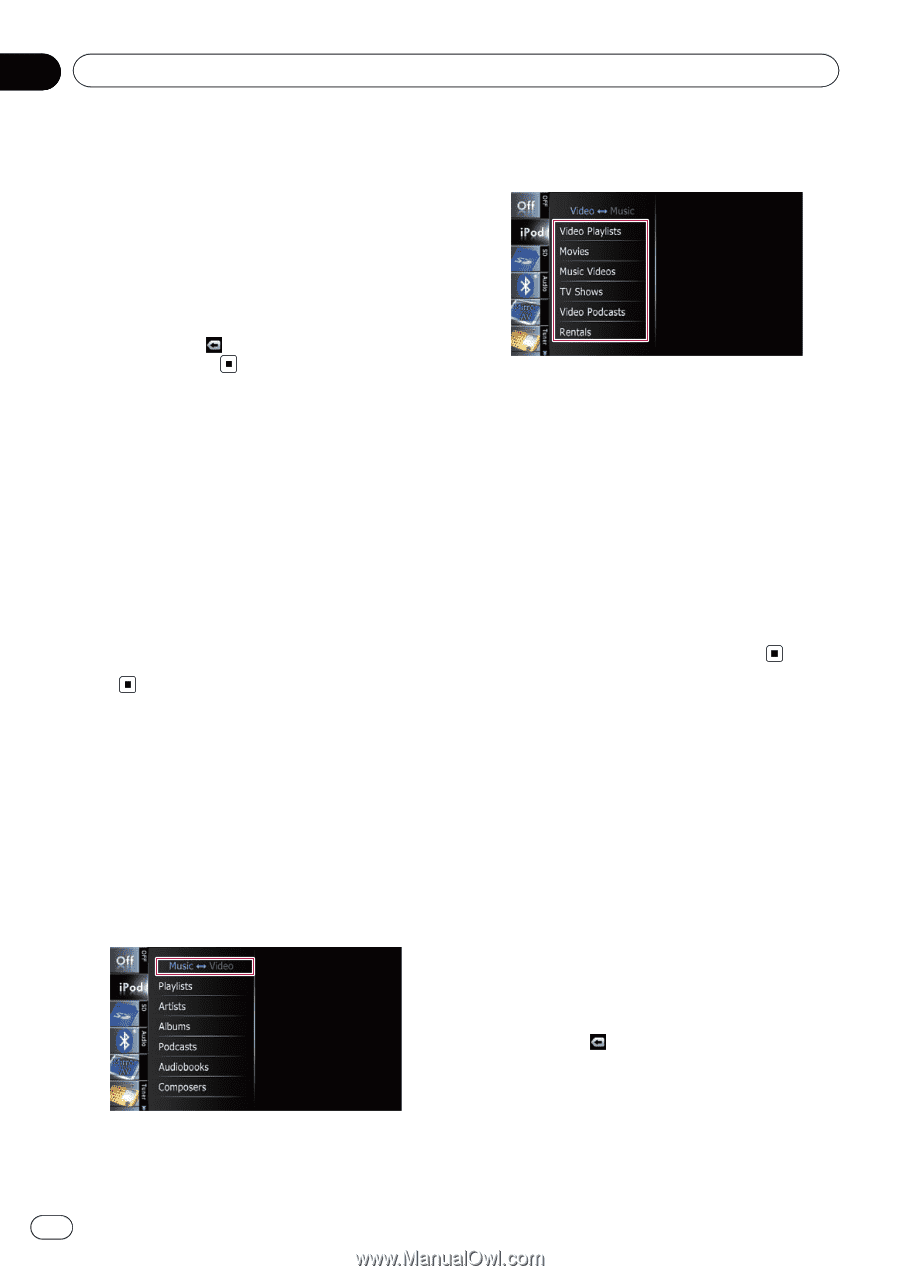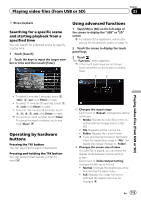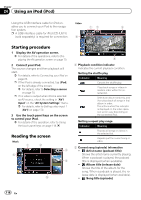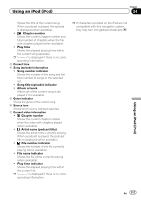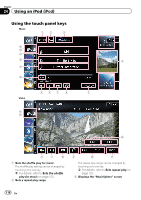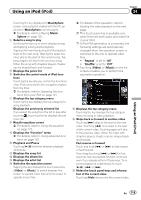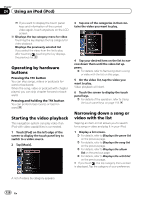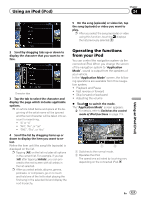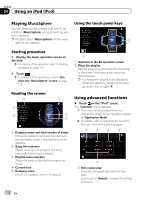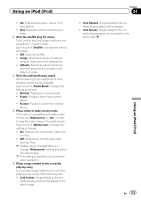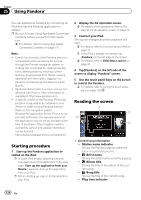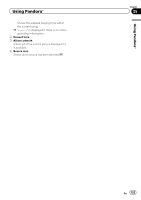Pioneer AVIC-Z130BT Owner's Manual - Page 120
Operating by hardware, buttons, Starting the video playback, Narrowing down a song or, video
 |
UPC - 884938127806
View all Pioneer AVIC-Z130BT manuals
Add to My Manuals
Save this manual to your list of manuals |
Page 120 highlights
Chapter 24 Using an iPod (iPod) p If you want to display the touch panel keys and information of the current video again, touch anywhere on the LCD screen. i Displays the top category menu for video Touching the key displays the top category for video playback. Displays the previously selected list If you select the video from the list to play after touching , touching the key displays the previous list. Operating by hardware buttons Pressing the TRK button You can skip songs, videos or podcasts forward or backward. When the song, video or podcast with chapter played, you can skip chapter forward or backward. Pressing and holding the TRK button You can perform fast reverse or fast forward. Starting the video playback This navigation system can play video if an iPod with video capabilities is connected. 1 Touch [iPod] on the left edge of the screen to display the touch panel key to switch to a video source. 2 Tap [Music]. 3 Tap one of the categories in that contains the video you want to play. 4 Tap your desired item on the list to narrow down them until the video list appears. = For details, refer to Narrowing down a song or video with the list on this page. 5 On the video list, tap the video you want to play. Video playback will start. 6 Touch the screen to display the touch panel keys. = For details of the operation, refer to Using the touch panel keys on page 118. Narrowing down a song or video with the list Tapping an item on list allows you to search for a song or video and play it in your iPod. 1 Display a list screen. = For details, refer to Displays the genre list on the previous page. = For details, refer to Displays the song list on the previous page. = For details, refer to Displays the album list on the previous page. = For details, refer to Displays the artist list on the previous page. # If you touch , the top category menu screen is displayed. Tap the category of your preference. A list of videos by category appears. 120 En