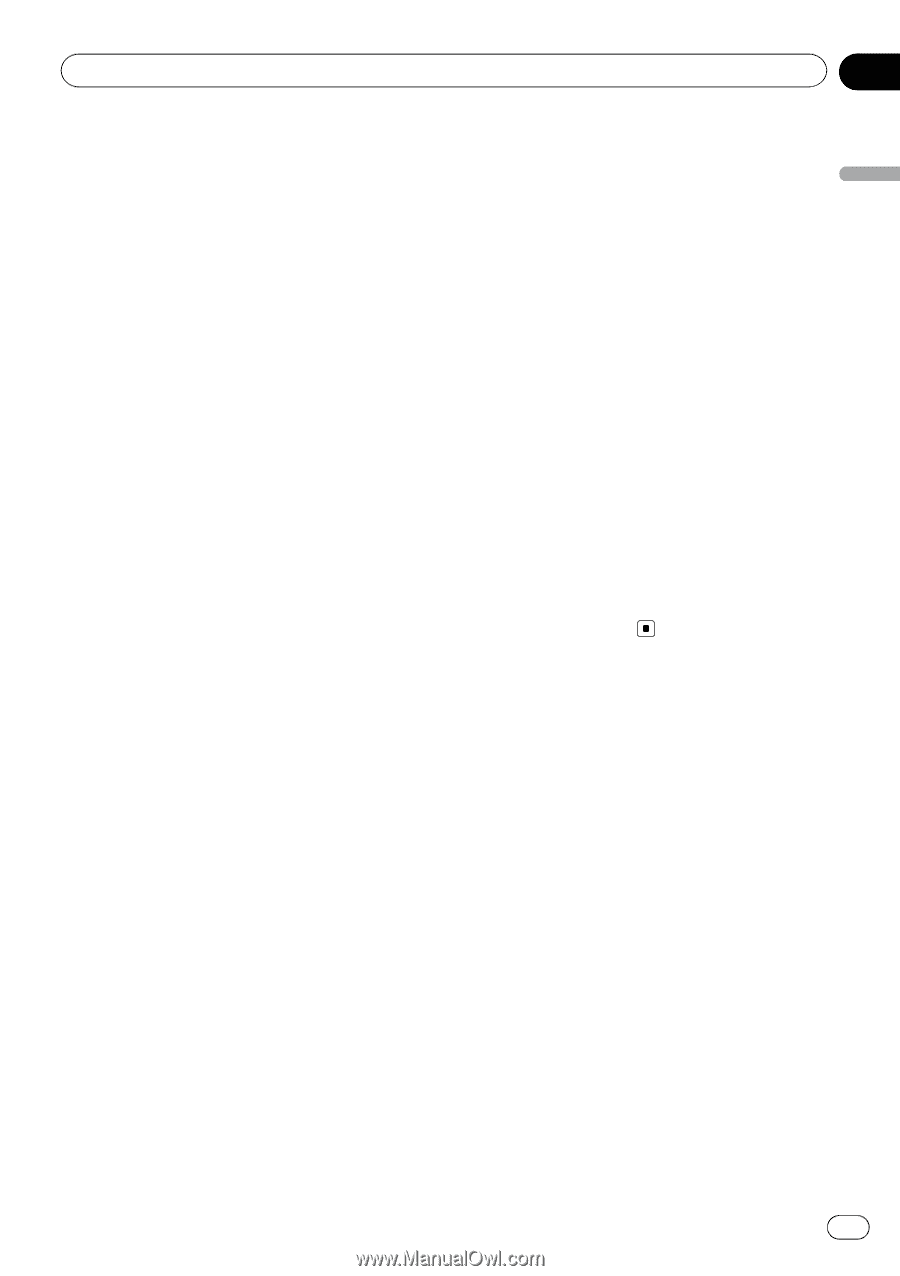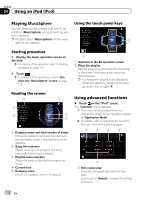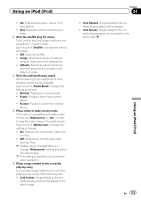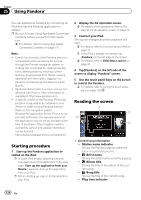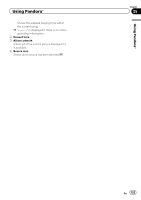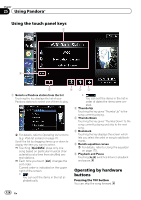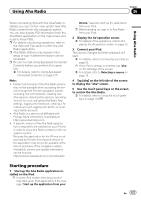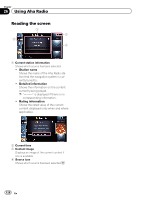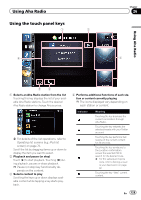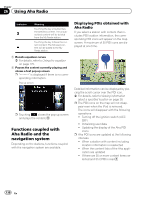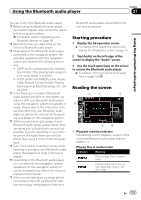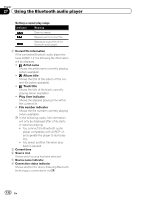Pioneer AVIC-Z130BT Owner's Manual - Page 127
Starting procedure, Using Aha Radio - app mode
 |
UPC - 884938127806
View all Pioneer AVIC-Z130BT manuals
Add to My Manuals
Save this manual to your list of manuals |
Page 127 highlights
Using Aha Radio Chapter 26 Using Aha Radio When connecting iPod with the Aha Radio installed, you can control, view, and/or hear Aha Radio content from this navigation system. You can also display POI information from the Aha Radio application on the map screen and route to these POIs. p For details concerning operations, refer to the Help and Tips section within the Aha Radio application. p Aha Radio stations may require initial setup or sign-in before the station can be accessed. p Be sure to read Using App-based Connected Contents before you perform this operation. = For details, refer to Using App-based Connected Contents on page 217. Note: ! Certain functionality of the Aha Radio service may not be available when accessing the service through the Pioneer navigation system, including, but not limited to, creating new Aha stations, deleting Aha stations, recording 'shouts' by voice, adjusting Aha Radio App settings, logging into Facebook, creating a Facebook account, logging into Twitter, or creating a Twitter account. ! Aha Radio is a service not affiliated with Pioneer. More information is available at http://www.ahamobile.com. ! A specific version of the Aha Radio application is required to be installed on your iPhone in order to enjoy Aha Radio content on this navigation system. Because the application for the iPhone is not provided by Pioneer, the required version of the application may not yet be available at the time of purchase of the navigation system. Availability, version and update information can be found at http://www.pioneerelectronics.com/aharadio Device." appears, start up the application from your iPod. p Before starting up, sign-in to Aha Radio from your iPod. 2 Display the AV operation screen. = For details of the operations, refer to Displaying the AV operation screen on page 70. 3 Connect your iPod. The source changes and then playback will start. = For details, refer to Connecting your iPod on page 20. p If the iPod is already connected, tap [aha] on the left edge of the screen. = For details, refer to Selecting a source on page 70. 4 Tap [aha] on the left side of the screen to display the "aha" screen. 5 Use the touch panel keys on the screen to control the Aha Radio. = For details, refer to Using the touch panel keys on page 129. Starting procedure 1 Start up the Aha Radio application installed on the iPod. p In some iPod modes, selecting a source may start up an iPod application. If the message "Start up the application from your En 127