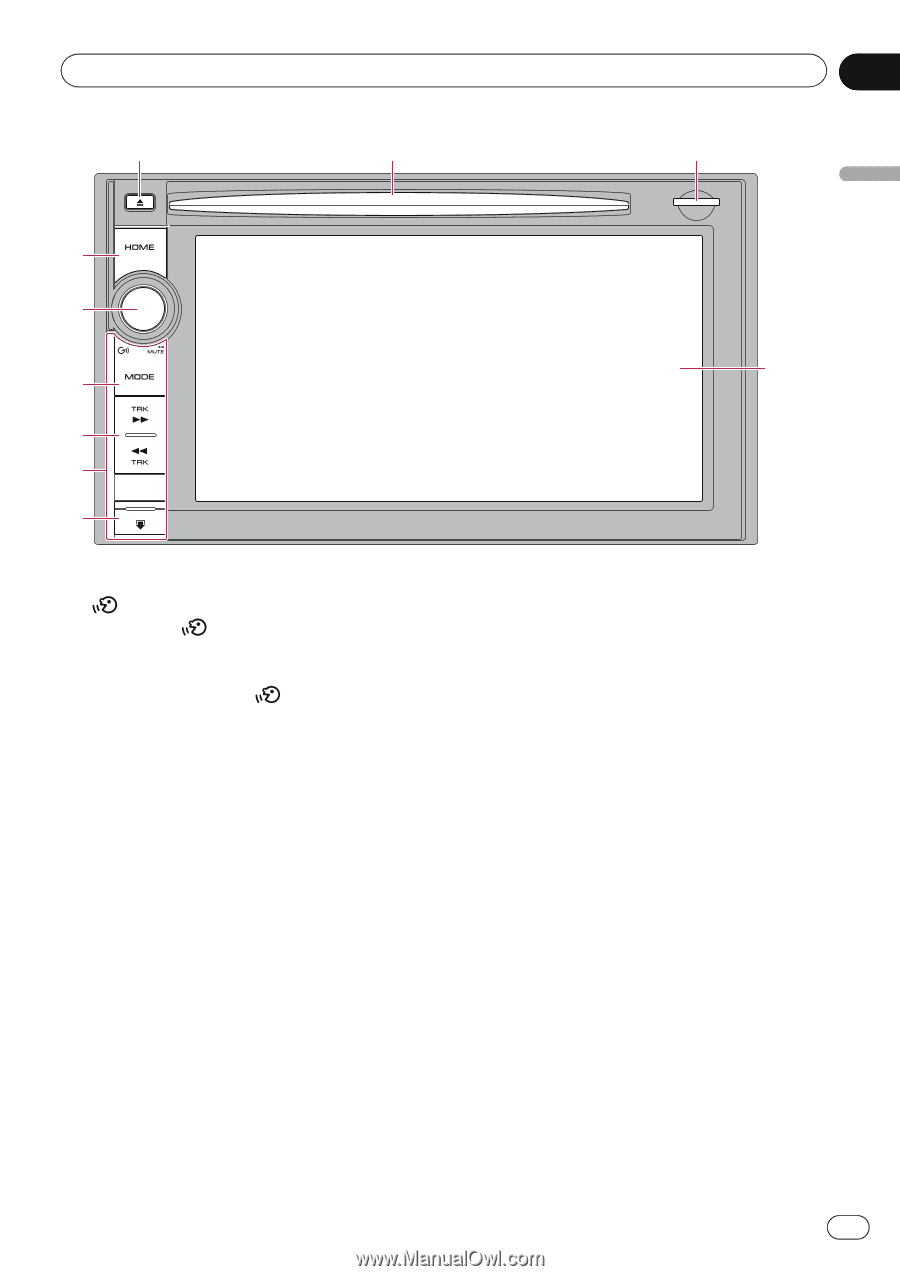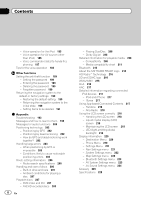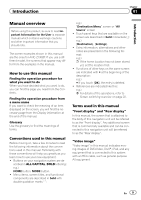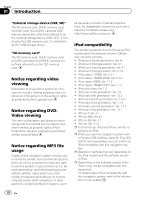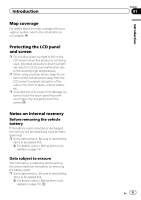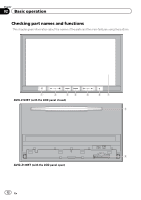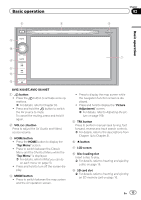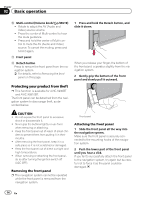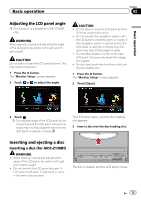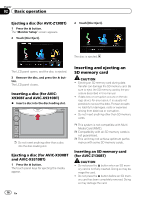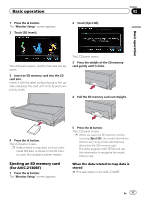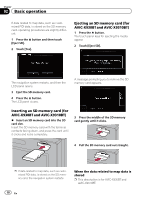Pioneer AVIC-Z130BT Owner's Manual - Page 13
Basic operation - audio and navigation system
 |
UPC - 884938127806
View all Pioneer AVIC-Z130BT manuals
Add to My Manuals
Save this manual to your list of manuals |
Page 13 highlights
Basic operation 6 8 Chapter 02 9 Basic operation 3 a 7 4 5 b c AVIC-X930BT, AVIC-X9310BT 1 button ! Press the button to activate voice operations. = For details, refer to Chapter 33. ! Press and hold the button to switch the AV source to mute. To cancel the muting, press and hold it again. 2 VOL (+/-) button Press to adjust the AV (Audio and Video) source volume. 3 HOME button ! Press the HOME button to display the "Top Menu" screen. ! Press to switch between the Classic Menu and the Shortcut Menu while the "Top Menu" is displayed. = For details, refer to What you can do on each menu on page 23. ! Press and hold to turn off the screen display. 4 MODE button ! Press to switch between the map screen and the AV operation screen. ! Press to display the map screen while the navigation function screen is displayed. ! Press and hold to display the "Picture Adjustment" screen. = For details, refer to Adjusting the picture on page 169. 5 TRK button Press to perform manual seek tuning, fast forward, reverse and track search controls. = For details, refer to the descriptions from Chapter 14 to Chapter 31. 6 h button 7 LCD screen 8 Disc-loading slot Insert a disc to play. = For details, refer to Inserting and ejecting a disc on page 15. 9 SD card slot = For details, refer to Inserting and ejecting an SD memory card on page 16. En 13