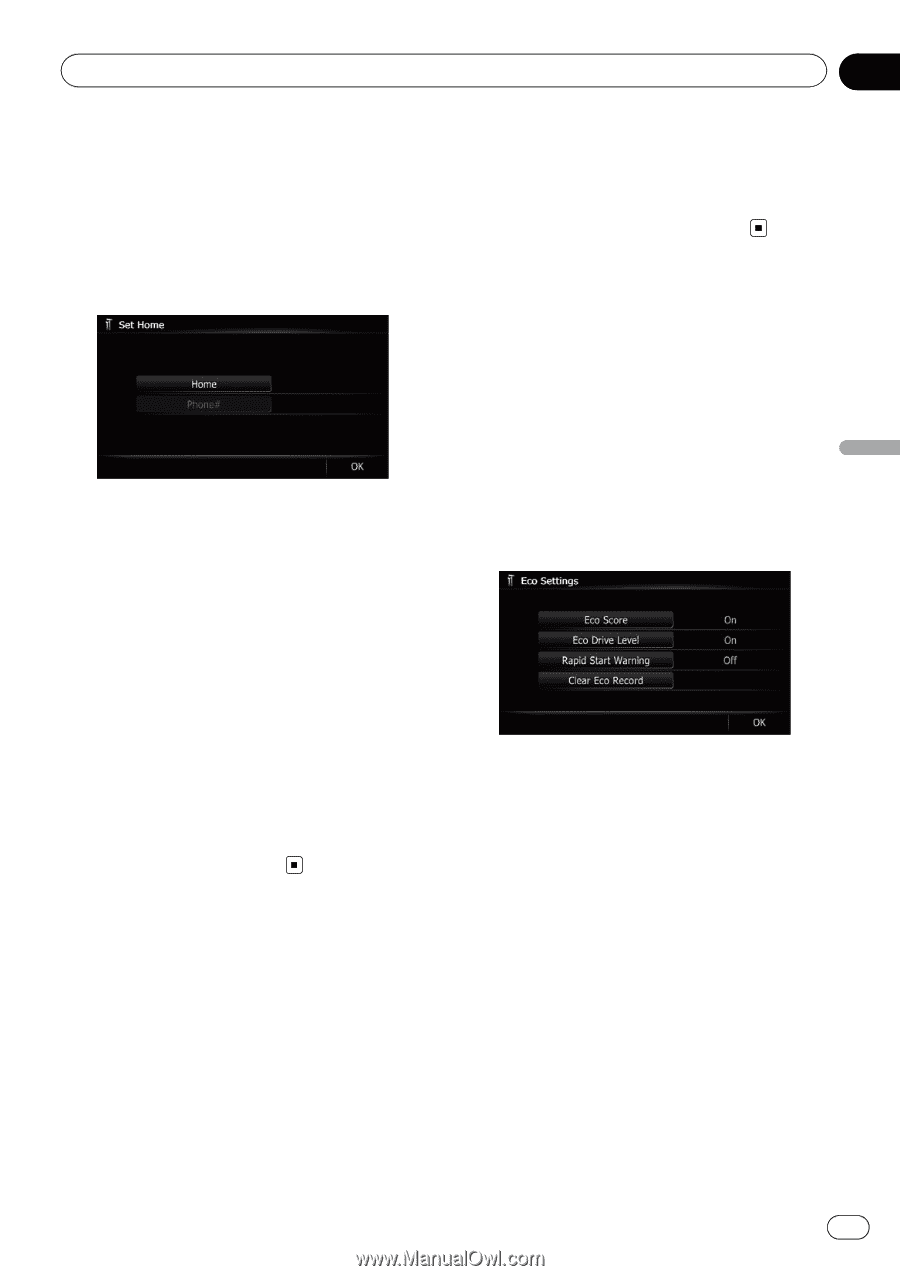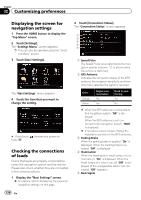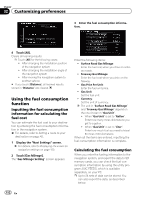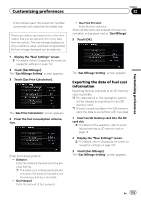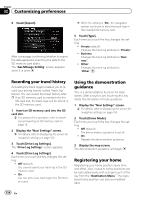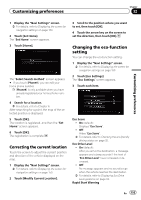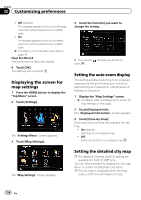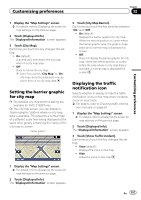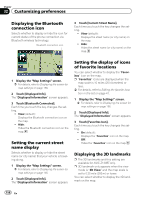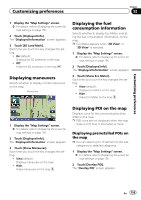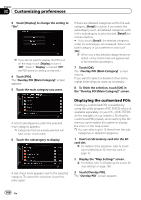Pioneer AVIC-Z130BT Owner's Manual - Page 155
Correcting the current location, Changing the eco-function, setting, Customizing preferences
 |
UPC - 884938127806
View all Pioneer AVIC-Z130BT manuals
Add to My Manuals
Save this manual to your list of manuals |
Page 155 highlights
Customizing preferences Chapter 32 Customizing preferences 1 Display the "Navi Settings" screen. = For details, refer to Displaying the screen for navigation settings on page 150. 2 Touch [Set Home]. The "Set Home" screen appears. 3 Touch [Home]. The "Select Search method" screen appears. # If you touch [Phone#], you can edit your home phone number. p [Phone#] is only available when you have already registered your home phone number. 4 Search for a location. = For details, refer to Chapter 6. After searching for a point, the map of the selected position is displayed. 5 Touch [OK]. The location is registered, and then the "Set Home" screen appears. 6 Touch [OK]. The registration is complete. Correcting the current location Touch the screen to adjust the current position and direction of the vehicle displayed on the map. 1 Display the "Navi Settings" screen. = For details, refer to Displaying the screen for navigation settings on page 150. 2 Touch [Modify Current Location]. 3 Scroll to the position where you want to set, then touch [OK]. 4 Touch the arrow key on the screen to set the direction, then touch [OK]. Changing the eco-function setting You can change the eco-function setting. 1 Display the "Navi Settings" screen. = For details, refer to Displaying the screen for navigation settings on page 150. 2 Touch [Eco Settings]. The "Eco Settings" screen appears. 3 Touch each item. Eco Score ! On (default): Displays "Eco Score". ! Off: Hides "Eco Score". = For details, refer to Checking the eco-friendly driving status on page 32. Eco Drive Level ! On (default): After you arrive the destination, a message appears and a beep sounds if the level of "Eco Drive Level" have increased or decreased. ! Off: No message appears and no sound beeps when the vehicle reaches the destination. = For details, refer to Displaying Eco Drive Level guidance on page 33. Rapid Start Warning En 155