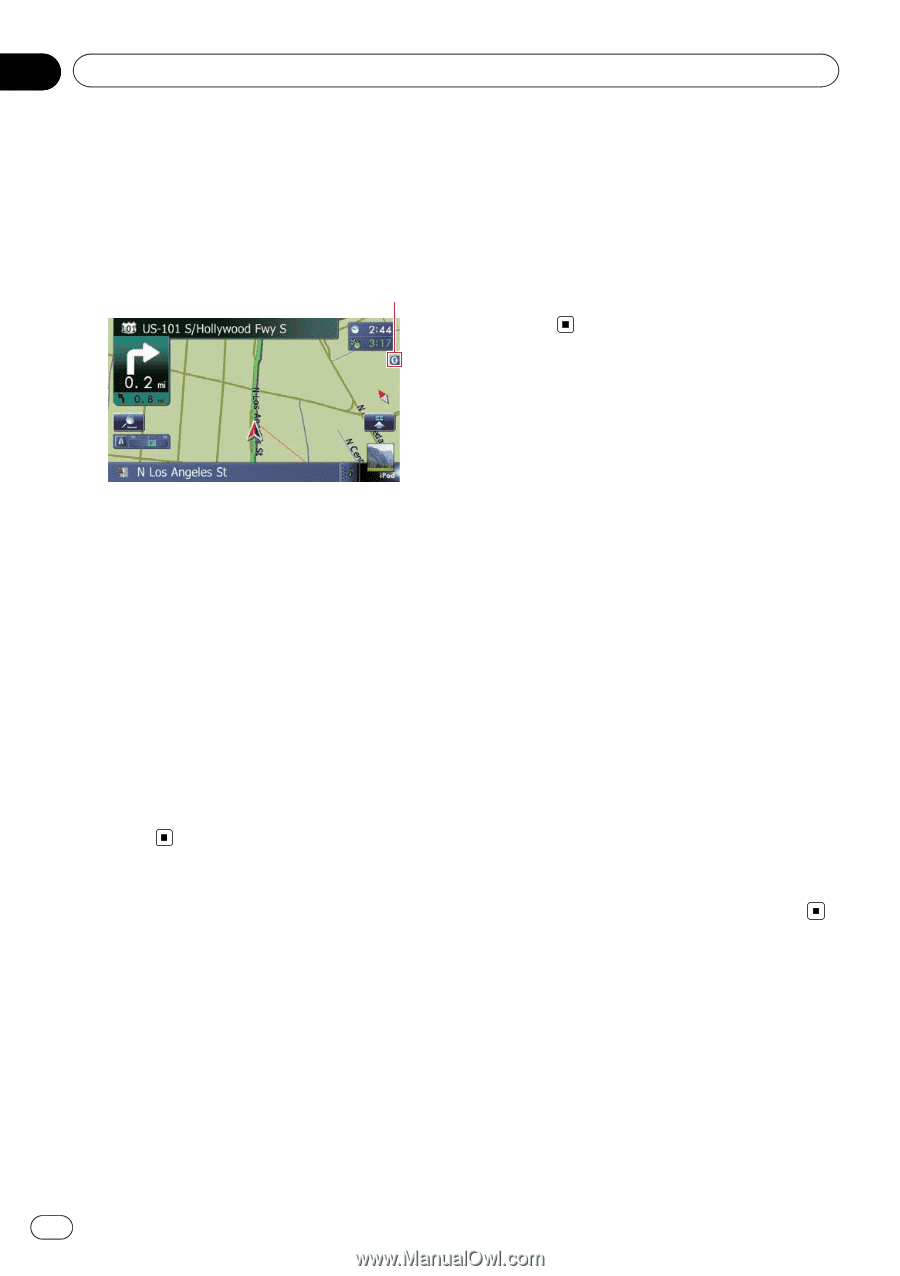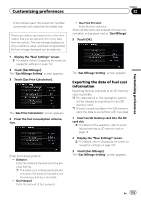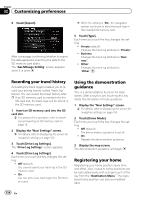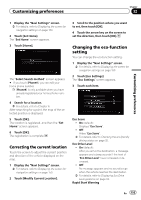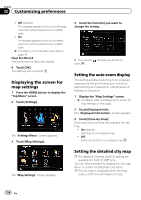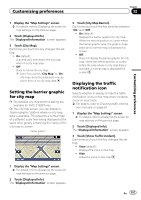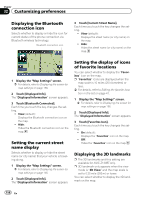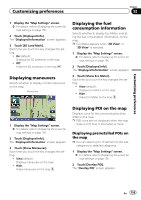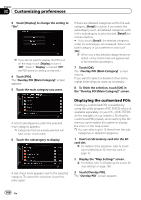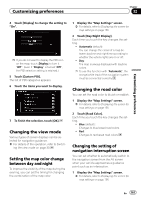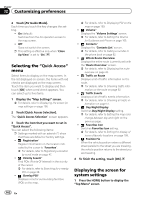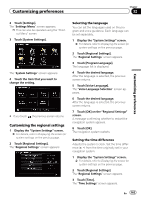Pioneer AVIC-Z130BT Owner's Manual - Page 158
Displaying the Bluetooth
 |
UPC - 884938127806
View all Pioneer AVIC-Z130BT manuals
Add to My Manuals
Save this manual to your list of manuals |
Page 158 highlights
Chapter 32 Customizing preferences Displaying the Bluetooth connection icon Selects whether to display or hide the icon for current status of the phone connection via Bluetooth wireless technology. Bluetooth connection icon 3 Touch [Current Street Name]. Each time you touch the key changes the setting. ! View (default): Displays the street name (or city name) on the map. ! Hide: Hides the street name (or city name) on the map. 1 Display the "Map Settings" screen. = For details, refer to Displaying the screen for map settings on page 156. 2 Touch [Displayed Info]. The "Displayed Information" screen appears. 3 Touch [Bluetooth Connected]. Each time you touch the key changes the setting. ! View (default): Displays the Bluetooth connection icon on the map. ! Hide: Hides the Bluetooth connection icon on the map. Setting the current street name display Selects whether to display or hide the street name (or city name) that your vehicle is traveling along. 1 Display the "Map Settings" screen. = For details, refer to Displaying the screen for map settings on page 156. 2 Touch [Displayed Info]. The "Displayed Information" screen appears. Setting the display of icons of favorite locations You can select whether to display the "Favorites" icon on the map. p "Favorites" icons are displayed when the map scale is 10 miles (20 kilometers) or less. = For details, refer to Editing the favorite location in the list on page 47. 1 Display the "Map Settings" screen. = For details, refer to Displaying the screen for map settings on page 156. 2 Touch [Displayed Info]. The "Displayed Information" screen appears. 3 Touch [Favorites Icon]. Each time you touch the key changes the setting. ! On (default): Displays the "Favorites" icon on the map. ! Off: Hides the "Favorites" icon on the map. Displaying the 3D landmarks p The 3D landmarks and this setting are available for AVIC-Z130BT only. p 3D landmark only appears when the view mode is "3D View" and the map scale is set to 0.25 mile (200 m) or lower. You can select whether to display the 3D landmark on the map. 158 En