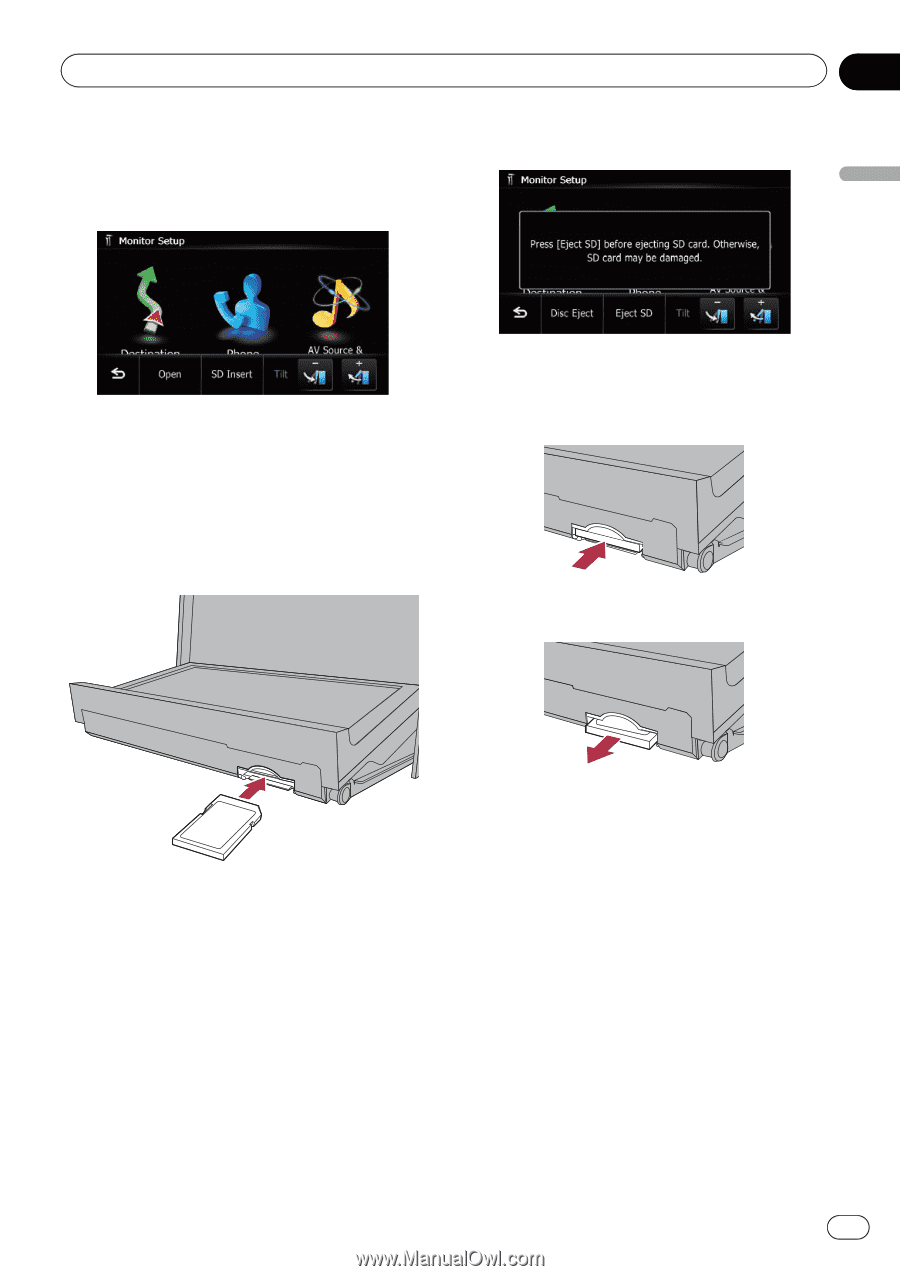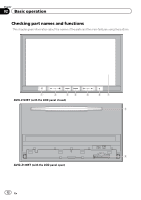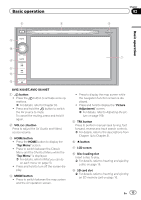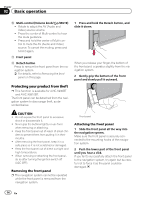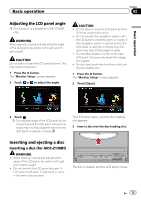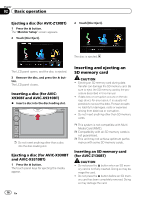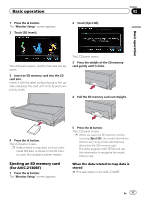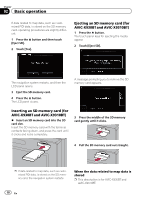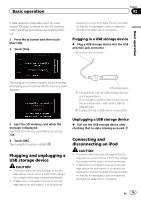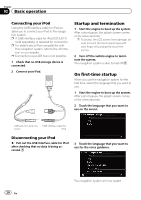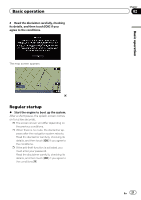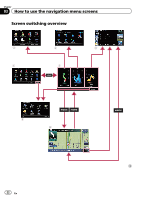Pioneer AVIC-Z130BT Owner's Manual - Page 17
Ejecting an SD memory card, for AVIC-Z130BT
 |
UPC - 884938127806
View all Pioneer AVIC-Z130BT manuals
Add to My Manuals
Save this manual to your list of manuals |
Page 17 highlights
Basic operation 1 Press the h button. The "Monitor Setup" screen appears. 2 Touch [SD Insert]. 2 Touch [Eject SD]. Chapter 02 Basic operation The LCD panel opens, and the SD card slot appears. 3 Insert an SD memory card into the SD card slot. Insert it with the label surface facing to the upside and press the card until it clicks and completely locks. The LCD panel opens. 3 Press the middle of the SD memory card gently until it clicks. 4 Pull the SD memory card out straight. 4 Press the h button. The LCD panel closes. p If data related to map data, such as customized POI data, is stored on the SD memory card, the navigation system restarts. Ejecting an SD memory card (for AVIC-Z130BT) 1 Press the h button. The "Monitor Setup" screen appears. 5 Press the h button. The LCD panel closes. p When you eject the SD memory card by touching [Eject SD], the model information that you are using will be automatically stored into the SD memory card. The utility program AVIC FEEDS will use this information to recognize the model that you use. When the data related to map data is stored p This description is for AVIC-Z130BT. En 17