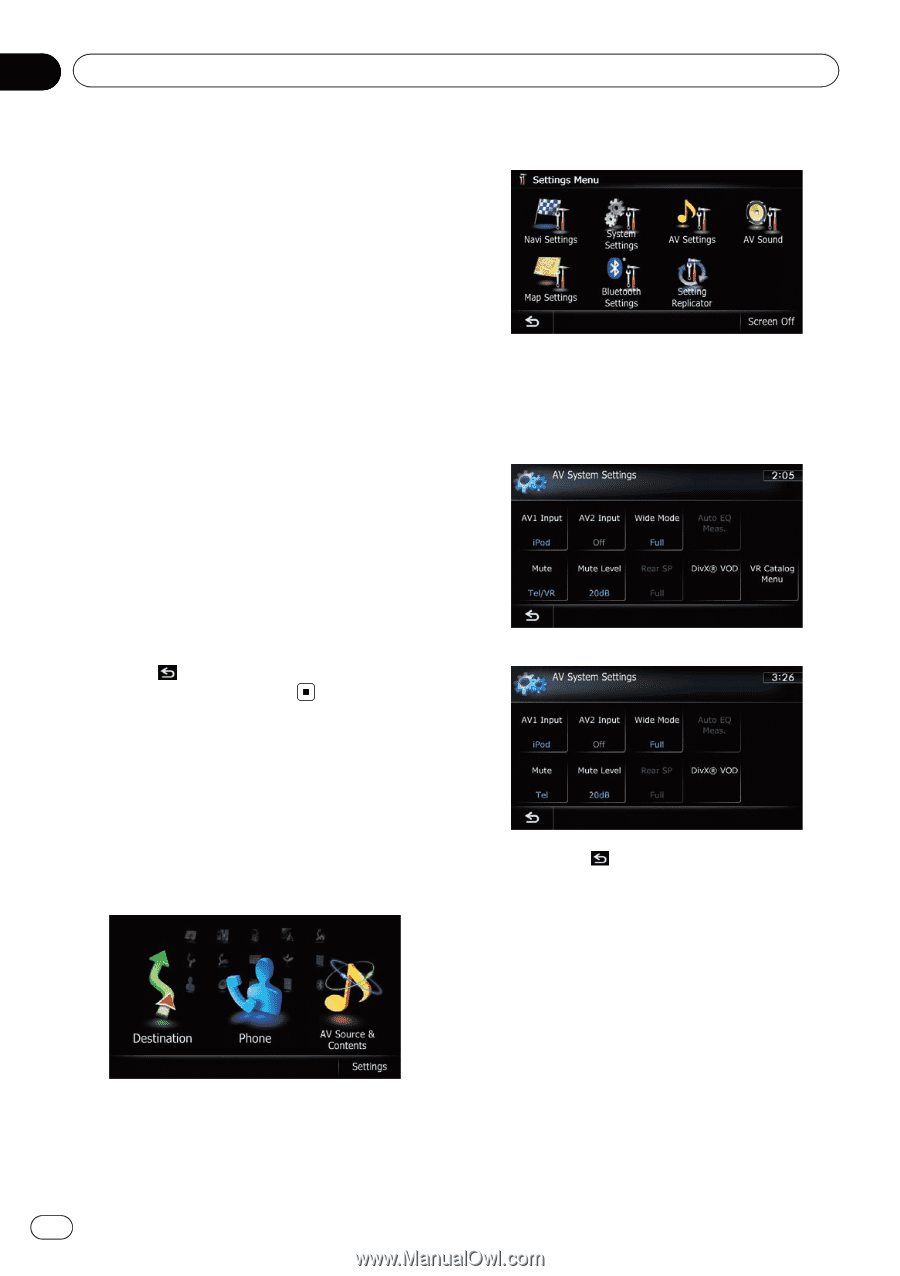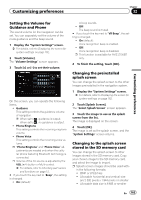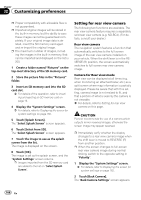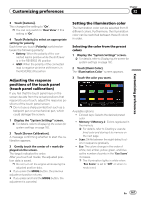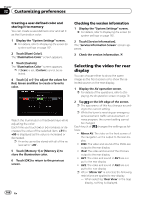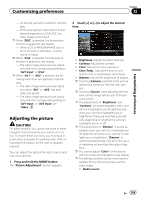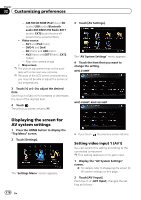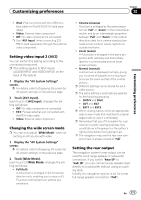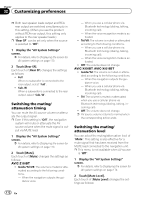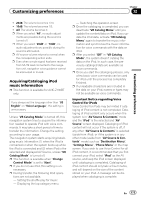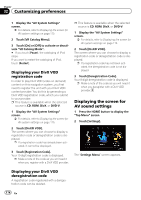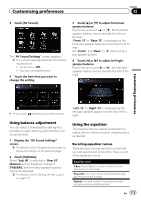Pioneer AVIC-Z130BT Owner's Manual - Page 170
Displaying the screen for, AV system settings, Customizing preferences
 |
UPC - 884938127806
View all Pioneer AVIC-Z130BT manuals
Add to My Manuals
Save this manual to your list of manuals |
Page 170 highlights
Chapter 32 Customizing preferences - AM/FM/CD/ROM/iPod(Music)/SD (audio)/USB(audio)/Bluetooth audio/XM/SIRIUS/HD Radio/EXT1 (audio), EXT2(audio)/source off screen/menu screens/others ! Video source - AV1 and iPod(Video) - DVD-V and DivX - SD(Video) and USB(Video) - AV2(Video) and EXT1(Video), EXT2 (Video) - Rear view camera image ! Map screen p The picture adjustment may not be avail- able with some rear view cameras. p Because of the LCD screen characteristics, you may not be able to adjust the screen at low temperatures. 3 Touch [+] or [-] to adjust the desired item. Each touch of [+] or [-] increases or decreases the level of the desired item. 4 Touch . The previous screen returns. 3 Touch [AV Settings]. The "AV System Settings" menu appears. 4 Touch the item that you want to change the setting. AVIC-Z130BT AVIC-X930BT, AVIC-X9310BT Displaying the screen for AV system settings 1 Press the HOME button to display the "Top Menu" screen. 2 Touch [Settings]. The "Settings Menu" screen appears. 170 En # If you touch , the previous screen returns. Setting video input 1 (AV1) You can switch this setting according to the connected component. p This setting applies to mini-jack input. 1 Display the "AV System Settings" screen. = For details, refer to Displaying the screen for AV system settings on this page. 2 Touch [AV1 Input]. Each touch of [AV1 Input] changes the setting as follows: