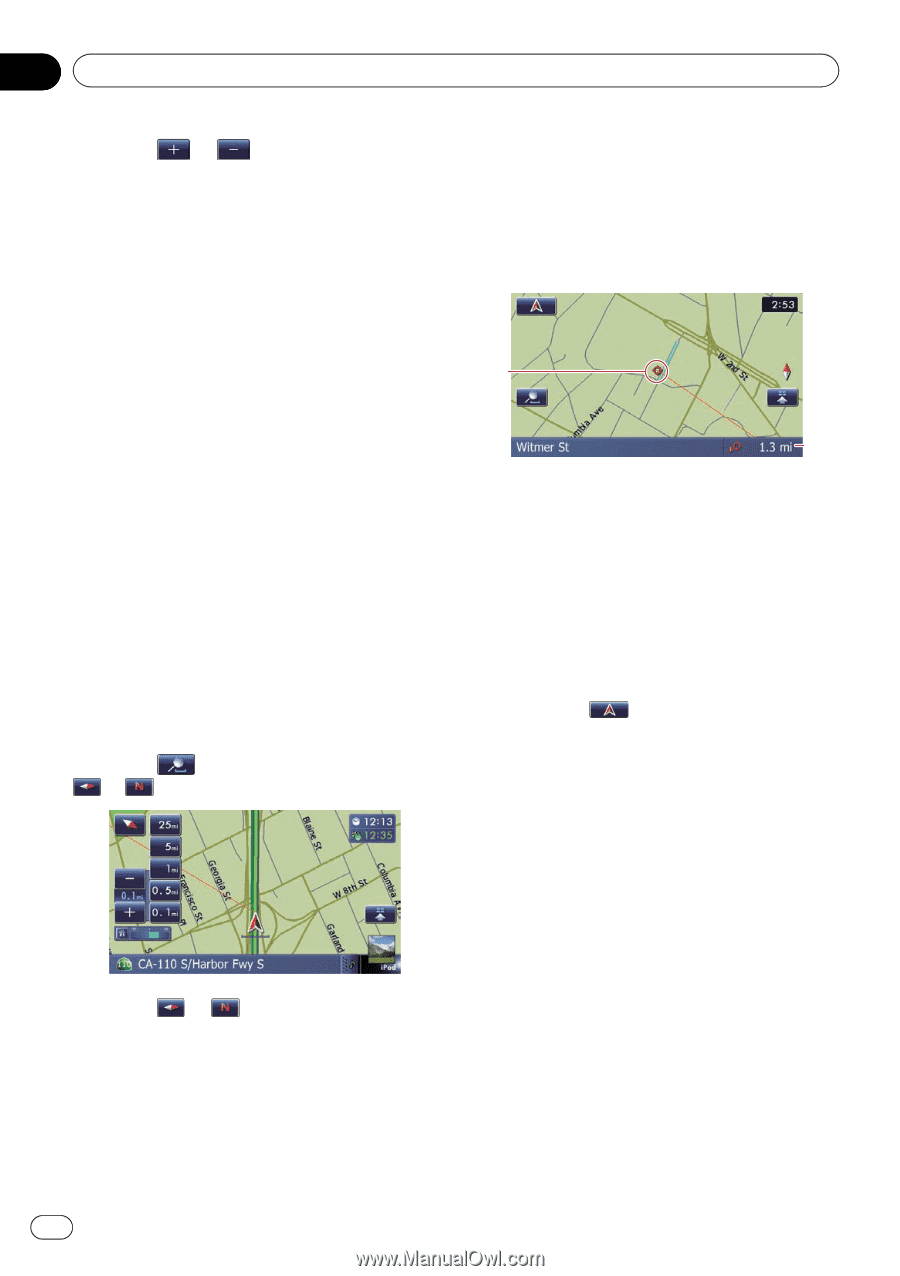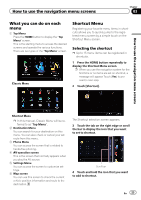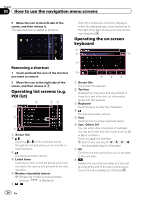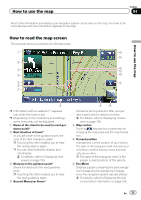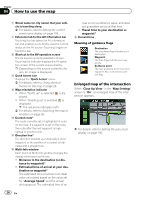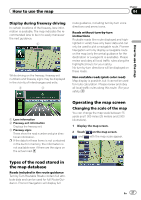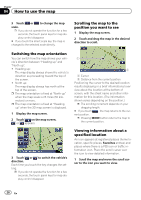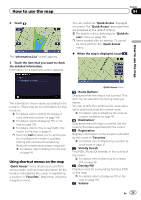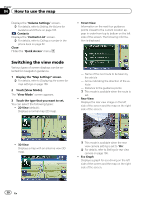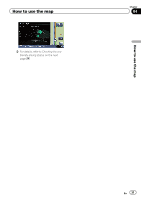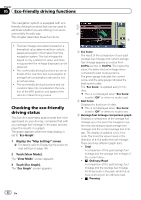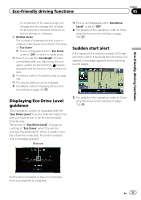Pioneer AVIC-Z130BT Owner's Manual - Page 28
Switching the map orientation, Scrolling the map to the, position you want to see, Viewing
 |
UPC - 884938127806
View all Pioneer AVIC-Z130BT manuals
Add to My Manuals
Save this manual to your list of manuals |
Page 28 highlights
Chapter 04 How to use the map 3 Touch or to change the map scale. p If you do not operate the function for a few seconds, the touch panel keys for map display control disappear. # If you touch the direct scale key, the map is changed to the selected scale directly. Scrolling the map to the position you want to see 1 Display the map screen. 2 Touch and drag the map in the desired direction to scroll. Switching the map orientation You can switch how the map shows your vehicle's direction between "Heading up" and "North up". ! Heading up: The map display always shows the vehicle's direction as proceeding toward the top of the screen. ! North up: The map display always has north at the top of the screen. p The map orientation is fixed at "North up" when the map scale is 25 miles (50 kilometers) or more. p The map orientation is fixed at "Heading up" when the 3D map screen is displayed. 1 Display the map screen. 2 Touch on the map screen. or appears. 1 2 1 Cursor 2 Distance from the current position Positioning the cursor to the desired location results displaying in a brief informational overview about the location at the bottom of screen, with the street name and other information for this location. (The information shown varies depending on the position.) p The scrolling increment depends on your dragging length. # If you touch , the map returns to the current position. p Pressing MODE button returns the map to the current position. 3 Touch or to switch the vehicle's direction. Each time you touch the key changes the setting. p If you do not operate the function for a few seconds, the touch panel keys for map display control disappear. Viewing information about a specified location An icon appears at registered places (home location, specific places, Favorites entries) and places where there is a POI icon or traffic information icon. Place the scroll cursor over the icon to view detailed information. 1 Scroll the map and move the scroll cursor to the icon you want to view. 28 En