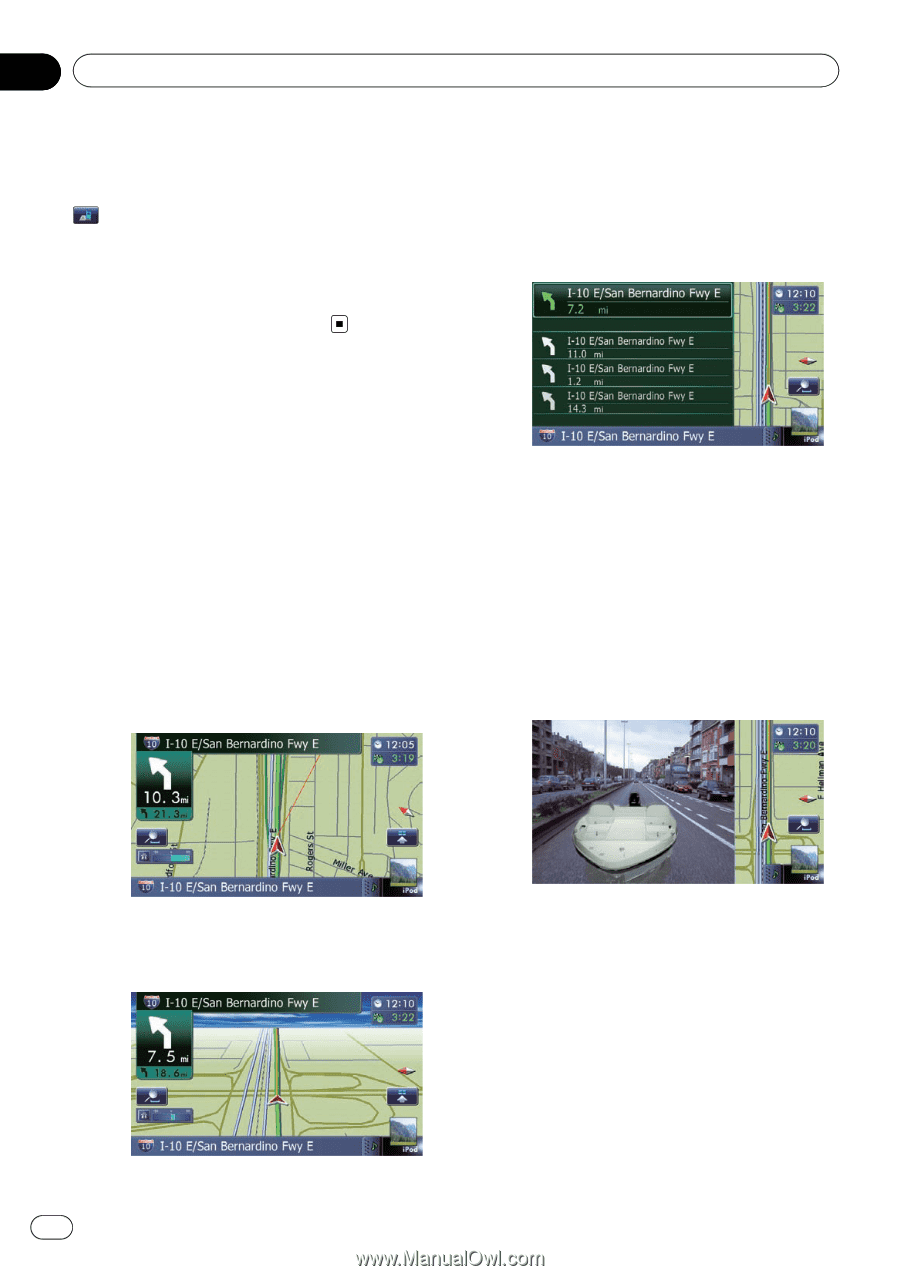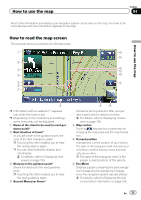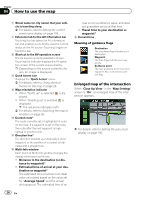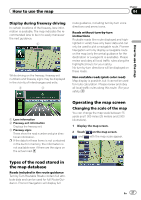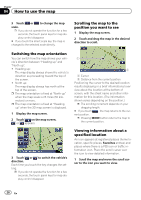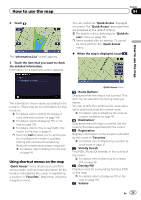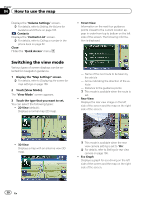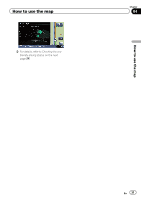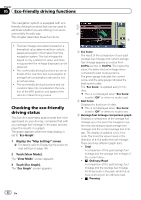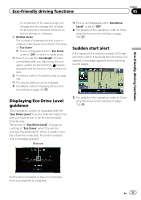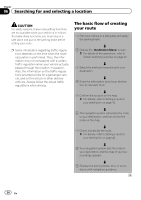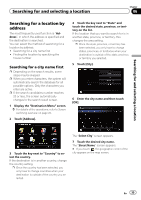Pioneer AVIC-Z130BT Owner's Manual - Page 30
Switching the view mode, How to use the map - back up camera
 |
UPC - 884938127806
View all Pioneer AVIC-Z130BT manuals
Add to My Manuals
Save this manual to your list of manuals |
Page 30 highlights
Chapter 04 How to use the map Displays the "Volume Settings" screen. = For details, refer to Setting the Volume for Guidance and Phone on page 165. : Contacts Displays the "Contacts List" screen. = For details, refer to Calling a number in the phone book on page 62. Close Hides the "Quick Access" menu. ! Street View: Information on the next four guidance points closest to the current location appear in order from top to bottom on the left side of the screen. The following information is displayed. Switching the view mode Various types of screen displays can be selected for navigation guidance. 1 Display the "Map Settings" screen. = For details, refer to Displaying the screen for map settings on page 156. 2 Touch [View Mode]. The "View Mode" screen appears. 3 Touch the type that you want to set. You can select the following types: ! 2D View (default): Displays a normal map (2D map). - Name of the next route to be taken by the vehicle - Arrow indicating the direction of the vehicle - Distance to the guidance points p This mode is available when the route is set. ! Rear View: Displays the rear view image on the left side of the screen and the map on the right side of the screen. ! 3D View: Displays a map with an antenna view (3D map). p This mode is available when the rear view camera setting is set to "On". = For details, refer to Setting for rear view camera on page 166. ! Eco Graph: Displays a graph for eco-driving on the left side of the screen and the map on the right side of the screen. 30 En