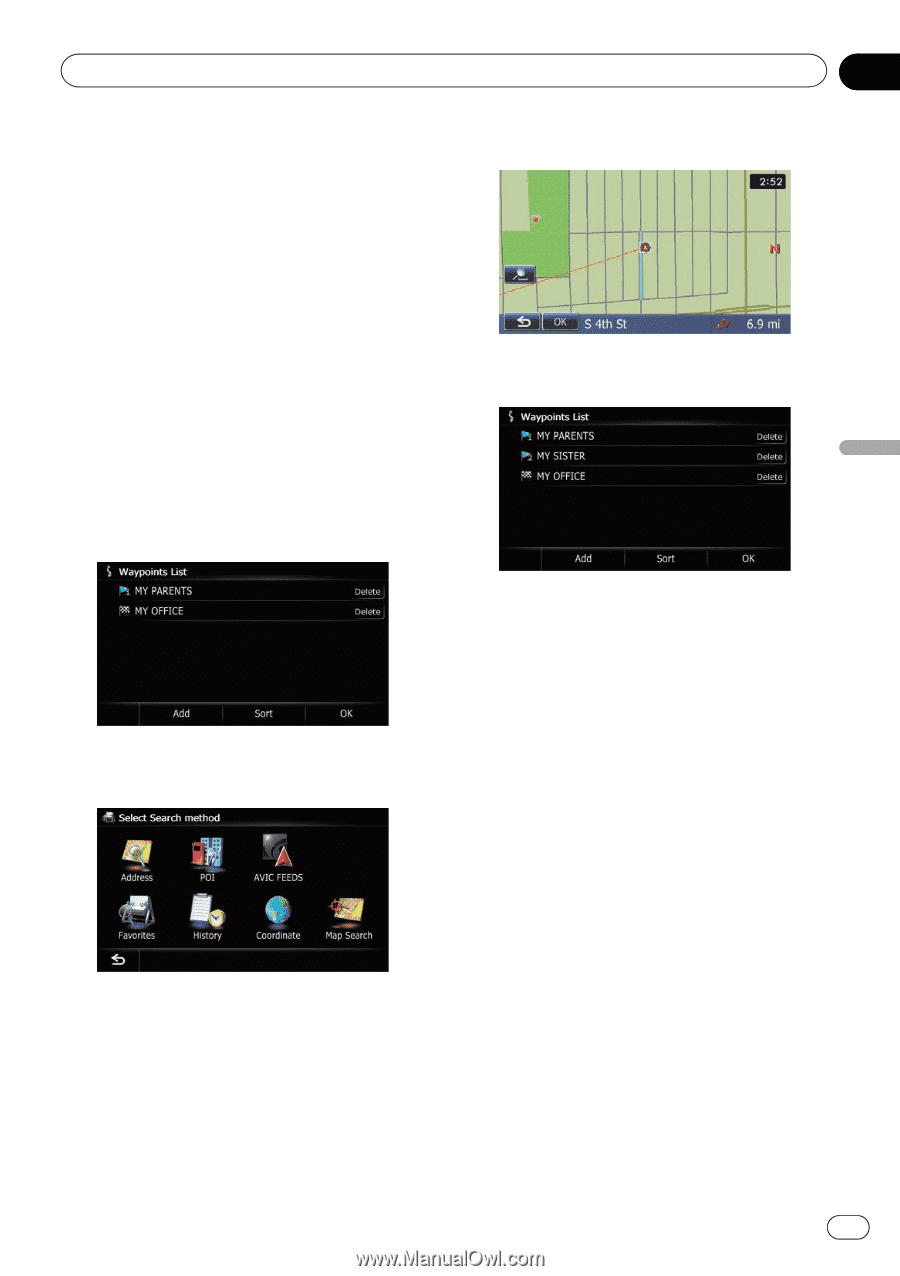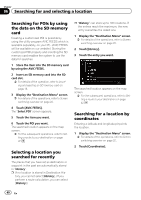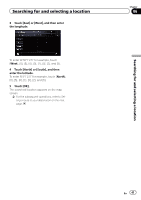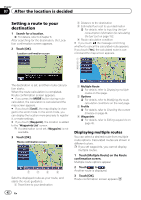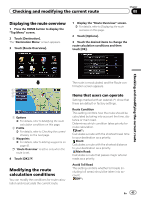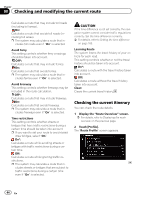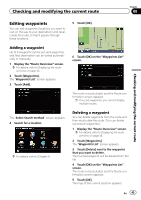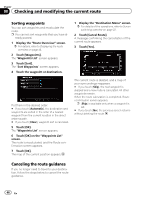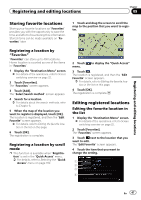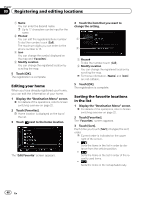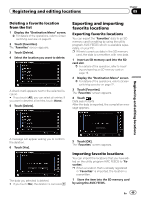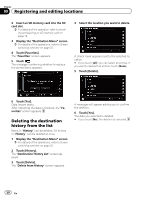Pioneer AVIC-Z130BT Owner's Manual - Page 45
Editing waypoints, Checking and modifying the current route
 |
UPC - 884938127806
View all Pioneer AVIC-Z130BT manuals
Add to My Manuals
Save this manual to your list of manuals |
Page 45 highlights
Checking and modifying the current route Chapter 08 Checking and modifying the current route Editing waypoints You can edit waypoints (locations you want to visit on the way to your destination) and recalculate the route so that it passes through these locations. 5 Touch [OK]. Adding a waypoint Up to 5 waypoints can be set, and waypoints and final destination can be sorted automatically or manually. 1 Display the "Route Overview" screen. = For details, refer to Displaying the route overview on page 43. 2 Touch [Waypoints]. The "Waypoints List" screen appears. 3 Touch [Add]. 6 Touch [OK] on the "Waypoints List" screen. The route is recalculated, and the Route confirmation screen appears. p If you set waypoints, you cannot display multiple routes. The "Select Search method" screen appears. 4 Search for a location. = For details, refer to Chapter 6. Deleting a waypoint You can delete waypoints from the route and then recalculate the route. (You can delete successive waypoints.) 1 Display the "Route Overview" screen. = For details, refer to Displaying the route overview on page 43. 2 Touch [Waypoints]. The "Waypoints List" screen appears. 3 Touch [Delete] next to the waypoint that you want to delete. The touched waypoint will be deleted from the list. 4 Touch [OK] on the "Waypoints List" screen. The route is recalculated, and the Route confirmation screen appears. 5 Touch [OK]. The map of the current position appears. En 45