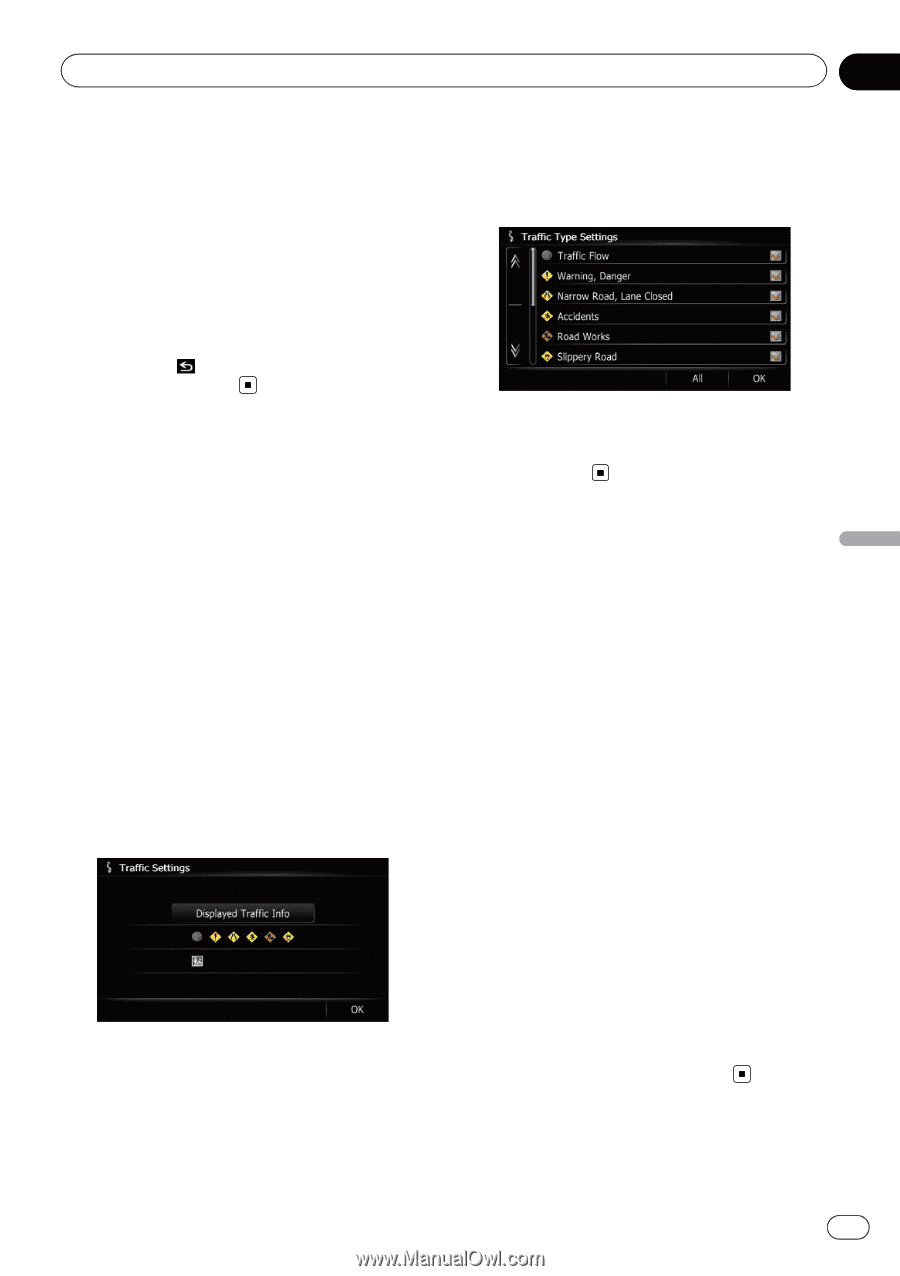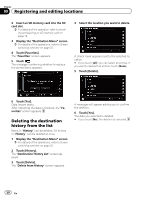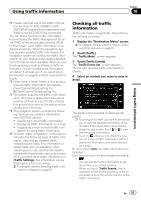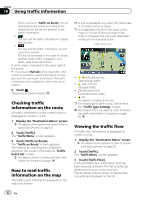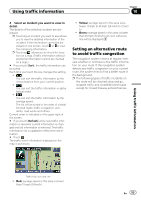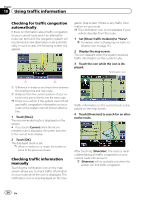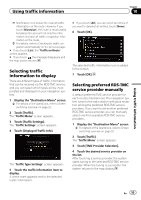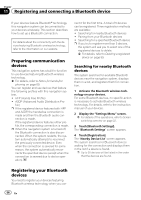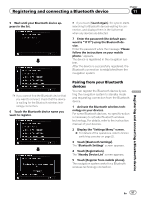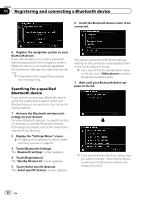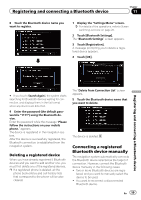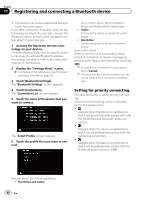Pioneer AVIC-Z130BT Owner's Manual - Page 55
Selecting traffic, information to display, Selecting preferred RDS-TMC, service provider manually,
 |
UPC - 884938127806
View all Pioneer AVIC-Z130BT manuals
Add to My Manuals
Save this manual to your list of manuals |
Page 55 highlights
Using traffic information Chapter 10 Using traffic information p Notification icon shows the nearest traffic information on the route. However, if you touch [Diversion], the route is recalculated by taking into account not only this information, but also all traffic congestion information on the route. = For details, refer to Checking for traffic congestion automatically on the previous page. # If you touch [List], the "Traffic on Route" screen appears. # If you touch , the message disappears and the map screen returns. Selecting traffic information to display There are different types of traffic information that can be received via the RDS-TMC service, and you can select which types will be incorporated and displayed on your navigation system. 1 Display the "Destination Menu" screen. = For details of the operations, refer to Screen switching overview on page 22. 2 Touch [Traffic]. The "Traffic Menu" screen appears. 3 Touch [Traffic Settings]. The "Traffic Settings" screen appears. 4 Touch [Displayed Traffic Info]. The "Traffic Type Settings" screen appears. 5 Touch the traffic information item to display. A check mark appears next to the selected traffic information. # If you touch [All], you can select all entries. If you want to deselect all entries, touch [None]. 6 Touch [OK]. The selected traffic information icon is added to the screen. 7 Touch [OK]. Selecting preferred RDS-TMC service provider manually A default preferred TMC service provider for each country has been set. The navigation system tunes to the radio station with good reception among the preferred RDS-TMC service providers. If you want to set another preferred RDS-TMC service provider, you can manually select one from available RDS-TMC service providers. 1 Display the "Destination Menu" screen. = For details of the operations, refer to Screen switching overview on page 22. 2 Touch [Traffic]. The "Traffic Menu" screen appears. 3 Touch [TMC Provider Selection]. 4 Touch the desired service provider on the list. After touching a service provider, the system starts tuning to the selected RDS-TMC service provider. When the tuning is successful, the system returns to the map display. En 55