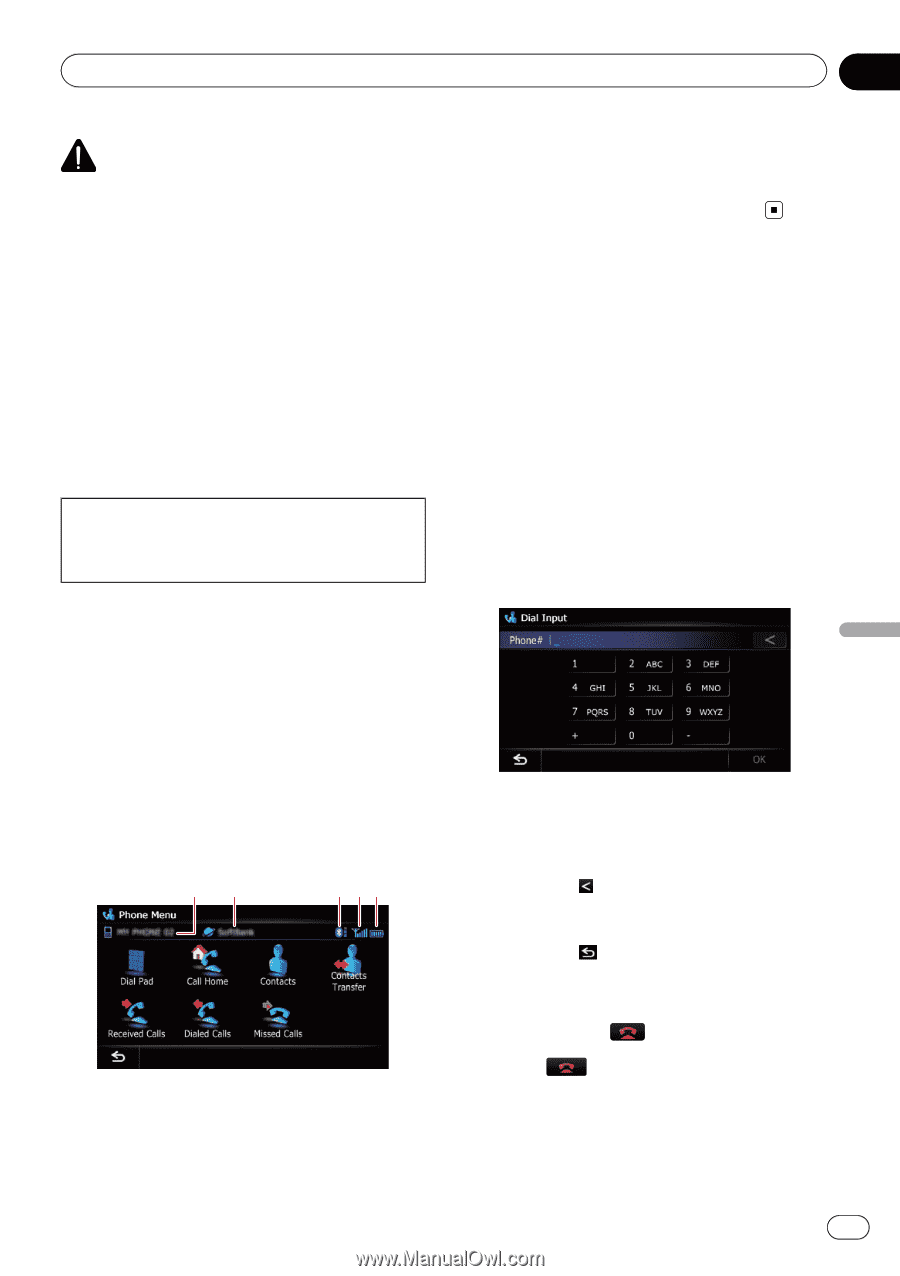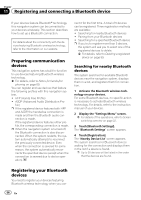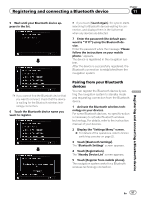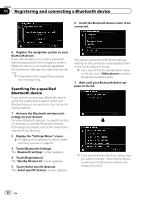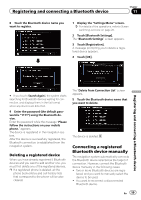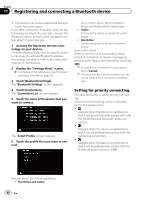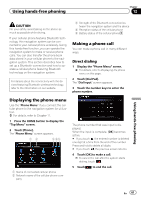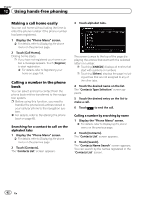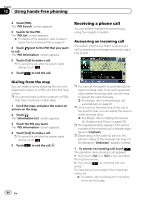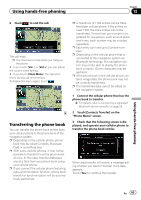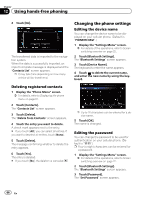Pioneer AVIC-Z130BT Owner's Manual - Page 61
Displaying the phone menu, Making a phone call, Using hands-free phoning
 |
UPC - 884938127806
View all Pioneer AVIC-Z130BT manuals
Add to My Manuals
Save this manual to your list of manuals |
Page 61 highlights
Using hands-free phoning Chapter 12 CAUTION For your safety, avoid talking on the phone as much as possible while driving. If your cellular phone features Bluetooth technology, this navigation system can be connected to your cellular phone wirelessly. Using this hands-free function, you can operate the navigation system to make or receive phone calls. You can also transfer the phone book data stored in your cellular phone to the navigation system. This section describes how to set up a Bluetooth connection and how to operate a cellular phone featuring Bluetooth technology on the navigation system. For details about the connectivity with the devices featuring Bluetooth wireless technology, refer to the information on our website. 3 Strength of the Bluetooth connection between the navigation system and the device 4 Reception status of the cellular phone 5 Battery status of the cellular phone Making a phone call You can make a phone call in many different ways. Direct dialing 1 Display the "Phone Menu" screen. = For details, refer to Displaying the phone menu on this page. 2 Touch [Dial Pad]. The "Dial Input" screen appears. 3 Touch the number keys to enter the phone number. Displaying the phone menu Use the "Phone Menu" if you connect the cellular phone to the navigation system for utilization. = For details, refer to Chapter 11. 1 Press the HOME button to display the "Top Menu" screen. 2 Touch [Phone]. The "Phone Menu" screen appears. 12 3 45 1 Name of connected cellular phone 2 Network name of the cellular phone com- pany The phone number that was input is displayed. When the input is complete, [OK] becomes active. # If you touch , the entered number is deleted one digit at a time from the end of the number. Press and hold to delete all digits. # If you touch , the previous screen returns. 4 Touch [OK] to make a call. p To cancel the call after the system starts dialing, touch . 5 Touch to end the call. Using hands-free phoning En 61