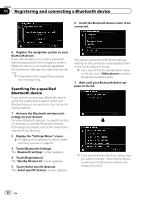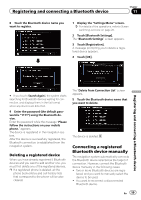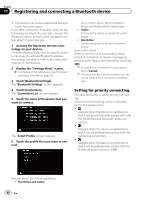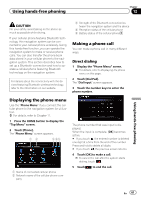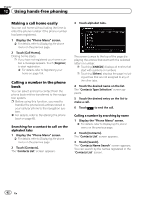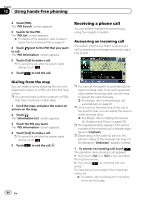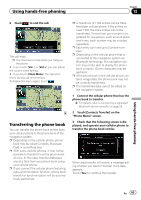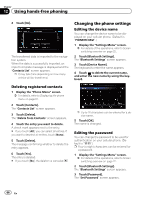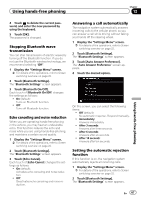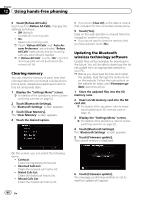Pioneer AVIC-Z130BT Owner's Manual - Page 63
Dialing from the history, Dialing a favorite location, Dialing a facility, s phone number
 |
UPC - 884938127806
View all Pioneer AVIC-Z130BT manuals
Add to My Manuals
Save this manual to your list of manuals |
Page 63 highlights
Using hands-free phoning Chapter 12 4 Enter the desired name and then touch [OK]. Dialing starts. p To cancel the call after the system starts dialing, touch . # If you touch [Detail], the "Detailed Information" screen appears. Using hands-free phoning The "Contacts Name Search Results" screen appears. 5 Touch the desired name on the list. The "Contacts Type Selection" screen appears. 6 Touch the desired entry on the list to make a call. 7 Touch to end the call. Dialing from the history The most recent calls made (dialed), received and missed are stored in the call history list. You can browse the call history list and call numbers from it. p Each call history saves 30 calls per regis- tered cellular phone. If the number of calls exceeds 30, the oldest entry will be deleted. 1 Display the "Phone Menu" screen. = For details, refer to Displaying the phone menu on page 61. 2 Touch [Received Calls], [Dialed Calls] or [Missed Calls]. The selected call history list appears. 3 Touch an entry on the list. You can check the details of the party before making a phone call. 4 Touch to end the call. Dialing a favorite location You can make a call to an entry stored in the "Favorites" list. 1 Display the "Destination Menu" screen. = For details of the operations, refer to Screen switching overview on page 22. 2 Touch [Favorites]. The "Favorites" screen appears. 3 Touch next to the location that you want to make a call. The "Edit Favorite" screen appears. 4 Touch [Call] to make a call. p To cancel the call after the system starts dialing, touch . 5 Touch to end the call. Dialing a facility's phone number You can make a call to facilities with phone number data. p You cannot make a call to locations or POIs that have no phone number data. 1 Display the "Destination Menu" screen. = For details of the operations, refer to Screen switching overview on page 22. En 63