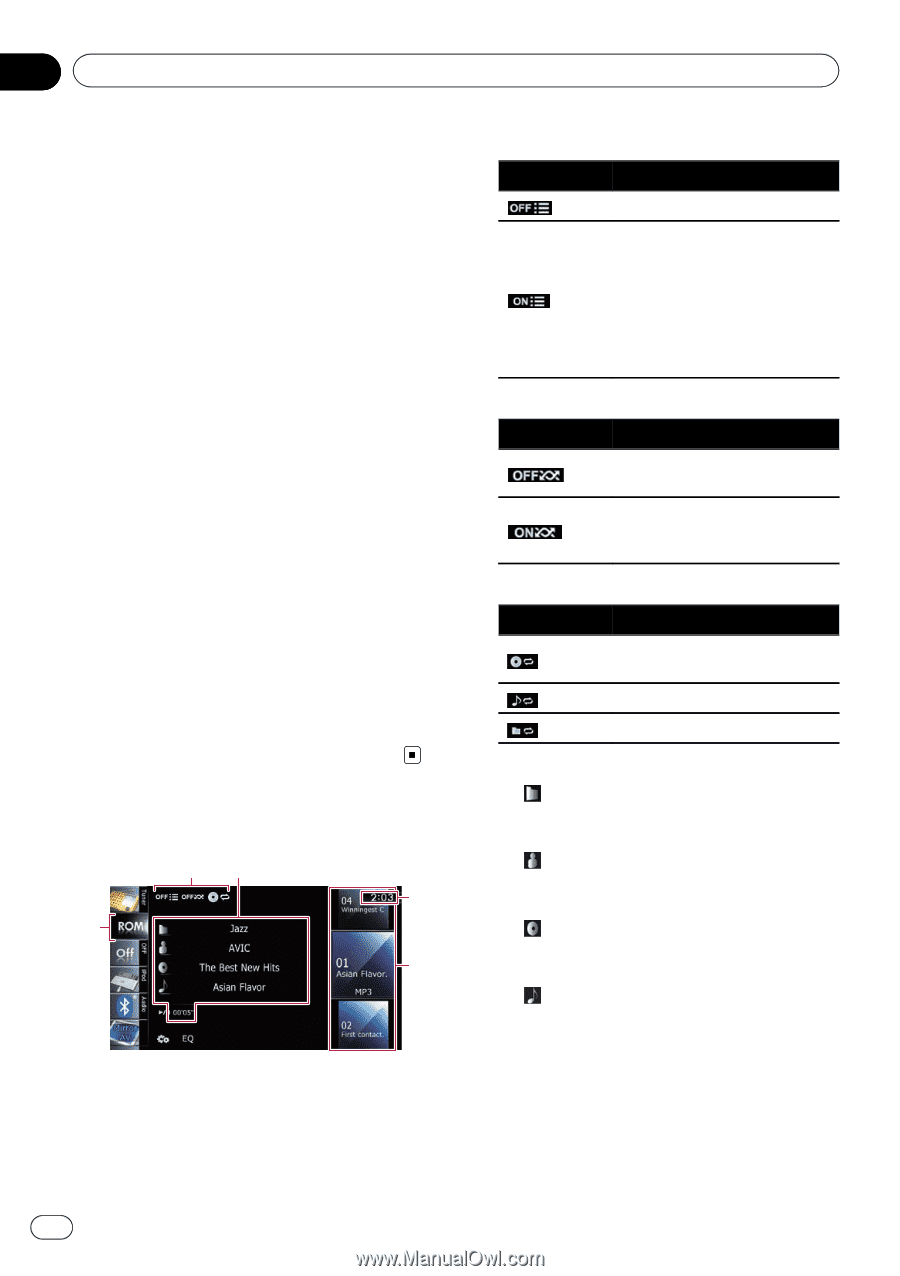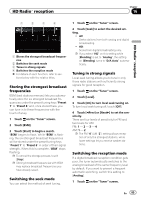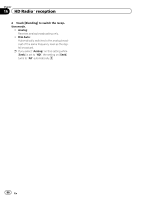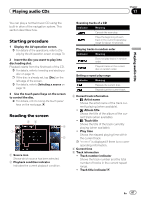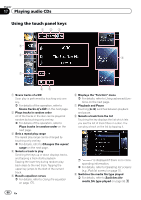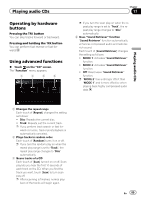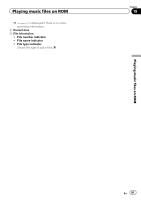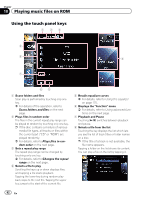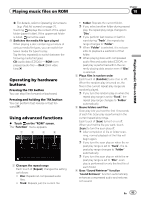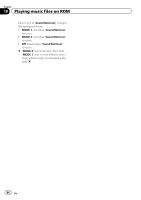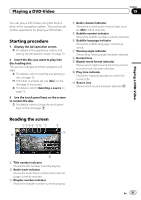Pioneer AVIC-Z130BT Owner's Manual - Page 90
Starting procedure, Reading the screen, Playing music files on ROM
 |
UPC - 884938127806
View all Pioneer AVIC-Z130BT manuals
Add to My Manuals
Save this manual to your list of manuals |
Page 90 highlights
Chapter 18 Playing music files on ROM You can play a disc that contains compressed audio files using the built-in drive of the navigation system. This section describes these operations. p In the following description, the MP3, WMA, AAC files are collectively referred to as "Compressed audio file". Starting procedure 1 Display the AV operation screen. = For details of the operations, refer to Displaying the AV operation screen on page 70. 2 Insert the disc you want to play into disc-loading slot. Playback starts from the first file of the ROM. = For details, refer to Inserting and ejecting a disc on page 15. p If the disc is already set, tap [Disc] on the left edge of the screen. = For details, refer to Selecting a source on page 70. 3 Use the touch panel keys on the screen to control the disc. = For details concerning operations, refer to Using the touch panel keys on page 92. Reading the screen 23 4 1 5 1 Source icon Shows which source has been selected. 2 Playback condition indicator Indicates the current playback condition. Scanning folders and files Indicator Meaning Cancels the scan play. Plays the first audio files of each folder for about 10 seconds when the repeat range is set to "Disc". Plays the beginning of each audio file in the current folder for about 10 seconds when the repeat range is set to "Folder". Playing files in random order Indicator Meaning Does not play files in random order. Plays all audio files in the current repeat play range in random order. Setting a repeat play range Indicator Meaning Repeats all compressed audio files. Repeats just the current file. Repeats the current folder. 3 Current file information ! : Folder name Shows the folder name currently playing. ! : Artist name Shows the artist name currently playing (when available). ! : Album title Shows the title of the album of the current file (when available). ! : Track title Shows the title of the track currently playing (when available). p If the title of a track is not available, the file name appears. ! Play time Shows the elapsed playing time within the current file. 90 En