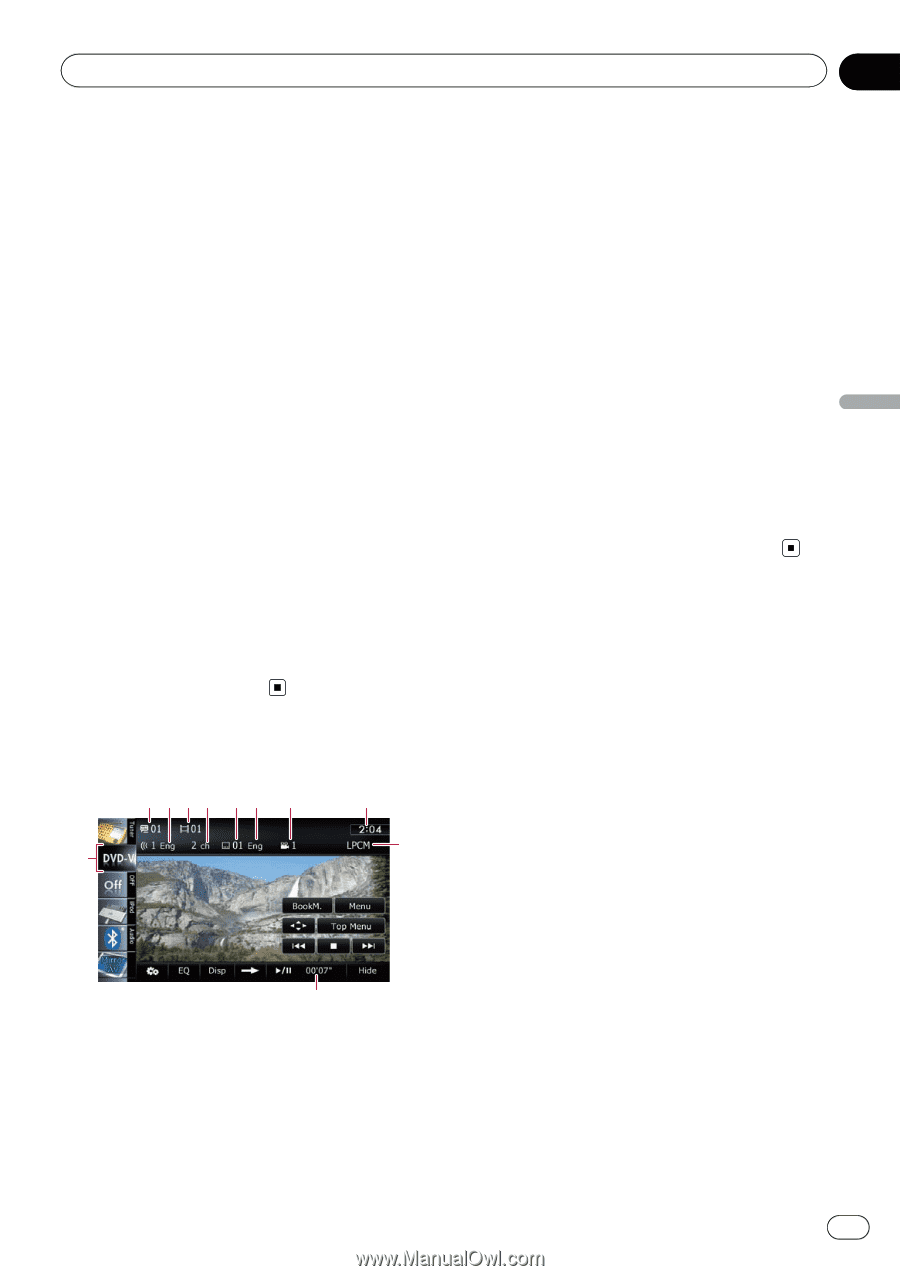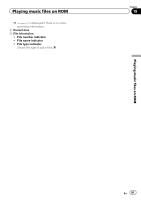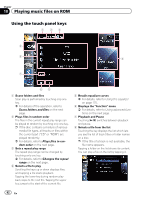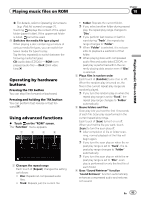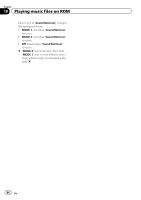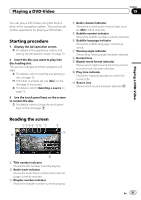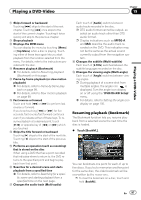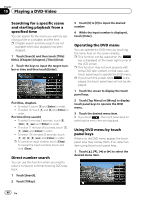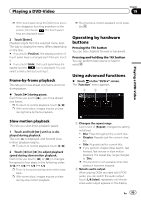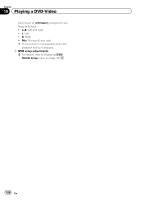Pioneer AVIC-Z130BT Owner's Manual - Page 95
Starting procedure, Reading the screen, Playing a DVD-Video - video format
 |
UPC - 884938127806
View all Pioneer AVIC-Z130BT manuals
Add to My Manuals
Save this manual to your list of manuals |
Page 95 highlights
Playing a DVD-Video Chapter 19 You can play a DVD-Video using the built-in drive of the navigation system. This section describes operations for playing a DVD-Video. Starting procedure 1 Display the AV operation screen. = For details of the operations, refer to Displaying the AV operation screen on page 70. 2 Insert the disc you want to play into disc-loading slot. The source changes and then playback will start. = For details, refer to Inserting and ejecting a disc on page 15. p If the disc is already set, tap [Disc] on the left edge of the screen. = For details, refer to Selecting a source on page 70. 3 Use the touch panel keys on the screen to control the disc. = For details, refer to Using the touch panel keys on the next page. 4 Audio channel indicator Shows the current audio channel type, such as "Mch" (Multi-channel). 5 Subtitle number indicator Shows the subtitle number currently selected. 6 Subtitle language indicator Shows the subtitle language currently selected. 7 Viewing angle indicator Shows what viewing angle has been selected. 8 Current time 9 Digital sound format indicator Shows which digital sound format (surround sound format) has been selected. a Play time indicator Shows the elapsed playing time within the current title. b Source icon Shows which source has been selected. Playing a DVD-Video Reading the screen 1234 56 7 b 8 9 a 1 Title number indicator Shows the title number currently playing. 2 Audio track indicator Shows the audio track number and audio language currently selected. 3 Chapter number indicator Shows the chapter number currently playing. En 95