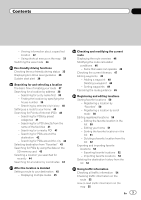Pioneer AVIC-Z140BH Owner's Manual
Pioneer AVIC-Z140BH Manual
 |
View all Pioneer AVIC-Z140BH manuals
Add to My Manuals
Save this manual to your list of manuals |
Pioneer AVIC-Z140BH manual content summary:
- Pioneer AVIC-Z140BH | Owner's Manual - Page 1
Operation Manual MULTIMEDIA NAVIGATION RECEIVER AVIC-Z140BH AVIC-X940BT Notice to all users: This software requires that the navigation system is properly connected to your vehicle's parking brake and depending on your vehicle, additional installation may be required. For more information, please - Pioneer AVIC-Z140BH | Owner's Manual - Page 2
the navigation menu screens Screen switching overview 26 What you can do on each menu 27 Shortcut Menu 27 - Selecting the shortcut 27 - Removing a shortcut 28 Operating list screens (e.g. POI list) 28 Operating the on-screen keyboard 28 How to use the map How to read the map screen 29 - Enlarged map - Pioneer AVIC-Z140BH | Owner's Manual - Page 3
specified location 32 - Using shortcut menus on the map 33 Switching the view mode 34 Eco-friendly driving functions Checking the eco- on the SD memory card 43 Selecting a location you searched for recently 44 Searching for a location by coordinates 44 After the location is decided Setting a route - Pioneer AVIC-Z140BH | Owner's Manual - Page 4
memory 71 - Updating the Bluetooth wireless technology software 72 Notes for hands-free phoning 72 Basic operations of the AV source Displaying the AV operation screen 74 - Selecting a source 74 Operating list screens (e.g. iPod list screen) 74 - Switching between the AV operation screen and the - Pioneer AVIC-Z140BH | Owner's Manual - Page 5
strongest broadcast frequencies 89 - Switching the seek mode 89 - Tuning in strong signals 89 - Switching the reception mode 89 Playing audio CDs Starting procedure 91 Reading the screen 91 Using the touch panel keys 92 Operating by hardware buttons 93 Using advanced functions 93 Playing music files - Pioneer AVIC-Z140BH | Owner's Manual - Page 6
song or video with the list 124 Operating an application for iPhone from the navigation system 126 - Starting procedure 126 - Using the touch panel keys 126 - Using the keyboard 127 - When using an application not compatible with Advanced App Mode 128 Operating the functions from your iPod 128 6 En - Pioneer AVIC-Z140BH | Owner's Manual - Page 7
"MyMix" function 146 Operating by hardware buttons 147 Using advanced functions 147 - Setting the memorized songs 147 Using the SIRIUS tuner Starting procedure 148 Reading the screen 148 Using the touch panel keys 149 - Selecting a SIRIUS channel directly 150 - Display the Radio ID 150 - Storing - Pioneer AVIC-Z140BH | Owner's Manual - Page 8
menu 169 Displaying the screen for system settings 170 - Customizing the regional settings 170 - Setting the Volume for Guidance and Phone 172 - Changing the preinstalled splash screen 173 - Changing to the splash screen stored in the SD memory card 173 - Setting for rear view camera 174 - Adjusting - Pioneer AVIC-Z140BH | Owner's Manual - Page 9
Technology 221 SD and SDHC logo 222 WMA/WMV 222 DivX 222 AAC 222 Android™ 222 BlackBerry® 223 Detailed information regarding connected iPod devices 223 - iPod and iPhone 223 - iTunes 223 Using app-based connected content 223 - Pandora® internet 224 - Aha Radio 224 Using the LCD screen correctly 224 - Pioneer AVIC-Z140BH | Owner's Manual - Page 10
the conventions used in this manual. Familiarity with these conventions will help you greatly as you learn how to use your new equipment. ! Buttons on your navigation system are de- scribed in ALL CAPITAL, BOLD lettering: e.g.) HOME button, MODE button. ! Menu items, screen titles, and functional - Pioneer AVIC-Z140BH | Owner's Manual - Page 11
and iPhone will be re- ferred to as iPod. p When you use this navigation system with a Pioneer USB interface cable for iPod (CDIU51V) (sold separately), you can control an iPod compatible with this navigation system. p Operation methods may vary depending on the iPod models and the software version - Pioneer AVIC-Z140BH | Owner's Manual - Page 12
screen malfunction due to the resulting high temperatures. p When using a cellular phone, keep the antenna of the cellular phone away from the LCD screen to p Some data remains. Be sure to read Setting items to be deleted first. = For details, refer to Setting items to be deleted on page 197. Data - Pioneer AVIC-Z140BH | Owner's Manual - Page 13
Introduction Chapter 01 Introduction En 13 - Pioneer AVIC-Z140BH | Owner's Manual - Page 14
Chapter 02 Basic operation Checking part names and functions This chapter gives information about the names of the parts and the main features using the buttons. AVIC-Z140BH (with the LCD panel closed) 1 2 34 5 67 AVIC-Z140BH (with the LCD panel open) 8 9 14 En - Pioneer AVIC-Z140BH | Owner's Manual - Page 15
do on each menu on page 27. ! Press and hold to turn off the screen display. 4 MODE button ! Press to switch between the map screen and the AV operation screen. ! Press to display the map screen while the navigation function screen is displayed. ! Press and hold to display the "Picture Adjustment - Pioneer AVIC-Z140BH | Owner's Manual - Page 16
the detachable faceplate p The navigation system cannot be operated while the detachable faceplate is removed from the navigation system. 1 Press and hold the button, and slide it down. Protecting your product from theft p This function is available for AVIC-X940BT only. The detachable faceplate - Pioneer AVIC-Z140BH | Owner's Manual - Page 17
the detachable faceplate to the navigation system, try again but be careful not to force it as the panel could be damaged. Adjusting the LCD panel angle p This function is available for AVIC-Z140BH only. Inserting and ejecting a disc Inserting a disc (for AVIC-Z140BH) WARNING ! Keep hands and - Pioneer AVIC-Z140BH | Owner's Manual - Page 18
Basic operation 3 Insert a disc into the disc-loading slot. % Insert a disc into the disc-loading slot. The disc is loaded, and the LCD panel closes. Ejecting a disc (for AVIC-Z140BH) 1 Press the h button. The "Monitor Setup" screen appears. 2 Touch [Disc Eject]. Ejecting a disc (for AVIC-X940BT - Pioneer AVIC-Z140BH | Owner's Manual - Page 19
The LCD panel closes. p If data related to map data, such as customized POI data, is stored on the SD memory card, the navigation system restarts. Ejecting an SD memory card (for AVIC-Z140BH) 1 Press the h button. The "Monitor Setup" screen appears. 2 Touch [Eject SD]. The LCD panel opens, and the - Pioneer AVIC-Z140BH | Owner's Manual - Page 20
AVIC-Z140BH. If data related to map data, such as customized POI data, is stored on the SD memory card, operating procedures are slightly different. 1 Press the h button and then touch [Eject SD]. 2 Touch [Yes]. Inserting an SD memory card (for AVIC-X940BT) % Insert an SD memory card into the SD - Pioneer AVIC-Z140BH | Owner's Manual - Page 21
Touch [OK]. The navigation system restarts. When the data related to map data is stored p This description is for AVIC-X940BT. If data related to map data, such as customized POI data, is stored on the SD memory card, operating procedures are slightly different. 1 Press the h button and then touch - Pioneer AVIC-Z140BH | Owner's Manual - Page 22
mini-jack connector USB interface cable for iPod Connecting and disconnecting an iPod CAUTION ! To prevent data loss and damage to the sto- rage device, never remove it from this navigation system while data is being transferred. ! Pioneer cannot guarantee compatibility with all USB mass storage - Pioneer AVIC-Z140BH | Owner's Manual - Page 23
OK] if you agree to the conditions. The map screen appears. On first-time startup When you use the navigation system for the first time, select the language that you want to use. 1 Start the engine to boot up the system. After a short pause, the splash screen comes on for a few seconds. 2 Touch the - Pioneer AVIC-Z140BH | Owner's Manual - Page 24
Chapter 02 Basic operation A message about the map database After you start using this navigation system, a message related to map data may be displayed. p This message is displayed the first time you turn on the navigation system each month. p Touch the message to close it or it will dis- appear - Pioneer AVIC-Z140BH | Owner's Manual - Page 25
Basic operation Chapter 02 Basic operation En 25 - Pioneer AVIC-Z140BH | Owner's Manual - Page 26
Chapter 03 How to use the navigation menu screens Screen switching overview 2 3 4 1 1 5 6 26 En - Pioneer AVIC-Z140BH | Owner's Manual - Page 27
the shortcut p Up to 15 menu items can be registered in shortcuts. 1 Press the HOME button repeatedly to display the Shortcut Menu screen. p When you use the navigation system for the first time or no items are set on shortcut, a message will appear. Touch [Yes] to proceed to next step. 2 Touch - Pioneer AVIC-Z140BH | Owner's Manual - Page 28
navigation menu screens 5 Move the icon to the left side of the screen, and then release it. The selected item is added to shortcut. If all of the characters cannot be displayed within the displayed area, touching the key to the right of the item allows you to see remaining characters. Operating - Pioneer AVIC-Z140BH | Owner's Manual - Page 29
navigation system can be seen on the map. You need to become familiar with how information appears on the map. How to use the map How to read the map screen This example shows an example of a 2D map screen Map control Touching displays touch panel keys for changing the map scale and the map - Pioneer AVIC-Z140BH | Owner's Manual - Page 30
Switching the map orientation on page 32. d Current route* The route currently set is highlighted in color on the map. If a waypoint is set map of the intersection When "Close Up View" in the "Map Settings" screen is "On", an enlarged map of the intersection appears. = For details, refer to Setting - Pioneer AVIC-Z140BH | Owner's Manual - Page 31
only basic data and can only be used to plot a navigable route. Pioneer Navigation will only display a navigable route on the map (only the arrival guidance for the destination or a waypoint is available). Please review and obey all local traffic rules along the highlighted route for your safety. No - Pioneer AVIC-Z140BH | Owner's Manual - Page 32
map returns to the current position. p Pressing MODE button returns the map to the current position. 3 Touch or to switch the vehicle's direction. Each time you touch the key changes the setting. p If you do not operate the function for a few seconds, the touch panel keys for map display control - Pioneer AVIC-Z140BH | Owner's Manual - Page 33
on page 167. = For details, refer to How to read traffic information on the map on page 55. p Touching [Call] enables you to call the position if a telephone number is available. (Pairing with cellular phone featuring Bluetooth wireless technology is required.) = For details, refer to Dialing from - Pioneer AVIC-Z140BH | Owner's Manual - Page 34
view image on the left side of the screen and the map on the right side of the screen. ! 3D View: Displays a map with an antenna view (3D map). p This mode is available when the rear view camera setting is set to "On". = For details, refer to Setting for rear view camera on page 174. ! Eco Graph - Pioneer AVIC-Z140BH | Owner's Manual - Page 35
when no route is set. 2 Best Score Displays the best score to date. p This is not displayed when "Eco Score" is set to "Off" or when no route is set. 3 Average fuel mileage comparison graph Displays a comparison of the average fuel mileage up to the point the navigation system was last stopped (past - Pioneer AVIC-Z140BH | Owner's Manual - Page 36
navigation system for the first time, may be displayed and the function may not be available. = For details, refer to Troubleshooting on page 199. p The display settings appears and a warning sound beeps. = For details of the operation, refer to Changing the eco-function setting on page 162. As - Pioneer AVIC-Z140BH | Owner's Manual - Page 37
then shows the route on the map. j 7 Check and decide the route. = For details, refer to Setting a route to your destination on page 45. j 8 Your navigation system sets the route to your destination, and the map of your surroundings appears. j 9 Release the parking brake, drive in accordance with - Pioneer AVIC-Z140BH | Owner's Manual - Page 38
system operations, refer to Screen switching overview on page 26. 2 Touch [Address]. 4 Touch the key next to "State" and touch the desired state, province, or territory on the list. If the location that you want to search for is in another state, province, or territory, this changes the area setting - Pioneer AVIC-Z140BH | Owner's Manual - Page 39
range. The searched location appears on the map screen. = For the subsequent operations, refer to Setting a route to your destination on page the system will automatically search the database for all possible options. Only the characters you enter are active. The "Street Selection" screen appears. - Pioneer AVIC-Z140BH | Owner's Manual - Page 40
searched location appears on the map screen. = For the subsequent operations, refer to Setting a route to your destination on page 45. Setting up a route to your Points Of Interest - POI), such as gas stations, parking lots or restaurants, is available. You can search for a POI by selecting the category - Pioneer AVIC-Z140BH | Owner's Manual - Page 41
preset category. 1 Display the "Destination Menu" screen. = For details of the operations, refer to Screen switching overview on page 26. 2 Touch [POI List" screen appears. 4 Touch the POI you want. The searched location appears on the map screen. = For the subsequent operations, refer to Setting a - Pioneer AVIC-Z140BH | Owner's Manual - Page 42
the map screen. = For the subsequent operations, refer to Setting a route to your destination on page 45. Searching for POIs around the destination p This function is available when the route is set. 1 Display the "Destination Menu" screen. = For details of the operations, refer to Screen switching - Pioneer AVIC-Z140BH | Owner's Manual - Page 43
the SD memory card by using the AVIC FEEDS. 2 Insert an SD memory card into the SD card slot. = For details of the operation, refer to Inserting and ejecting an SD memory card on page 18. 3 Display the "Destination Menu" screen. = For details of the operations, refer to Screen switching overview - Pioneer AVIC-Z140BH | Owner's Manual - Page 44
AVIC FEEDS]. The "Select POI" screen appears. 5 Touch the item you want. 6 Touch the POI you want. The searched location appears on the map screen. = For the subsequent operations, refer to Setting "Destination Menu" screen. = For details of the operations, refer to Screen switching overview on page - Pioneer AVIC-Z140BH | Owner's Manual - Page 45
. # If you press the MODE button during route calculation, the calculation is canceled and the map screen appears. # If you touch [Scroll], the map display is changed to the scroll mode. In the scroll mode, you can display the location more precisely to register it, or make settings. # If you touch - Pioneer AVIC-Z140BH | Owner's Manual - Page 46
the route is set. 1 Press the HOME button to display the "Top Menu" screen. 2 Touch [Destination]. The "Destination Menu" screen appears. 3 that users can operate Settings marked with an asterisk (*) show that these are default or factory settings. Route Condition This setting controls how the route - Pioneer AVIC-Z140BH | Owner's Manual - Page 47
not set correctly, the navigation system cannot consider traffic regulations correctly. Set the time difference correctly. = For details, refer to Setting the time difference on page 171. Learning Route The system learns the travel history of your vehicle for each road. This setting controls whether - Pioneer AVIC-Z140BH | Owner's Manual - Page 48
waypoints can be set, and waypoints and final destination can be sorted automatically or manually. 1 Display the "Route Overview" screen. = For details, "Waypoints List" screen. The route is recalculated, and the Route confirmation screen appears. 5 Touch [OK]. The map of the current position appears. 48 - Pioneer AVIC-Z140BH | Owner's Manual - Page 49
is deleted, and a map of your surroundings reappears. # If you touch [Skip], the next waypoint is skipped and a new route is calculated. All other waypoints remain. When the route calculation is completed, Route confirmation screen appears. p [Skip] is available only when a waypoint is set. # If you - Pioneer AVIC-Z140BH | Owner's Manual - Page 50
, and then the "Edit Favorite" screen appears. = For details, refer to Editing the favorite location in the list on this page. 6 Touch [OK]. The registration is complete. Registering a location by scroll mode p This function is available when "Registration" is set in the "Quick Access" menu - Pioneer AVIC-Z140BH | Owner's Manual - Page 51
details of the operations, refer to Screen switching overview on page 26. 2 Touch [Favorites]. p Home location is displayed on the top of the list. 3 Touch next to the home location. The "Edit Favorite" screen appears. 4 Touch the item that you want to change the setting. 1 2 1 Phone# To dial the - Pioneer AVIC-Z140BH | Owner's Manual - Page 52
overwritten with new data. 1 Insert an SD memory card into the SD card slot. = For details of the operation, refer to Inserting and ejecting an SD memory card on page 18. 2 Display the "Destination Menu" screen. = For details of the operations, refer to Screen switching overview on page 26. 3 Touch - Pioneer AVIC-Z140BH | Owner's Manual - Page 53
locations Chapter 09 2 Insert an SD memory card into the SD card slot. = For details of the operation, refer to Inserting and ejecting an SD memory card on page 18. 3 Display the "Destination Menu" screen. = For details of the operations, refer to Screen switching overview on page 26. 4 Touch - Pioneer AVIC-Z140BH | Owner's Manual - Page 54
of the receive data services (RDS) on the screen. Such traffic information is updated periodically. When the navigation system receives updated traffic information, the navigation system will overlay the traffic information on your map and also display detailed text information when available. When - Pioneer AVIC-Z140BH | Owner's Manual - Page 55
route is displayed on screen in a list. 1 Display the "Destination Menu" screen. = For details of the operations, refer to Screen switching overview on page 26. 2 Touch [Traffic]. The "Traffic Menu" screen appears. 3 Touch [Traffic on Route]. The "Traffic on Route" screen appears. The method for - Pioneer AVIC-Z140BH | Owner's Manual - Page 56
of the screen. # If you touch [Refresh] while new traffic infor- mation is received, current information is chan- ged and old information is removed. The traffic information list is updated to reflect the new si- tuation. # Touch . The traffic event information displayed on the map is as - Pioneer AVIC-Z140BH | Owner's Manual - Page 57
. 1 Set [Show Traffic Incident] to "View". = For details, refer to Displaying the traffic notification icon on page 165. 2 Display the map screen. The icon appears when the system acquires traffic information on the current route. = For details of the operations, refer to Screen switching overview - Pioneer AVIC-Z140BH | Owner's Manual - Page 58
been set. The navigation system tunes to the radio station with good reception among the preferred RDS-TMC service providers. If you want to set another preferred RDS-TMC service provider, you can manually select one from available RDS-TMC service providers. 1 Display the "Destination Menu" screen - Pioneer AVIC-Z140BH | Owner's Manual - Page 59
instruction manual of your devices. 2 Display the "Settings Menu" screen. = For details of the operations, refer to Screen switching overview on page 26. 3 Touch [Bluetooth Settings]. The "Bluetooth Settings" screen appears. 4 Touch [Registration]. The "Nearby Device List" screen appears. The system - Pioneer AVIC-Z140BH | Owner's Manual - Page 60
refer to Screen switching overview on page 26. 3 Touch [Bluetooth Settings]. The "Bluetooth Settings" screen appears. 4 Touch [Registration]. The "Nearby Device List" screen appears. 5 Touch [Register from mobile phone]. The navigation system waits for a Bluetooth wireless technology connection. 60 - Pioneer AVIC-Z140BH | Owner's Manual - Page 61
technology. For details, refer to the instruction manual of your devices. 2 Display the "Settings Menu" screen. = For details of the operations, refer to Screen switching overview on page 26. 3 Touch [Bluetooth Settings]. The "Bluetooth Settings" screen appears. 4 Touch [Registration]. The "Nearby - Pioneer AVIC-Z140BH | Owner's Manual - Page 62
to the phone will be also cleared. The "Delete from Connection List" screen appears. 5 Touch the Bluetooth device name that you want to delete. The device is deleted. Connecting a registered Bluetooth device manually The navigation system automatically connects the Bluetooth device selected - Pioneer AVIC-Z140BH | Owner's Manual - Page 63
to the instruction manual of your devices. 2 Display the "Settings Menu" screen. = For details of the operations, refer to Screen switching overview on page 26. 3 Touch [Bluetooth Settings]. The "Bluetooth Settings" screen appears. 4 Touch [Connection]. The "Connection List" screen appears. 5 Touch - Pioneer AVIC-Z140BH | Owner's Manual - Page 64
navigation system to make or receive phone calls. You can also transfer the phone book data stored in your cellular phone to the navigation system. This section describes how to set up a Bluetooth connection and how to operate a cellular phone featuring Bluetooth technology on the navigation system - Pioneer AVIC-Z140BH | Owner's Manual - Page 65
function, you need to transfer the phone book entries stored in your cellular phone to the navigation system. = For details, refer to Transferring the phone book on page 68. Searching for a contact to call on the alphabet tabs 1 Display the "Phone Menu" screen. = For details, refer to Displaying the - Pioneer AVIC-Z140BH | Owner's Manual - Page 66
the call. Dialing a facility's phone number You can make a call to facilities with phone number data. p You cannot make a call to locations or POIs that have no phone number data. 1 Display the "Destination Menu" screen. = For details of the operations, refer to Screen switching overview on page 26 - Pioneer AVIC-Z140BH | Owner's Manual - Page 67
by using the navigation system. Answering an incoming call The system informs you that it is receiving a call by displaying a message and producing a ring sound. Dialing from the map You can make a call by selecting the icon of a registered location or a POI icon from the map screen. p You cannot - Pioneer AVIC-Z140BH | Owner's Manual - Page 68
on the navigation system. 1 Connect the cellular phone that has the phone book to transfer. = For details, refer to Connecting a registered Bluetooth device manually on page 62. 2 Touch [Contacts Transfer] on the "Phone Menu" screen. 3 Check that the following screen is displayed, and operate your - Pioneer AVIC-Z140BH | Owner's Manual - Page 69
available. Changing the phone settings Editing the device name You can change the device name to be displayed on your cellular phone. (Default is "PIONEER NAVI".) 1 Display the "Settings Menu" screen. = For details of the operations, refer to Screen switching overview on page 26. 2 Touch [Bluetooth - Pioneer AVIC-Z140BH | Owner's Manual - Page 70
system automatically answers incoming calls to the cellular phone, so you can answer a call while driving without taking your hands off the steering wheel. 1 Display the "Settings Menu" screen. = For details of the operations, refer to Screen switching overview on page 26. 2 Touch [Bluetooth - Pioneer AVIC-Z140BH | Owner's Manual - Page 71
to the connected cellular phone: phone book, dialed/received/missed call history list and preset dials. 1 Display the "Settings Menu" screen. = For details of the operations, refer to Screen switching overview on page 26. 2 Touch [Bluetooth Settings]. The "Bluetooth Settings" screen appears. 3 Touch - Pioneer AVIC-Z140BH | Owner's Manual - Page 72
, and the map screen returns. 10 Eject the SD memory card. Notes for hands-free phoning General notes ! Connection to all cellular phones featuring Bluetooth wireless technology is not guaranteed. ! The line-of-sight distance between this navigation system and your cellular phone must be 10 - Pioneer AVIC-Z140BH | Owner's Manual - Page 73
number) in the received call history. ! If calls are made by operating your cellular phone, no history data will be recorded in the navigation system. Phone book transfers ! If there are more than 1 000 phone book en- tries on your cellular phone, all entries may not be downloaded completely. ! With - Pioneer AVIC-Z140BH | Owner's Manual - Page 74
Radio) ! Bluetooth audio ! XM Tuner ! SIRIUS Tuner ! AV input 1 (AV1) ! AV input 2 (AV2) ! External unit 1 (EXT1) ! External unit 2 (EXT2) p (*1) A source available only on AVIC- Z140BH. p (*2) Sources available on AVIC-X940BT. Displaying the AV operation screen % Press the MODE button when the map - Pioneer AVIC-Z140BH | Owner's Manual - Page 75
key to display the list that you want. Returning to the previous display % Touch to return to the previous screen. 2 Touch the key on the right edge of the screen. The AV operation screen returns. Selecting an item 1 Scroll the list by dragging items up or down to display the item you want - Pioneer AVIC-Z140BH | Owner's Manual - Page 76
This function is available for AVIC-X940BT only. You can listen to the radio by using the navigation system. This section describes operations for radio (FM). Starting procedure 1 Display the AV operation screen. = For details of the operations, refer to Displaying the AV operation screen on page 74 - Pioneer AVIC-Z140BH | Owner's Manual - Page 77
refer to Using advanced functions on the next page. 5 Switches between the AV operation screen and the preset list display You can switch the screen display according to your preference. = For details of the operation, refer to Switching between the AV operation screen and the list screen on page 74 - Pioneer AVIC-Z140BH | Owner's Manual - Page 78
"P6", the radio station frequencies are recalled from memory. p Up to 18 FM stations, six for each of the three FM bands can be stored in memory. = For details of the list operations, refer to Operating list screens (e.g. iPod list screen) on page 74. Operating by hardware buttons Pressing the TRK - Pioneer AVIC-Z140BH | Owner's Manual - Page 79
is turned off. 4 Touch [cPrev] or [Nextd] to set the sensitivity. There are four levels of sensitivity for FM. Level: 1 - 2 - 3 - 4 p The level "4" setting allows reception of only the strongest stations, while lower settings let you receive weaker stations. Using the radio (FM) Chapter 14 En 79 - Pioneer AVIC-Z140BH | Owner's Manual - Page 80
This function is available for AVIC-X940BT only. You can listen to the radio using this navigation system. This section describes operations for radio (AM). Starting procedure 1 Display the AV operation screen. = For details of the operations, refer to Displaying the AV operation screen on page 74 - Pioneer AVIC-Z140BH | Owner's Manual - Page 81
refer to Using advanced functions on the next page. 5 Switches between the AV operation screen and the preset list display You can switch the screen display according to your preference. = For details of the operation, refer to Switching between the AV operation screen and the list screen on page 74 - Pioneer AVIC-Z140BH | Owner's Manual - Page 82
tap the same preset tuning key "P1" to "P6", the radio station frequencies are recalled from memory. = For details of the list operations, refer to Operating list screens (e.g. iPod list screen) on page 74. Operating by hardware buttons Pressing the TRK button You can move preset channels up or down - Pioneer AVIC-Z140BH | Owner's Manual - Page 83
tuning is turned off. 4 Touch [cPrev] or [Nextd] to set the sensitivity. There are two levels of sensitivity for AM. Level: 1 - 2 p The level "2" setting allows reception of only the strongest stations, while lower settings let you receive weaker stations. Using the radio (AM) Chapter 15 En 83 - Pioneer AVIC-Z140BH | Owner's Manual - Page 84
operations for HD Radio reception. For AVIC-X940BTusers This navigation system is ready to receive HD Radio broadcasts when connected to the GEXP20HD, GEX-P10HD, sold separately. p For details concerning operation, refer to the HD Radio tuner's operation manual. Digital, CD-quality sound. HD Radio - Pioneer AVIC-Z140BH | Owner's Manual - Page 85
to Switching the recep- tion mode on page 89. 7 Song info reception indicator* Shows the reception status of song information. Indicator Meaning Appears when the navigation system receives song information and can store it. The icon is displayed on the operation screen of the HD Radio receiver - Pioneer AVIC-Z140BH | Owner's Manual - Page 86
(*) appear only on AVIC-Z140BH. 1 Performs manual tuning To tune manually, touch [o] or [p] briefly. The frequencies move up or down one step at a time. Performs seek tuning To perform seek tuning, touch and hold [o] or [p] for about one second and then release. The tuner will scan frequencies until - Pioneer AVIC-Z140BH | Owner's Manual - Page 87
(e.g. iPod list screen) on page 74. Operating by hardware buttons Pressing the TRK button You can move preset channels up or down. Pressing and holding the TRK button You can perform seek tuning. Switching the display Desired information can be displayed. % Touch [Disp]. AVIC-Z140BH Touching [Disp - Pioneer AVIC-Z140BH | Owner's Manual - Page 88
can turn the detailed information scroll mode on and off. % Touch and hold [Disp]. Storing song information to an iPod (iTunes Tagging) p This function is available for AVIC-Z140BH only. You can store the song information to the iPod, when the navigation system has received the song information. The - Pioneer AVIC-Z140BH | Owner's Manual - Page 89
frequencies with BSM may replace broadcast frequencies you have already saved. Switching the seek mode You can select the method of seek tuning. 1 Touch on the "Tuner" screen. 2 Touch [Seek] to select the desired setting. ! All: Seeks stations from both analog and digital broadcasting. ! HD: Seeks - Pioneer AVIC-Z140BH | Owner's Manual - Page 90
16 HD Radio™ reception 2 Touch [Blending] to switch the reception mode. ! Analog: Receives analog broadcasting only. ! D/A Auto: Automatically switches to the analog broadcast of the same frequency level as the digital broadcast. p If you select "Analog" on this setting while [Seek] is set to "HD - Pioneer AVIC-Z140BH | Owner's Manual - Page 91
You can play a normal music CD using the built-in drive of the navigation system. This section describes how. Starting procedure 1 Display the AV operation screen. = For details of the operations, refer to Displaying the AV operation screen on page 74. 2 Insert the disc you want to play into disc - Pioneer AVIC-Z140BH | Owner's Manual - Page 92
the operation, refer to Plays tracks in random order on the next page. 3 Sets a Using advanced functions on the next page. 7 Playback and Pause Touching [f] switches Operating list screens (e.g. iPod list screen) on page 74. 9 Switches the media file type played = For details, refer to Switches - Pioneer AVIC-Z140BH | Owner's Manual - Page 93
forward. Using advanced functions % Touch on the "CD" screen. The "Function" menu appears. 1 2 3 4 Chapter 17 p If you turn the scan play on when the repeat play range is set to "Track", the repeat play range changes to "Disc" automatically. 4 Uses "Sound Retriever" function "Sound Retriever - Pioneer AVIC-Z140BH | Owner's Manual - Page 94
a disc on page 17. p If the disc is already set, tap [Disc] on the left edge of the screen. = For details, refer to Selecting a source on page 74. 3 Use the touch panel keys on the screen to control the disc. = For details concerning operations, refer to Using the touch panel keys on page 96 - Pioneer AVIC-Z140BH | Owner's Manual - Page 95
Playing music files on ROM p is displayed if there is no corresponding information. 4 Current time 5 File information ! File number indicator ! File name indicator ! File type indicator Shows the type of audio files. Chapter 18 Playing music files on ROM En 95 - Pioneer AVIC-Z140BH | Owner's Manual - Page 96
touching only one key. = For details of the operation, refer to Scans folders and files on the next files in random order on the next page. 3 Sets a repeat play range The repeat play range can be Using advanced functions on the next page. 7 Playback and Pause Touching [f] switches between playback - Pioneer AVIC-Z140BH | Owner's Manual - Page 97
audio file) - DivX (DivX video files) Operating by hardware buttons Pressing the TRK button You can skip files forward or backward. Pressing and holding the TRK button You can perform fast reverse or fast forward. Using advanced functions % Touch on the "ROM" screen. The "Function" menu appears - Pioneer AVIC-Z140BH | Owner's Manual - Page 98
music files on ROM Each touch of [Sound Retriever] changes the setting as follows: ! MODE 1: Activates "Sound Retriever" function. ! MODE 2: Activates "Sound Retriever" function. ! Off: Deactivates "Sound Retriever" function. p "MODE 2" has a stronger effect than "MODE 1" and is more effective when - Pioneer AVIC-Z140BH | Owner's Manual - Page 99
play a DVD-Video using the built-in drive of the navigation system. This section describes operations for playing a DVD-Video. Starting procedure 1 Display the AV operation screen. = For details of the operations, refer to Displaying the AV operation screen on page 74. 2 Insert the disc you want to - Pioneer AVIC-Z140BH | Owner's Manual - Page 100
screen (page 1) b a 9 8 1 2 3 45 6 7 Playback screen (page 2) Playback screen (page 3) g f e c d p With some discs, the icon 9 may be displayed, meaning that the operation is invalid. 1 Displays the "Function" menu = For details, refer to Using advanced Touching [f] switches between - Pioneer AVIC-Z140BH | Owner's Manual - Page 101
refer to the instructions provided with the fast forward continues even if you release either of these keys. To previous title. f Performs an operation (such as resuming) that sound currently output from the navigation system. i Changes the subtitle (Multi-subtitle) Each touch of [S.Title] switches - Pioneer AVIC-Z140BH | Owner's Manual - Page 102
a chapter, and the time. p Chapter search and time search are not available when disc playback has been stopped. 1 Touch [Search] and then touch [ displayed, touch [Enter]. Operating the DVD menu You can operate the DVD menu by touching the menu item on the screen directly. p This function - Pioneer AVIC-Z140BH | Owner's Manual - Page 103
backward. Pressing and holding the TRK button You can perform fast reverse or fast forward. Using advanced functions % Touch on the "DVD-V" screen. The "Function" menu appears. 1 2 3 1 Changes the repeat range Each touch of [Repeat] changes the setting as follows: ! Disc: Plays throughout the - Pioneer AVIC-Z140BH | Owner's Manual - Page 104
audio, you can switch the audio output. Touch [L/R Select] repeatedly until the desired audio output appears on the display. Each touch of [L/R Select] changes the settings as follows: ! L+R: Left and right ! L: Left ! R: Right ! Mix: Mixing left and right p This function is not available when disc - Pioneer AVIC-Z140BH | Owner's Manual - Page 105
You can play a DivX disc using the built-in drive of the navigation system. This section describes those operations. Starting procedure 1 Display the AV operation screen. = For details of the operations, refer to Displaying the AV operation screen on page 74. 2 Insert the disc you want to play into - Pioneer AVIC-Z140BH | Owner's Manual - Page 106
Chapter 20 Playing a DivX video Using the touch panel keys Playback screen (page 1) 1 a 9 8 2 3 4 5 6 7 Playback screen (page 2) f e d p With some discs, the icon 9 may be displayed, meaning that the operation is invalid. 1 Switches the media file type played When playing a disc containing - Pioneer AVIC-Z140BH | Owner's Manual - Page 107
folder names on a disc. p A dash (-) is displayed if there is no reverse/fast forward continues even if you release either of these keys. To resume of [Audio] switches between audio tracks. to Operating list screens (e.g. iPod list screen) on etc. p There is no sound during slow motion playback. - Pioneer AVIC-Z140BH | Owner's Manual - Page 108
touch and hold [Clear]. Operating by hardware buttons Pressing the TRK button You can skip files forward or backward. Pressing and holding the TRK button You can perform fast reverse menu on the next page. Using advanced functions % Touch on the "DivX" screen. The "Function" menu appears. 108 En - Pioneer AVIC-Z140BH | Owner's Manual - Page 109
or DivX. 2 Display the AV operation screen. = For details of the operations, refer to Displaying the AV operation screen on page 74. 3 Touch . Setting the angle icon display You can set the angle icon to display in scenes where the angle can be switched. 1 Display the "DVD/DivX® Setup" screen - Pioneer AVIC-Z140BH | Owner's Manual - Page 110
. ! Panscan: The image is cut short at the right and left of the screen. p When playing discs that do not have a pan- scan system, the disc is played back with "Letter Box" even if you select "Panscan" setting. Confirm whether the disc package bears the mark. p Some discs do not enable - Pioneer AVIC-Z140BH | Owner's Manual - Page 111
the first chapter of the first title. p This function is available for DVD-Video. p Some DVDs may not operate properly. If this function is not fully operable, turn this function off and start playback. 1 Display the "DVD/DivX® Setup" screen. = For details, refer to Displaying DVD/DivX® Setup menu - Pioneer AVIC-Z140BH | Owner's Manual - Page 112
Oromo Oriya Panjabi; Punjabi Polish Pushto; Pashto Portuguese Quechua Romansh Two-letter code, input code rn, 1814 ro, 1815 ru, 1821 rw, 1823 sa, 1901 sd, 1904 sg, 1907 sh, 1908 si, 1909 sk, 1911 sl, 1912 sm, 1913 sn, 1914 so, 1915 sq, 1917 sr, 1918 ss, 1919 st, 1920 - Pioneer AVIC-Z140BH | Owner's Manual - Page 113
SD) Starting procedure 1 Display the AV operation screen. = For details of the operations, refer to Displaying the AV operation screen on page 74. 2 Insert the SD memory card into the SD card about 10 seconds when the repeat range is set to "Media". Plays the beginning of each audio file in the - Pioneer AVIC-Z140BH | Owner's Manual - Page 114
the selected external storage device (USB, SD). Repeats just the current file. Repeats the current folder. 3 Current file information ! : Folder name Shows the folder name currently playing. ! : Artist name Shows the artist name currently playing (when available). ! : Album title Shows the title - Pioneer AVIC-Z140BH | Owner's Manual - Page 115
details, refer to Using advanced functions on the next page. 7 Playback and Pause Touching [f] switches between playback and pause. SD). Tapping a folder on the list shows its content. You can play a file on the list by tapping it. = For details, refer to Operating list screens (e.g. iPod list screen - Pioneer AVIC-Z140BH | Owner's Manual - Page 116
or SD) 9 Switches the operation screen Tapping this key switches between the screen to operate music files and the screen to operate video files. This touch panel key is available only when there are both audio and video files in the external storage device (USB, SD). Operating by hardware buttons - Pioneer AVIC-Z140BH | Owner's Manual - Page 117
123 4 8 5 6 Playing video files (from USB or SD) Starting procedure 1 Display the AV operation screen. = For details of the operations, refer to Displaying the AV operation screen on page 74. 2 Insert the SD memory card into the SD card slot or plug the USB storage device into the USB connector - Pioneer AVIC-Z140BH | Owner's Manual - Page 118
key switches between the screen to operate music files and the screen to operate video files. This touch panel key is available only when there are both audio and video files in the external storage device (USB, SD). 2 Displays the "Function" menu = For details, refer to Using advanced functions - Pioneer AVIC-Z140BH | Owner's Manual - Page 119
or time and then touch [Enter]. Using advanced functions 1 Tap [USB] or [SD] on the left edge of the screen to display the "USB" or "SD" screen. = For details of the operations, refer to Displaying the AV operation screen on page 74. 2 Touch the screen to display the touch panel keys. 3 Touch - Pioneer AVIC-Z140BH | Owner's Manual - Page 120
your iPod to the navigation system. p A USB interface cable for iPod (CD-IU51V) (sold separately) is required for connection. Starting procedure 1 Display the AV operation screen. = For details of the operations, refer to Displaying the AV operation screen on page 74. 2 Connect your iPod. The source - Pioneer AVIC-Z140BH | Owner's Manual - Page 121
the file name currently playing (when available). ! Play time indicator Shows the elapsed playing time within the current file. p is displayed if there is no corresponding information. p If characters recorded on the iPod are not compatible with this navigation system, they may turn into garbled - Pioneer AVIC-Z140BH | Owner's Manual - Page 122
changed by touching only one key. = For details, refer to Sets the shuffle play for music on page 129. 2 Sets a repeat play range 6 a g The repeat play range can be changed by touching only one key. = For details, refer to Sets repeat play on page 129. 3 Displays the "MusicSphere" screen 122 En - Pioneer AVIC-Z140BH | Owner's Manual - Page 123
Switches the control mode of iPod functions Touching the key lets you control the functions of an iPod connected to the navigation system from the iPod. = For details, refer to Operating the func- tions from your iPod on page 128. Displays the operation screen of application for iPhone you release - Pioneer AVIC-Z140BH | Owner's Manual - Page 124
and holding the TRK button You can perform fast reverse or fast forward. Starting the video playback This navigation system can play video if an iPod with video capabilities is connected. 1 Touch [iPod] on the left edge of the screen to display the touch panel key to switch to a video source. 2 Tap - Pioneer AVIC-Z140BH | Owner's Manual - Page 125
] on the list includes all options in the current list. For example, if you tap [All] after tapping [Artists], you can proceed to the next screen with all artists in the list selected. p After you select artists, albums, genres, podcasts, or composers, go on to touch and hold one of the - Pioneer AVIC-Z140BH | Owner's Manual - Page 126
generation ! iPhone 4S ! iPhone 4 p Applications operable by switching this na- vigation system to Advanced App Mode are only those available for Advanced App Mode. Please check iPhone applications supported Advanced App Mode at http://www.pioneerelectronics.com/ AppRadio p The compatible finger - Pioneer AVIC-Z140BH | Owner's Manual - Page 127
is stopped and the parking brake is engaged. p Keyboard is available only in Advanced App Mode. When you tap a text input area of an application for iPhone, a keyboard will be displayed on-screen. You can input the desired text directly from this navigation system. p The language preference for - Pioneer AVIC-Z140BH | Owner's Manual - Page 128
Mode When an application not compatible with Advanced App Mode is started, depending on the application, you can operate it with the touch panel key displayed. However, the behavior when touching the key depends on the application. Also, the display of images on the screen of this navigation system - Pioneer AVIC-Z140BH | Owner's Manual - Page 129
1 1 Switches to the AV operation screen 2 Plays the playlist Tapping a key moves the playlist to the center of the screen, and tapping the center key starts playback. p To change the playlist to be displayed, rotate the sphere by dragging the keys up, down, left, or right. Using advanced functions - Pioneer AVIC-Z140BH | Owner's Manual - Page 130
played in the artist order. 130 En 6 Selects the display language of the keyboard You can select the display language of the keyboard used in Advanced App Mode. p This setting is available only when you change the screen of the navigation system to the screen of the application for iPhone. - Pioneer AVIC-Z140BH | Owner's Manual - Page 131
to as iPhone. In this navigation system, you can use the following applications. ! Pandora® internet ! Aha Radio p Be sure to read Using app-based connected content before you perform this operation. = For details, refer to Using app-based con- nected content on page 223. p Even if you switch to - Pioneer AVIC-Z140BH | Owner's Manual - Page 132
AV system settings on page 177. 2 Touch [App Connection] and set to "Wired". p This key is not available when an Aha Radio source has already been selected. 4 Display the AV operation screen. = For details of the operations, refer to Displaying the AV operation screen on page 74. 5 Tap [Pandora] or - Pioneer AVIC-Z140BH | Owner's Manual - Page 133
on page 135. Using Pandora® internet radio You can experience Pandora by connecting an smartphone that has the Pandora application installed. Note: ! Certain functionality of the Pandora service is not available when accessing the service through the Pioneer navigation system, including, but not - Pioneer AVIC-Z140BH | Owner's Manual - Page 134
is not available when using a shared station. 4 Bookmark Touching the key displays the screen which lets you select the artist or track to add book- marks. 5 Connecting a registered Bluetooth device manually p This is displayed when "App Connec- tion" is set to "Bluetooth". = For details - Pioneer AVIC-Z140BH | Owner's Manual - Page 135
Pause Touching [f] switches between playback and pause. Operating by hardware buttons Pressing the TRK button You can skip the track forward. Using Aha Radio When connecting iPod with the Aha Radio installed, you can control, view, and/or hear Aha Radio content from this navigation system. You can - Pioneer AVIC-Z140BH | Owner's Manual - Page 136
content to play Scrolling the keys up or down displays available content while tapping a key starts playback. 4 4 Connecting a registered Bluetooth device manually p This is displayed when "App Connection" is set to "Bluetooth". = For details, refer to Starting procedure on page 131. 5 Performs - Pioneer AVIC-Z140BH | Owner's Manual - Page 137
are updated ! If there are 30 or more content items se- lected and 31st POI is read p Touching closes the pop-up screen and plays the content. Functions coupled with Aha Radio and the navigation system Depending on the stations, functions coupled with the navigation system are available. En - Pioneer AVIC-Z140BH | Owner's Manual - Page 138
Remote Control Profile): Playing back, pausing, selecting songs, etc., are possible. p Since there are a number of Bluetooth audio players available on the market, operations with your Bluetooth audio player using this navigation system vary greatly in range. Please refer to the instruction manual - Pioneer AVIC-Z140BH | Owner's Manual - Page 139
indicator Shows the file number currently playing (when available). p In the following cases, file information will only be displayed after a file starts or resumes playing: ! You connect the Bluetooth audio player compatible with AVRCP1.3, and operate the player to start playing. ! You select - Pioneer AVIC-Z140BH | Owner's Manual - Page 140
screen and the navigation system waits for the Bluetooth wireless connection request. 5 Recalls equalizer curves 4 = For details, refer to Using the equalizer on page 182. 6 Displays the "Function" menu = For details, refer to Using advanced functions on the next page. Operating by hardware buttons - Pioneer AVIC-Z140BH | Owner's Manual - Page 141
Using the Bluetooth audio player Using advanced functions p This menu is available only when the connected Bluetooth audio player features AVRCP 1.3. % Touch on the "Audio" screen. The "Function" menu appears. 1 2 1 Changes the repeat range Each touch of [Repeat] changes the setting as follows: - Pioneer AVIC-Z140BH | Owner's Manual - Page 142
provides information on XM operations with the navigation system which differs from that described in the XM tuner's operation manual. The following XM satellite digital tuner units cannot be connected: GEX-P900XM, GEX-P910XM Starting procedure 1 Display the AV operation screen. = For details of - Pioneer AVIC-Z140BH | Owner's Manual - Page 143
XM channel select mode indicator Shows what channel select mode has been selected. You can select a channel from all channels in "All CH Mode", and select a channel from selected category in "Category Mode". 7 Source icon Shows which source has been selected. Using the XM tuner Chapter 27 En 143 - Pioneer AVIC-Z140BH | Owner's Manual - Page 144
All CH Mode 1 2 3 1 c b a 4 9 8 76 5 Category Mode d 2 3 d c b a 4 9 8 76 5 1 Performs manual tuning The channels move up or down one at a time. p If you keep touching [o] or [p] you can skip the broadcasting channels. e 2 Switches between the AV operation screen and the - Pioneer AVIC-Z140BH | Owner's Manual - Page 145
tuner Chapter 27 Using the XM tuner = For details of the operation, refer to Switching between the AV operation screen and the list screen lists for each band. d Performs manual tuning The channels move up or display. Displaying the Radio ID If you select CH: 000, the Radio ID is displayed. - Pioneer AVIC-Z140BH | Owner's Manual - Page 146
name) 3 Tap the desired channel that you want to listen to. = For details, refer to Operating list screens (e.g. iPod list screen) on page 74. p During Category Mode, touch [c] or [d] to switch to another category. Using "MyMix" function "MyMix" function memorizes the song title and artist name of - Pioneer AVIC-Z140BH | Owner's Manual - Page 147
song. Operating by hardware buttons Pressing the TRK button You can move the channel up or down. Pressing and holding the TRK button You can move channels up or down by holding down the button. Using advanced functions % Touch on the "XM" screen. The "Function" menu appears. 1 Sets the memorized - Pioneer AVIC-Z140BH | Owner's Manual - Page 148
Using the SIRIUS tuner You can use the navigation system to control a Pioneer Sirius Satellite Radio tuner, which is sold separately. For details concerning operation, refer to the SIRIUS tuner's operation manuals. This section provides information on SIRIUS operations with navigation system which - Pioneer AVIC-Z140BH | Owner's Manual - Page 149
the touch panel keys All CH Mode 1 23 4 b a 9 Chapter 28 5 Using the SIRIUS tuner 87 6 Category Mode 1 23 4 b a 5 9 87 6 1 Switches the SIRIUS Instant replay mode = For details, refer to Using the "Instant Replay" function on page 151. 2 Performs manual tuning The channels move up - Pioneer AVIC-Z140BH | Owner's Manual - Page 150
, refer to Using advanced functions on page 152. 9 Switches the SIRIUS channel select mode You can switch the mode between the two methods for selecting and listing the channel. All CH Mode: You can select a channel from all channels when you operate this function. Category Mode: You can select - Pioneer AVIC-Z140BH | Owner's Manual - Page 151
to 44 minutes previous (depending on the selected channel and the memory capacity of Pioneer SIRIUS BUS INTERFACE). 1 Touch [Instant Replay] on the SIRIUS screen to activate the "Instant Replay" mode. 2 Touch keys for "Instant Replay". Touch panel keys [o] [o] and hold [p] [p] and hold [f] Action - Pioneer AVIC-Z140BH | Owner's Manual - Page 152
button. During "Instant Replay" mode, you can perform fast reverse or fast forward. Using advanced functions % Touch on the "SIRIUS" screen. The "Function" menu appears. 1 2 3 2 Touch [c Prev] or [Next d] to select the desired song. 3 Touch [On/Off] to turn the setting navigation system can - Pioneer AVIC-Z140BH | Owner's Manual - Page 153
on or off. When a game involving one of your favorite teams is broadcast A message is displayed. Touch [Jump] to switch the station to view the game information. If you touch [Stay], the station does not switch. p Alerts may not be available depending on the status of the navigation system. En 153 - Pioneer AVIC-Z140BH | Owner's Manual - Page 154
connected to the navigation system. For details of the connection method, refer to Installation Manual. CAUTION For safety reasons, video images cannot be viewed while your vehicle is in motion. To view video images, you must stop in a safe place and apply the parking brake. Reading the screen - Pioneer AVIC-Z140BH | Owner's Manual - Page 155
unit 1 or external unit 2. For details of the connection method, refer to Installation Manual. For details of the operation, refer to the external unit's operation manual. This section provides information on external unit operations with the navigation system that differ from those described in the - Pioneer AVIC-Z140BH | Owner's Manual - Page 156
between automatic and manual function You can turn automatic and manual function on or off. You can switch between "Auto" and "Manual" functions of the external unit connected. Initially, this function is set to "Auto". p Operating commands set for "Auto" and "Manual" operations vary depending on - Pioneer AVIC-Z140BH | Owner's Manual - Page 157
GPS antenna is not connected to this navigation system, "NOK" is displayed. p If reception is poor, please change the installation position of the GPS antenna. 3 Parking Brake When the parking brake is applied, "On" is displayed. When the parking brake is released, "Off" is displayed. 4 Illumination - Pioneer AVIC-Z140BH | Owner's Manual - Page 158
switches to "High" or "Low". (One of these is displayed depending on the vehicle.) Checking sensor learning status and driving status p The navigation system can automatically use its sensor memory based on the outer dimensions of the tires. 1 Display the "Navi Settings" screen connected mode. - Pioneer AVIC-Z140BH | Owner's Manual - Page 159
consumption When you enter the fueling information to the navigation system, and export the data to SD memory cards, you can check the fuel consumption information by using the utility program AVIC FEEDS, which is available separately, on your PC. p Up to 24 sets of data can be stored. You can also - Pioneer AVIC-Z140BH | Owner's Manual - Page 160
with new data. 1 Insert an SD memory card into the SD card slot. = For details of the operation, refer to Inserting and ejecting an SD memory card on page 18. 2 Display the "Navi Settings" screen. = For details, refer to Displaying the screen for navigation settings on page 157. 3 Touch [Gas - Pioneer AVIC-Z140BH | Owner's Manual - Page 161
be stored in the SD memory card. 1 Insert an SD memory card into the SD card slot. = For details of the operation, refer to Inserting and ejecting an SD memory card on page 18. 2 Display the "Navi Settings" screen. = For details, refer to Displaying the screen for navigation settings on page 157 - Pioneer AVIC-Z140BH | Owner's Manual - Page 162
is only available when you have already registered your home phone number. 4 Search for a location. = For details, refer to Chapter 6. After searching for a point, the map of the selected position is displayed. 5 Touch [OK]. The location is registered, and then the "Set Home" screen appears. 6 Touch - Pioneer AVIC-Z140BH | Owner's Manual - Page 163
[Yes]. Fuel consumption data are cleared. Displaying the screen for map settings 1 Press the HOME button to display the "Top Menu" screen. 2 Touch [Settings]. The "Settings Menu" screen appears. 3 Touch [Map Settings]. The "Map Settings" screen appears. 4 Touch the item that you want to change - Pioneer AVIC-Z140BH | Owner's Manual - Page 164
: Does not switch to an enlarged map. p Even if you switch "City Map" to "On", city map cannot be displayed in areas where there is no city map data. Setting the barrier graphic for city map p The detailed city map and this setting are available for AVIC-Z140BH only. On the city map screen, you can - Pioneer AVIC-Z140BH | Owner's Manual - Page 165
screen appears. 3 Touch [Show Traffic Incident]. Each time you touch the key changes the setting. ! View (default): Displays the icons on the map. ! Hide: Hides the icons on the map. Displaying the Bluetooth connection icon Selects whether to display or hide the icon for current status of the phone - Pioneer AVIC-Z140BH | Owner's Manual - Page 166
landmarks and this setting are available for AVIC-Z140BH only. You can select whether to display the 3D landmark on the map. p 3D landmark only appears when the view mode is "3D View" and the map scale is set to 0.25 mile (200 m) or lower. 1 Display the "Map Settings" screen. = For details, refer - Pioneer AVIC-Z140BH | Owner's Manual - Page 167
-Meter appears when "2D View" or "3D View" is selected. 1 Display the "Map Settings" screen. = For details, refer to Displaying the screen for map settings on page 163. 2 Touch [Displayed Info]. The "Displayed Information" screen appears. 3 Touch [Show Eco Meter]. Each time you touch the key changes - Pioneer AVIC-Z140BH | Owner's Manual - Page 168
(AVIC FEEDS will be available on our website.) Storing the customized POI properly and inserting the SD memory card enables the system to display the icons on the map screen. p You can select up to 10 items from the sub- categories or detailed categories. 1 Insert an SD memory card into the SD card - Pioneer AVIC-Z140BH | Owner's Manual - Page 169
whether to automatically switch to the navigation screen from the AV screen when your vehicle approaches a guidance point such as an intersection. 1 Display the "Map Settings" screen. = For details, refer to Displaying the screen for map settings on page 163. 2 Touch [AV Guide Mode]. Each time you - Pioneer AVIC-Z140BH | Owner's Manual - Page 170
settings 1 Display the "System Settings" screen. = For details, refer to Displaying the screen for system settings on this page. 2 Touch [Regional Settings]. The "Regional Settings" screen appears. Displaying the screen for system settings 1 Press the HOME button to display the "Top Menu" screen - Pioneer AVIC-Z140BH | Owner's Manual - Page 171
Touch [OK]. The navigation system restarts. Setting the time difference Adjusts the system's clock. Set the time difference (+, -) from the time originally set in your navigation system. 1 Display the "System Settings" screen. = For details, refer to Displaying the screen for system settings on the - Pioneer AVIC-Z140BH | Owner's Manual - Page 172
the setting is canceled. Setting the Volume for Guidance and Phone The sound volume for the navigation can be set. You can separately set the volume of the route guidance and the beep sound. 1 Display the "System Settings" screen. = For details, refer to Displaying the screen for system settings on - Pioneer AVIC-Z140BH | Owner's Manual - Page 173
is disabled. p This function is available for AVIC-Z140BH only. 4 To finish the setting, touch [OK]. Changing the preinstalled splash screen You can change the splash screen to the other images preinstalled in the navigation system. 1 Display the "System Settings" screen. = For details, refer to - Pioneer AVIC-Z140BH | Owner's Manual - Page 174
functions are available. The rear view camera feature requires a separately sold rear view camera (e.g. ND-BC5). (For details, consult your dealer.) Rear view camera The navigation system features a function that automatically switches to the full-screen image of the rear view camera installed on - Pioneer AVIC-Z140BH | Owner's Manual - Page 175
] to return to the previous screen. Checking the version information 1 Display the "System Settings" screen. = For details, refer to Displaying the screen for system settings on page 170. 2 Touch [Service Information]. The "Service Information Screen" screen appears. 3 Check the version information - Pioneer AVIC-Z140BH | Owner's Manual - Page 176
the tuner is receiving an emergency announcement, traffic announcement, or news program, the current setting cannot be changed. Each touch of changes the settings as follows: ! Mirror AV: The video on the front screen of the navigation unit is output to the rear display ! DISC: The video and sound - Pioneer AVIC-Z140BH | Owner's Manual - Page 177
source without a video and navigation map display. p The setting contents can be memorized separately for the following screen and the video image. ! Audio source - AM/FM/Tuner or HD Radio/CD/ ROM/iPod (Music)/SD (audio)/USB (audio)/Bluetooth audio/XM/ SIRIUS/Pandora/aha/EXT1 (audio), EXT2 (audio - Pioneer AVIC-Z140BH | Owner's Manual - Page 178
that use of this system for commercial or public viewing purposes may constitute an infringement on the author's rights protected by the Copyright Law. p The followings are always viewed at "Full". ! Map screen ! Rear view camera image ! Screen of an application available for Advanced App Mode - Pioneer AVIC-Z140BH | Owner's Manual - Page 179
the screen for AV system settings on page 177. 2 Touch [Mute]. Each touch of [Mute] changes the settings as follows: AVIC-Z140BH ! Guide/Tel/VR: The volume is muted or attenuated according to the following conditions. - When the navigation outputs the guidance voice. - When you use a cellular phone - Pioneer AVIC-Z140BH | Owner's Manual - Page 180
p This function is available for AVIC-Z140BH only. If you always set the language other than "US English" on "Voice Language", this setting is unnecessary. Unless "VR Catalog Mode" is turned off, this navigation system tries to acquire the information needed to operate iPod with voice commands - Pioneer AVIC-Z140BH | Owner's Manual - Page 181
application on this navigation system, you need to select the method for connecting your smartphone. = For details, refer to Starting procedure on page 131. Displaying the screen for AV sound settings 1 Press the HOME button to display the "Top Menu" screen. 2 Touch [Settings]. Displaying your DivX - Pioneer AVIC-Z140BH | Owner's Manual - Page 182
an ideal listening environment in all occupied seats. 1 Display the "AV Sound Settings" screen. = For details, refer to Displaying the screen for AV sound settings on the previous page. 2 Touch [FAD/BAL]. When "Sub. W" is selected in "Rear SP", [Balance] will be displayed instead of [FAD/BAL] and - Pioneer AVIC-Z140BH | Owner's Manual - Page 183
following sources. - AM and FM - EXT1 and EXT2 - AV1 and AV2 - CD, ROM, DVD-V, and DivX - SD and USB - Audio (Bluetooth audio), Pandora (Bluetooth connection) and aha (Bluetooth connection) - iPod, Pandora (iPhone) and aha (iPhone) p The different curve can be memorized between iPod and USB. En 183 - Pioneer AVIC-Z140BH | Owner's Manual - Page 184
in advance. = For details of the operations, refer to Adjust- ing the equalizer curve automatically (Auto EQ) on this page. p To manually adjust the equalizer curve, set "Auto EQ" to "Off". 1 Display the "AV Sound Settings" screen. = For details, refer to Displaying the screen for AV sound settings - Pioneer AVIC-Z140BH | Owner's Manual - Page 185
, refer to Using the equalizer on page 182. ! The front and rear speakers will automatically be adjusted to a high pass filter setting. p Previous settings for Auto EQ will be overwritten. p For AVIC-Z140BH users Do not press the h button to open or close the panel when you are using the microphone - Pioneer AVIC-Z140BH | Owner's Manual - Page 186
AV operation screen on page 74. 5 Set the video setting for the rear display to "Mirror AV". = For details of the operations, refer to Selecting the video for rear display on page 176. 6 Display the "AV System Settings" screen. = For details, refer to Displaying the screen for AV system settings on - Pioneer AVIC-Z140BH | Owner's Manual - Page 187
Using subwoofer output The navigation system is equipped with a subwoofer output mechanism, which can be turned on or off. p This function is not available when "Sub Woofer" is "Off". 1 Display the "AV Sound Settings" screen. = For details, refer to Displaying the screen for AV sound settings on - Pioneer AVIC-Z140BH | Owner's Manual - Page 188
is available separately to the navigation system. 1 Use AVIC FEEDS to replicate the settings and store them on an SD memory card. 2 Insert an SD memory card into the SD card slot. = For details of the operation, refer to Inserting and ejecting an SD memory card on page 18. 3 Press the HOME button to - Pioneer AVIC-Z140BH | Owner's Manual - Page 189
are not available.) The basic steps of the voice operations are as follows. 1 Switch the screen to map screen or AV operation screen. 2 Press the ations. j button to activate voice oper- j 3 Speak a command into the microphone after the beep. When the command is recognized, the navigation system - Pioneer AVIC-Z140BH | Owner's Manual - Page 190
voice operation screen appeared. How to use the voice operation Calling the entry on the phone book A method for dialing the entry named "Nancy" is described here along with an operational example. 1 Press the MODE button to display the map screen or the AV operation screen. 2 Press the button to - Pioneer AVIC-Z140BH | Owner's Manual - Page 191
system with voice Available basic voice commands The navigation system can also recognize the words in the following list. p Terms written in italics are voice commands. Basic commands Voice commands and operations Back d The previous screen returns. Cancel d Cancels the voice operation. Help - Pioneer AVIC-Z140BH | Owner's Manual - Page 192
operations Change Source to DISC d Switches the AV source to Disc. Change Source to Tuner d Switches the AV source to Tuner. Change Source to XM Satellite Radio d Switches the AV source to XM. Change Source to SIRIUS Satellite Radio d Switches the AV source to SIRIUS. Change Source to SD d Switches - Pioneer AVIC-Z140BH | Owner's Manual - Page 193
Operating your navigation system with voice Chapter 32 Operating your navigation system with voice Voice commands related to hands-free phoning p You can make a phone call by voice dialing if the cellular phone featuring Bluetooth wireless technology is being paired with the navigation system. p - Pioneer AVIC-Z140BH | Owner's Manual - Page 194
Chapter 32 Operating your navigation system with voice Tips for the voice operation For your voice commands to be the vehicle window or miscellaneous noise from outside the vehicle can interfere with voice operation. Position the microphone carefully For optimum pick-up, the microphone should be - Pioneer AVIC-Z140BH | Owner's Manual - Page 195
and operations using touch panel keys are disabled. 1 Enter the password. 2 Touch [OK]. If you enter the correct password, the navigation system will be unlocked. Deleting the password The current password can be deleted. 1 Press the HOME button to display the "Top Menu" screen. 2 Touch [Settings - Pioneer AVIC-Z140BH | Owner's Manual - Page 196
apply the parking brake. 2 Turn the ignition switch off and back on. The navigation system restarts, and the splash screen appears. 3 Press and hold the MODE button and the TRK (m) button while the splash screen appears. p For users of AVIC-Z140BH, press the MODE button and the TRK (c) button. The - Pioneer AVIC-Z140BH | Owner's Manual - Page 197
"Select Items to Reset" screen ! Method 4: Touch [Reset] on the "Select Items to Reset" screen Navigation functions Method 1 View mode and scale setting on the map - Map function Direction of the map - Last cursor position on the map screen - Current route 1 Route setting Guidance state - Pioneer AVIC-Z140BH | Owner's Manual - Page 198
Chapter 33 Other functions Navigation functions Program Language, Voice Language System Settings Time Back Camera Other settings Bluetooth Settings All settings (*1) Phone Menu All settings (*1) Other functions Anti-theft password (*1) All stored data of 5 users is deleted. Method 1 - - - Pioneer AVIC-Z140BH | Owner's Manual - Page 199
Pioneer service facility. Problems with the navigation screen Symptom Cause Action (Reference) The power doesn't turn on. The Leads and connectors are incor- navigation system doesn't oper- rectly connected positioning errors.) If a vehicle phone or cellular phone is used near the GPS antenna - Pioneer AVIC-Z140BH | Owner's Manual - Page 200
navigation system back on. The map color does not switch "Day/Night Display" is set to automatically between daytime "Day". and nighttime. Check "Day/Night Display" setting and make sure "Automatic" is selected. (Page 168) The orange/white lead is not connected. Check the connection. The screen - Pioneer AVIC-Z140BH | Owner's Manual - Page 201
applied. Connect the parking brake cord, and apply the parking brake. The backlight of the LCD panel is turned off. Turn on the backlight. (Page 188) Rear display picture disappears. The source disc being listened to in Before ejecting the disc, switch the source. the navigation system has been - Pioneer AVIC-Z140BH | Owner's Manual - Page 202
. ! Reconnect the iPod with the USB interface cable for iPod. ! Park your vehicle in a safe place, and turn off the engine. Turn the ignition key back to off (ACC OFF). Then start the engine again, and turn the power to the navigation system back on. ! Update the iPod software version. 202 En - Pioneer AVIC-Z140BH | Owner's Manual - Page 203
out of range for ser- Retry after re-entering the range for service. vice. The connection between the cellular Perform the connection process. phone and the navigation system cannot be established now. If the screen becomes frozen... Park your vehicle in a safe place, and turn off the engine. Turn - Pioneer AVIC-Z140BH | Owner's Manual - Page 204
case, follow the instructions given on the display. Message Cause Action (Reference) Route calculation was not possible. Route calculation has failed be- ! Change the destination. cause of a malfunction in map data, ! Consult the Pioneer Local dealer if this mes- software, or hardware. sage - Pioneer AVIC-Z140BH | Owner's Manual - Page 205
The cellular phone is paired (con- Cancel the pairing (connection) and retry. nected) with another device. Rejection has been received from the cellular phone. Operate the target phone and accept the connection request from the navigation system. (Furthermore, check the connection settings on your - Pioneer AVIC-Z140BH | Owner's Manual - Page 206
. Refer to the table below to identify the problem, then take the suggested corrective action. If the error persists, record the error message and contact your dealer or your nearest Pioneer service center. The messages in "( )" will appear on the rear display. Built-in DVD drive Message Cause - Pioneer AVIC-Z140BH | Owner's Manual - Page 207
failure. iPod is The iPod is not compatible with this Use an iPod of a compatible version. not connected. navigation system. Communication failure ! Disconnect the cable from iPod. Once iPod main menu is displayed, connect the cable again. ! If the message appears frequently, consult - Pioneer AVIC-Z140BH | Owner's Manual - Page 208
traffic congestion or in a parking lot. How do GPS and dead reckoning work together? For maximum accuracy, your navigation system continually compares GPS data with your estimated position as calculated from the data of built-in sensor. However, if only the data from the built-in sensor is available - Pioneer AVIC-Z140BH | Owner's Manual - Page 209
cannot be received from more than two GPS satellites. ! In some driving conditions, signals from GPS satellites may not reach your vehicle. In this case, it is impossible for the system to use GPS positioning. Appendix With map matching In tunnels or enclosed parking garages Under elevated - Pioneer AVIC-Z140BH | Owner's Manual - Page 210
are traveling on and the reception status of the GPS signal, the actual position of your vehicle may differ from the position displayed on the map screen. ! If you make a slight turn. ! If you drive in zigzags. ! If the road has a series of hairpin bends. ! If there is a parallel road. ! If there - Pioneer AVIC-Z140BH | Owner's Manual - Page 211
turned on a turntable or similar structure. ! If you join the road after driving around a large parking lot. ! If your vehicle's wheels spin, such as on a gravel road or in snow. ! When you drive around a traffic circle. ! If you put on chains, or change your tires for ones with a different size - Pioneer AVIC-Z140BH | Owner's Manual - Page 212
is one example of the route to your destination decided by the navigation system while taking the type of streets or traffic regulations into account. It is not necessarily an optimum route. (In some cases, you may not be able to set the streets you want to take. If you need to take a certain - Pioneer AVIC-Z140BH | Owner's Manual - Page 213
printed on label surfaces, check the instructions and the warnings of the discs. the discs. ! Do not attach commercially available labels or other materials to the discs. switching it off automatically. ! Despite our careful design of the product, small scratches that do not affect actual operation - Pioneer AVIC-Z140BH | Owner's Manual - Page 214
CD for audio on one side and a recordable DVD for video on the other. ! Playback of the DVD side is possible with this navigation system. However, since the CD side of DualDiscs is not physically compatible with the general CD standard, it may not be possible to play the CD side with this - Pioneer AVIC-Z140BH | Owner's Manual - Page 215
connect anything other than the USB storage device. The sequence of audio files on USB storage device For USB storage device, the sequence is different from that of USB storage device. SD memory card and SDHC memory card = For details about SD memory card compat- ibility with this navigation system - Pioneer AVIC-Z140BH | Owner's Manual - Page 216
downloaded from DivX partner sites are guaranteed for proper operation. Unauthorized DivX files may not operate properly. ! DRM rental files cannot be operated until playing back is started. ! The navigation system characters in the subtitle file include control code. ! For materials that use - Pioneer AVIC-Z140BH | Owner's Manual - Page 217
Media compatibility chart General Media CD-R/-RW DVD-R/-RW/-R DL USB storage device SD memory card File system ISO9660 given priority when both Ver. 1.x and Ver. 2.x exist. ! The navigation system is not compatible with the following: MP3i (MP3 interactive), mp3 PRO, m3u playlist Appendix En - Pioneer AVIC-Z140BH | Owner's Manual - Page 218
8 kHz to 48 kHz Note: The navigation system is not compatible with the following: Windows Media™ Audio 9 Professional, Lossless, Voice USB storage device SD memory card WAV compatibility Media CD-R/-RW DVD-R/-RW/-R DL USB storage device SD memory card File extension .wav Format Sampling - Pioneer AVIC-Z140BH | Owner's Manual - Page 219
SD memory card File extension .avi/.divx Profile (DivX version) Home Theater Ver. 3.11/Ver. 4.x/Ver. 5.x/ Ver. 6.x Compatible SD) cannot be played. Maximum image size 720 pixels × 576 pixels Maximum file size 4 GB Notes: ! The navigation system is not compatible special operations may be - Pioneer AVIC-Z140BH | Owner's Manual - Page 220
compatibility (USB, SD) File extension Format Compatible video codec Compatible audio The navigation system is not compatible with packet write data transfer. ! This navigation system can sequence or other operations may be altered, depending on the encoding or writing software. ! Regardless of - Pioneer AVIC-Z140BH | Owner's Manual - Page 221
authorized Pioneer service station regarding the satellite radio tuner that can be connected to this navigation system. Note: Everything worth listening to is on SiriusXM, getting over 130 channels, including the most commercial-free music, plus the best sports, news, talk and entertainment. Sirius - Pioneer AVIC-Z140BH | Owner's Manual - Page 222
SD and SDHC logo SD Logo is a trademark of SD-3C, LLC. SDHC Logo is a trademark of SD-3C, LLC. microSD Logo is a trademark of SD-3C, LLC. microSDHC Logo is a trademark of SD more information and software tools to convert short for Advanced Audio Coding by iTunes. Android™ Android is a trademark - Pioneer AVIC-Z140BH | Owner's Manual - Page 223
Requirements to access app-based connected content services such as Pandora internet radio and Aha Radio using the Pioneer navigation system: ! Latest version of the Pioneer compatible con- nected content application(s) for the smartphone, available from the service provider, downloaded to your - Pioneer AVIC-Z140BH | Owner's Manual - Page 224
: compatibility issues with future firmware versions of smartphone; compatibility issues with future versions of the connected content application(s) for the smartphone; changes to or discontinuation of the connected Content application(s) or service by its provider. Pandora® internet Pandora is - Pioneer AVIC-Z140BH | Owner's Manual - Page 225
lag and degrade the image quality because of the characteristics of the LCD screen. Image quality will improve with an increase in temperature. ! The product LED backlight reaches the end of its product lifetime, the screen will become dimmer and the image will no longer be visible. In that - Pioneer AVIC-Z140BH | Owner's Manual - Page 226
Hotel Spell Name Near Me Near Destination Around City AVIC FEEDS Favorites History Cancel Route Traffic Coordinates Route Overview Page 38 40 41 41 41 42 42 43 43, 50 44, 53 49 54 44 46 Dial Pad Call Home Contacts Contacts Transfer Received Calls Dialed Calls Missed Calls Page 64 65 65 - Pioneer AVIC-Z140BH | Owner's Manual - Page 227
Navi Settings menu Appendix Navi Settings System Settings AV Settings AV Sound Map Settings Bluetooth Settings Setting Replicator Page 157 170 177 181 163 69 188 Connection Status 3D Calibration Status Gas Mileage Drive Log Settings Demo Mode Set Home Modify Current Location Eco Settings Page - Pioneer AVIC-Z140BH | Owner's Manual - Page 228
/ mile Average Speed Volume Splash Screen Back Camera Screen Calibration Illumi Color Service Information Restore Factory Settings Page 171 171 171 172 172 173 174 174 175 175 196 Displayed Info Close Up View City Map City Map Barrier Show Traffic Incident Bluetooth Connected Current Street Name - Pioneer AVIC-Z140BH | Owner's Manual - Page 229
AV System Settings menu Appendix Connection Registration Device Name Password Bluetooth On/Off Echo Cancel Auto Answer Preference Refuse All Calls Sort Order Clear Memory Firmware update Page 62 59 69 70 70 70 AV1 Input AV2 Input Wide Mode Auto EQ Meas. App Connection Mute Mute Level Rear SP - Pioneer AVIC-Z140BH | Owner's Manual - Page 230
Appendix Appendix AV Sound Settings menu FAD/BAL (Balance) EQ Loudness Sub Woofer HPF SLA Bass Booster Sonic Center Control Page 182 182 186 187 187 187 188 186 230 En - Pioneer AVIC-Z140BH | Owner's Manual - Page 231
(such as MP3), the higher the rate, the better the sound. Built-in sensor The built-in sensor that enables the system to estimate your vehicle's position. CD-DA This stands for a general music CD (commercial-release audio CD). In this manual, this word is sometime used for a distinction between data - Pioneer AVIC-Z140BH | Owner's Manual - Page 232
floppy or hard disks. Phone book". Depending on the cellular phone, the phone book may be called a name such as "Contacts", "Business card" or something else. Point Of Interest (POI) Any of a range of locations stored in the data, such as railway stations, shops, restaurants, and amusement parks - Pioneer AVIC-Z140BH | Owner's Manual - Page 233
setting is done automatically by the system when you specify a destination. Set route The route marked out by the system to your destination. It is highlighted in bright color on the map title search and other functions. Track log Your navigation system logs routes that you already passed through if - Pioneer AVIC-Z140BH | Owner's Manual - Page 234
in. × 1/2 in.) Weight: AVIC-Z140BH 2.14 kg (4.7 lbs) AVIC-X940BT 1.87 kg (4.1 lbs) NAND flash memory 4 GB Navigation GPS receiver: System L1, C/Acode GPS SPS (Standard Positioning Service) Reception system .......... 32-channel multi-channel reception system Reception frequency .... 1 575.42 - Pioneer AVIC-Z140BH | Owner's Manual - Page 235
H.264/MPEG4/WMV SD (AVIC-X940BT) microSD card, microSDHC card Compatible physical format Version 2.00 File system FAT16, FAT32 Decoding format MP3/WMA/AAC/WAVE/ H.264/MPEG4/WMV Bluetooth Version Bluetooth 2.0+EDR Output power 4 dBm Max. (Power class 2) FM tuner AVIC-Z140BH Frequency range 87 - Pioneer AVIC-Z140BH | Owner's Manual - Page 236
Appendix Appendix Traffic tuner (AVIC-Z140BH) Rated power source 13.8 V DC (allowable voltage range: 10.0 V to 14.5 V DC) Grounding system Negative type Maximum current consumption 60 mA Dimensions (W × H × D) ... 68 mm × 49 mm × 19 mm (2-5/8 in. × 1-7/8 in. × 3/4 in.) Weight 180 g (0.397 lbs) - Pioneer AVIC-Z140BH | Owner's Manual - Page 237
En 237 - Pioneer AVIC-Z140BH | Owner's Manual - Page 238
238 En - Pioneer AVIC-Z140BH | Owner's Manual - Page 239
En 239 - Pioneer AVIC-Z140BH | Owner's Manual - Page 240
ELECTRONICS OF CANADA, INC. 340 Ferrier Street, Unit 2, Markham, Ontario L3R 2Z5, Canada TEL: 1-877-283-5901 TEL: 905-479-4411 PIONEER ELECTRONICS DE MEXICO, S.A. de C.V. Blvd.Manuel Avila Camacho 138 10 piso Col.Lomas de Chapultepec, Mexico, D.F. 11000 TEL: 55-9178-4270 407號8 886-(0)2-2657

Operation Manual
MULTIMEDIA NAVIGATION RECEIVER
AVIC-Z140BH
AVIC-X940BT
Notice to all users:
This software requires that the navigation system is
properly connected to your vehicle
’
s parking brake and
depending on your vehicle, additional installation may
be required. For more information, please contact your
Authorized Pioneer Electronics retailer or call us at
(800) 421-1404.
Be sure to read
Important Information for the User
first!
Important Information for the User
includes the
important information that you must understand before
using this navigation system.
English