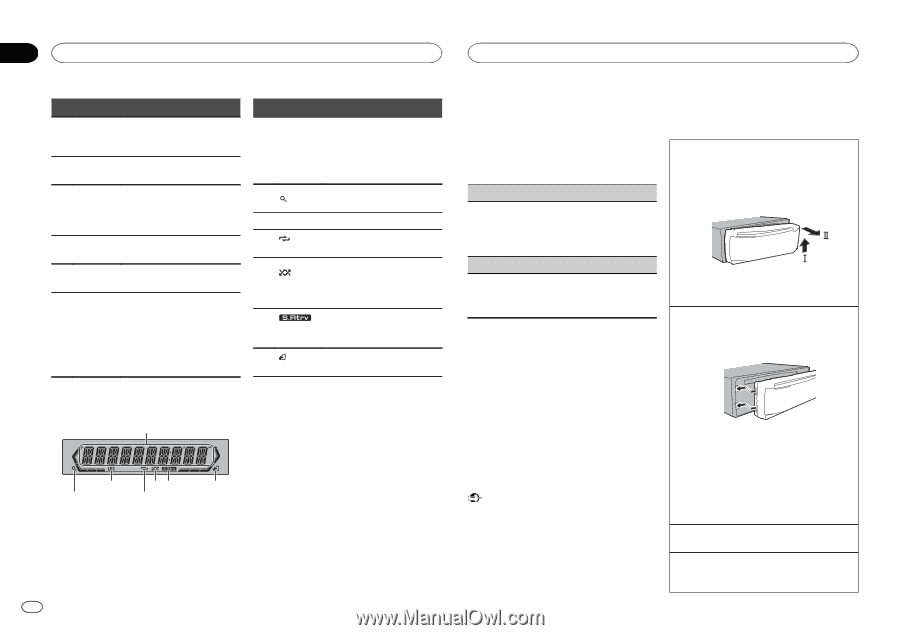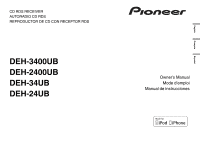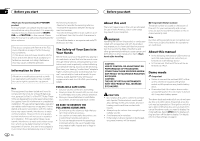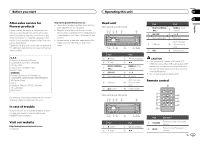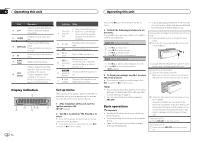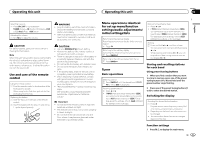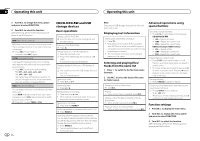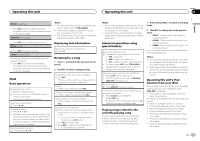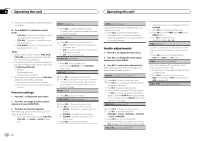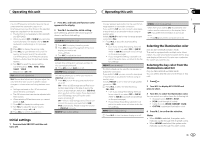Pioneer DEH-2400UB Owner's Manual - Page 4
Display indication, Set up menu, Basic operations, Operating this unit - clock
 |
View all Pioneer DEH-2400UB manuals
Add to My Manuals
Save this manual to your list of manuals |
Page 4 highlights
Section 02 Operating this unit Operating this unit Part Operation h a/b Press to recall preset stations. Press to select the next/previous folder. i AUDIO Press to select an audio function. Press to select different dis- j plays. DISP/SCRL Press and hold to turn dimmer on or off. ke Press to pause or resume playback. l FUNCTION Press to select functions. m LIST/ ENTER Press to display the disc title, track title, folder, or file list depending on the source. Press to display the list depending on the source. While in the operating menu, press to control functions. Indicator State ! Tuner: band and frequency Main dis- ! Built-in CD, USB storage 1 play sec- device and iPod: elapsed tion playback time and text in- formation 2 The list function is being oper- (list) ated. 3 LOC Local seek tuning is on. 4 (re- peat) Track or folder repeat is on. Random play is on. (ran- 5 The iPod source is selected dom/shuf- fle) and the shuffle or shuffle all function is on. 6 The sound retriever function is (sound re- triever) on. 7 (iPod control) This unit's iPod function is operated from your iPod. Display indication 1 3 56 2 4 Set up menu When you turn the ignition switch to ON after installation, set up menu appears on the display. You can set up the menu options below. 1 After installation of this unit, turn the 7 ignition switch to ON. SET UP appears. 2 Turn M.C. to switch to YES. Press M.C. to select. # If you do not operate for 30 seconds, the set up menu will not be displayed. # If you prefer not to set up at this time, turn M.C. to switch to NO. Press to select. 4 En If you select NO, you cannot set up in the set up menu. 3 Perform the following procedures to set the menu. To proceed to the next menu option, you need to confirm your selection. CLOCK SET (setting the clock) 1 Turn M.C. to adjust hour. 2 Press M.C. to select minute. 3 Turn M.C. to adjust minute. 4 Press M.C. to confirm the selection. DEMO (demo display setting) ! To avoid damaging the device or vehicle interior, remove any cables and devices attached to the front panel before detaching it. Removing the front panel to protect your unit from theft 1 Press the detach button to release the front panel. 2 Push the front panel upward (M) and then pull it toward (N) you. 1 Turn M.C. to set the demo display to on or off. 2 Press M.C. to confirm the selection. QUIT appears. 4 To finish your settings, turn M.C. to select YES. Press to select. # If you prefer to change your setting again, turn M.C. to switch to NO. Press to select. Notes ! You can set up the menu options in the initial settings. For details about the settings, refer to Initial settings on page 9. ! You can cancel set up menu by pressing SRC/OFF. Basic operations Important ! Handle gently when removing or attaching the front panel. ! Avoid subjecting the front panel to excessive shock. ! Keep the front panel out of direct sunlight and high temperatures. 3 Always keep the detached front panel in a protection device such as a protection case. Re-attaching the front panel 1 Slide the front panel to the left. Make sure to insert the tabs on the left side of the head unit into the slots on the front panel. 2 Press the right side of the front panel until it is firmly seated. If you cannot attach the front panel to the head unit successfully, make sure that you are placing the front panel onto the head unit correctly. Forcing the front panel into place may result in damage to the front panel or head unit. Turning the unit on 1 Press SRC/OFF to turn the unit on. Turning the unit off 1 Press and hold SRC/OFF until the unit turns off.