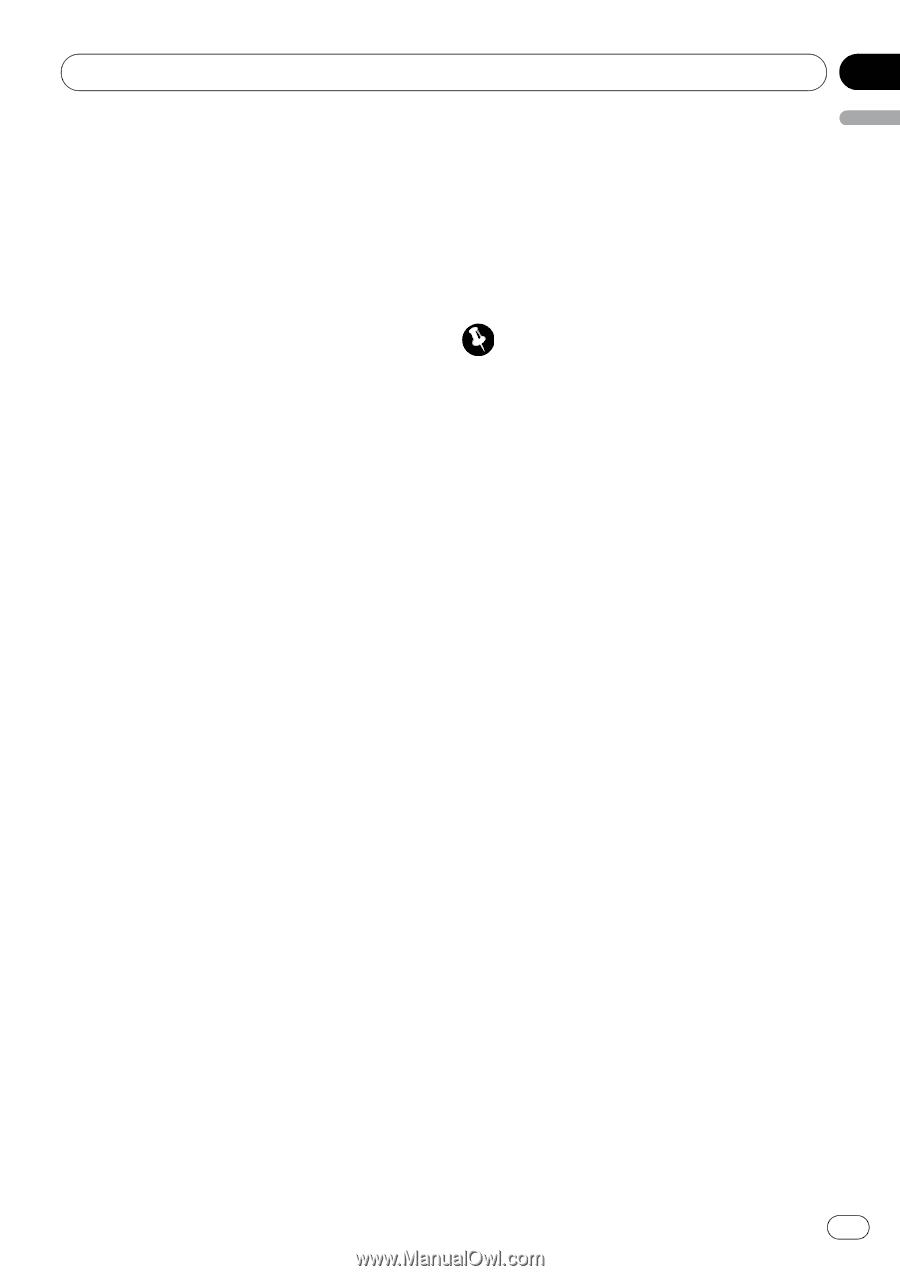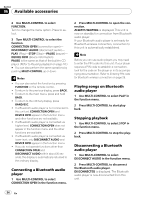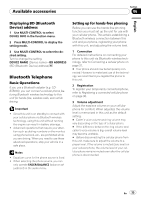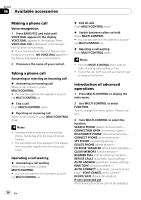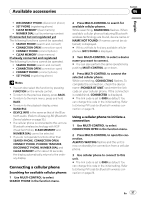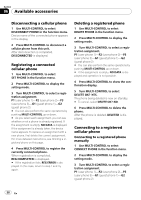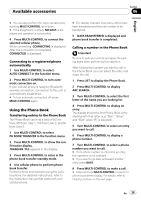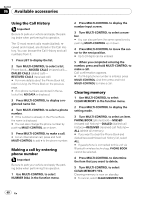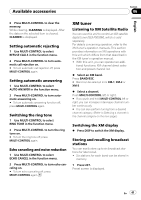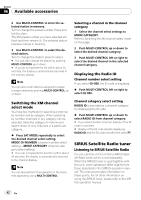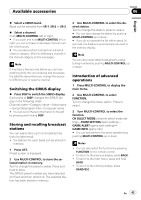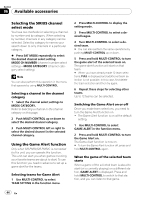Pioneer DEH-P400UB Owner's Manual - Page 39
Using the Phone Book, Press LIST to display the Phone Book.
 |
UPC - 012562879840
View all Pioneer DEH-P400UB manuals
Add to My Manuals
Save this manual to your list of manuals |
Page 39 highlights
Available accessories Section 06 English # You can also perform the same operations by pushing MULTI-CONTROL up or down. # If the assignment is empty, NO DATA is displayed and operation is not possible. 4 Press MULTI-CONTROL to connect the selected cellular phone. While connecting, CONNECTING is displayed. After the connection is completed, CONNECTED is displayed. Connecting to a registered phone automatically 1 Use MULTI-CONTROL to select AUTO CONNECT in the function menu. 2 Press MULTI-CONTROL to turn automatic connection on. If your cellular phone is ready for Bluetooth wireless connection, connection to this unit is automatically established. # To turn automatic connection off, press MULTI-CONTROL again. Using the Phone Book Transferring entries to the Phone Book The Phone Book can hold a total of 500 entries. 300 from User 1, 150 from User 2, and 50 from User 3. 1 Use MULTI-CONTROL to select PH BOOK TRANSFER in the function menu. 2 Press MULTI-CONTROL to show the confirmation display. TRANSFER :YES appears in the display. 3 Press MULTI-CONTROL to enter in the phone book transfer standby mode. 4 Use cellular phone to perform phone book transfer. Perform phone book transfer using the cellular phone. For detailed instructions, refer to the instruction manual that came with your cellular phone. # The display indicates how many entries have been transferred and the total number to be transferred. 5 DATA TRANSFERRED is displayed and phone book transfer is completed. Calling a number in the Phone Book Important Be sure to park your vehicle and apply the parking brake when performing this operation. After finding the number you want to call in the Phone Book, you can select the entry and make the call. 1 Press LIST to display the Phone Book. 2 Press MULTI-CONTROL to display ABC SEARCH. 3 Turn MULTI-CONTROL to select the first letter of the name you are looking for. 4 Press MULTI-CONTROL to display an entry. The display shows the first Phone Book entry starting with that letter (e.g. "Ben", "Brian" and "Burt" when "B" is selected). 5 Turn MULTI-CONTROL to select an entry you want to call. 6 Press MULTI-CONTROL to display a phone number. 7 Turn MULTI-CONTROL to select a phone number you want to call. # If one phone number is entered in an entry, this operation is not available. # If you want to go back and select another entry, press BACK. 8 Press MULTI-CONTROL to make a call. # Press and hold MULTI-CONTROL to switch to phone book delete display. For details, refer to Clearing memory on the next page. En 39