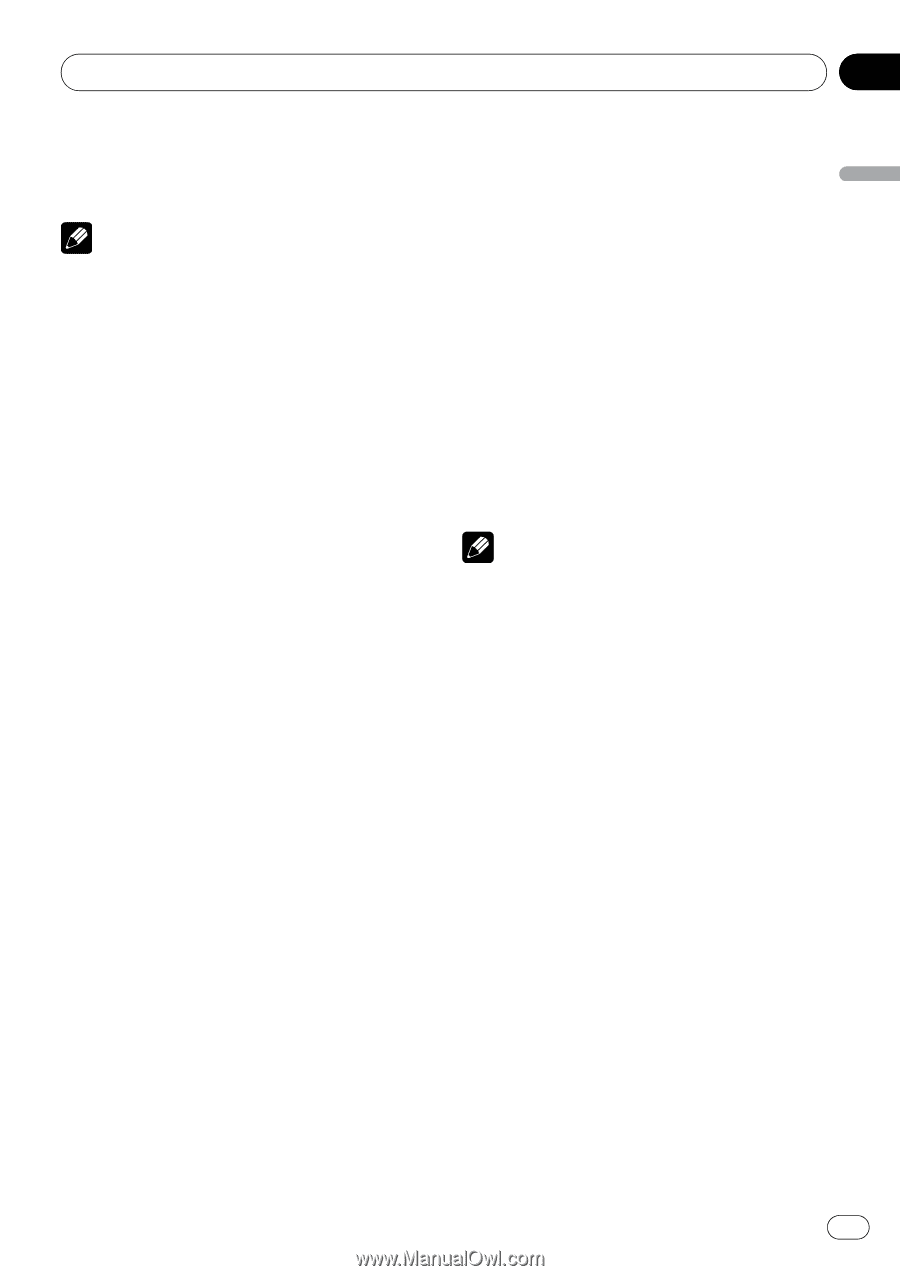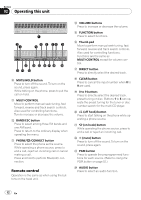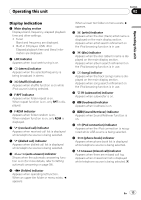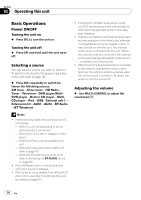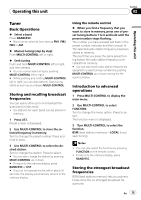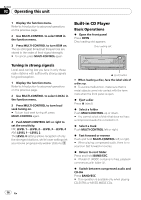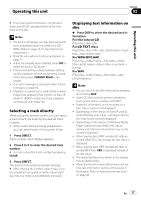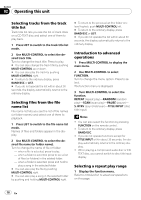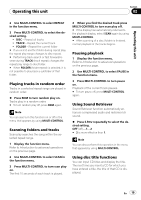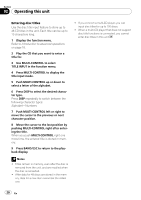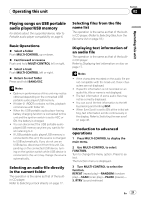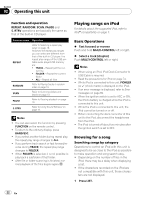Pioneer DEH-P700BT Owner's Manual - Page 17
Selecting a track directly, Displaying text information - remote control
 |
UPC - 012562886213
View all Pioneer DEH-P700BT manuals
Add to My Manuals
Save this manual to your list of manuals |
Page 17 highlights
Operating this unit Section 02 Operating this unit # If you have switched between compressed audio and CD-DA, playback starts at the first track on the disc. Notes ! The built-in CD player can play back audio CD and compressed audio recorded on a CDROM. (Refer to page 72 for files that can be played back.) ! Read the precautions for discs and player on page 71. ! A disc has already been inserted, press SRC to select the built-in CD player. ! There is sometimes a delay between starting up disc playback and the sound being issued. When being read, FORMAT READ is displayed. ! If an error message is displayed, refer to Error messages on page 69. ! Playback is carried out in order of file number. Folders are skipped if they contain no files. (If folder 01 (ROOT) contains no files, playback commences with folder 02.) Selecting a track directly When using the remote control, you can select a track directly by entering the desired track number. ! When audio files are being played back, you can select track in the current folder. 1 Press DIRECT. Track number input display appears. 2 Press 0 to 9 to enter the desired track number. # You can cancel the input number by pressing CLEAR. 3 Press DIRECT. The track for the entered number will play. # After entering the number input mode, if you do not perform an operation within about eight seconds, the mode is automatically canceled. Displaying text information on disc % Press DISP to select the desired text information. For title entered CD Play time-disc title For CD TEXT discs Play time-disc title-disc artist name-track title-track artist name For WMA/MP3/AAC Play time-folder name-file name-track title-artist name-album title-comment- bit rate For WAV Play time-folder name-file name-sampling frequency Notes ! You can scroll to the left of the title by pressing and holding DISP. ! Audio CD that contains certain information such as text and/or number is CD TEXT. ! If specific information is not recorded on a disc, title or name is not displayed. ! Depending on the version of iTunes® used to write MP3 files onto a disc, comment information may not be correctly displayed. ! Depending on the version of Windows Media Player used to encode WMA files, album names and other text information may not be correctly displayed. ! When playing back VBR (variable bit rate)-recorded WMA files, the average bit rate value is displayed. ! When playing back VBR (variable bit rate)-recorded MP3 files, VBR is displayed instead of bit rate value. ! The sampling frequency shown in the display may be abbreviated. ! When Ever Scroll is set to ON at the initial setting, text information scrolls continuously in the display. Refer to Switching the ever scroll on page 48. En 17