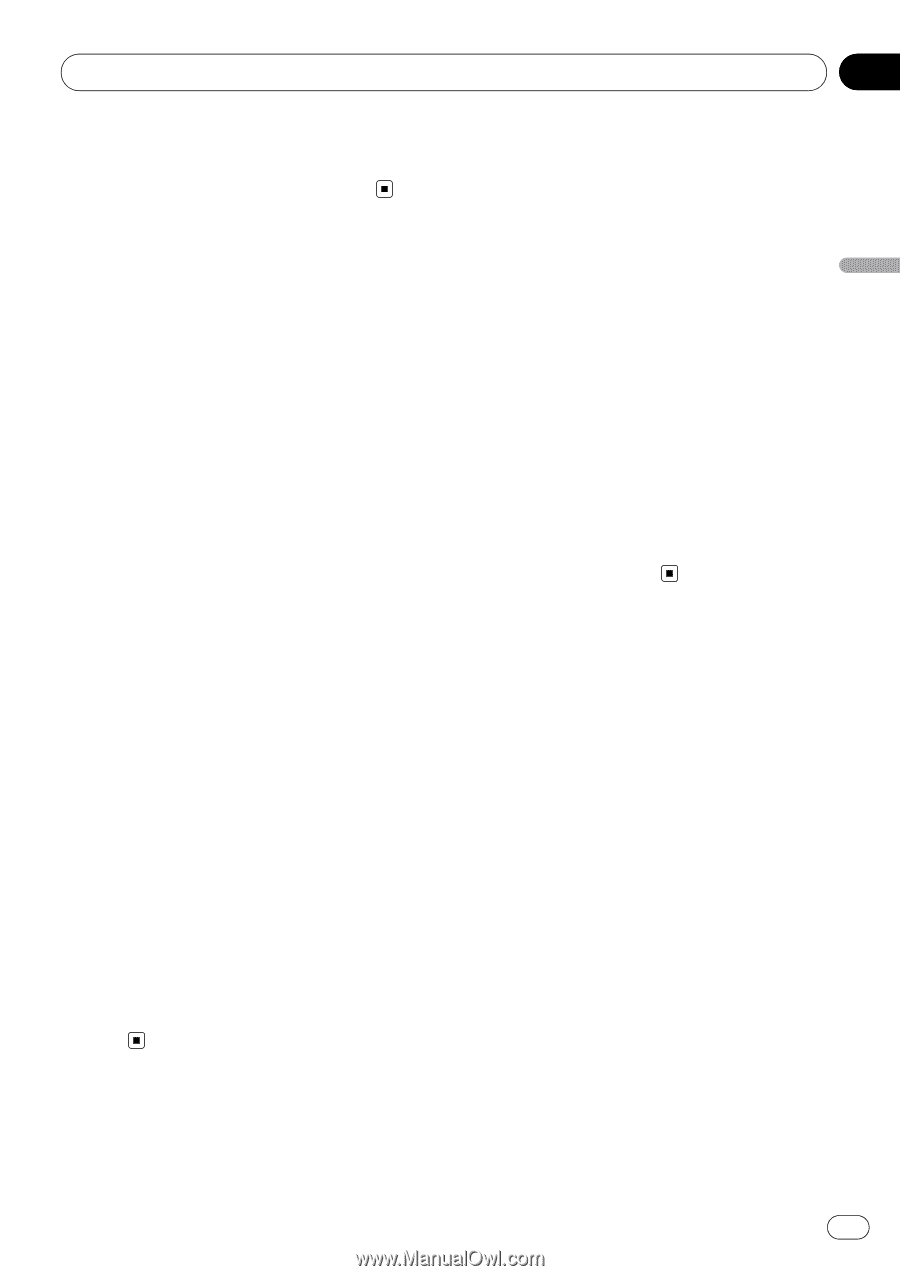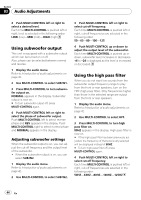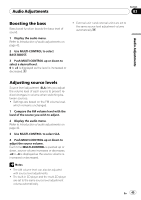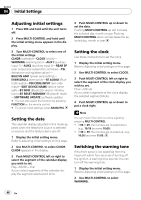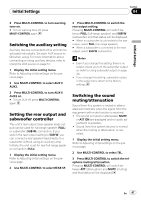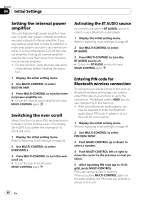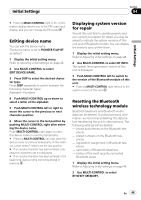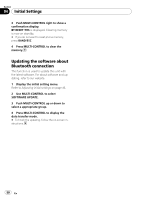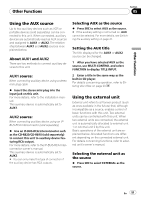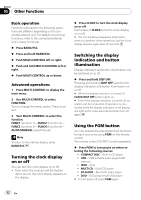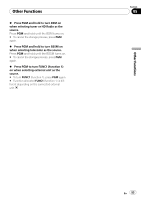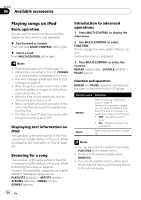Pioneer DEH-P700BT Owner's Manual - Page 49
Editing device name, Displaying system version, for repair, Resetting the Bluetooth, wireless
 |
UPC - 012562886213
View all Pioneer DEH-P700BT manuals
Add to My Manuals
Save this manual to your list of manuals |
Page 49 highlights
Initial Settings Section 04 Initial Settings # Pushing MULTI-CONTROL right in the confirmation display returns you to the PIN code input display, and you can change the PIN code. Editing device name You can edit the device name. The device name is set to PIONEER FLAP BT as default. 1 Display the initial setting menu. Refer to Adjusting initial settings on page 46. 2 Use MULTI-CONTROL to select EDIT DEVICE NAME. 3 Press DISP to select the desired character type. Press DISP repeatedly to switch between the following character types: Alphabet-Numbers 4 Push MULTI-CONTROL up or down to select a letter of the alphabet. 5 Push MULTI-CONTROL left or right to move the cursor to the previous or next character position. 6 Move the cursor to the last position by pushing MULTI-CONTROL right after entering the device name. Push MULTI-CONTROL right again to store the device name in memory temporarily. # Pressing MULTI-CONTROL can also store the device name in memory temporarily. In this method, cursor doesn't need to be the last position. # If an invalid character has been entered, subsequent characters are not displayed. # If an invalid character has been entered in the beginning, device name cannot be stored in memory. Displaying system version for repair Should this unit fails to operate properly and you consult your dealer for repair, you may be asked to indicate the system versions of this unit and of Bluetooth module. You can display the versions and confirm them. 1 Display the initial setting menu. Refer to Adjusting initial settings on page 46. 2 Use MULTI-CONTROL to select BT INFO. The system (microprocessor) version of this unit is displayed. 3 Push MULTI-CONTROL left to switch to the version of the Bluetooth module of this unit. # Pushing MULTI-CONTROL right returns to the system version of this unit. Resetting the Bluetooth wireless technology module Bluetooth telephone and Bluetooth Audio data can be deleted. To protect personal information, we recommend deleting this data before transferring the unit to other persons. The following settings will be deleted. - phone book entries on the Bluetooth tele- phone - preset numbers on the Bluetooth tele- phone - registration assignment of Bluetooth tele- phone - call history of Bluetooth telephone - history of the most recently connected Bluetooth audio 1 Display the initial setting menu. Refer to Adjusting initial settings on page 46. 2 Use MULTI-CONTROL to select BT RESET :MEMORY. En 49