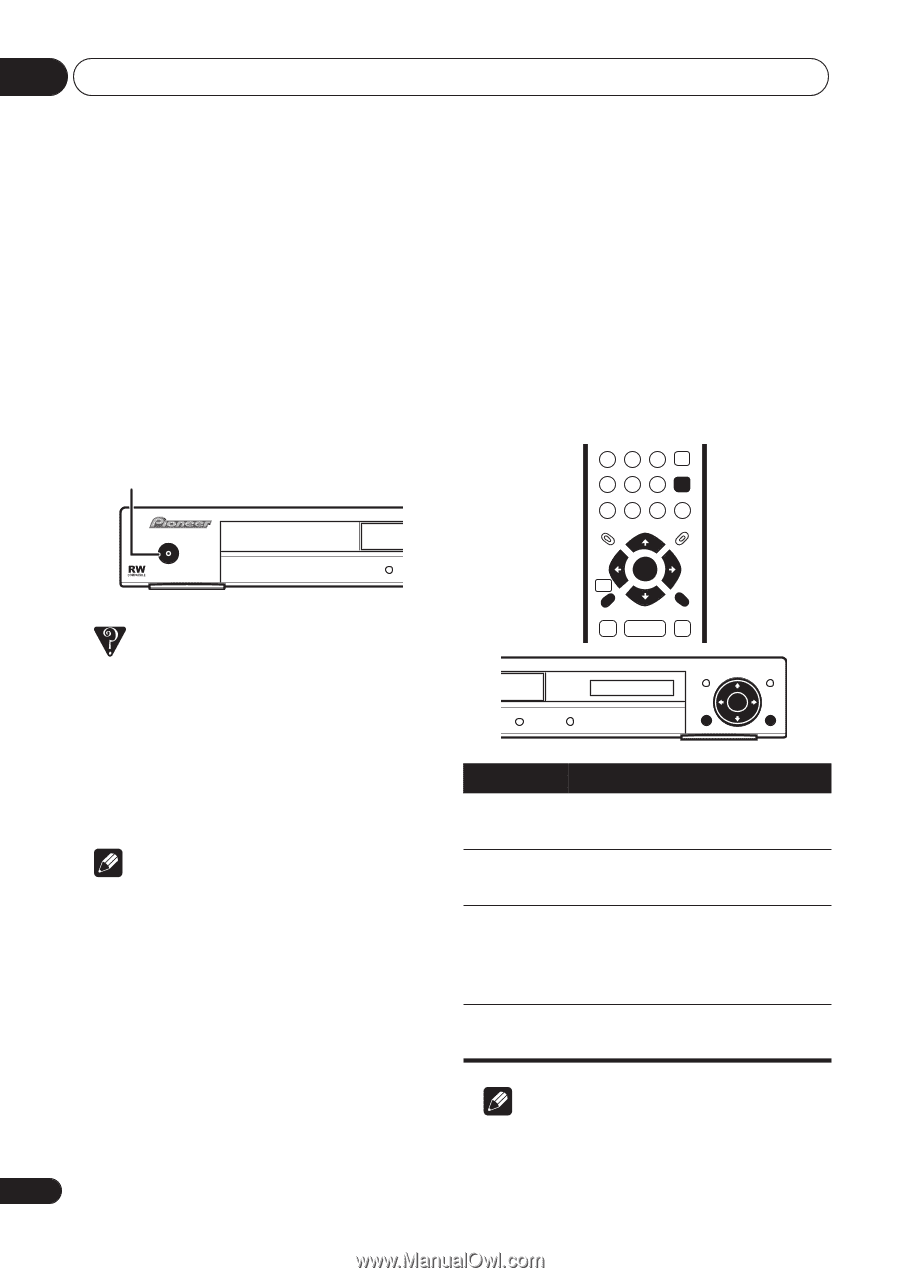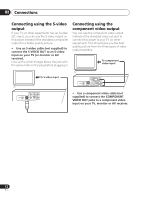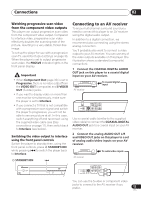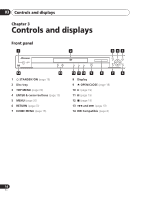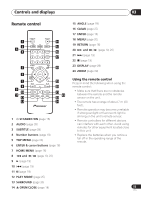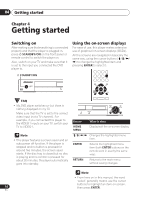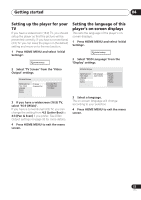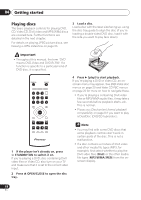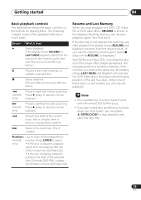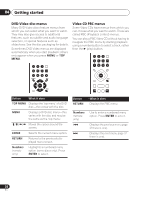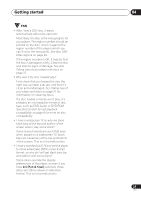Pioneer DV 300 Operating Instructions - Page 16
Getting started - manual
 |
UPC - 012562856650
View all Pioneer DV 300 manuals
Add to My Manuals
Save this manual to your list of manuals |
Page 16 highlights
04 Getting started Chapter 4 Getting started Switching on After making sure that everything is connected properly and that the player is plugged in, press STANDBY/ON on the front panel or remote control to switch the player on. Also, switch on your TV and make sure that it is set to the input you connected the DVD player to. Using the on-screen displays For ease of use, this player makes extensive use of graphical on-screen displays (OSDs). All the screens are navigated in basically the same way, using the cursor buttons ( / / / ) to change the highlighted item and pressing ENTER to select it. STANDBY/ON ENTER STANDBY/ ON HOME GMUEINDUE ENTER RETURN FAQ • My DVD player switches on but there is nothing displayed on my TV. Make sure that the TV is set to the correct video input (not a TV channel). For example, if you connected this player to the VIDEO 1 inputs on your TV, switch your TV to VIDEO 1. Note • This player features a screen saver and an auto power off function. If the player is stopped and no button is pressed for around five minutes, the screen saver starts. If the disc tray is closed but no disc is playing and no control is pressed for about 30 minutes, the player automatically goes into standby. OPEN/CLOSE TOP MENU MENU HOME MENU EENNTTEER RETURN Button HOME MENU // / ENTER RETURN What it does Display/exit the on-screen display. Changes the highlighted menu item. Selects the highlighted menu item (both ENTER buttons on the remote work in exactly the same way). Returns to the main menu without saving changes. Note • From here on in this manual, the word 'select' generally means use the cursor buttons to highlight an item on-screen, 16 then press ENTER. En