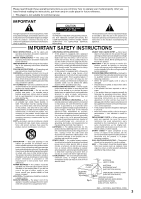Pioneer DV-C503 Operating Instructions
Pioneer DV-C503 Manual
 |
View all Pioneer DV-C503 manuals
Add to My Manuals
Save this manual to your list of manuals |
Pioneer DV-C503 manual content summary:
- Pioneer DV-C503 | Operating Instructions - Page 1
DVD PLAYER DV-C503 Operating Instructions - Pioneer DV-C503 | Operating Instructions - Page 2
ON YOUR PURCHASE OF THIS FINE PIONEER PRODUCT. Pioneer is on the leading edge of DVD research for consumer products and this unit incorporates the latest technological developments. We are sure you will be fully satisfied with the DVD player. Thank you for your support. WARNING: TO PREVENT FIRE OR - Pioneer DV-C503 | Operating Instructions - Page 3
COVER (OR BACK). NO USER-SERVICEABLE PARTS INSIDE. REFER SERVICING TO QUALIFIED SERVICE PERSONNEL. The exclamation point within an equilateral triangle is intended to alert the user to the presence of important operating and maintenance (servicing) instructions in the literature accompanying the - Pioneer DV-C503 | Operating Instructions - Page 4
of This Player Compatible with DVD, Video CD and CD formats DVD, Video CD and CD discs that display the logos shown below can be played back on PIONEER DVD players. For more information on discs compatible with this player, refer to the table below. Types of playable Diameter/ discs and their - Pioneer DV-C503 | Operating Instructions - Page 5
Press SETUP on the remote control to open the Setup player using the Setup Navigator (page 18). Select the type of TV screen you are using and the preferred screen format you'd like to use when watching DVDs may not be possible with certain discs. Energy-saving design This unit is designed to use less - Pioneer DV-C503 | Operating Instructions - Page 6
of the disc. When played back on a DVD player, both Video CDs and CDs are considered to be a single title, regardless of the number of tracks. Track 1 Track 2 Track 3 Track 4 Video CD Track 1 Track 2 Track 3 Track 4 Track 5 CD How to Proceed in This Manual DVD is an incredible format that - Pioneer DV-C503 | Operating Instructions - Page 7
11 Remote Control 12 Making Connections 14 Connecting Your DVD Player 14 Audio Connections 15 Video Connections 16 System Control Connections 17 Setting Up the Player 18 Using the Setup Navigator 18 Getting Started Using Your DVD Player 21 Playing DVDs, Video CDs and CDs 21 Changing discs - Pioneer DV-C503 | Operating Instructions - Page 8
guides on the batteries with the marks inside the battery compartment. Power cord (plug varies with the country/region, so may not match the illustration) 3 Close the cover. Î Remote control unit 5 AA (R6P) dry cell batteries Operating instructions (this manual) 8 5 4 RANDOM 3 CD MODE - Pioneer DV-C503 | Operating Instructions - Page 9
Displays system information (page 10). ~ Remote sensor Point the remote control toward the remote sensor to operate the player (page 8). ! RANDOM button Press to play discs, titles, chapters or tracks in random order (page 45). @ CD MODE button and indicator Switches CD mode on/off. The indicator - Pioneer DV-C503 | Operating Instructions - Page 10
being displayed. CHP indicator Indicates a chapter number is being displayed. = Disc tray/Disc indicator means that a disc is loaded in that position. In CD mode, indicates a CD. (However, if the player has not yet determined whether a disc is loaded it also lights.) ~ Counter display Displays the - Pioneer DV-C503 | Operating Instructions - Page 11
player outputs the format on the disc as is (page 17). 7 CONTROL IN jack Use to connect this player to another component bearing the Pioneer Î mark. This lets you control this unit as though it were a component in a system. Player operations are then performed by pointing the remote control /region, - Pioneer DV-C503 | Operating Instructions - Page 12
Remote Control 1 2 3 4 5 6 7 8 9 0 - = ~ ! @ LAST MEMORY CONDITION MEMORY OPEN/ CLOSE 0 AUDIO SUBTITLE ANGLE DISPLAY SETUP MENU 5 TOP MENU RETURN 5 5 ENTER PREV 4 5 STOP 7 PLAY resume DVD or Video CD playback from the point you last watched even if the disc is removed from the player. - Pioneer DV-C503 | Operating Instructions - Page 13
Press to open or close the disc tray (pages 21, 25). % ANGLE button Some DVDs are recorded with various camera disc. Press again to resume playback (page 42). + PLAY 3 button Press to start disc playback (pages 21, 25). ¡ 1 REV/FWD ¡ (fast reverse/forward) buttons During playback of DVD and Video CD - Pioneer DV-C503 | Operating Instructions - Page 14
on DVDs from being copied. If you connect the player to a TV via a VCR, or record and play back the contents of a disc with a VCR, the playback picture may not be normal. VIDEO OUT S-VIDEO OUT COMPONENT VIDEO OUT Y PB PR VIDEO OUT SELECT AUDIO OUT R L 1 2 DIGITAL OUT OPT. CONTROL TV - Pioneer DV-C503 | Operating Instructions - Page 15
player features two digital (optical and coaxial) and also analog audio output formats. Digital Audio Connections: You can enjoy the digital audio recorded on DVD, Video CD or CD discs settings can be adjusted manually in the Setup screen L 1 2 DIGITAL OUT OPT. CONTROL TV SYSTEM PAL NTSC AUTO AC - Pioneer DV-C503 | Operating Instructions - Page 16
Connections This player features S-video, composite, and component video output possibilities. Check the manual supplied with your OUT Y PB PR VIDEO OUT SELECT AUDIO OUT R L 1 2 DIGITAL OUT OPT. CONTROL TV SYSTEM PAL NTSC AUTO AC IN COMPONENT VIDEO OUT Y PB PR VIDEO OUT SELECT TV - Pioneer DV-C503 | Operating Instructions - Page 17
PAL NTSC AUTO Disc Type Format DVD NTSC PAL Video CD NTSC PAL CD, No disc Output format Position of TV SYSTEM switch NTSC PAL AUTO NTSC MOD. PAL NTSC PAL PAL NTSC MOD. PAL NTSC NTSC PAL PAL NTSC PAL NTSC or PAL About MOD. (Modulation) PAL • SHRINK Most models of the - Pioneer DV-C503 | Operating Instructions - Page 18
PLAY 3 STEP/SLOW REV e E 1 1 2 3 NEXT ¢ PAUSE 8 FWD ¡ CLEAR C 4 5 6 +10 7 8 9 0 PROGRAM REPEAT REPEAT SEARCH MODE AA--BB 1 2 DDIISSCC 4 5 RANDOM 3 CD MODE Î 4 1 DVD PLAYER STANDBY/ON CD MODE RANDOM DISC 1 2 3 4 5 0 OPEN/CLOSE DISC time in manual Setup screen - Pioneer DV-C503 | Operating Instructions - Page 19
DVDs: letter box and pan & scan. When [Standard (4:3)] is selected in the Setup Navigator, the letter box screen format is automatically selected. To switch the preference to the pan & scan format, make changes in the Setup screen Video menu [TV Screen] setting (page 30). SETTING UP THE PLAYER - Pioneer DV-C503 | Operating Instructions - Page 20
please refer to the instructions supplied with the component the player is connected to determine what digital audio formats can be decoded. Factory setting To exit the Setup screen When you have completed setting up the player using the Setup Navigator or if you exit the Setup Navigator, the Setup - Pioneer DV-C503 | Operating Instructions - Page 21
player to enjoy DVDs, Video CDs, and CDs. 1 Press ( STANDBY/ON on the front panel) to turn on the player. 2 Press OPEN/CLOSE 0 (0 OPEN/CLOSE on the front panel). The disc tray comes out. 3 Load a disc. • Load a disc with the label side facing up, using the disc tray guide wide screen format (16:9 - Pioneer DV-C503 | Operating Instructions - Page 22
. The disc tray comes out. 2 Load a disc. • Load a disc with the label side facing up, using the disc tray guide to align the disc. • If you want to load more discs, press DISC SKIP to rotate the disc tray two disc space. 2 DVD PLAYER STANDBY/ON CD MODE RANDOM 2 DISC 1 2 3 4 5 0 OPEN - Pioneer DV-C503 | Operating Instructions - Page 23
DVD or Video CD disc jacket and accompanying documentation for more information. To navigate a menu screen • Although individual DVD titles may differ, when a menu screen is displayed, use the cursor buttons (2/ 3/5/∞) and ENTER on the remote control you are using the player and attempt to perform - Pioneer DV-C503 | Operating Instructions - Page 24
3 CD MODE PLAY 3 1 REV/FWD ¡ DVD PLAYER STANDBY/ON CD MODE RANDOM 3 DISC 1 2 3 4 5 0 OPEN/CLOSE DISC SKIP playing. • Press twice to skip back to the start of the previous chapter (track). • You can skip back to previous chapters (tracks) by pressing and holding PREV 4 (remote control - Pioneer DV-C503 | Operating Instructions - Page 25
DVD PLAYER STANDBY/ON CD MODE RANDOM DISC 1 2 3 4 5 0 OPEN/CLOSE DISC SKIP EXCHANGE 41 ¡¢ 7 8 3 13 1 Press STOP 7 (7 on the front panel). Playback stops. 2 Press OPEN/CLOSE 0 (0 OPEN/CLOSE on the front panel). • The disc tray comes out. • The tray rotates and the disc that was playing - Pioneer DV-C503 | Operating Instructions - Page 26
manual output format/tone PLAY 3 STEP/SLOW REV e E 1 1 2 3 NEXT ¢ PAUSE 8 FWD ¡ CLEAR C 4 5 6 +10 7 8 9 0 PROGRAM REPEAT REPEAT SEARCH MODE AA--BB 1 2 DDIISSCC 4 5 RANDOM 3 CD MODE Î 1 DVD PLAYER STANDBY/ON CD MODE RANDOM 26 DISC 1 2 3 4 5 0 OPEN/CLOSE DISC - Pioneer DV-C503 | Operating Instructions - Page 27
5 STOP 7 PLAY 3 STEP/SLOW player that can be adjusted to further personalize performance of the player. In this manual Disc format(s) DVD only Yellow DVD / Video CD Green All compatible formats Note If a setting applicable only to DVDs is changed while a Video CD or CD is loaded, a blue DVD - Pioneer DV-C503 | Operating Instructions - Page 28
capable of outputting DTS digital audio for DVDs recorded in DTS. When this player is connected to an AV component that has a built-in DTS decoder, select [DTS]. If your system is not equipped to decode DTS, select [Off]. Refer to the operating instructions supplied with your audio components if you - Pioneer DV-C503 | Operating Instructions - Page 29
MPEG MPEG 3 PCM* * Factory setting Digital Out Expert - DVD/Video CD/CD Depending on your preferences and the type of connections made, you DVD Audio DRC stands for Audio Dynamic Range Compression. When Audio DRC is on, soft sounds such as dialog can be heard more clearly without making loud sounds - Pioneer DV-C503 | Operating Instructions - Page 30
cannot be made when a disc is playing. Stop playback of the disc before attempting to make any changes instructions supplied with your wide screen TV or monitor for more information. "Wide" setting Standard (4:3) TV or monitor DVD screen size format Setting and Appearance Wide screen format DVD - Pioneer DV-C503 | Operating Instructions - Page 31
Select to obtain higher picture quality.) Auto* (Selects [Field] or [Frame] automatically according to the disc.) * Factory setting Setting the position of the on-screen display Expert - DVD/Video CD When watching conventional software on a wide screen TV, the operation display is at the very top of - Pioneer DV-C503 | Operating Instructions - Page 32
DVD You can select a camera angle when viewing DVDs disc is recorded with angles: The jacket of discs that are recorded with angles will be marked with . When locations on discs that are recorded with angles are played in the display panel of the player lights during multi-angle playback. Therefore - Pioneer DV-C503 | Operating Instructions - Page 33
have already been set by the player. Setting the on-screen display (OSD) language - DVD/Video CD/CD This setting is used to establish the Language menu in this section cannot be made when a disc is playing. Stop playback of the disc before attempting to make any changes. Selecting an audio language - Pioneer DV-C503 | Operating Instructions - Page 34
4 5 STOP 7 PLAY 3 STEP/SLOW REV e E1 1 2 3 NEXT ¢ PAUSE 8 FWD ¡ CLEAR C 4 5 6 +10 7 8 9 0 PROGRAM REPEAT REPEAT SEARCH MODE AA--BB 1 2 DDIISSCC 4 5 RANDOM 3 CD MODE Î Changing Audio Type - Video CD/CD For enjoyment of karaoke or similar format Video CDs and CDs, it is - Pioneer DV-C503 | Operating Instructions - Page 35
PLAY 3 STEP/SLOW REV e E 1 1 2 3 NEXT ¢ PAUSE 8 FWD ¡ CLEAR C 4 5 6 +10 7 8 9 0 PROGRAM REPEAT REPEAT SEARCH MODE AA--BB 1 2 DDIISSCC 4 5 RANDOM 3 CD discs, subtitle language selection can be made using the menu on the DVD. In this case, press MENU to display the DVD menu - Pioneer DV-C503 | Operating Instructions - Page 36
TOP MENU RETURN 5 5 ENTER PREV 4 5 STOP 7 PLAY 3 STEP/SLOW REV e E 1 1 2 3 code. Code (0~2) 1 00 1 4 Press ENTER to set the new language. To exit the screen without making any changes, press RETURN . Setting Auto Language to control be effective with all DVD discs.) Make changes to - Pioneer DV-C503 | Operating Instructions - Page 37
page 36.) * Factory setting Notes • The menu settings may look different from the one shown above. • Some discs have their own default menu language. In this case, press MENU to open the DVD disc menu and select the language you want from there. Selecting subtitles, assist subtitles or no subtitles - Pioneer DV-C503 | Operating Instructions - Page 38
player is compatible with DVD, Video CD, and CD disc formats. Users already familiar with Video CD or CD will already be familiar with some of the functions the player is capable of performing. With DVD, an even greater number of possibilities and functions are available. Note DVDs digit code number - Pioneer DV-C503 | Operating Instructions - Page 39
is saved as well. Because it is saved in memory, Parental Lock levels can be set for individual discs according to their content rather than a set level for all DVDs. Audio1 Audio2 Video Language General Parental Lock: Level Change Level 1 2 3 4 5 6 7 8 Set Parental Lock Move RETURN Return ENTER - Pioneer DV-C503 | Operating Instructions - Page 40
Color - Off Move SETUP Exit Settings: On Off Note: Factory setting varies with country/region Changing the Background Color of the Screen Expert You can select a blue or black background to appear when the player is in the stop mode. Make changes to the [Background Color] setting in the Setup - Pioneer DV-C503 | Operating Instructions - Page 41
If you open the disc tray using the 0 OPEN/CLOSE button load a DVD or Video CD in the front-most position then press PLAY 3, CD mode automatically switches off. DVD PLAYER STANDBY/ON CD MODE RANDOM DISC 1 2 3 4 5 0 OPEN/CLOSE DISC SKIP EXCHANGE 41 ¡¢ 7 8 3 1 2 1 Press CD MODE. The - Pioneer DV-C503 | Operating Instructions - Page 42
SEARCH MODE AA--BB 1 2 DDIISSCC 4 5 RANDOM 3 CD MODE Î PLAY 3 PAUSE 8 Notes • There is no sound when viewing still frames or slow playback, or when advancing one - 1/8 - 1/4 - 1/2 Press and hold STEP/SLOW e during DVD playback. • Slow playback in the reverse direction is engaged. • In - Pioneer DV-C503 | Operating Instructions - Page 43
Disc - DVD/Video CD/CD This player offers different ways of accessing the information on a DVD, Video CD, or CD. Using SEARCH MODE, you can search for titles or chapters on a DVD, tracks on a Video CD or CD , press 7, 4, 0, and 0. 3 Press PLAY 3. Playback of the selected title, chapter or track - Pioneer DV-C503 | Operating Instructions - Page 44
Repeat Play - DVD/Video CD/CD You can repeat chapters or titles on DVDs, or repeat tracks, one disc or all discs (ALL) with CDs and Video CDs. You can also repeat just a specified part of a chapter or track. REPEAT LAST MEMORY CONDITION MEMORY OPEN/ CLOSE 0 AUDIO SUBTITLE ANGLE DISPLAY SETUP - Pioneer DV-C503 | Operating Instructions - Page 45
SEARCH MODE AA--BB 1 2 DDIISSCC 4 5 RANDOM 3 CD MODE NEXT ¢ PLAY 3 CLEAR RANDOM DVD PLAYER STANDBY/ON CD MODE RANDOM DISC 1 2 3 4 5 0 OPEN/CLOSE DISC SKIP EXCHANGE 41 ¡¢ 7 8 3 Random playback of all tracks on all discs - Video CD/CD Press RANDOM twice, then press ENTER or - Pioneer DV-C503 | Operating Instructions - Page 46
Desired Order (Program Play) - DVD/Video CD/CD The titles and chapters on a DVD and similarly the tracks on a Video CD or CD can be arranged to play in the order you want. You can create a program mixing titles, chapters, and tracks on all of the discs loaded in the disc tray. Note Although program - Pioneer DV-C503 | Operating Instructions - Page 47
may not function. • Programming is not possible during PBC playback of Video CDs. To program Video CDs, stop playback before attempting to make a program. • During programmed playback, if the disc changer is rotated to play a DVD, an asterisk may be displayed in the upper right corner of the screen - Pioneer DV-C503 | Operating Instructions - Page 48
you have memorized with Last Memory, playback begins at the start of the disc if you press PLAY 3 (unless RESUME is showing in the display). • This function is for playback of DVDs or Video CDs only. You cannot use it with CDs. To clear the Last Memory location Call up the Last Memory location by - Pioneer DV-C503 | Operating Instructions - Page 49
memory settings for DVDs you often watch. Settings remain in memory even if you remove the disc from the player, or switch power to the player to standby. If you load a disc that has its settings memorized, "CONDITION" appears in the display. When you start playing the disc, the memorized settings - Pioneer DV-C503 | Operating Instructions - Page 50
the disc. When you release the button, the information disappears. Notes • Depending on the format and type of disc being disc as follows each time the button is pressed. DVD Play Title 37-1 0.04 -73.09/ 73.13 « Play Chapter 37-1 0.25 0.25/ 1.32 « Play 37-1 0.25 Chapter -1.07/ 1.32 « Play - Pioneer DV-C503 | Operating Instructions - Page 51
6.30 Track Time 01 3.32 02 2.58 1/1 DISPLAY Exit CD and Video CD information When a CD or Video CD is loaded, the total time of the disc and the time of each track on the disc is displayed. Resetting the Player to System Settings To reset the player, press and hold 7 (stop) on the front panel - Pioneer DV-C503 | Operating Instructions - Page 52
cracked or warped discs The disc revolves in the player at high speed when it is played. Never play a cracked, scratched or warped disc. This may damage the player or cause it to malfunction. Never use discs with special shapes CD's with special shapes (heart-shaped CDs, octagonal CDs, etc.) cannot - Pioneer DV-C503 | Operating Instructions - Page 53
table using the remote control. If the disc table opens against strong resistance, such as a closed glass door, damage to the unit may result. Condensation Moisture may form in the operating section of the player if the player is brought from cool surroundings into a warm room or if the temperature - Pioneer DV-C503 | Operating Instructions - Page 54
are used when setting the audio and subtitle language preferences (page 36). Language Input-code Language Input-code Language Input-code Japanese (ja) English (en) French (fr) German (de) Italian (it) Spanish (es) Chinese (zh) Dutch (nl) Portuguese (pt) Swedish (sv) Russian (ru) Korean (ko - Pioneer DV-C503 | Operating Instructions - Page 55
before performing this operation. No sound from the DIGITAL OUT (optical or coaxial) jacks. The [Digital Out] menu is set to [Off]. \ Set the [Digital Out] (Audio 1 menu) to [On] (page 29). Can't play DVD or Video CD discs loded The player is in CD Mode. \ Press CD mode and make sure that the - Pioneer DV-C503 | Operating Instructions - Page 56
recording or cause picture problems. Remote control operation is not possible. The rear panel control input jack on the player is being used. \ Point the remote control at the component that the player is connected to (page 17). The remote control is too far from the player, or the angle with - Pioneer DV-C503 | Operating Instructions - Page 57
stands for Pulse Code Modulation and is digital audio. The digital audio of CDs is PCM. This player also has a function that converts Dolby Digital and MPEG digital bitstreams into PCM to enable you to listen to quality digital sound even without a special decoder. Playback Control (PBC) This refers - Pioneer DV-C503 | Operating Instructions - Page 58
the regional code of the DVD player does not match one of the regional codes of the DVD disc, playback is not possible. The region number can be found on the rear panel of the DVD player. The illustration below shows the regions and corresponding region numbers. Sampling Frequency When a sound wave - Pioneer DV-C503 | Operating Instructions - Page 59
digital jack Coaxial digital output RCA jack Other terminals CONTROL IN Minijack (3.5 ø) Accessories Audio cord 1 Video cord 1 Power cord 1 Remote control unit 1 AA (R6P) dry cell batteries 2 Operating instructions 1 Note The specifications and design of this product are subject to change - Pioneer DV-C503 | Operating Instructions - Page 60
equipment by playing it at a safe level. One that lets the sound come through • Start your volume control at a low setting. • Slowly increase the sound until you can hear it player (pages 25, 53). Published by Pioneer Corporation. Copyright © 2000 Pioneer Corporation. All rights reserved. PIONEER

DV-C503
Operating Instructions
DVD PLAYER